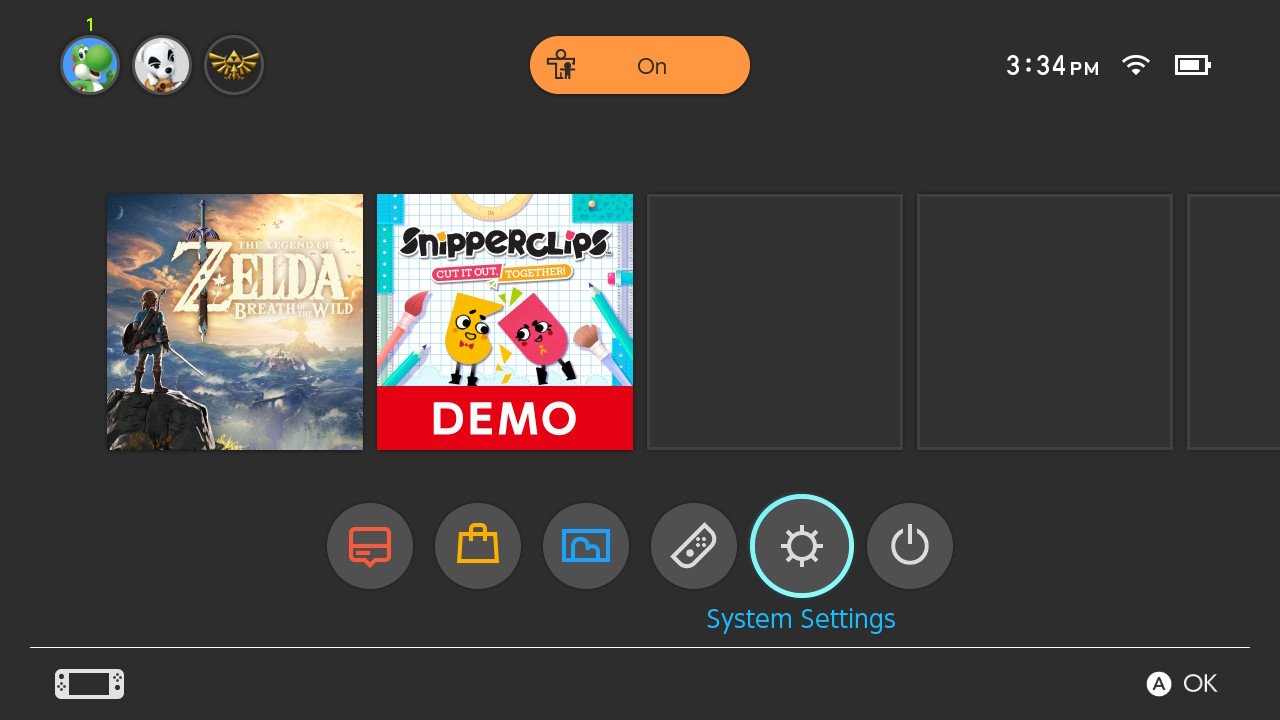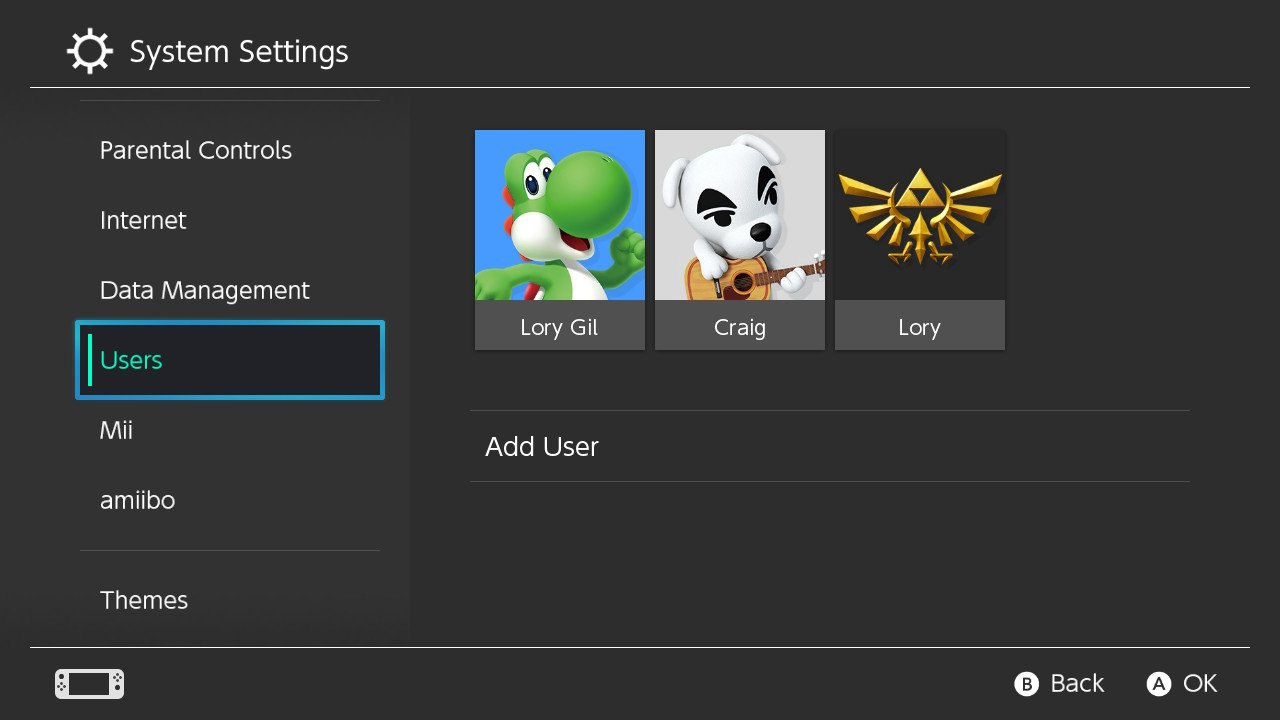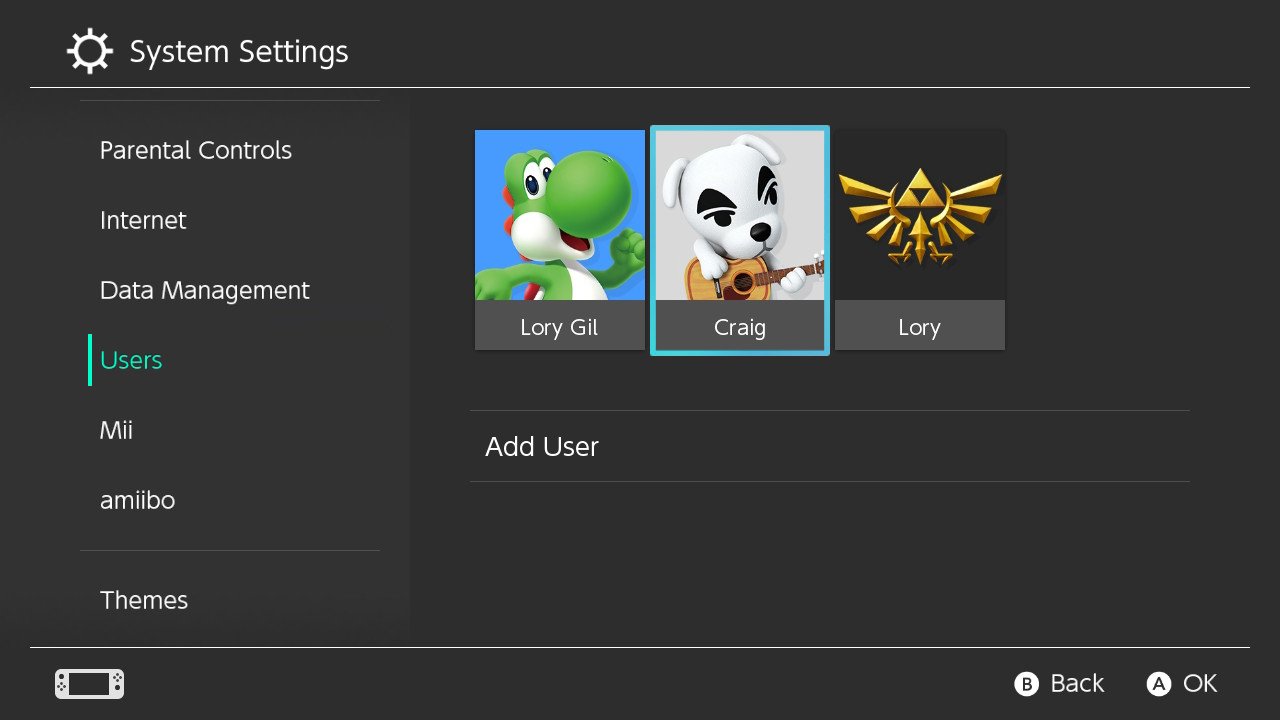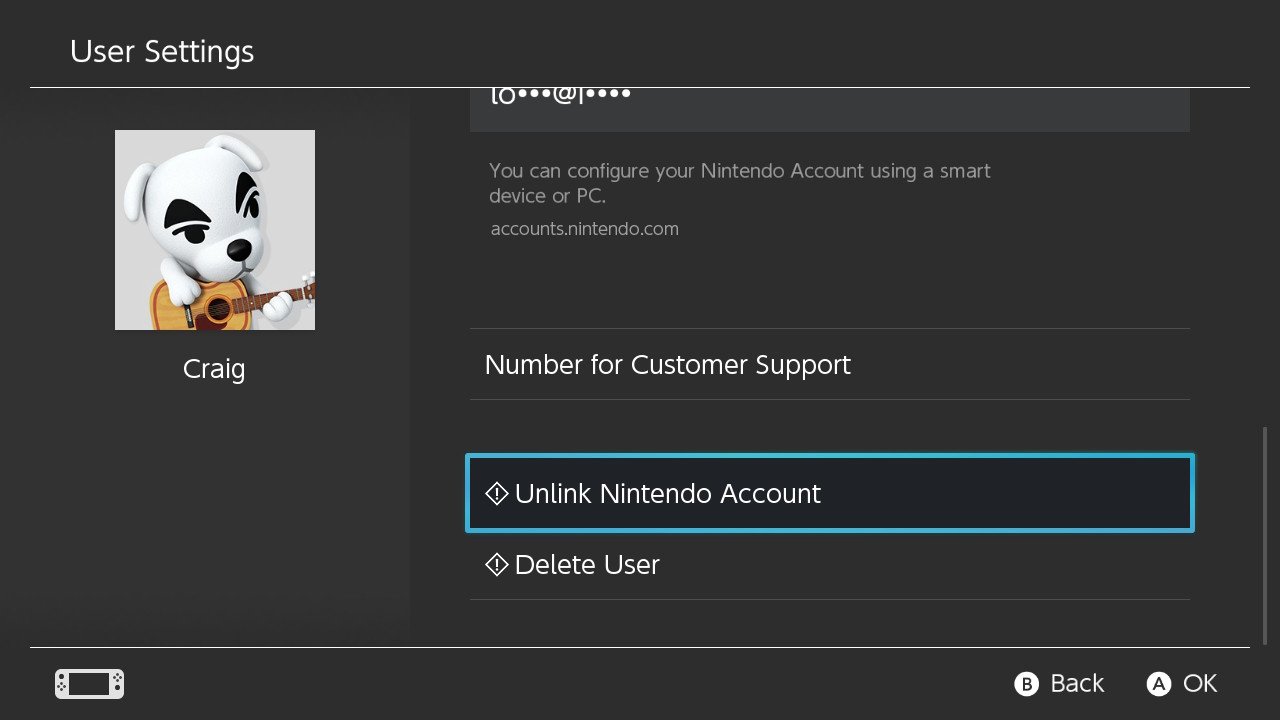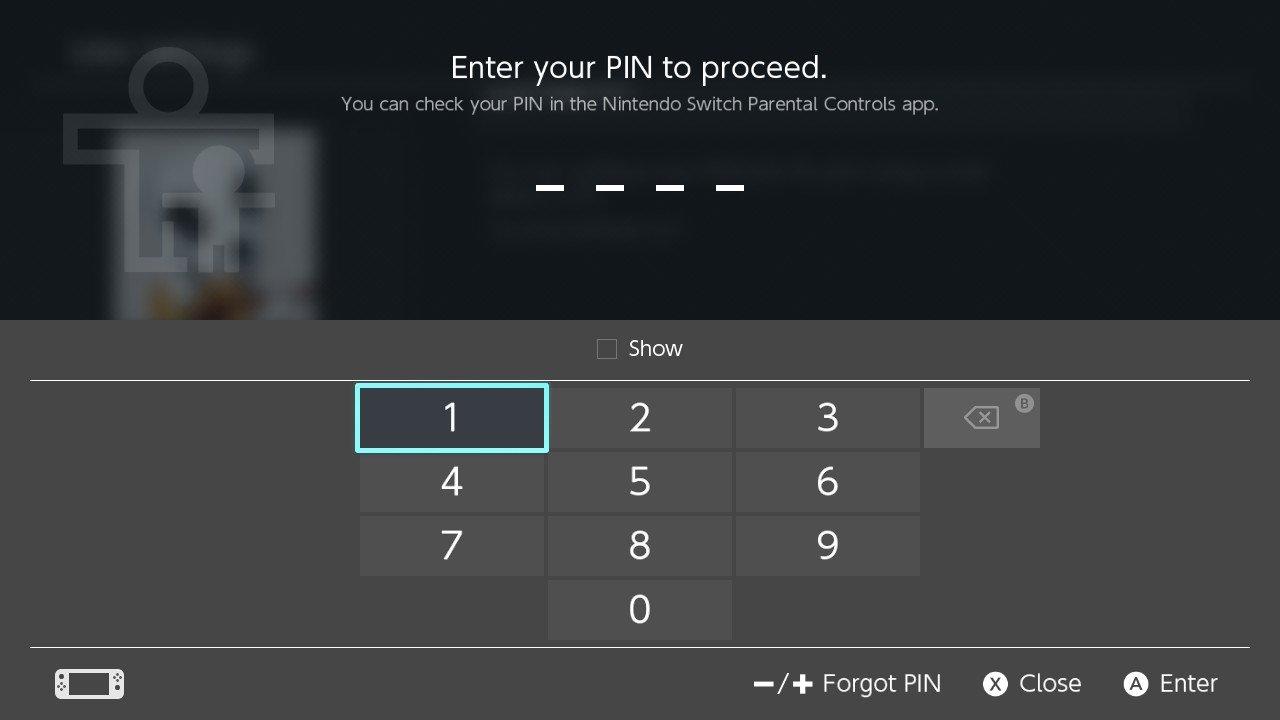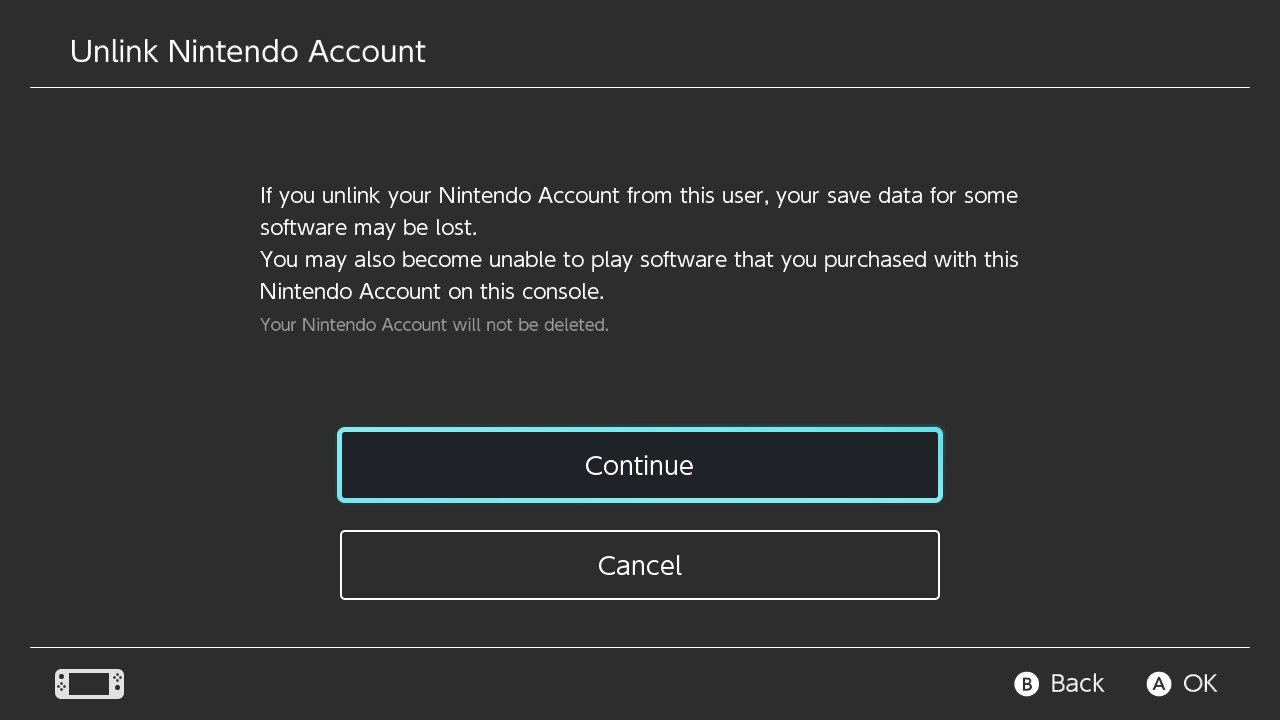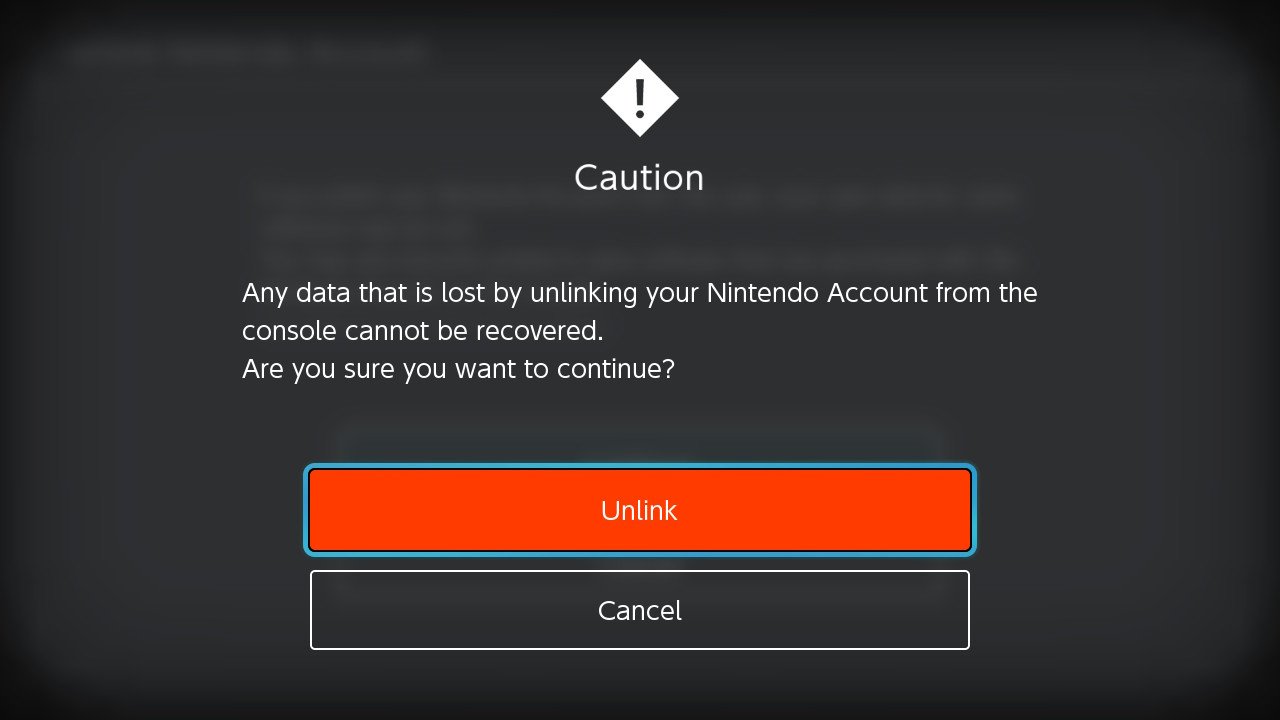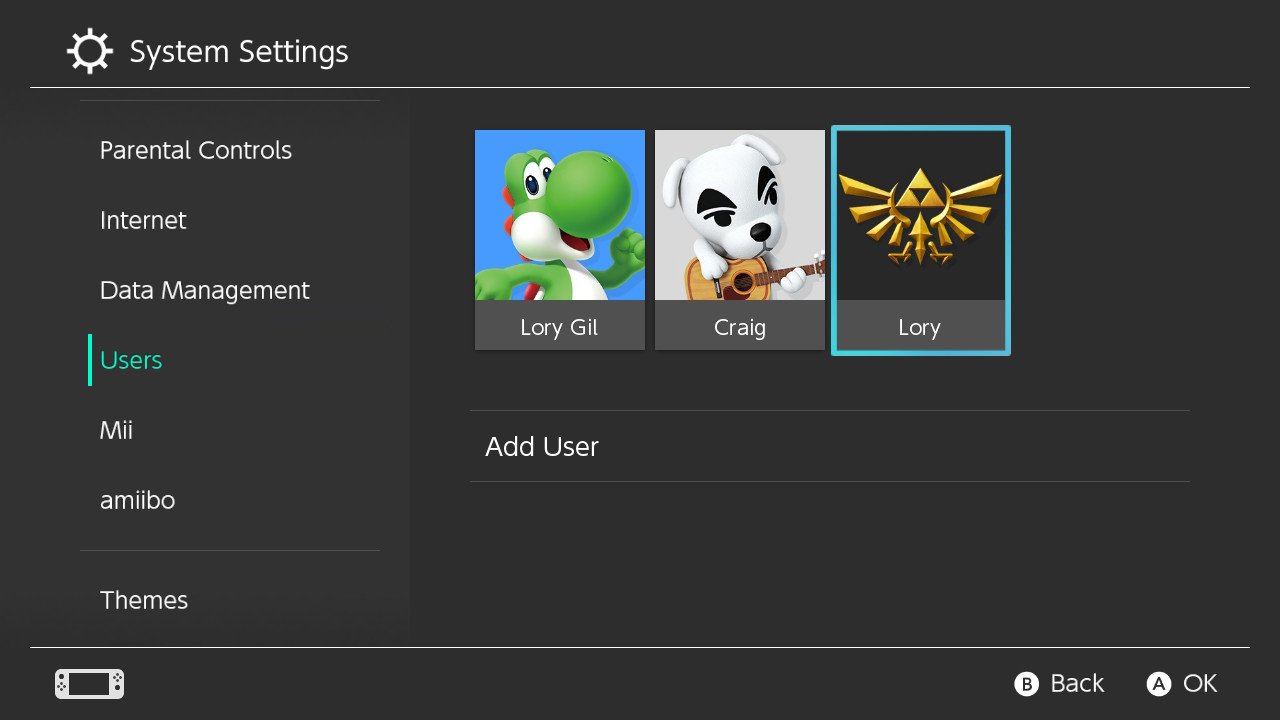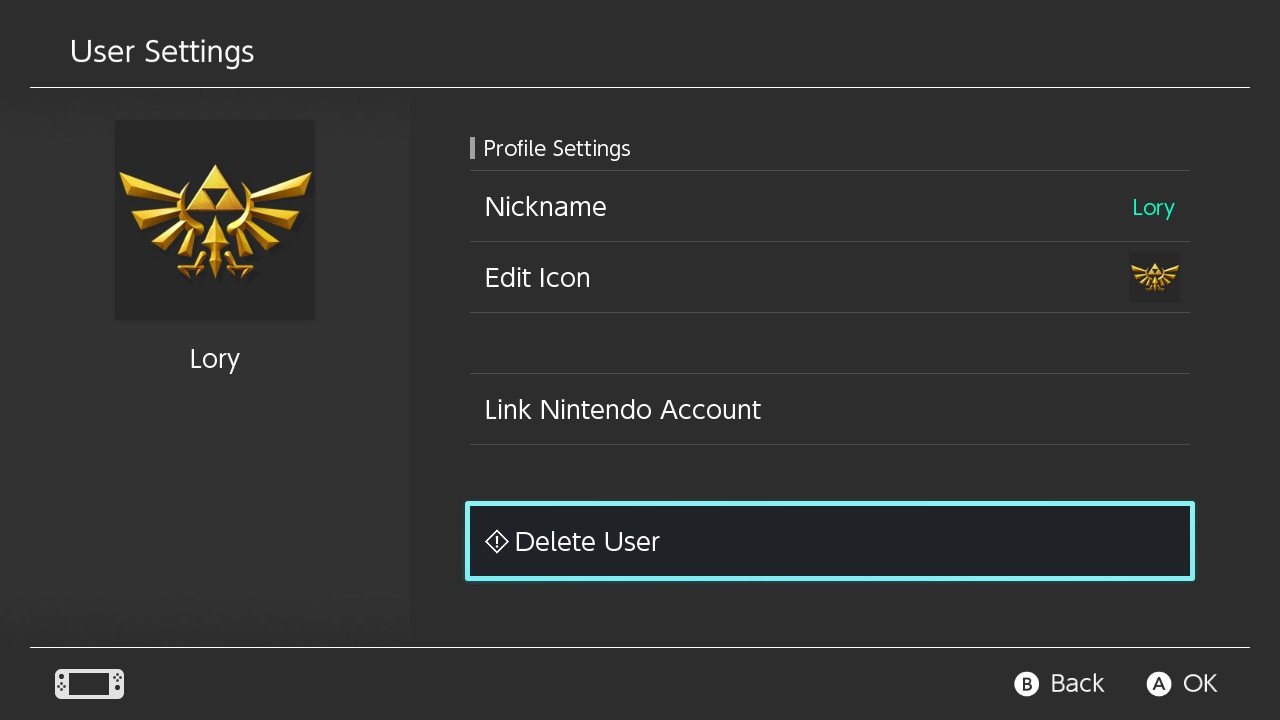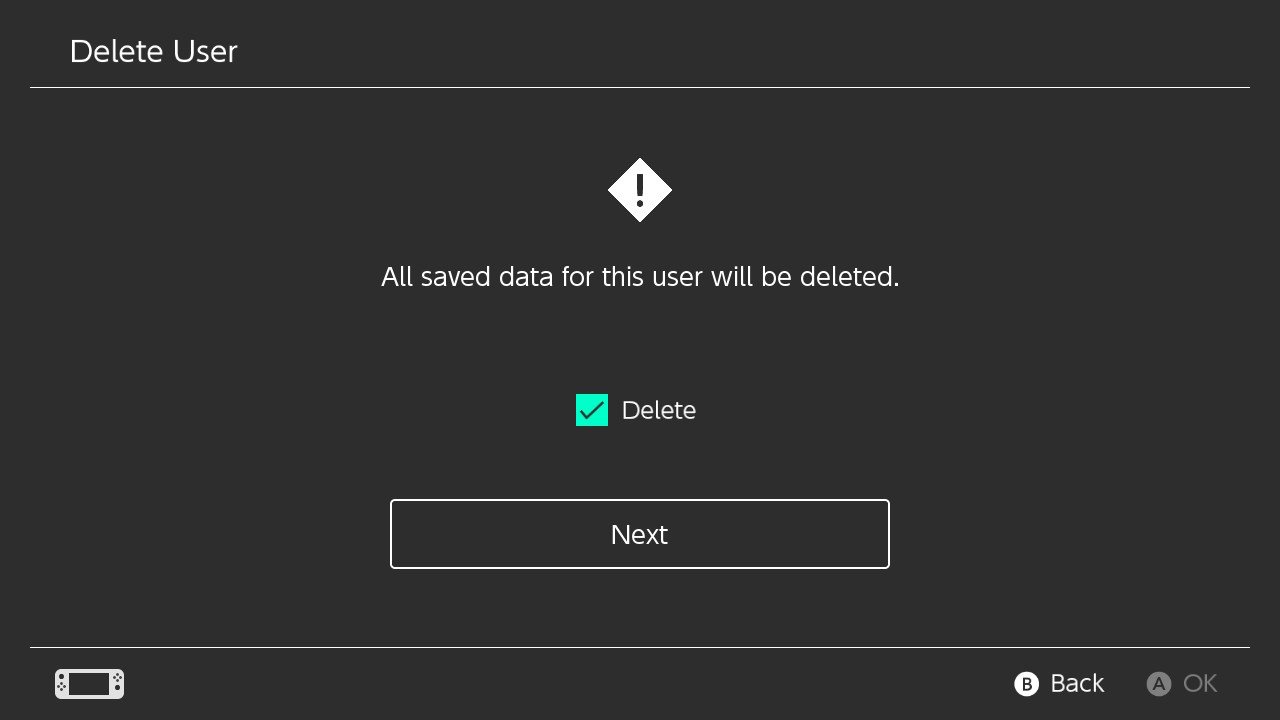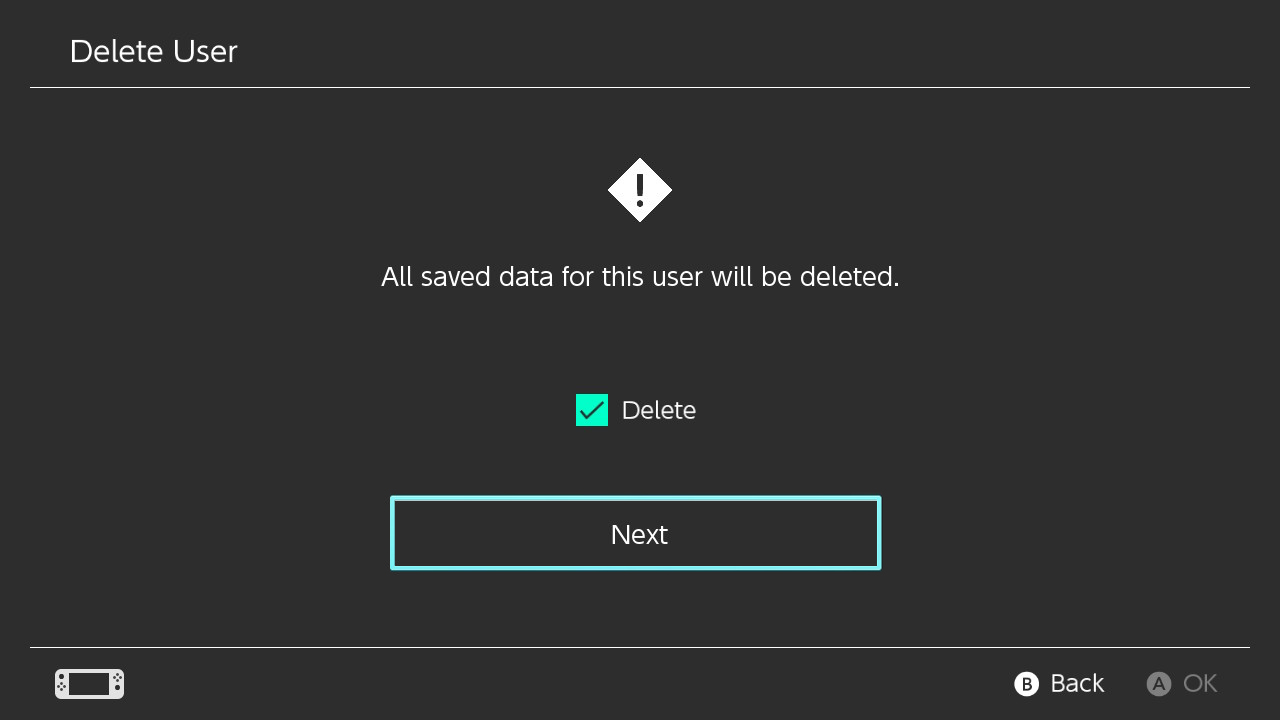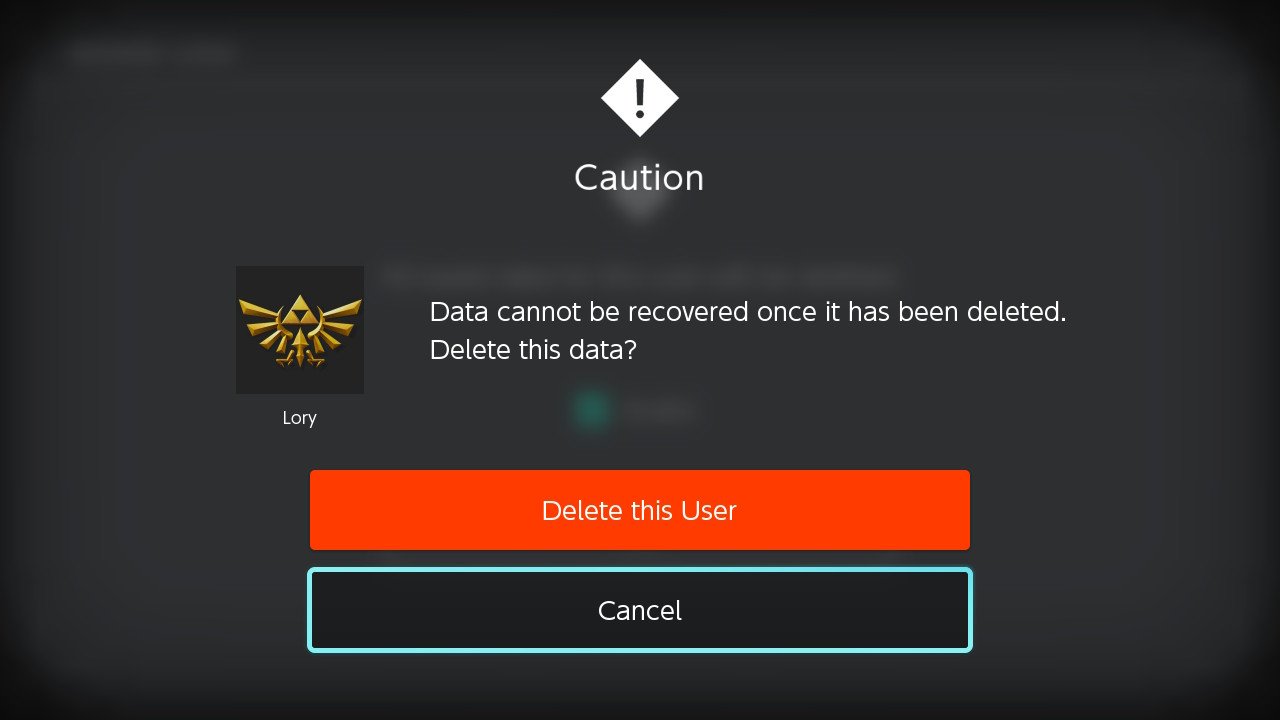How to delete a user profile on Nintendo Switch

There could be many reasons you would want to get rid of a user profile on your Nintendo Switch. Maybe you created a temporary one for your family member to try one of the great Nintendo Switch games available, or your roommate insisted on having their own profile, or maybe you're expanding your Switch's memory with a micro SD and want to get rid of it? Whatever reason you may have, you can get rid of it just as easily. Here's how to delete a user profile on Nintendo Switch.
How to unlink a Nintendo Account
Depending on the user profile you are trying to purge from your Nintendo Switch, you might have to first unlink a Nintendo Account. Here's how to do it.
Note: When you unlink a Nintendo Account, save data, and software may be lost. You also won't be able to play games on your Switch that were purchased with the unlinked account.
- Select System Settings from the Home screen on your Nintendo Switch.
- Scroll down and select Users.Source: iMore
- Select the user profile you want to delete.
- Scroll down and select Unlink Nintendo Account at the bottom of the user profile page.Source: iMore
- Enter your PIN.
- Select Continue when prompted to confirm that you want to unlink the Nintendo Account for the user profile.Source: iMore
- Select Unlink when prompted to confirm again.
Now that profile is no longer linked to a Nintendo account. If you want to fully remove the profile from your Switch so it doesn't appear at all, continue to the next section.
How to delete a user profile
Once you've unlinked a Nintendo Account, you can delete a user profile, including friends lists, settings preferences, and social media connections.
- Select System Settings from the Home screen on your Nintendo Switch.
- Scroll down and select Users.Source: iMore
- Select the user profile you want to delete.
- Scroll down and select Delete User at the bottom of the user profile page.Source: iMore
- Enter your PIN.
- Tick the box next to Delete.Source: iMore
- Select Next.
- Select Delete this User to confirm you want to delete the user profile.Source: iMore
- Hit OK when the process is finished.
If you decide that you want to add the user profile back onto your Switch, you'll have to start over by adding a new user profile and then linking a Nintendo Account.
Making room
That's how you delete a user profile on Nintendo Switch. Remember that deleting a user account will delete all save data associated with that account. Save data cannot be restored once it is deleted, so keep that in mind before deleting a user profile. If the user account is linked to a Nintendo Account, the Nintendo Account will not be deleted. However, software purchased with the account cannot be played until the Nintendo Account is re-linked to a new user account.
iMore offers spot-on advice and guidance from our team of experts, with decades of Apple device experience to lean on. Learn more with iMore!
Lory is a renaissance woman, writing news, reviews, and how-to guides for iMore. She also fancies herself a bit of a rock star in her town and spends too much time reading comic books. If she's not typing away at her keyboard, you can probably find her at Disneyland or watching Star Wars (or both).