How to prevent Siri and Wallet access from your lock screen


Apple's voice assistant, Siri, can provide information and execute commands even from the lock screen. With the iPhones 6s, it can even be activated by your voice alone. That's incredibly convenient, but it also means other people can ask Siri for some basic types of information as well, and that's not very private. For most people it won't matter. The convenience will be more important and the potential information and access exposed not a huge problem. But, if you need to be extra private and extra secure, you can disable Siri—and even Wallet—and force an unlock to access them.
How to disable Siri or Wallet access from your iPhone or iPad lock screen
- Launch the Settings app from your Home screen.
- Tap on Touch ID & Passcode.
- Enter your passcode.
- Switch Siri and/or Wallet off under Allow Access When Locked.
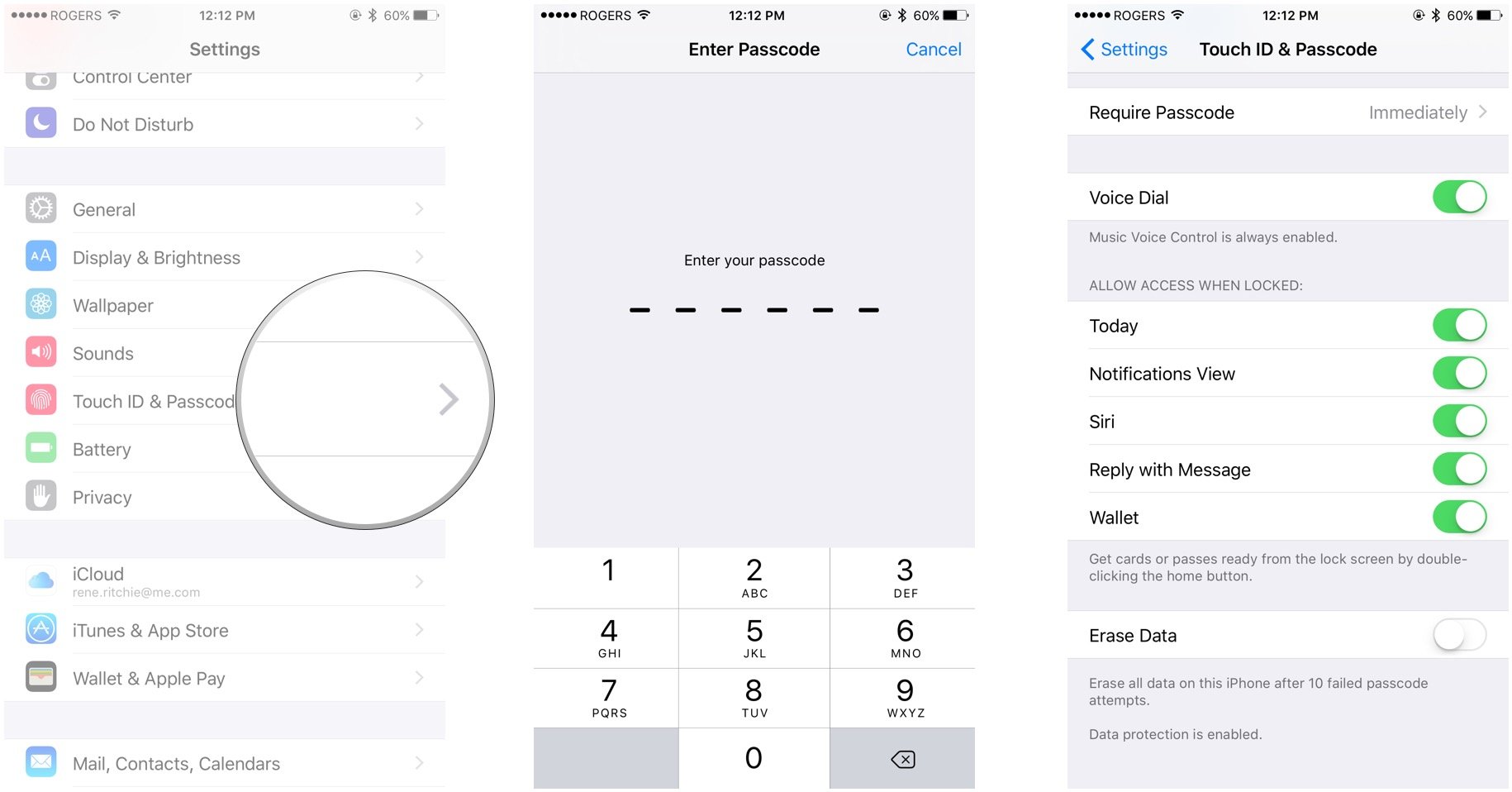
Note: Originally published, March 2013. Last updated, November 2015.
iMore offers spot-on advice and guidance from our team of experts, with decades of Apple device experience to lean on. Learn more with iMore!

Rene Ritchie is one of the most respected Apple analysts in the business, reaching a combined audience of over 40 million readers a month. His YouTube channel, Vector, has over 90 thousand subscribers and 14 million views and his podcasts, including Debug, have been downloaded over 20 million times. He also regularly co-hosts MacBreak Weekly for the TWiT network and co-hosted CES Live! and Talk Mobile. Based in Montreal, Rene is a former director of product marketing, web developer, and graphic designer. He's authored several books and appeared on numerous television and radio segments to discuss Apple and the technology industry. When not working, he likes to cook, grapple, and spend time with his friends and family.

