How to download individual classes with iTunes U for iPhone and iPad
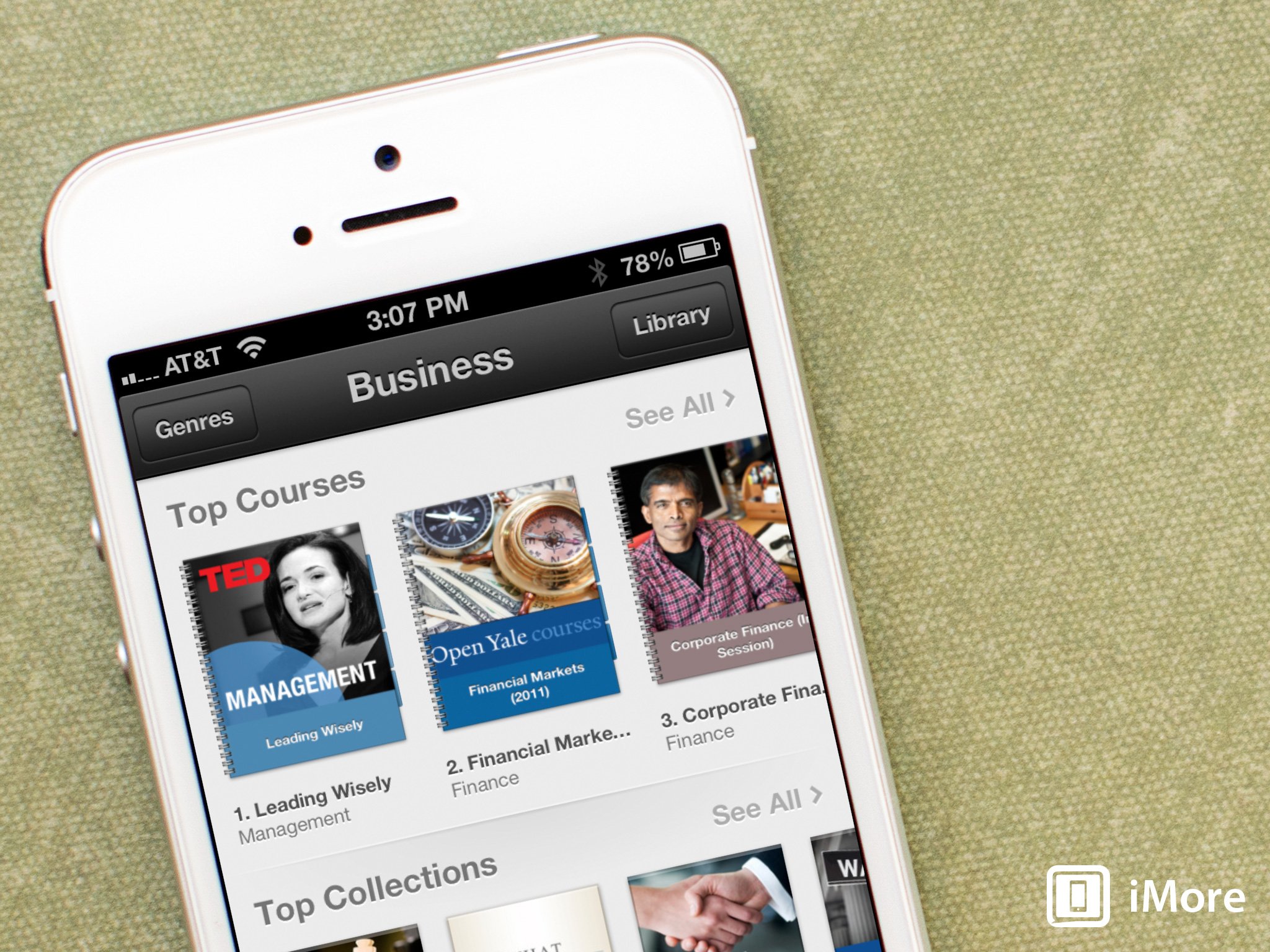
iTunes U lets you subscribe to courses quickly and easily but there may come times when you don't necessarily want to subscribe to an entire course. You're also given the option to download individual classes within those sections if you choose too.
Here's how:
- Launch the iTunes U app from the Home screen of your iPhone or iPad.
- Tap on the Catalog button in the upper right hand corner in order to view the store.
- Now find the section that you'd like to download an individual course from and tap on its name.
- Instead of tapping on the Subscribe button, just tap on the Download button next to the individual course within that section that you'd like to download.
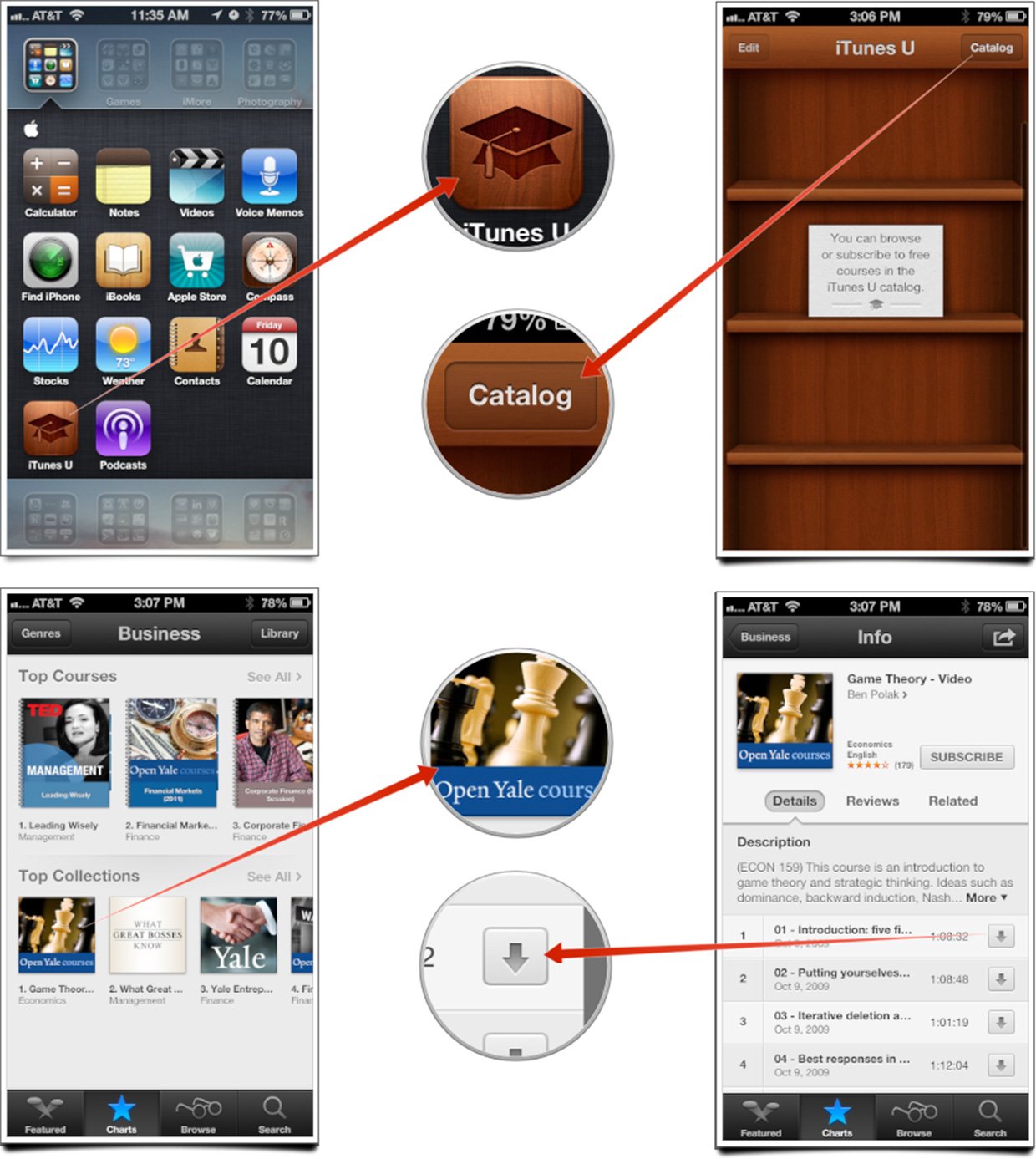
The difference between doing this and subscribing is that you will only be given what you've specifically chosen. You also won't get automatically downloaded courses when they're available for that course. It's a nice way to pick and choose content you want instead of having to weed through all a course has to offer within your iTunes U library.
iMore offers spot-on advice and guidance from our team of experts, with decades of Apple device experience to lean on. Learn more with iMore!
iMore senior editor from 2011 to 2015.

