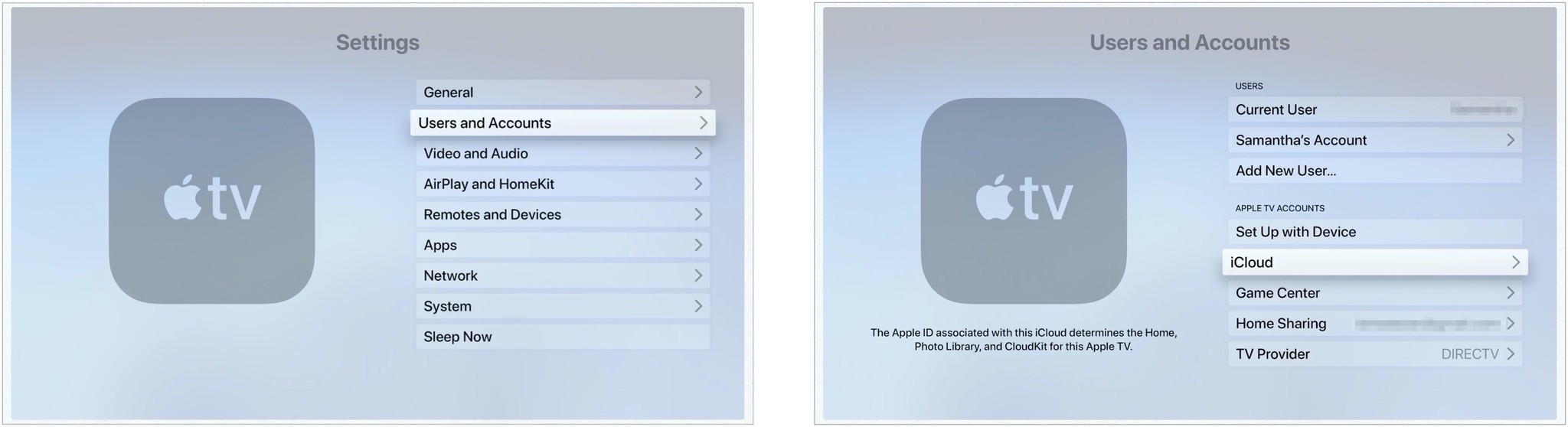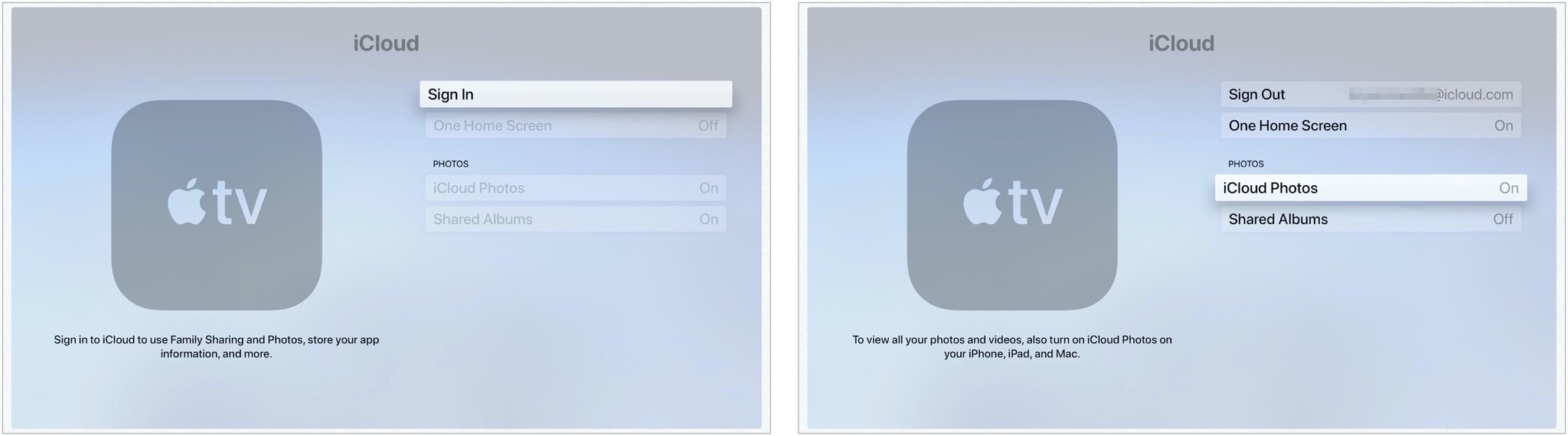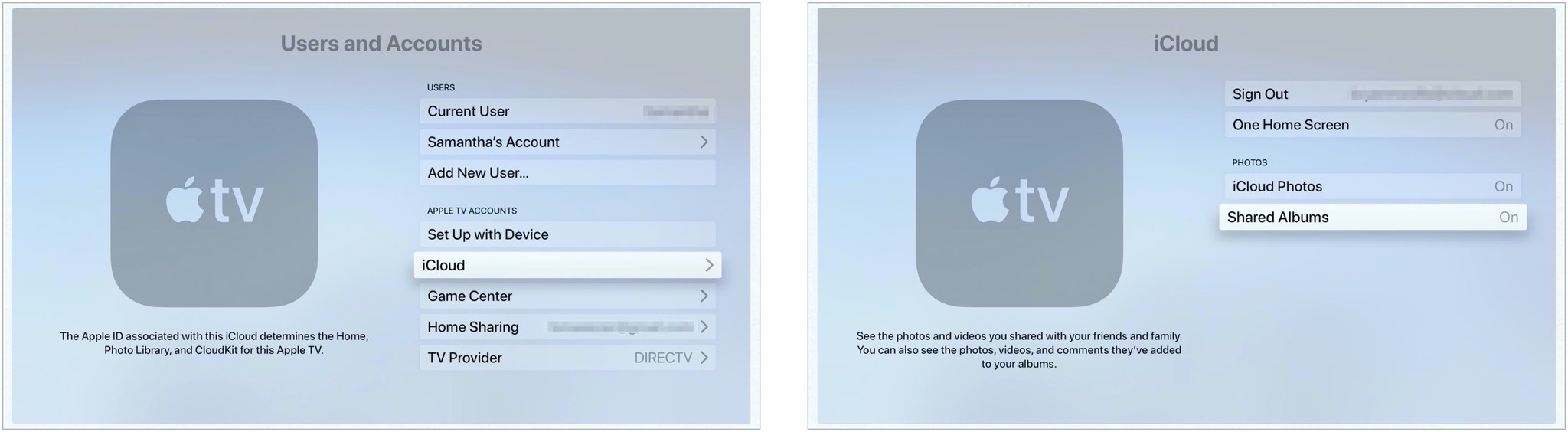How to set up iCloud Photo Library and Photo Sharing on Apple TV
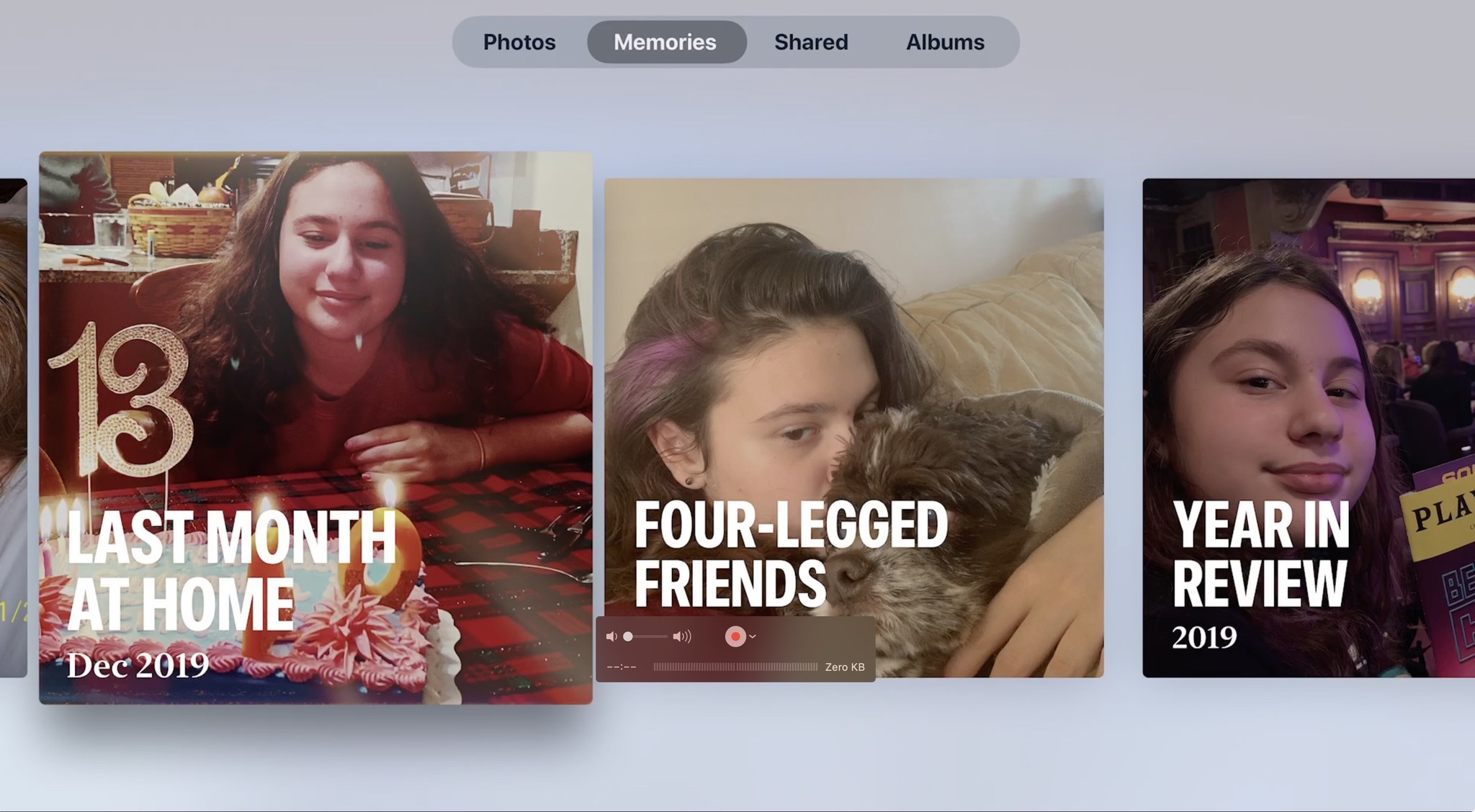
iCloud Photo Library is part of iCloud, Apple's storage and sync service. When combined with one of iCloud's paid storage tiers, you can use it to store thousands of photos and videos and share it with your other devices — including your Apple TV.
Unlike Apple's other devices, however, your Apple TV can't download images from your Photos library. Instead, it relies solely on iCloud streaming. Before you can display your photos and video on your TV, you'll first need to set up the iCloud Photo Library.
- How can I view photos on Apple TV?
- How to enable iCloud Photo Library
- How to enable iCloud Photo Sharing
How can I view photos on Apple TV?
You have a few different choices when it comes to viewing images on your Apple TV, depending on what you plan to showcase.
- iCloud Photo Library: If you turn on the iCloud Photo Library, you'll stream your entire collection of images and videos to your TV — if you have items in your photo collection you wouldn't want to share on the big screen, keep that in mind.
- iCloud Photo Sharing: You can use this to only share albums you've shared with friends and family (or vice versa).
How to enable iCloud Photo Library
When you turn on the iCloud Photo Library, every image and video you've stored will be available on your TV. This is great if you don't mind people going through your image collection (or you live alone), but keep in mind that if you have guests, you may not want to keep this setting enabled.
- Tap on the Settings app on your Apple TV.
- Click Users and Accounts.
- Choose iCloud under Apple TV Accounts.
- Click Sign In.
- Enter your Apple ID and password
- Toggle on iCloud Photos.
How to enable iCloud Photo Sharing
If you select iCloud Photo Sharing, your Apple TV will have access to any albums you've shared with friends (or they've shared with you). You can use this setting in tandem with iCloud Photo Library or in isolation (if you don't want your entire image library accessible inside your living room).
- Tap on the Settings app on your Apple TV.
- Click Users and Accounts.
- Choose iCloud under Apple TV Accounts.
- Toggle on Share Albums.
Any questions?
Is there anything else you'd like to know about turning on and using the iCloud Photo Library on Apple TV? Do you have a tip or suggestion? Let us know in the comments.
Updated January 2020: Includes information for tvOS 13.
iMore offers spot-on advice and guidance from our team of experts, with decades of Apple device experience to lean on. Learn more with iMore!

○ Should you use it?
○ iCloud Photo Library and Photo Stream: What's the difference?
○ Which storage plan should you choose?
○ How to use it on iPhone and iPad
○ How to use it on your Mac or PC
○ How to access it on the web
○ How to view images while offline
○ How to use Family Sharing with iCloud
○ How to free up storage space on your iPhone
○ How to transfer photos from your Mac or PC
○ How to recover deleted images and video
○ How to back up iCloud Photo Library
○ Troubleshooting iCloud Photo Library

Bryan M. Wolfe has written about technology for over a decade on various websites, including TechRadar, AppAdvice, and many more. Before this, he worked in the technology field across different industries, including healthcare and education. He’s currently iMore’s lead on all things Mac and macOS, although he also loves covering iPhone, iPad, and Apple Watch. Bryan enjoys watching his favorite sports teams, traveling, and driving around his teenage daughter to her latest stage show, audition, or school event in his spare time. He also keeps busy walking his black and white cocker spaniel, Izzy, and trying new coffees and liquid grapes.