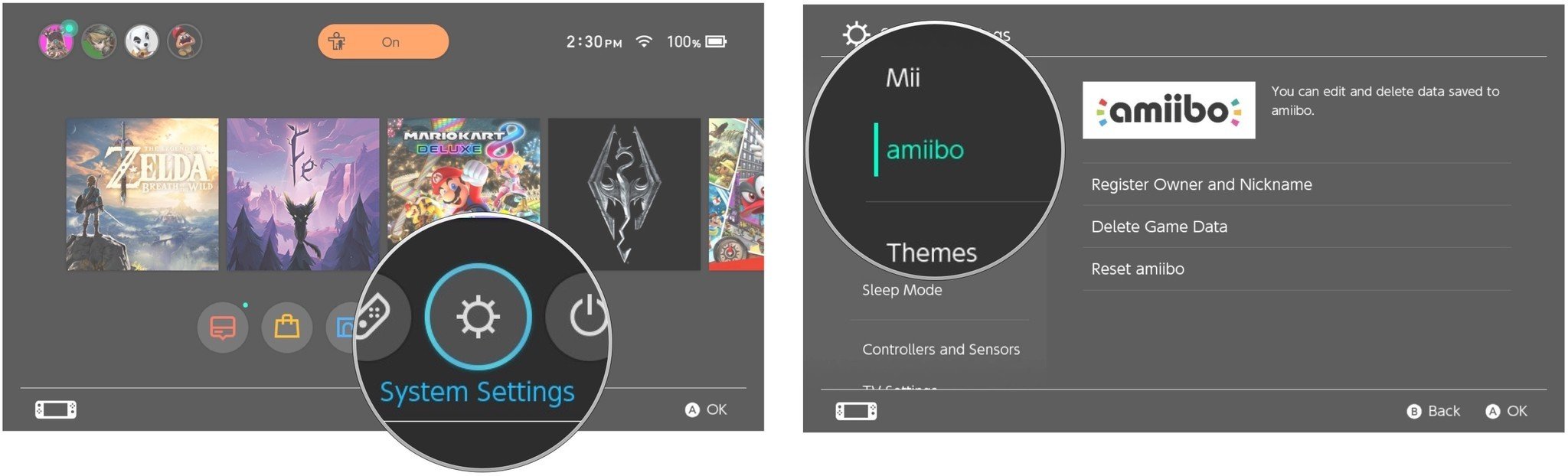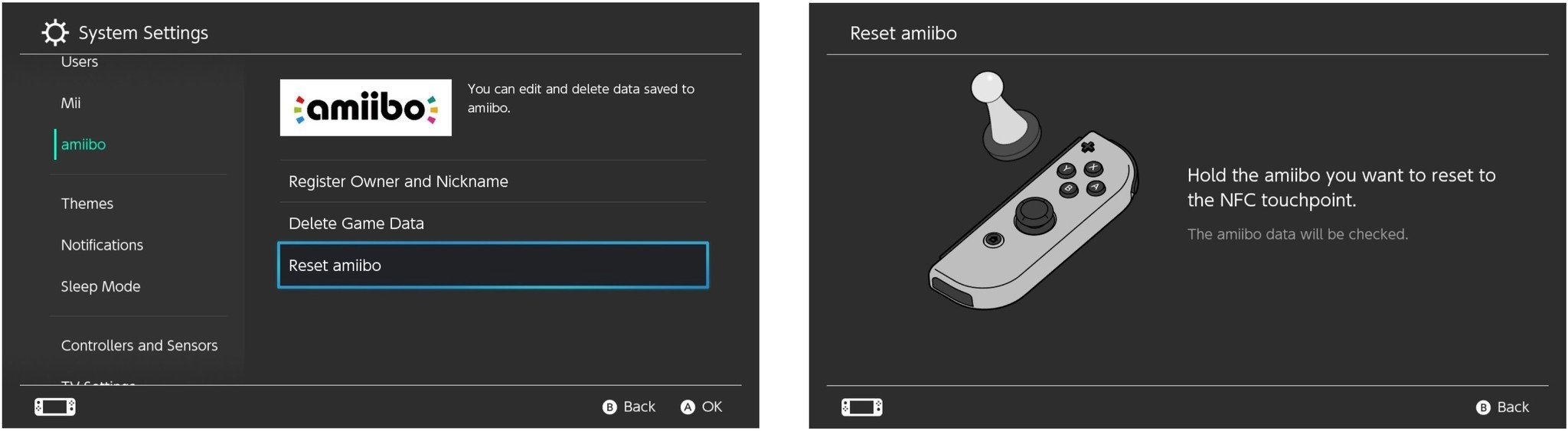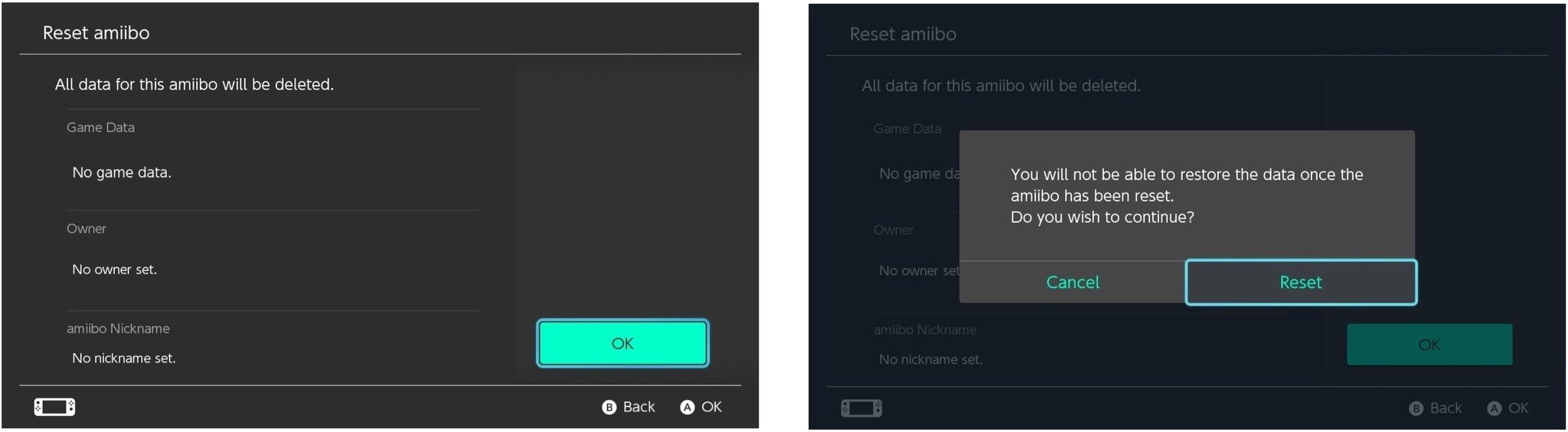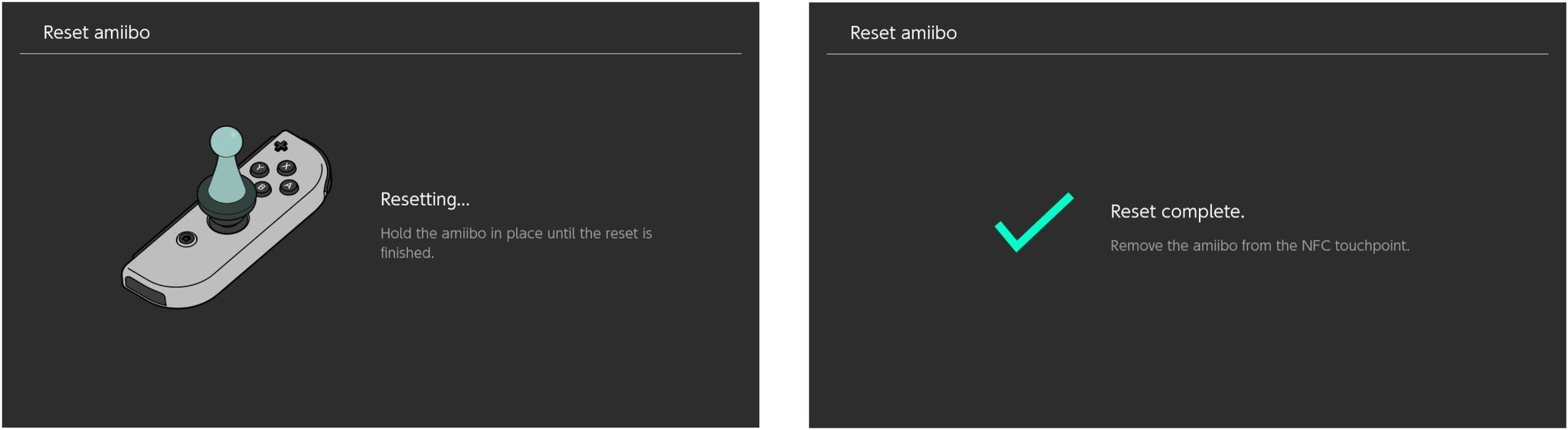How to share your amiibo with your friends

amiibo are an interesting commodity. They're collector's items partly due to their limited runs, but also because they sometimes yield in-game swag that fans go ga-ga over. Link's outfit in Skyrim is an example of something I'm almost willing to spend $100 to get. Almost, but not totally.
If you have friends with the amiibo you're after, you can borrow them without affecting their usefulness. Everyone gets the swag. No one has to spend $100.
- The difference between read and read/write with amiibo
- How to use amiibo on multiple consoles
- How to change an amiibo user for read/write game
The difference between read and read/write with amiibo
The NFC chip inside an amiibo can serve two purposes. The first is to send data to your game. You can get things like materials, weapons, and exclusive items. This is the reading aspect of an amiibo. The NFC reader inside the right Joy-Con on the Nintendo Switch will read the data and send it to the game.
The other purpose is to send data from your game to your amiibo, essentially storing content for portability. It's not entirely unlike a jump drive designed for a singular purpose. It stores game data so you can, for example, customize an Inkling and save it to your character in Splatoon 2. This is the writing aspect of an amiibo. The NFC reader inside the right Joy-Con on the Nintendo Switch will upload specific data from your game to the amiibo.
All amiibo can support reading and writing data. The games themselves are either read-only or read/write capable. If they are read-only, they reward you with items in the game, like a racing suit in Mario Kart 8 Deluxe or Link's horse in Breath of the Wild. If they are read/write games, you can get in-game items and store data on an amiibo.
How to use amiibo on multiple consoles
It's super easy. Just make sure the game you're playing is a read-only game and you've enabled amiibo support for it.
When the time comes, tap the amiibo to the Joy-Con and you can get all the in-game rewards that come with it, even if someone else has used the same amiibo for the same game on a different console and also received the exclusive reward.
iMore offers spot-on advice and guidance from our team of experts, with decades of Apple device experience to lean on. Learn more with iMore!
The game is doing the reading. If your game has already received an amiibo reward, the save data stored on your Switch will have this information. The amiibo will not. It's a blank slate for each new game and console.
If you're trying to share an amiibo with a read/write game, the situation is different, but still possible.
How to change an amiibo user for read/write game
If your friend has used an amiibo in a read/write game, like Splatoon 2, and assures you that they don't need to save the data that is already written on it, you can use it yourself and the original user won't lose anything given to them in the game.
For example, when you register a compatible amiibo in Splatoon 2, it unlocks an equipment item. If you're not trying to save any data to the amiibo, you can hand it to your friend so they can do the same thing in their game.
The data stored on the amiibo, however, will need to be erased before it can be used with another game or a different registered user. You can do this yourself or let the new user do it.
How to reset an amiibo
- Select System Settings from the Home screen.
- Select amiibo from the side menu.
- Select Reset amiibo.
- Hold the amiibo to the NFC reader. On the Switch, it's attached to the right Joy-Con joystick.
- Tap OK when you're ready to reset the amiibo.
- Tap Reset to confirm that you want to reset the amiibo.
- Hold the amiibo to the NFC reader again.
When the process is complete, you'll see a message that the amiibo has been successfully reset.
Any questions?
Do you have any questions about sharing amiibo? Put them in the comments and I'll help you out.
Lory is a renaissance woman, writing news, reviews, and how-to guides for iMore. She also fancies herself a bit of a rock star in her town and spends too much time reading comic books. If she's not typing away at her keyboard, you can probably find her at Disneyland or watching Star Wars (or both).