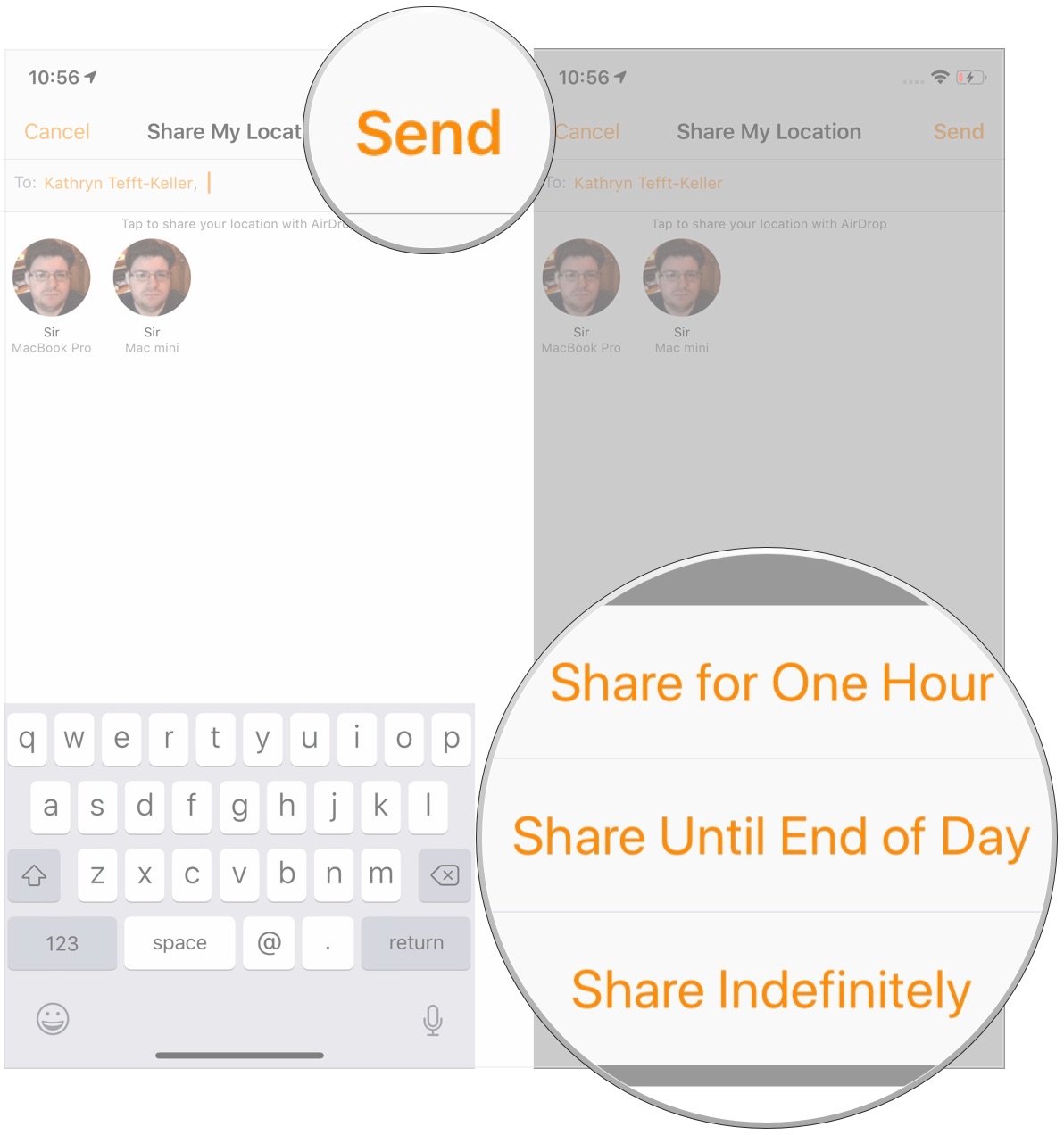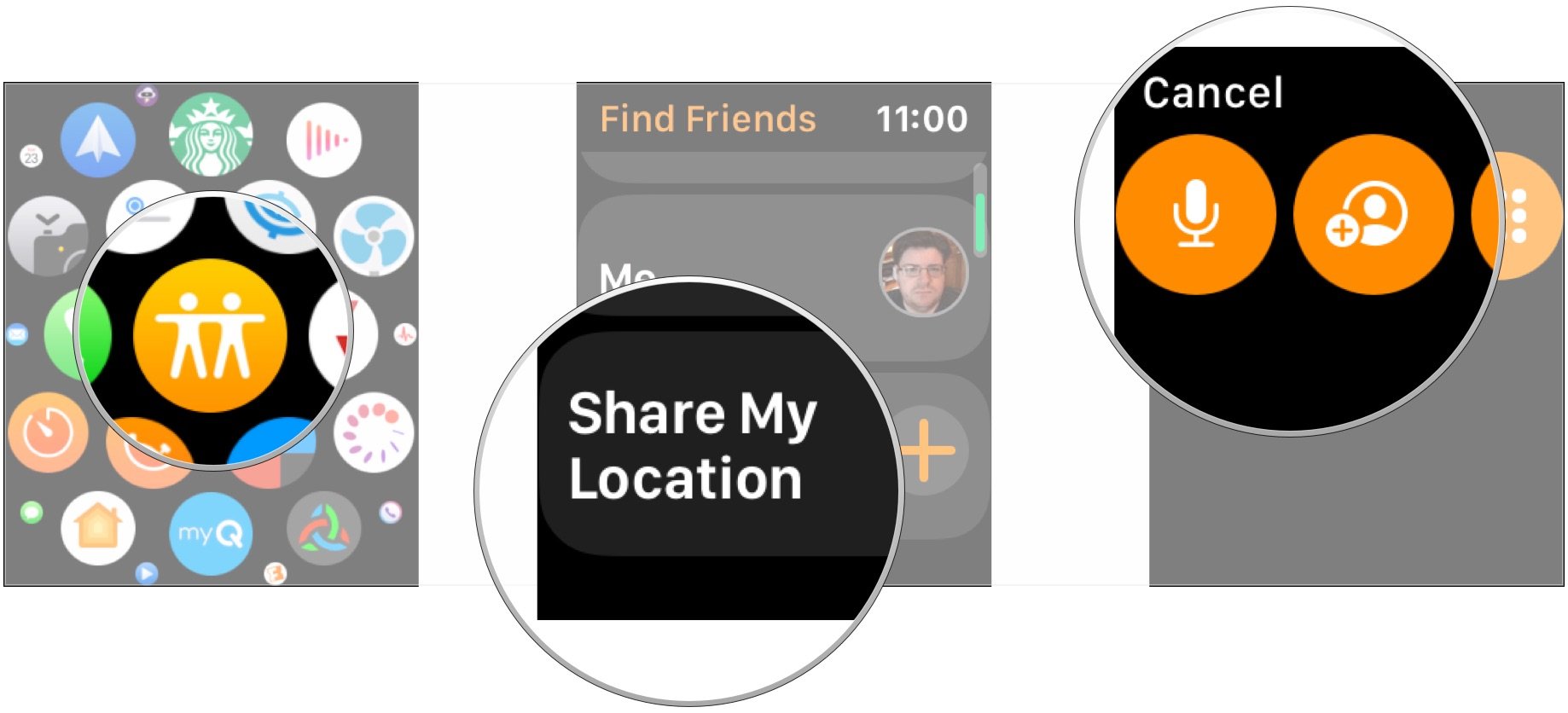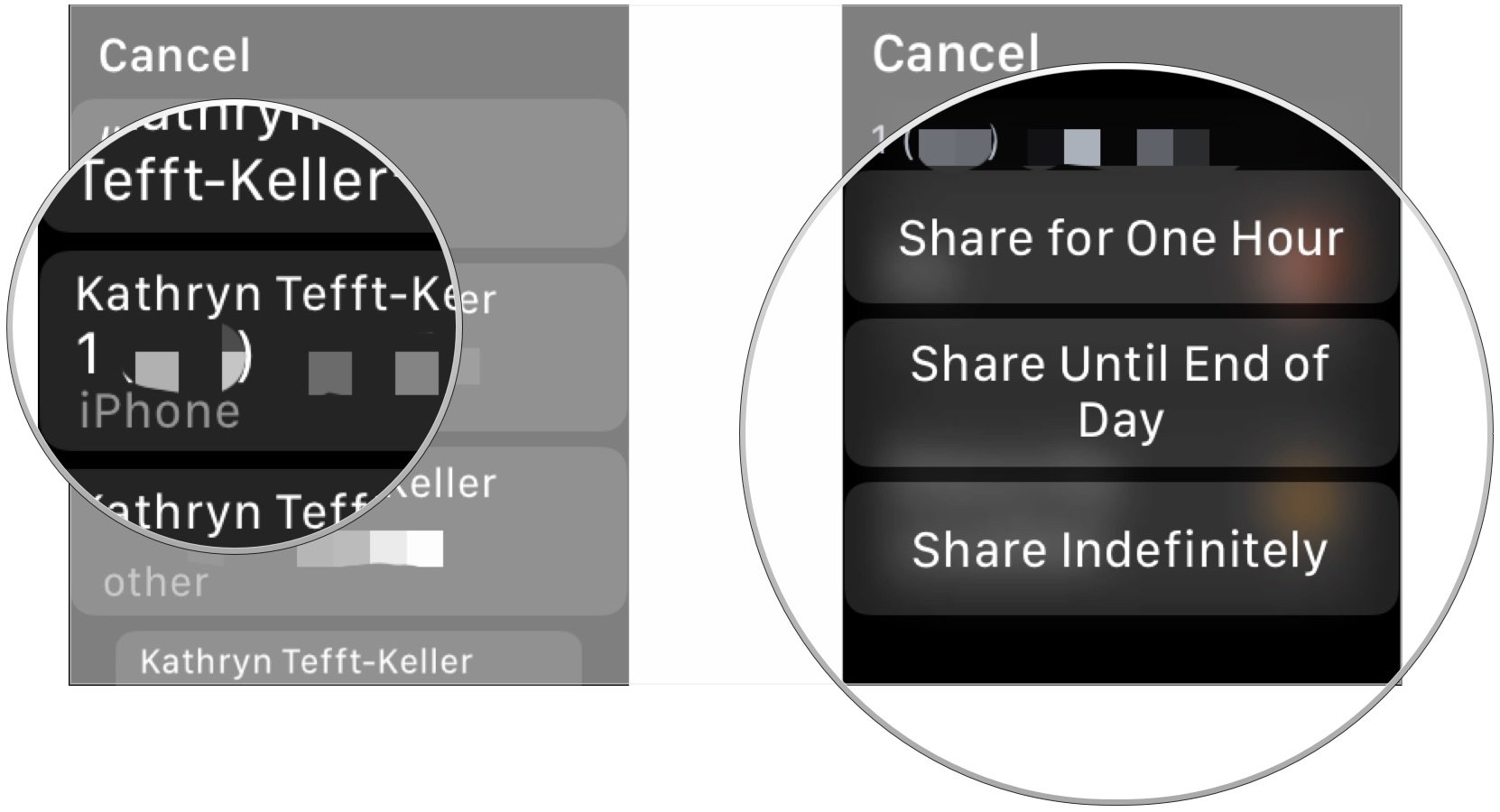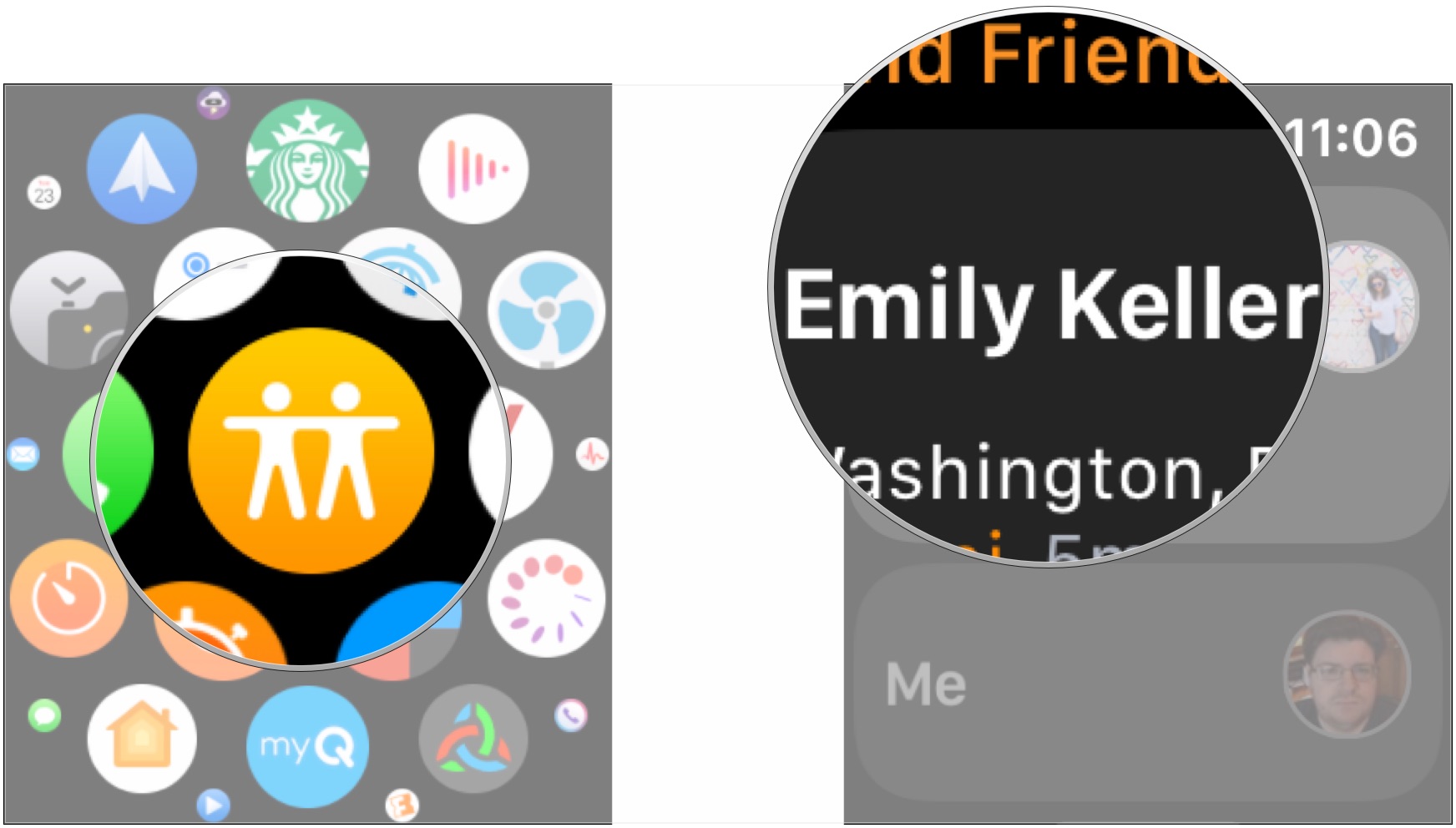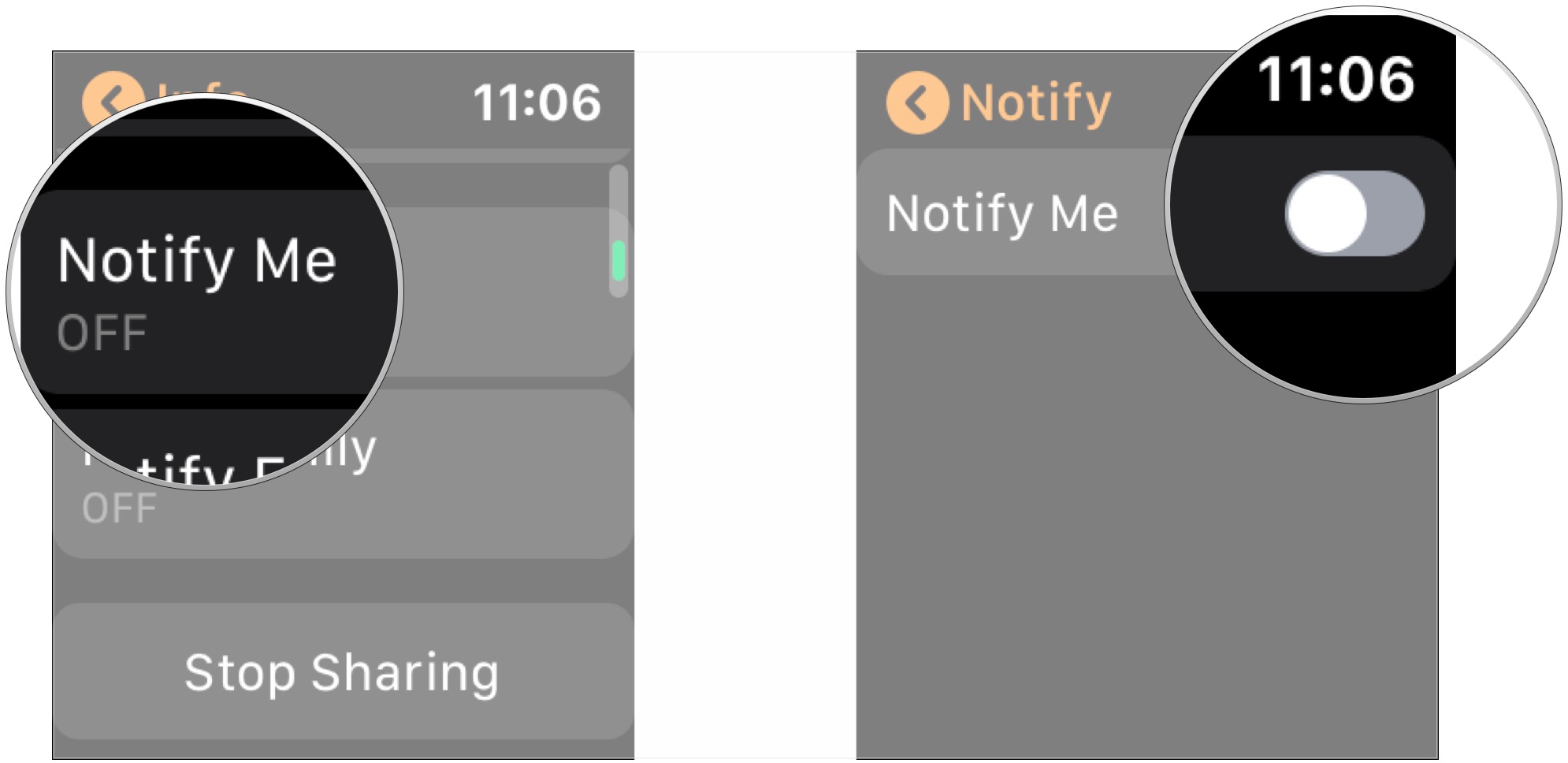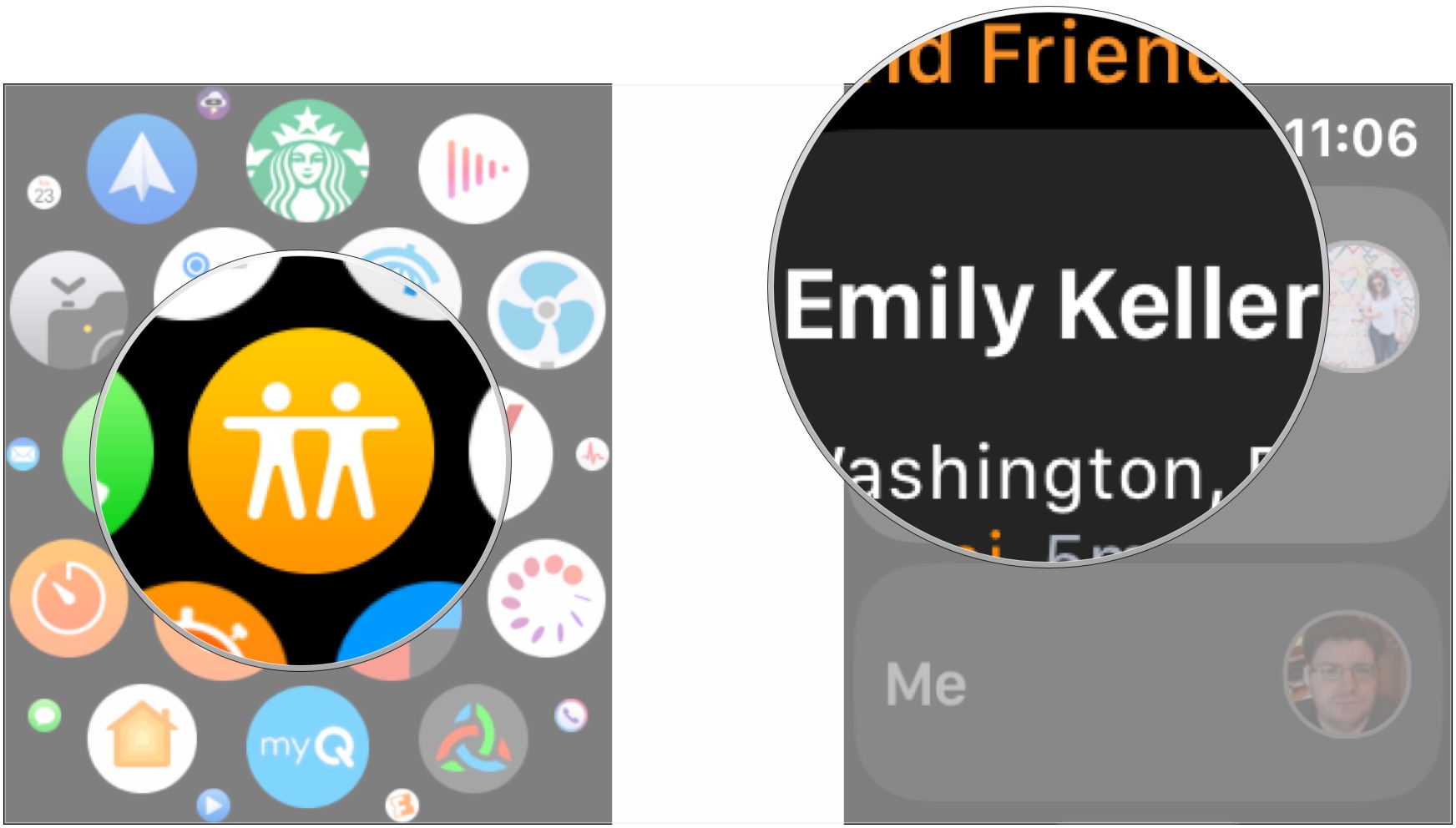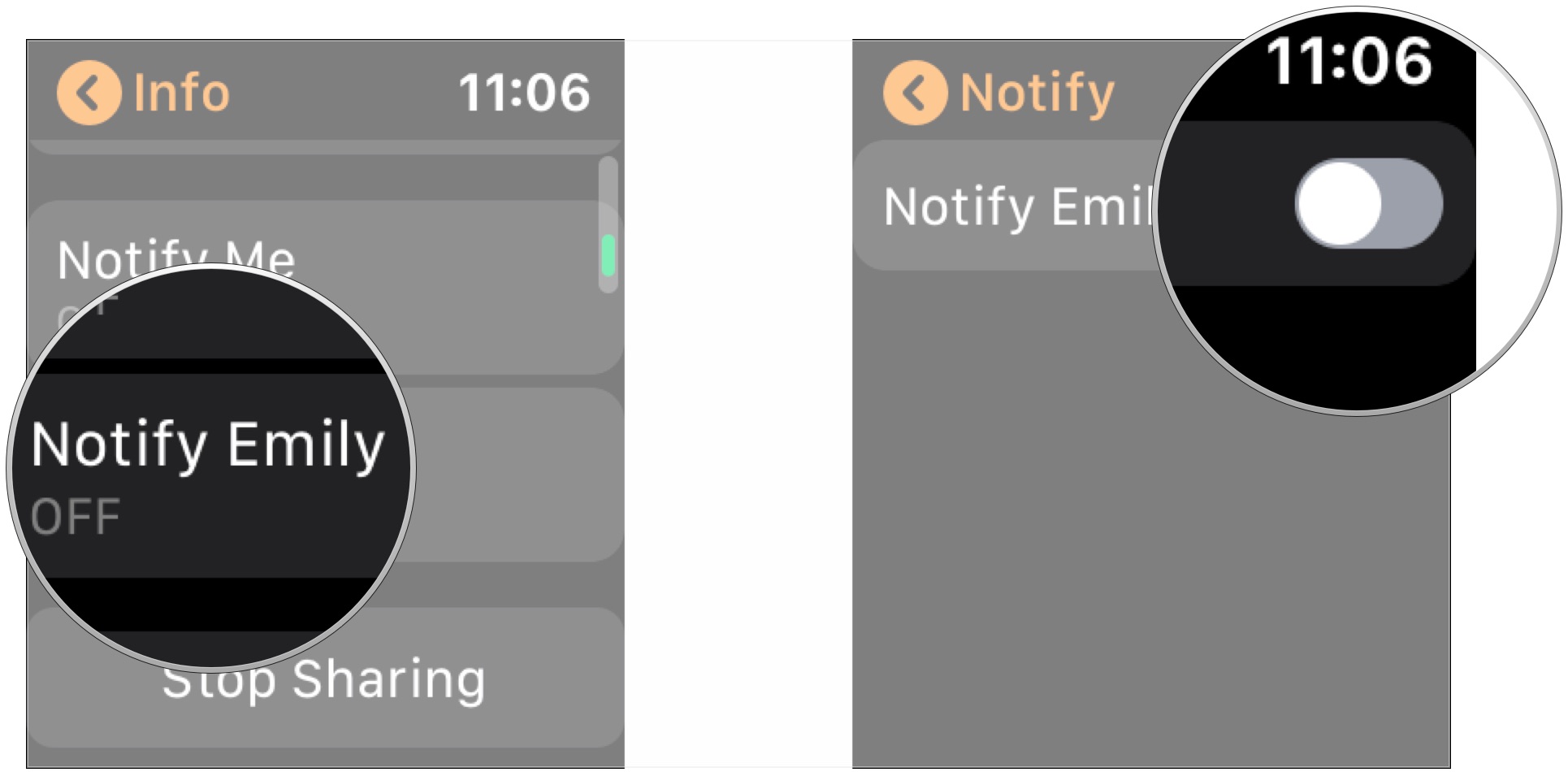How to use Find My Friends on Apple Watch

Find My Friends lets you view the location of friends and family who have chosen to share their location with you, as well as share your own location with a chosen selection of friends and family. This is a great tool that's especially useful if you're meeting up with people for a night out or if you just want to keep track of where your children are.
On the Apple Watch, Find My Friends proves particularly useful because it lets you keep your iPhone in your pocket. Just open the app right on your wrist to view your contacts' locations.
Here's how you set up and use Find My Friends on Apple Watch.
- How to add a friend to Find My Friends on Apple Watch
- How to add a friend to Find My Friends on Apple Watch in watchOS 6
- How to get notifications about a friend's location
- How to send notifications about your location
How to add a friend to Find My Friends on Apple Watch
For this first party, you'll actually need to add a friend through your iPhone, at least if you're using iOS 12 and watchOS 5.
- Open Find My Friends on your iPhone.
- Tap Add.
- Select a contact to add as a friend.
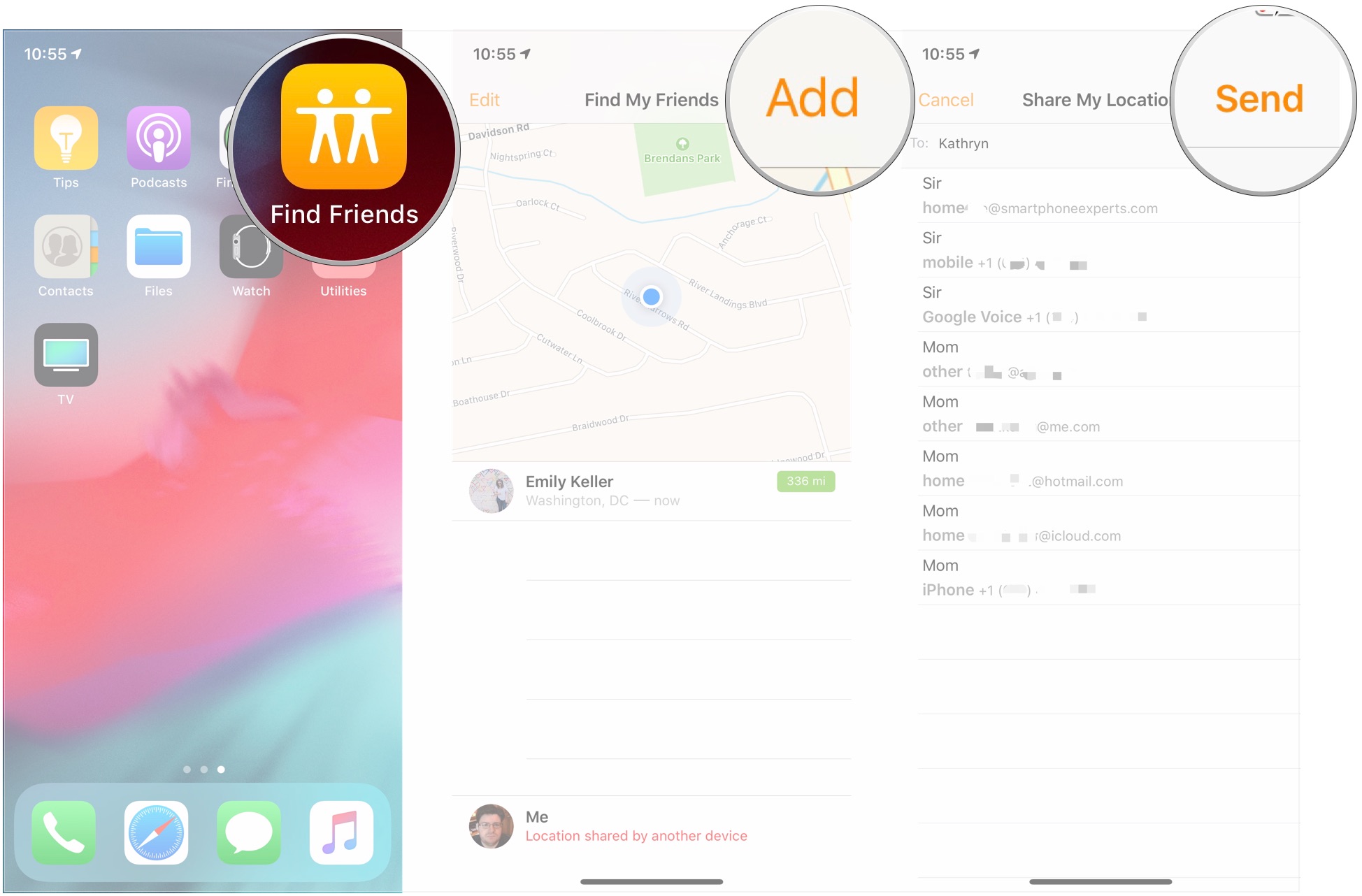
- Tap Send.
- Tap the amount of time you'd like to share your location with that contact. You can choose an hour, until the end of that day, or indefinitely.
How to add a friend to Find My Friends on Apple Watch in watchOS 6
Apple occasionally offers updates to iOS, iPadOS, watchOS, tvOS, and macOS as closed developer previews or public betas. While the betas contain new features, they also contain pre-release bugs that can prevent the normal use of your iPhone, iPad, Apple Watch, Apple TV, or Mac, and are not intended for everyday use on a primary device. That's why we strongly recommend staying away from developer previews unless you need them for software development, and using the public betas with caution. If you depend on your devices, wait for the final release.
In watchOS 6, you can add friends directly to the Find My Friends app on Apple Watch, befitting the system's move toward greater independence from the iPhone.
- Open Find My Friends from your Apple Watch app grid or list.
- Tap Share My Location.
- Add your contact either by dictating their name, finding them on your contacts list, or entering their phone number.
- Tap on the phone number or email address of the contact with whom you're sharing your location.
- Tap the amount of time you'd like to share your location with that contact. You can choose an hour, until the end of that day, or indefinitely.
How to get notifications about a friend's location
- Open Find My Friends on your Apple Watch.
- Tap on the friend for whom you want notifications.
- Scroll down and tap Notify Me.
- Tap the switch next to Notify Me to turn it to the green 'on' position so you can receive notifications.
How to send notifications about your location
- Open Find My Friends on your Apple Watch.
- Tap on the friend to whom you want to send notifications.
- Scroll down and tap Notify [friend's name].
- Tap the switch next to Notify [friend's name] to turn it to the green 'on' position so you can receive notifications.
Great Apple Watch bands

Marge Plus leather band ($11 at Amazon)
iMore offers spot-on advice and guidance from our team of experts, with decades of Apple device experience to lean on. Learn more with iMore!
This leather band is soft and features beautiful white stitching for a great accent. Comes in a nice variety of colors.

JETech Metal replacement band ($20 at Amazon)
Get the metal band look for a lot less than Apple's first-party option with this band from JETech.
Questions?
If you have any questions about using Find My Friends on your Apple Watch, let us know in the comments.
Joseph Keller is the former Editor in Chief of iMore. An Apple user for almost 20 years, he spends his time learning the ins and outs of iOS and macOS, always finding ways of getting the most out of his iPhone, iPad, Apple Watch, and Mac.