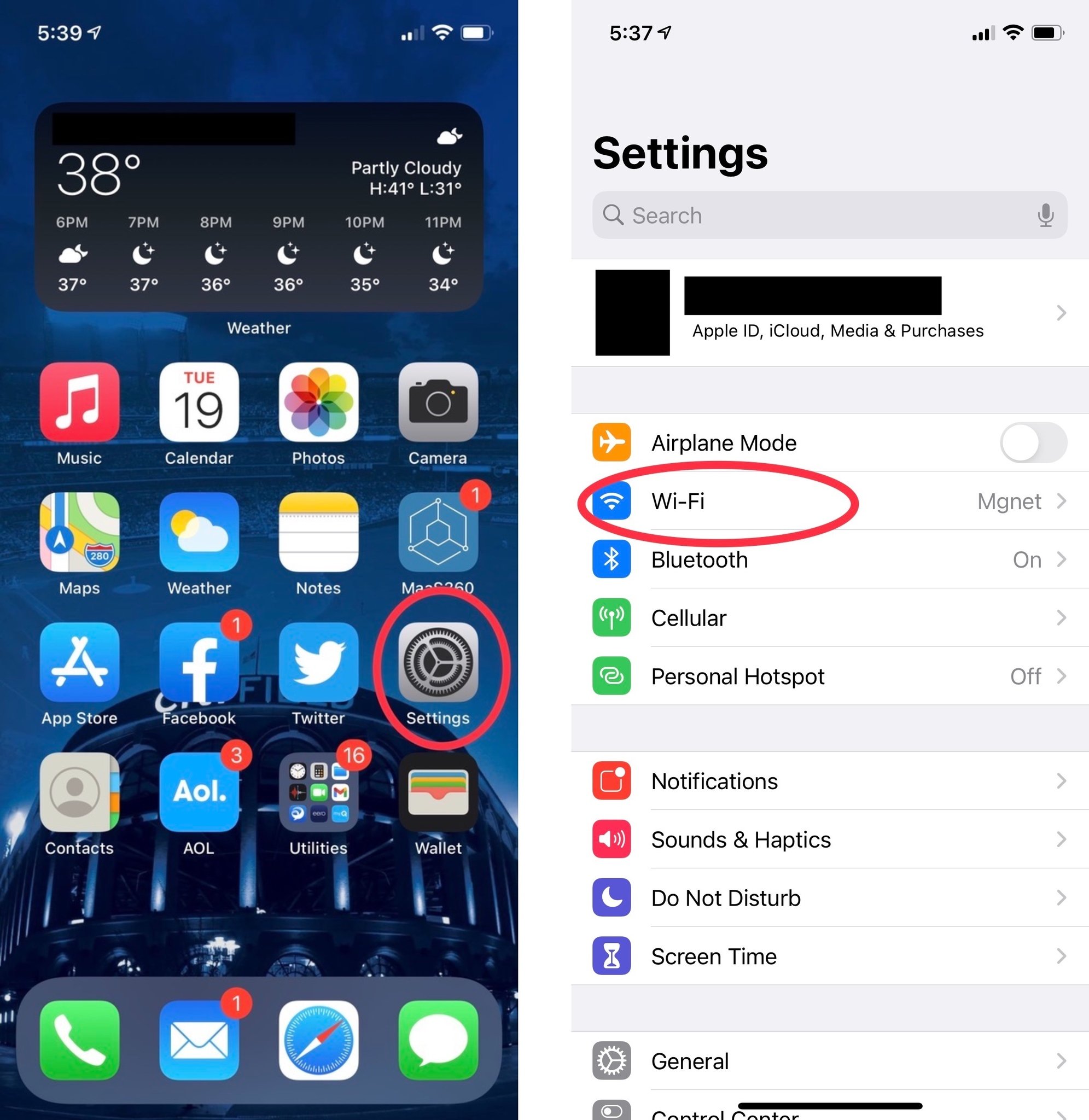How to use a private Wi-Fi address on iPhone and iPad

A little known feature introduced in iOS 14 and iPadOS 14 is the ability to use a private Wi-Fi address. But, why would you want to use a private Wi-Fi address? It's simple, really. The device you are using on any wireless network is trackable by its MAC (media access control) address. Apple is making it easy for your iPhone or iPad using iOS 14 and iPadOS 14 to use a private address. This makes your device and its activity less trackable, meaning more peace of mind for you.
Why is a private Wi-Fi address important?
To illustrate why it's important to use a private Wi-Fi address, let's consider our daily routine. We may stop for some caffeine at our favorite coffee shop, grab lunch at our favorite burger joint, and then pick up a few items at the grocery store. If you're not using a private address, devices connect to the Wi-Fi networks at these establishments with the same MAC address every time.
The networks can collect data about where we are, where we have been, what we buy, and where we are going. However, when you use a private Wi-Fi address, it's like going to all of these same places with a mask on; you are unrecognizable to the networks you connect to, and hopefully untraceable as you move from location to location.
How to use a private Wi-Fi address on iOS 14 or iPadOS 14
Setting up a private Wi-Fi address is really simple.
- Open Settings on your iPhone or iPad.
- Tap Wi-Fi.
- Tap the blue "i" next to your current network.
- Tap the switch next to Private Address so that it's in the green "on" position.
It's really very easy to make sure you are using a private Wi-fi address. By default, the toggle should be on for each network you connect to. In some cases, you may need to turn off a private network if, for example, you try to connect to a public network that does not allow a private address to join. Apple talked about privacy for a while now, and this feature is another way to show its commitment to customers and the privacy they desire.
Questions?
There you have it. You should be free to go wherever you please without anyone tracing your movements. Do you have any questions about private Wi-Fi addresses on your iPhone or iPad? Let us know in the comments.
iMore offers spot-on advice and guidance from our team of experts, with decades of Apple device experience to lean on. Learn more with iMore!
**Mark Goldschmitt** is the father of three boys and loves anything Apple. Born and raised in Queens, NY, and currently residing on Long Island, Mark is a lifelong New York Mets fan. {.end}