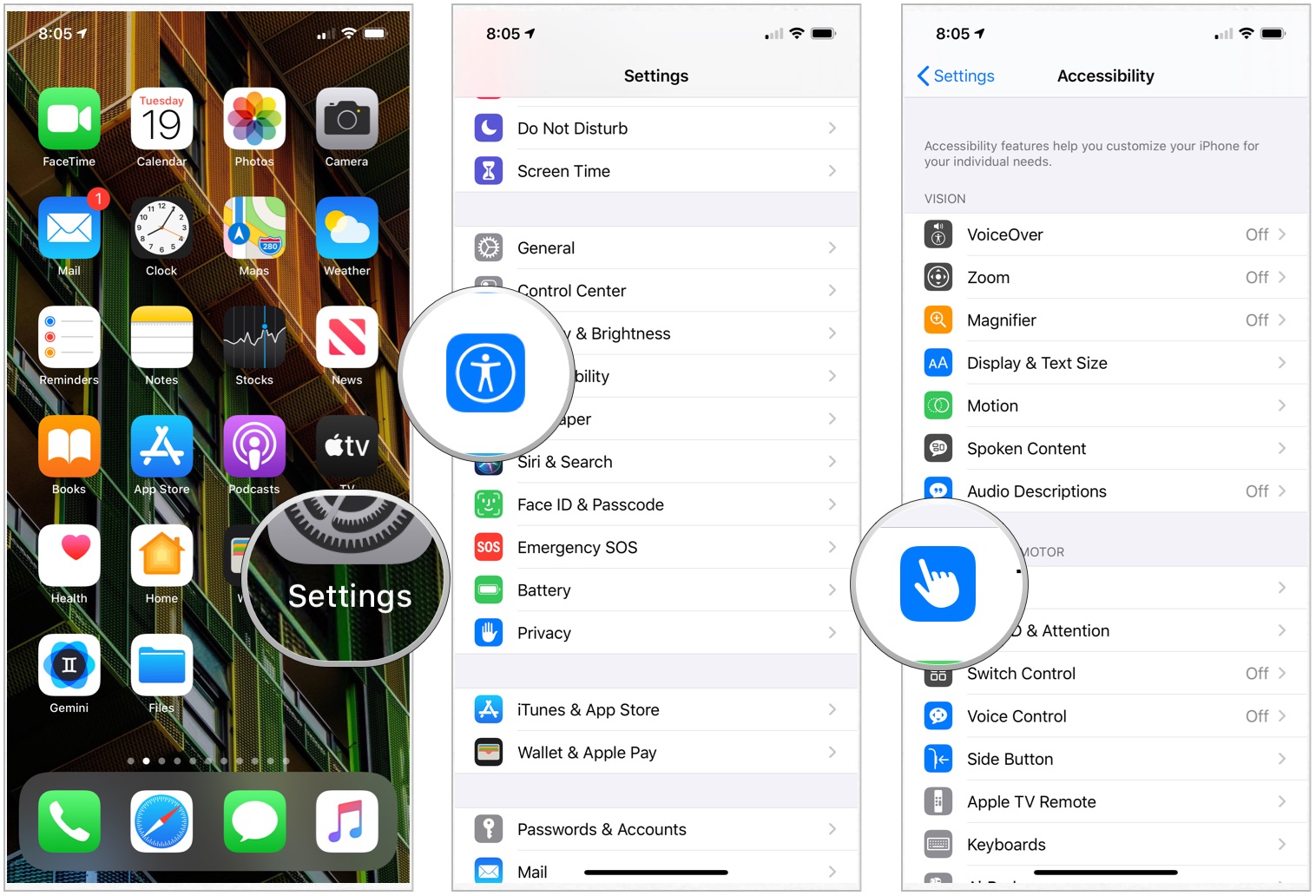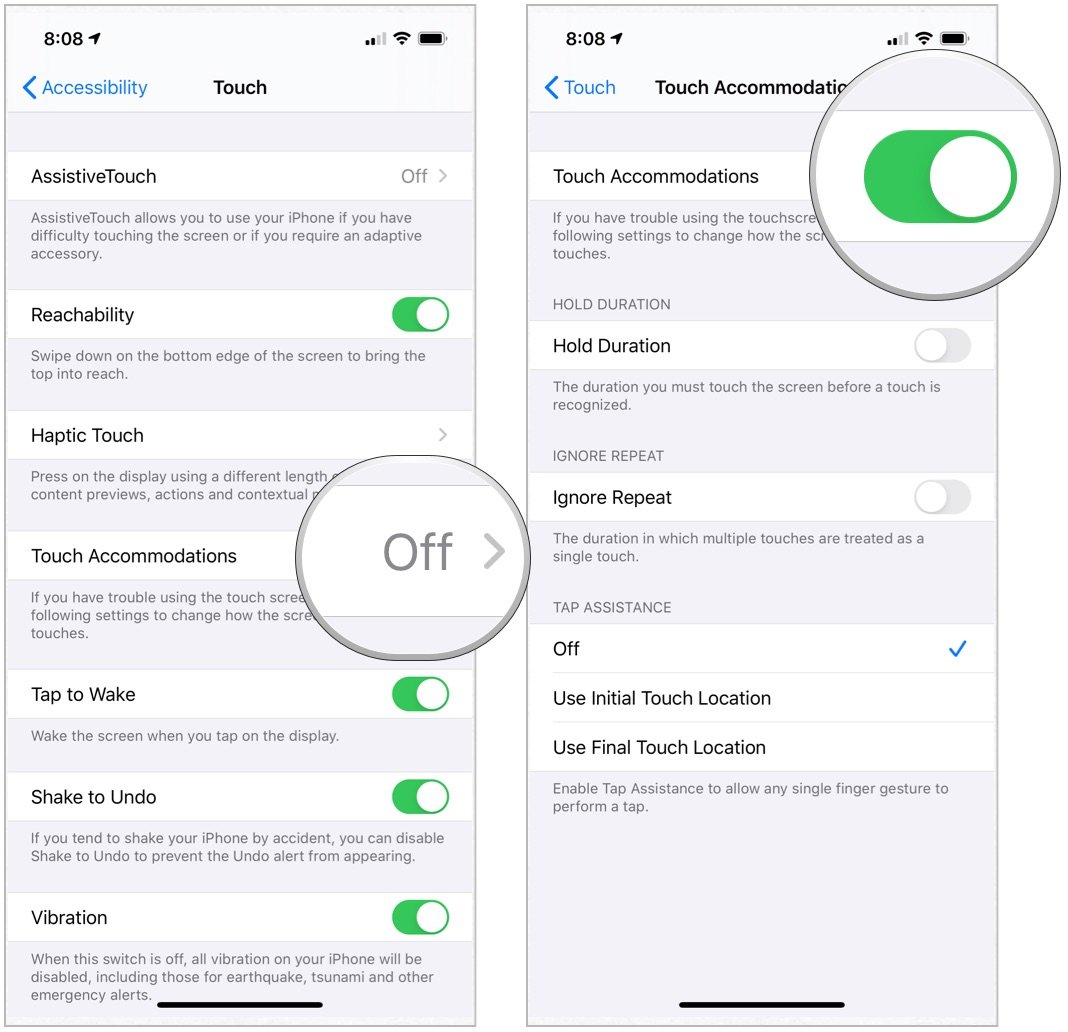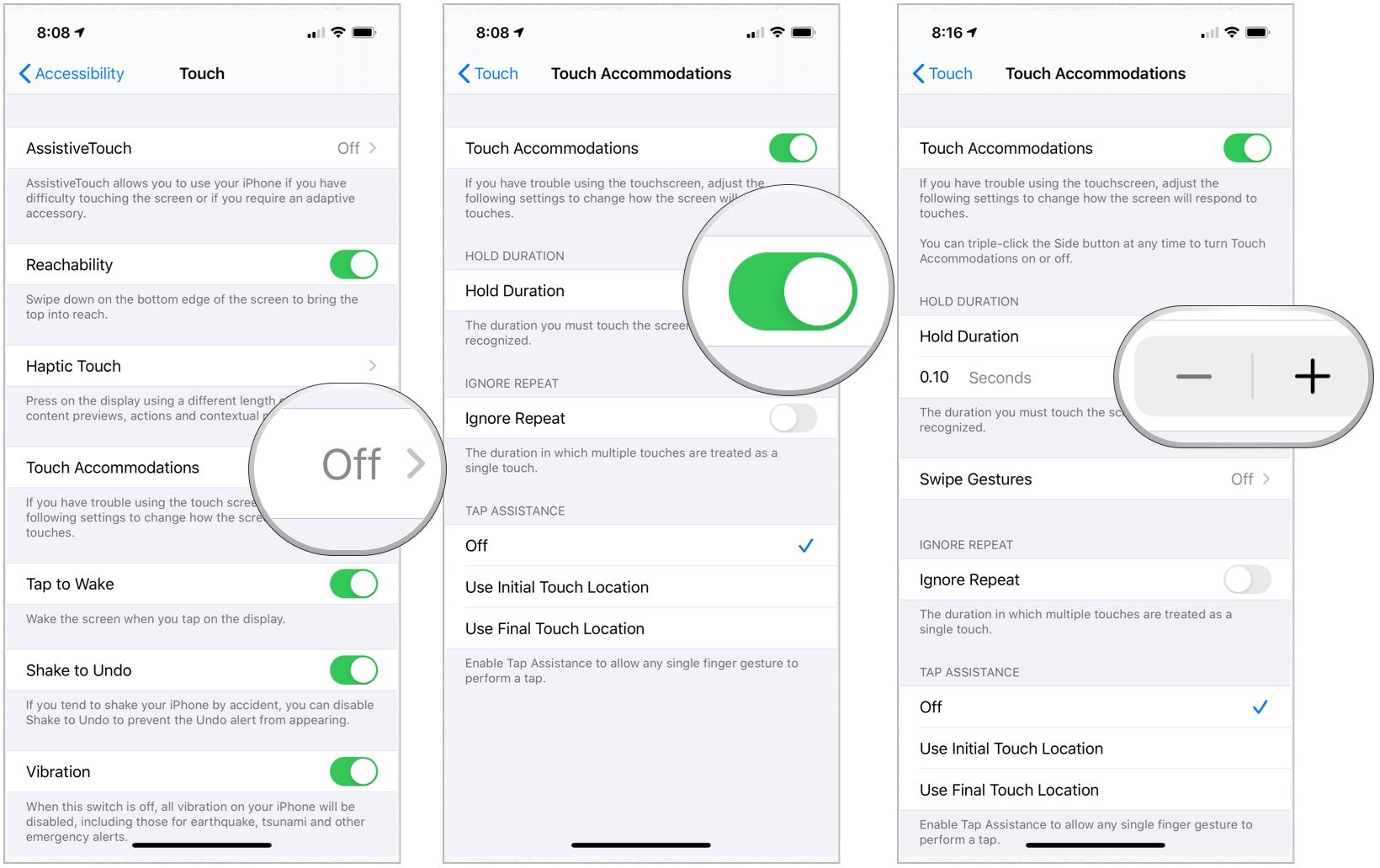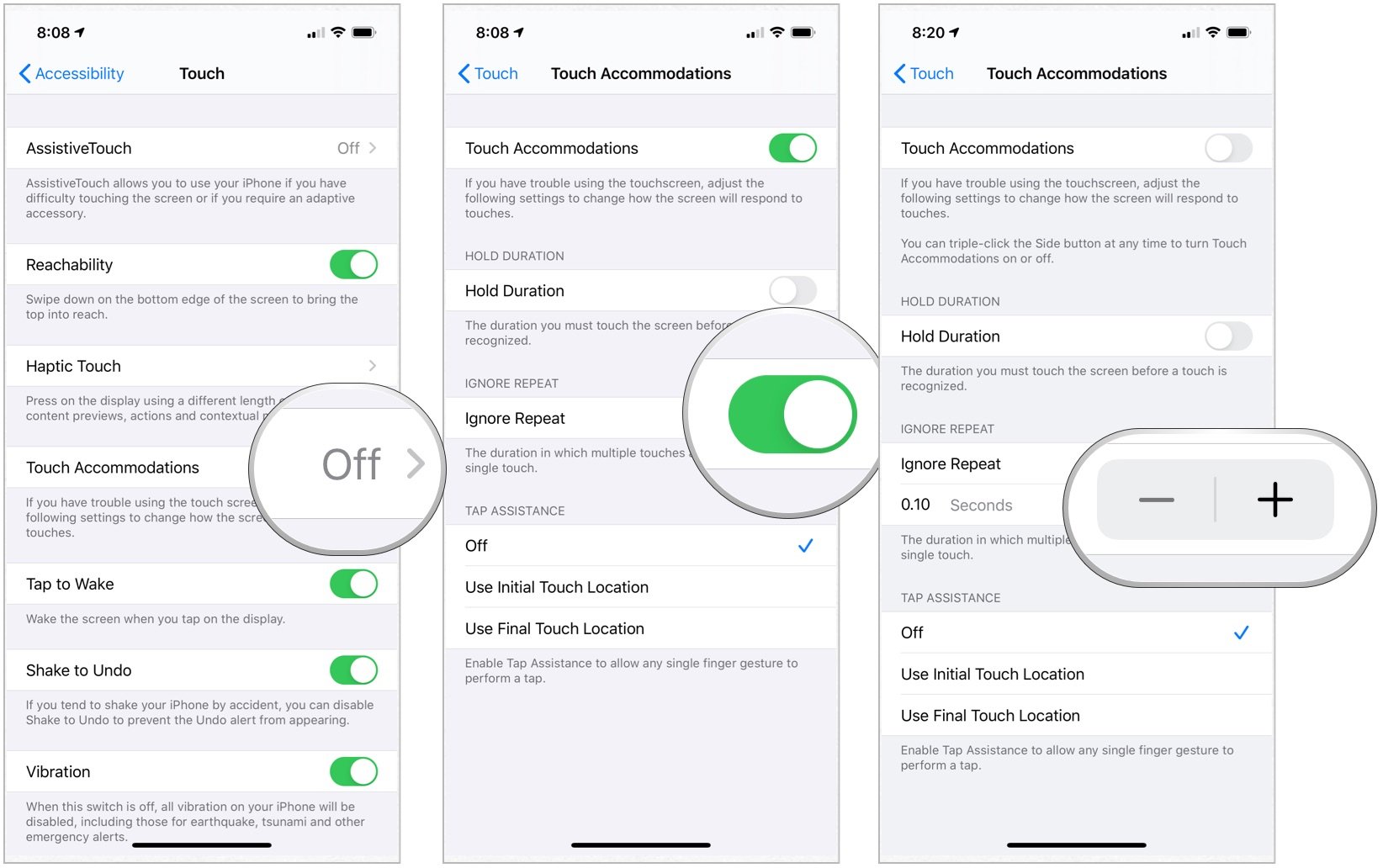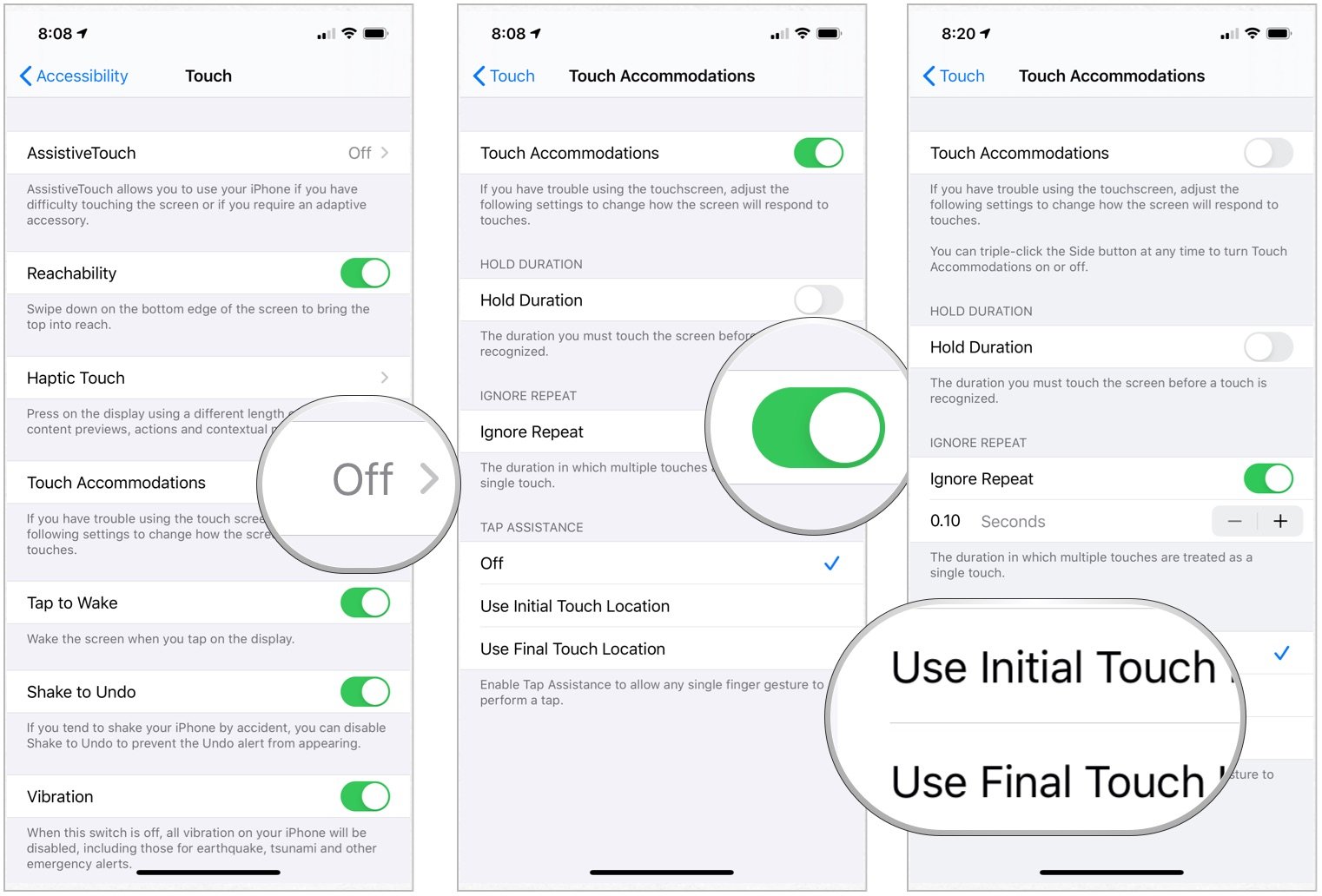How to use Touch Accommodations on iPhone and iPad
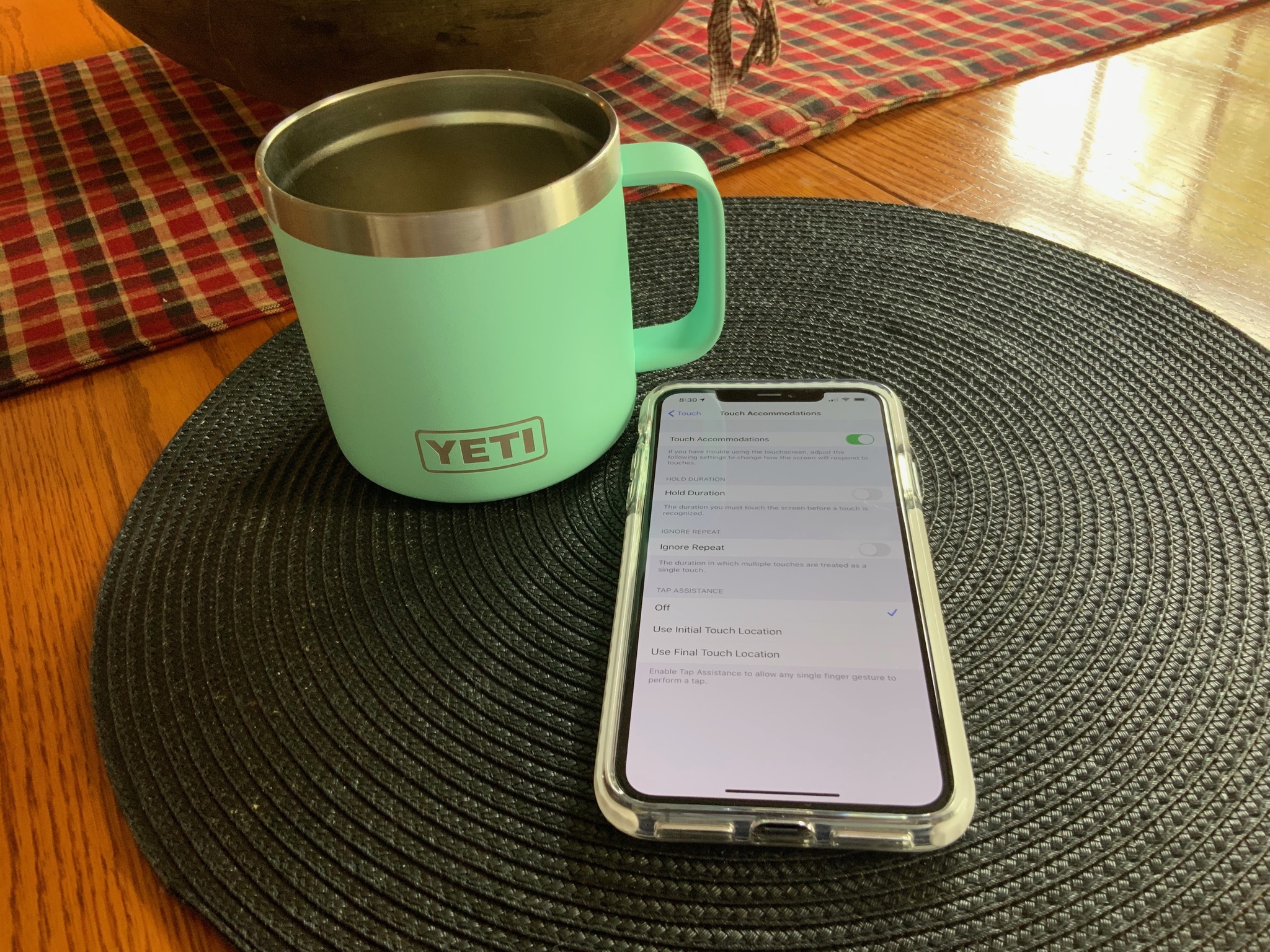
For people with motor skill impairments, Touch Accommodations is a useful and convenient accessibility feature that helps make using a touchscreen much more comfortable and much less frustrating.
Here's how to set things up to work for you.
- How to enable Touch Accomodations
- How to enable and change Hold Duration
- How to enable and change the duration for Ignore Repeat
- How to enable Tap Assistance
How to enable Touch Accommodations
- Launch Settings from your Home screen.
- Tap Accessibility.
- Choose Touch under Physical and Motor.
- Tap Touch Accommodations.
- Toggle on Touch Accommodations.
How to enable and change Hold Duration
If you have tremors or tics that might cause you to tap your iPhone or iPads screen repeatedly, you can enable a Hold Duration so that you must hold an on-screen button for a certain length of time before it is activated.
- Launch Settings from your Home screen.
- Tap Accessibility.
- Choose Touch under Physical and Motor.
- Tap Touch Accommodations.
- Toggle on Hold Duration. Confirm your selection.
- Tap the plus or minus button to increase or decrease the Hold Duration.
How to enable and change the duration for Ignore Repeat
Ignore Repeat works similarly to Hold Duration in that you can set a duration during which multiple taps will be recognized as only one tap. This is particularly useful if you're trying to enable settings or type a text or email.
- Launch Settings from your Home screen.
- Tap Accessibility.
- Choose Touch under Physical and Motor.
- Tap Touch Accommodations.
- Toggle on Ignore Repeat. Confirm your selection.
- Tap the plus or minus button to increase or decrease the Ignore Repeat setting.
How to enable Tap Assistance
Enabling Tap Assistance will allow any single finger gesture to perform a tap.
- Launch Settings from your Home screen.
- Tap Accessibility.
- Choose Touch under Physical and Motor.
- Tap Touch Accommodations.
- Choose Use Initial Touch Location or Use Final Touch Location under Tap Assistance.
Questions?
Got a question about using Touch Accommodations? Let us know in the comments below!
iMore offers spot-on advice and guidance from our team of experts, with decades of Apple device experience to lean on. Learn more with iMore!

Bryan M. Wolfe has written about technology for over a decade on various websites, including TechRadar, AppAdvice, and many more. Before this, he worked in the technology field across different industries, including healthcare and education. He’s currently iMore’s lead on all things Mac and macOS, although he also loves covering iPhone, iPad, and Apple Watch. Bryan enjoys watching his favorite sports teams, traveling, and driving around his teenage daughter to her latest stage show, audition, or school event in his spare time. He also keeps busy walking his black and white cocker spaniel, Izzy, and trying new coffees and liquid grapes.