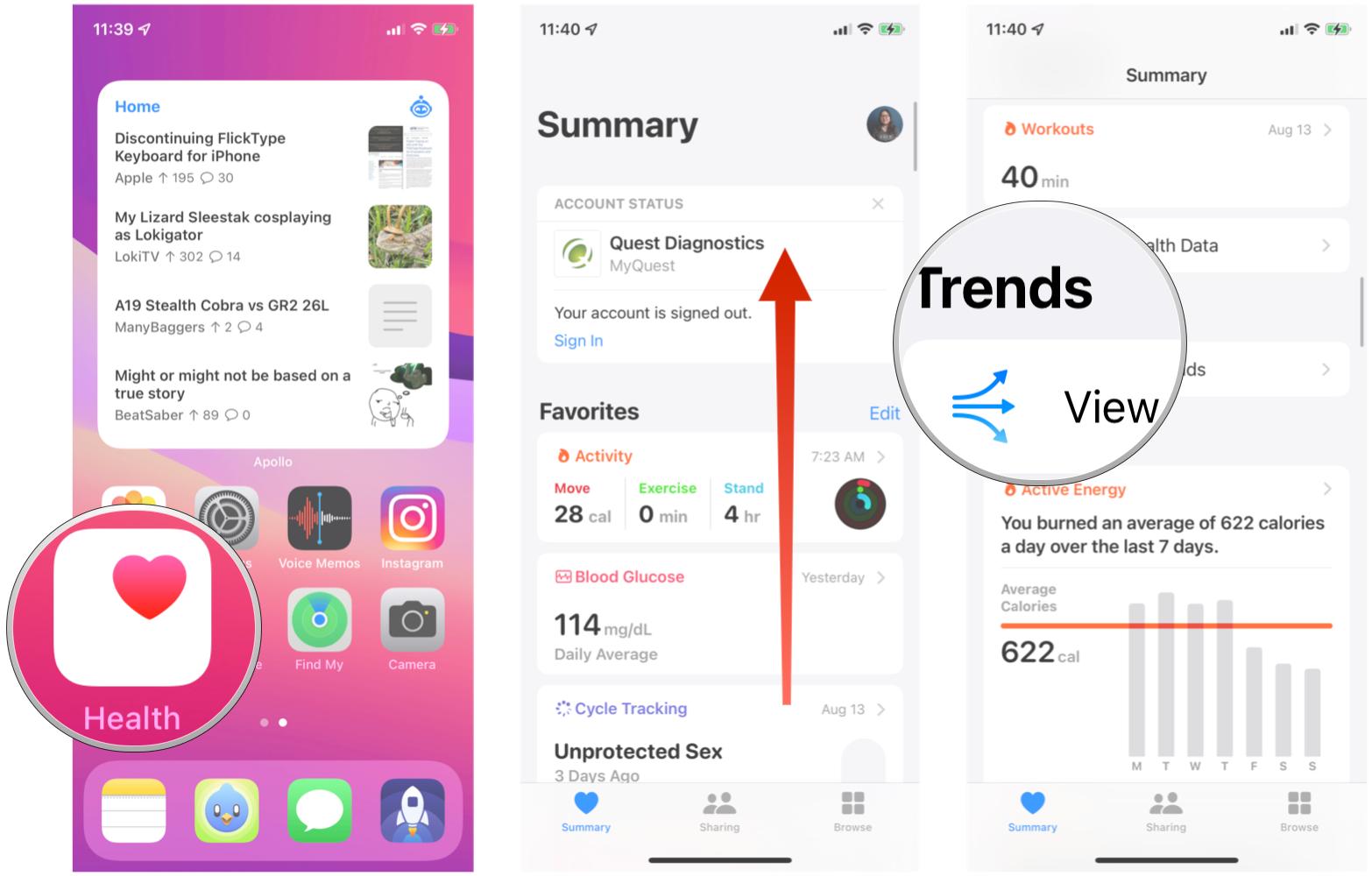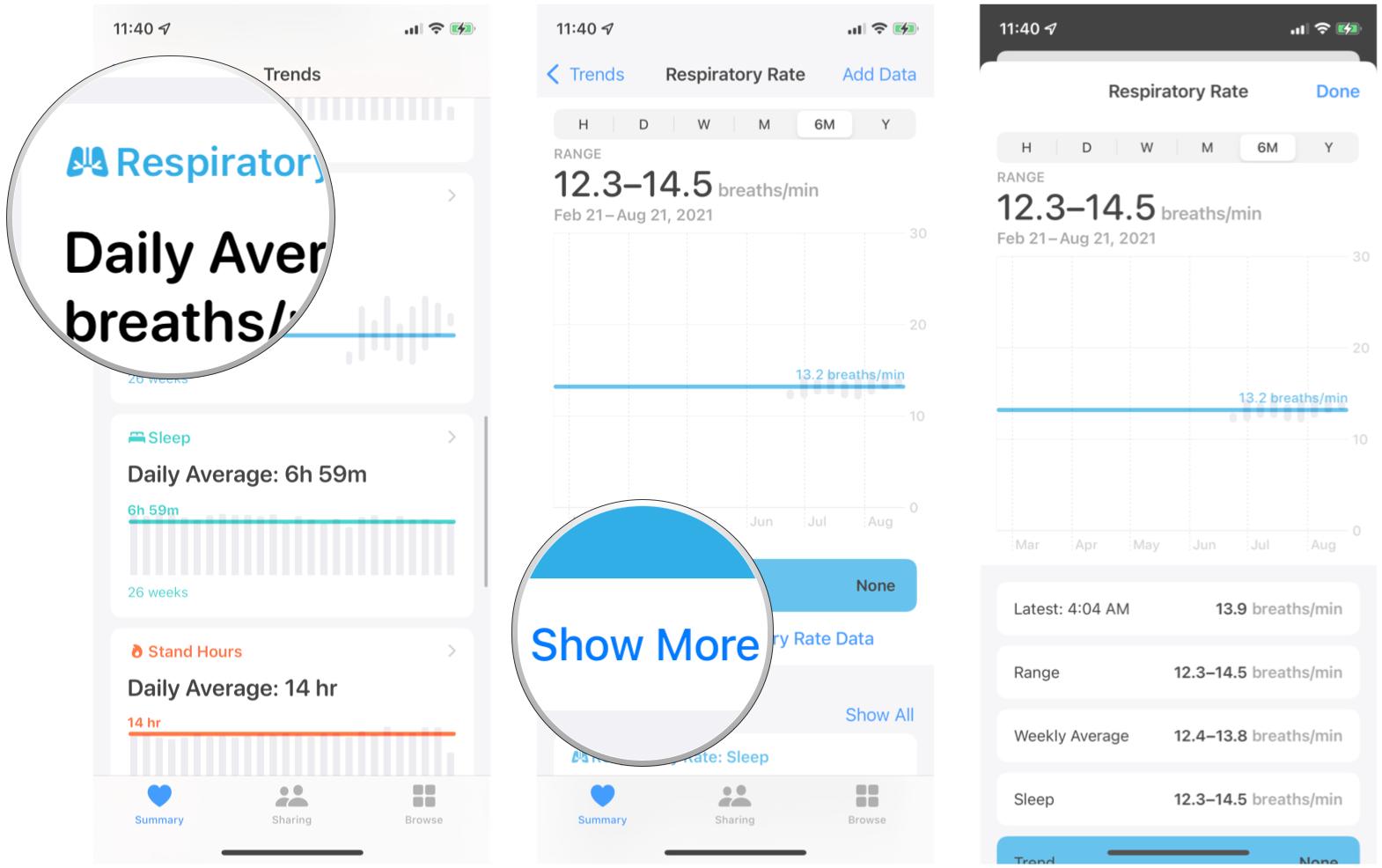How to view Sleep trends in the Health app on iPhone
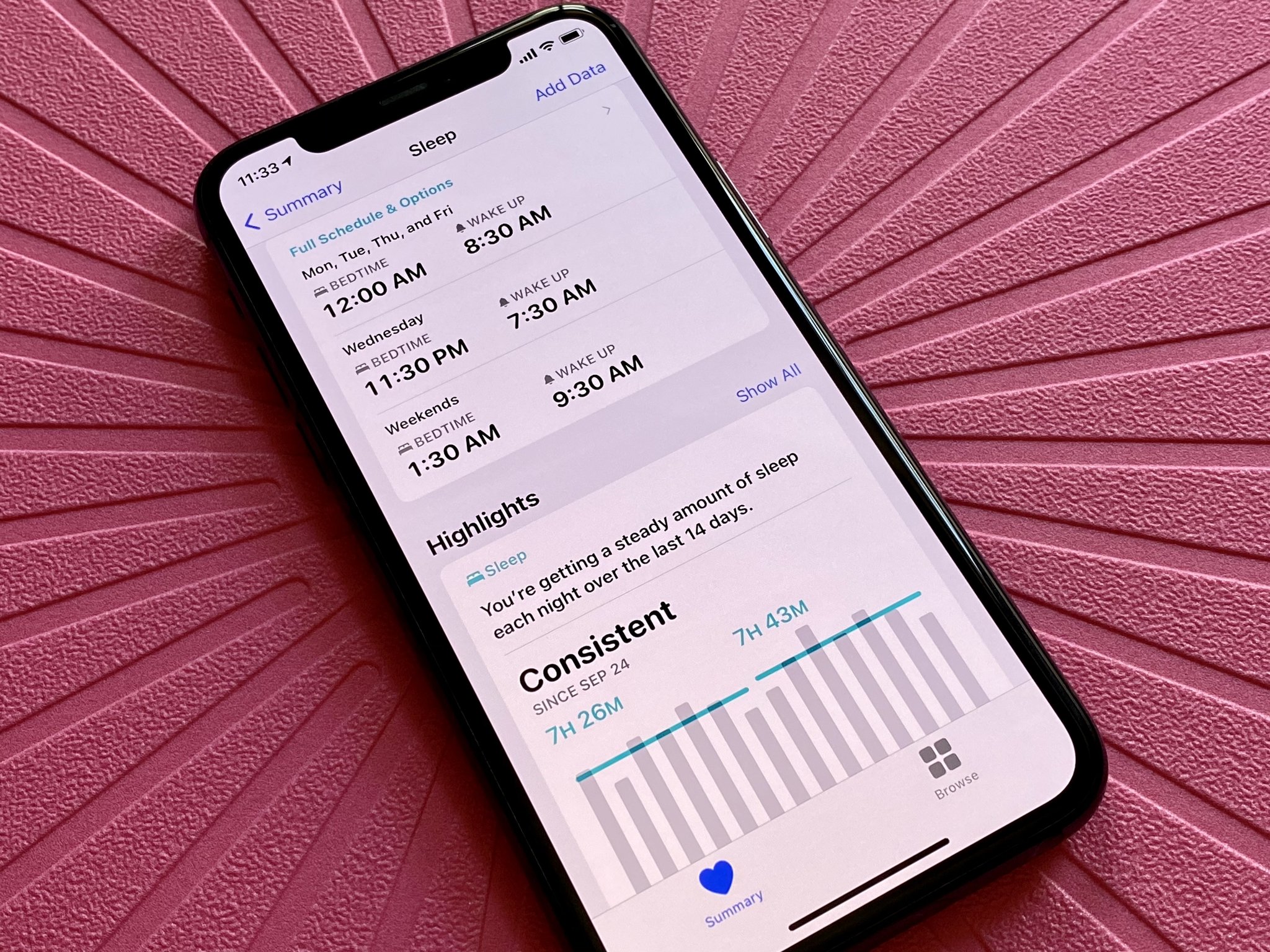
With iOS 15 and watchOS 8 coming this fall, Apple is giving you more reasons to use your best Apple Watch for sleep tracking. That's because the Health app's new Trends feature lets you even see what's trending with your sleeping habits, assuming that you wear your Apple Watch to bed in the first place.
But how do you view Sleep trends in the Health app on your favorite iPhone? Don't worry, we show you how! On top of that, we'll explain each of these sleep trends and explain their importance.
Apple occasionally offers updates to iOS, iPadOS, watchOS, tvOS, and macOS as closed developer previews or public betas. While the betas contain new features, they also contain pre-release bugs that can prevent the normal use of your iPhone, iPad, Apple Watch, Apple TV, or Mac, and are not intended for everyday use on a primary device. That's why we strongly recommend staying away from developer previews unless you need them for software development, and using the public betas with caution. If you depend on your devices, wait for the final release.
How to view Sleep trends in Health on iPhone
- Launch the Health app on your iPhone.
- Scroll down until you see View Health Trends under the Trends section.
- Tap View Health Trends.
- Scroll down until you find the trends relating to your sleep health — these will be either turquoise or light blue in color.
- Tap on a trend to view it in more detail.
- Tap Show More Data to view more details.
Health Trends determine a baseline for you depending on the data that the Health app pulls in from your Apple Watch and other apps for certain areas. When the Health app detects a change, whether higher or lower, it will notify you. But if the data point is consistent, you'll find it in the Not Trending section under Health Trends as a Daily Average.
While watchOS 8 actively added Respiratory Rate measurements as a feature, I am currently still using a Series 5 Apple Watch with watchOS 7 that is paired to my iPhone 12 Pro with iOS 14.7.1. However, I have an iPhone 11 Pro running the latest iOS 15 developer beta, and I can see my Respiratory Rate: Sleep data, even though my Apple Watch is running watchOS 8 nor paired with my iOS 15 device. It seems that this data is collected retroactively on the Watch itself.
What are the Sleep trends that you can see, and what do they mean?
There are several different trends that you may see relating to your overall Sleep health. Here's what each one of them means.
Sleep Duration
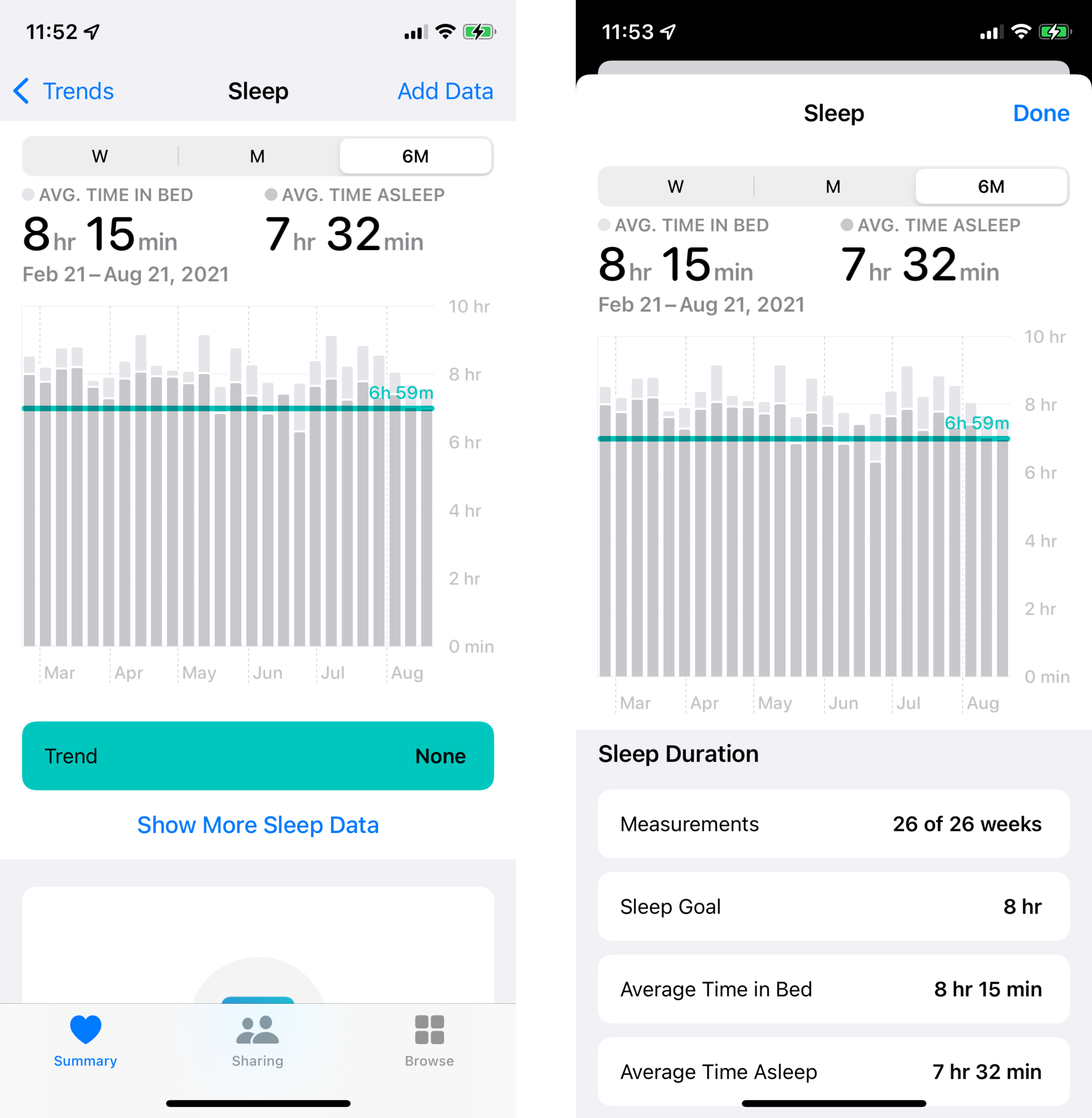
Sleep Duration is just what it sounds like: the amount of time you have spent sleeping each night. When you view more detail on this one, you can see information like your personal sleep goal, your average time in bed, and your average time asleep.
iMore offers spot-on advice and guidance from our team of experts, with decades of Apple device experience to lean on. Learn more with iMore!
Heart Rate: Sleep
Even though you're sleeping, your heart still needs to get blood to your body. The Heart Rate: Sleep measures how many beats per minute (bpm) your heart is doing while you sleep. This is slightly different from Resting Heart Rate, which is your average heart beats per minute when you're inactive or just relaxed for several minutes.
Respiratory Rate: Sleep
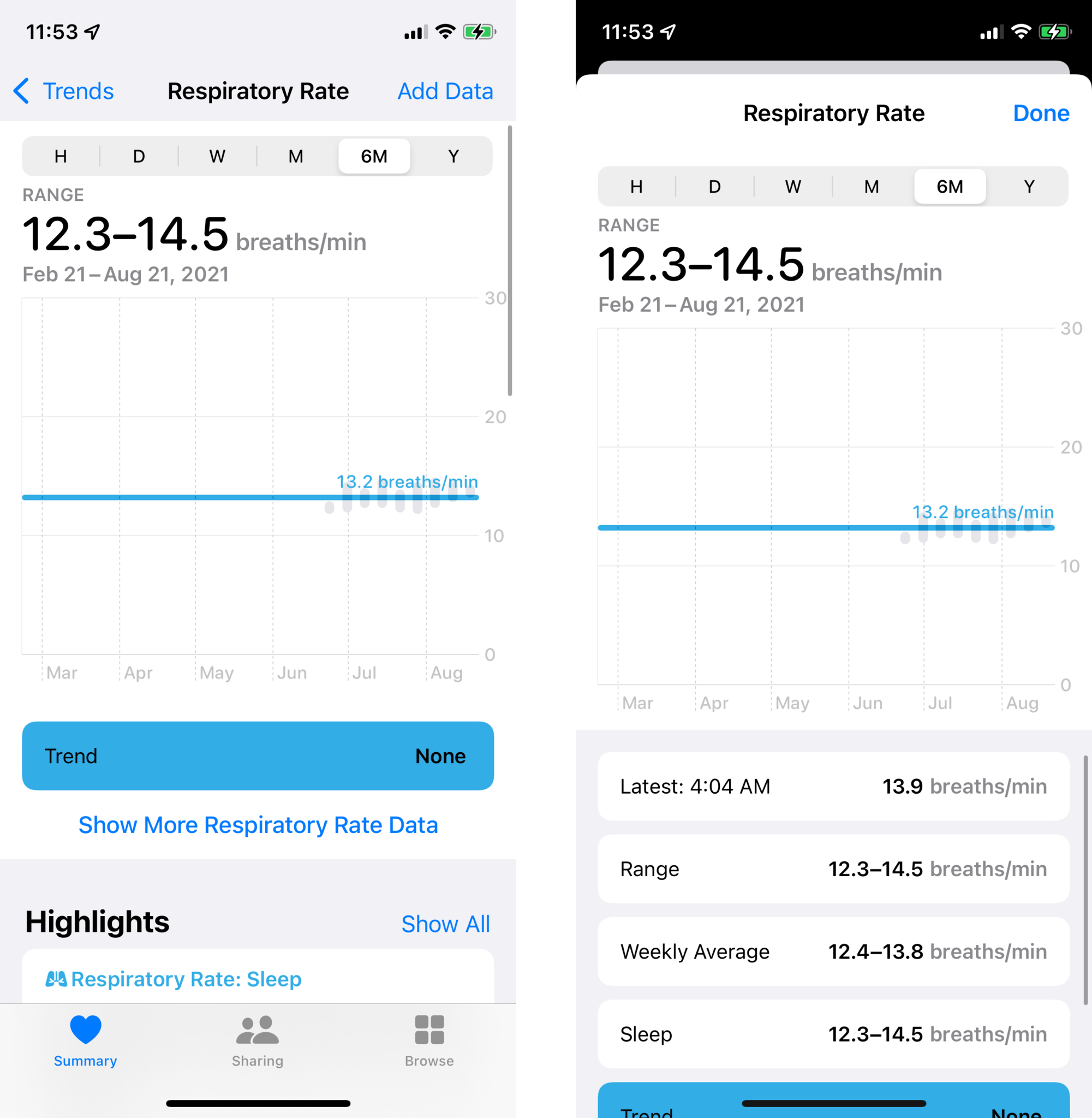
A new feature in watchOS 8's Sleep app is the ability to track your respiratory rate. With Respiratory Rate: Sleep, it's basically how many breaths per minute you take while sleeping.
For the most part, your respiratory rate as you sleep should remain pretty stable over time, thus not appearing in the "Trending" section. However, if it's trending, either higher or lower, then that could mean that there may be an issue, like sleep apnea.
Questions about Sleep trends in Health?
When it comes to viewing your Sleep trends in the Health app on iPhone, it's pretty easy. Do you have more questions about Sleep trends? Drop them in the comments, and we'll do our best to help.

Christine Romero-Chan was formerly a Senior Editor for iMore. She has been writing about technology, specifically Apple, for over a decade at a variety of websites. She is currently part of the Digital Trends team, and has been using Apple’s smartphone since the original iPhone back in 2007. While her main speciality is the iPhone, she also covers Apple Watch, iPad, and Mac when needed.
When she isn’t writing about Apple, Christine can often be found at Disneyland in Anaheim, California, as she is a passholder and obsessed with all things Disney, especially Star Wars. Christine also enjoys coffee, food, photography, mechanical keyboards, and spending as much time with her new daughter as possible.