iOS 18 lets you remove app labels for a more minimalistic Home Screen look — here's how to finally get rid of Home Screen text
Bye bye app labels.


1. iOS 18 — what's next for iPhone?
2. iPadOS 18 — will Apple finally unleash the power of iPad?
3. macOS 15 — what's new for Mac?
4. Apple Intelligence — what will it be able to do?
iOS 18 has finally been unveiled and this quick trick lets you remove app labels on your iPhone's Home Screen for the first time ever.
The latest iOS update, which will be available for all the best iPhones later this year, has some fantastic new Home Screen customization options including one setting that users have been clamoring for: the ability to remove text from underneath app icons.
Whether you're using the iOS 18 developer beta already or just want to know how this customization feature will work when it's available on your device, here's how to remove app labels from your Home Screen.
No more ugly text on your Home Screen
Beta software, also referred to as a preview, seed, or release candidate, is a version of software that’s still under development and not yet released to the public. This software is intended only for installation on development devices registered under your Apple Developer Program membership. Registered development devices can be upgraded to future beta releases and the public version of the software. Attempting to install beta software in an unauthorized manner violates Apple policy and could render your device unusable and necessitate an out-of-warranty repair. Make sure to back up your devices before installing beta software and install only on devices and systems that you’re prepared to erase if necessary.
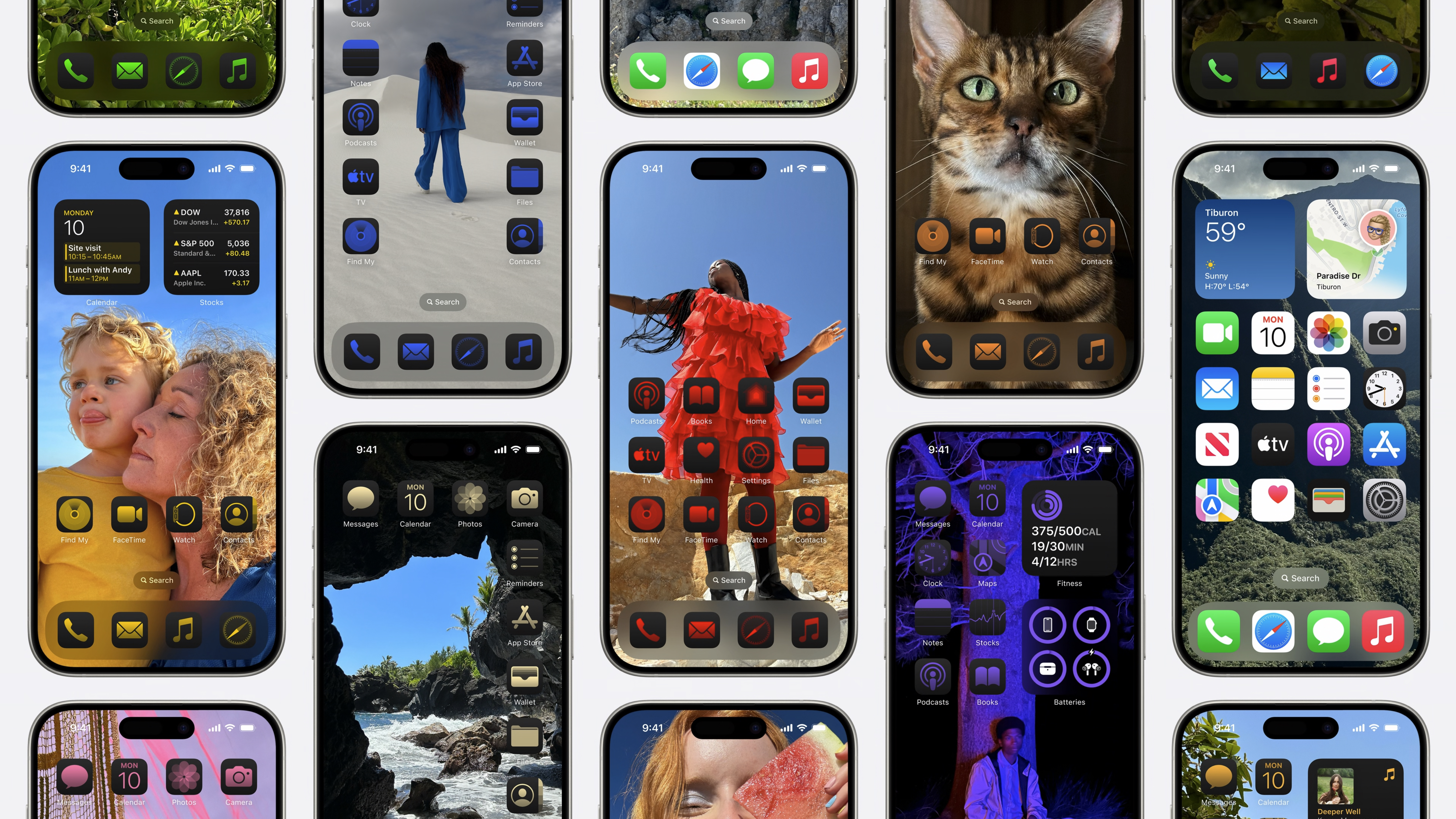
While you can download the iOS 18 beta today, we don't recommend installing any betas on your main device due to bugs and performance issues that can impact the way you use your smartphone.
- Long press from the Home Screen
- Tap Edit then Customize
- Select Large
It's as easy as that, your iPhone will now have larger icons without any app labels and it looks awesome. This stylish new Home Screen look is likely to become a fan favorite, and that's before you even get into customizing different colors and moving around icons.
iOS 18 is set to be one of the biggest updates to the iPhone ever with the addition of Apple Intelligence but for many the ability to remove app names from your Home Screen and change the color of your icons might just be the best new feature of them all.
iMore offers spot-on advice and guidance from our team of experts, with decades of Apple device experience to lean on. Learn more with iMore!
We're covering the WWDC 2024 event as it happens. Follow WWDC 2024 LIVE here. Or check out our roundups for all the latest on the newly announced iOS 18, iPadOS 18, macOS 15, watchOS 11, visionOS 2, and Apple Intelligence.

John-Anthony Disotto is the How To Editor of iMore, ensuring you can get the most from your Apple products and helping fix things when your technology isn’t behaving itself.
Living in Scotland, where he worked for Apple as a technician focused on iOS and iPhone repairs at the Genius Bar, John-Anthony has used the Apple ecosystem for over a decade and prides himself in his ability to complete his Apple Watch activity rings.
John-Anthony has previously worked in editorial for collectable TCG websites and graduated from The University of Strathclyde where he won the Scottish Student Journalism Award for Website of the Year as Editor-in-Chief of his university paper. He is also an avid film geek, having previously written film reviews and received the Edinburgh International Film Festival Student Critics award in 2019.
John-Anthony also loves to tinker with other non-Apple technology and enjoys playing around with game emulation and Linux on his Steam Deck.
In his spare time, John-Anthony can be found watching any sport under the sun from football to darts, taking the term “Lego house” far too literally as he runs out of space to display any more plastic bricks, or chilling on the couch with his French Bulldog, Kermit.
