iOS 18 and Apple Intelligence let you type to Siri, but did you know you can already do it in iOS 17? Here's how
Type to Siri.
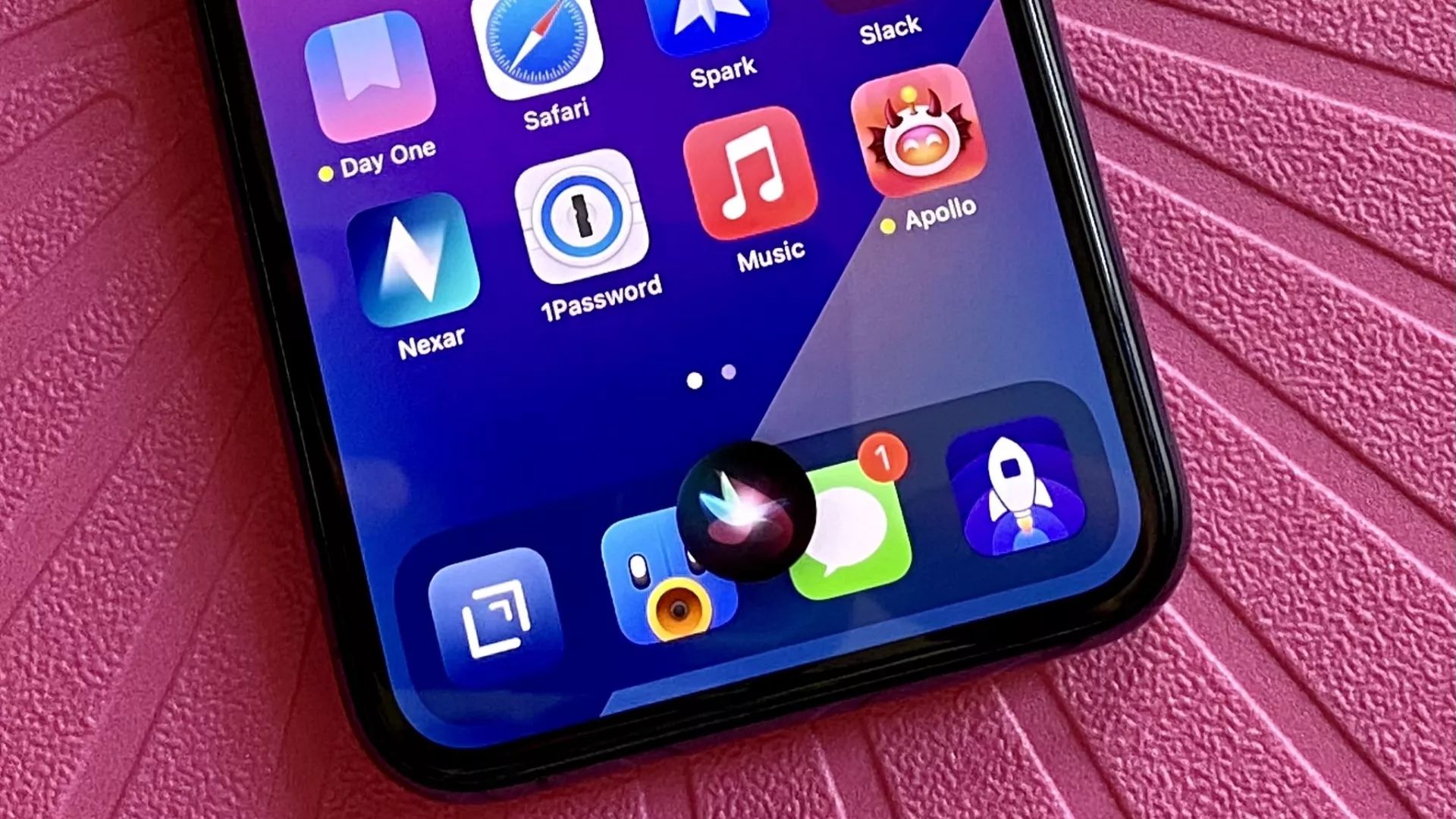
At WWDC 2024 Apple unveiled Apple Intelligence, the brand new AI features included in iOS 18 for iPhone 15 Pro, iPhone 15 Pro Max, and presumably the upcoming iPhone 16 models when they launch later this year.
Alongside huge improvements to Siri, one of the awesome new additions is the ability to Type to Siri rather than use your voice — perfect for circumstances where speaking to your smartphone might be a bit awkward. Pretty cool right? What if I were to tell you that you can access Type to Siri not only on iPhones that aren’t compatible with Apple Intelligence but also on iPhones running iOS 17 right now?
Here’s how to use Type to Siri on iOS 17.
How to Type to Siri in iOS 17
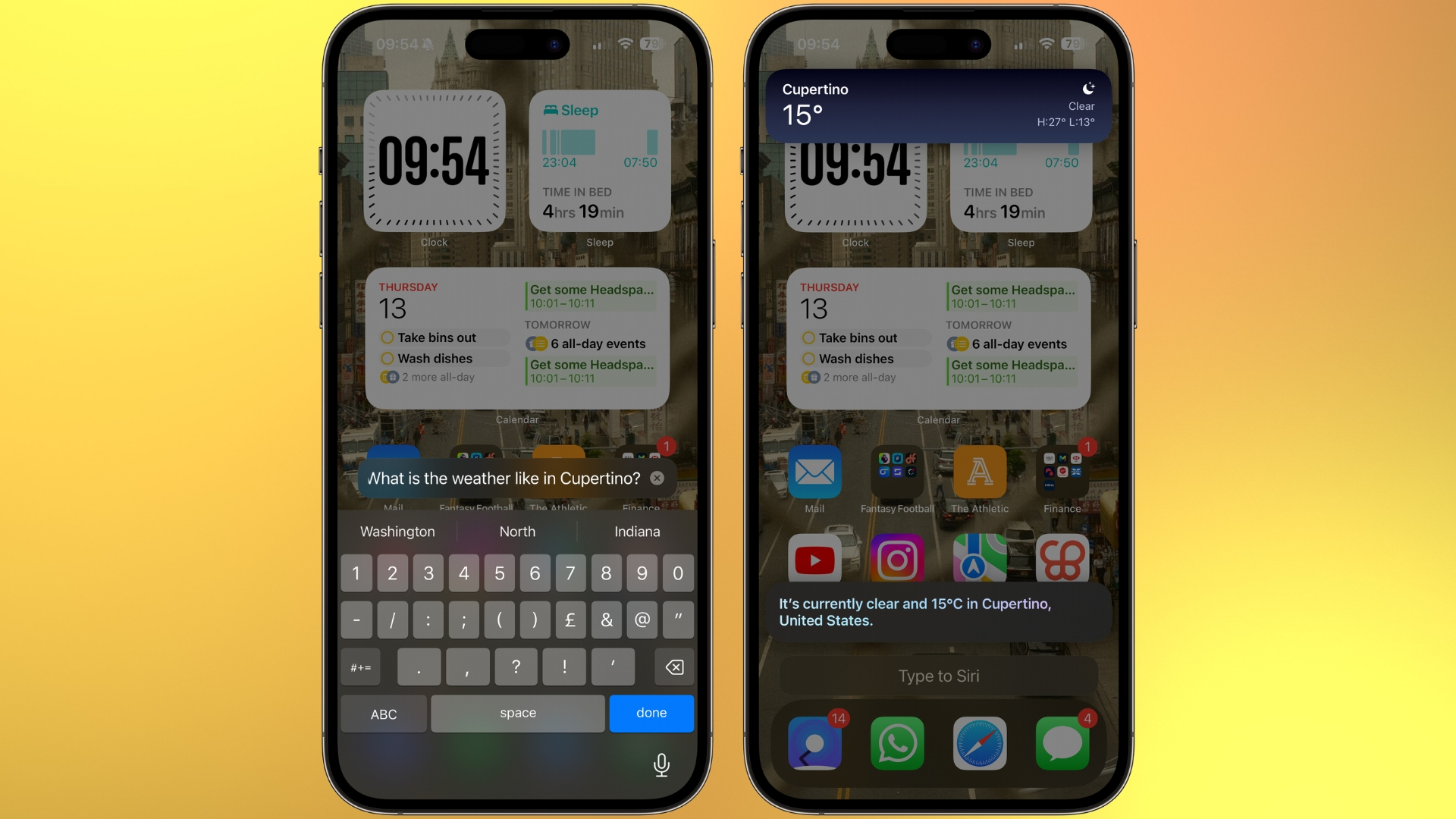
Type to Siri has been possible for years, nestled in your iPhone’s accessibility settings. I’m Scottish and it’s fair to say that Apple’s voice assistant doesn’t like my accent very much, so I’ve been using Type to Siri for years. It was to my surprise when Apple showcased the “new” feature at WWDC, completely ignoring the fact that anyone who wants to can Type to Siri already. The difference will be the ability to switch between speaking and typing, unlike this accessibility feature. Here’s how:
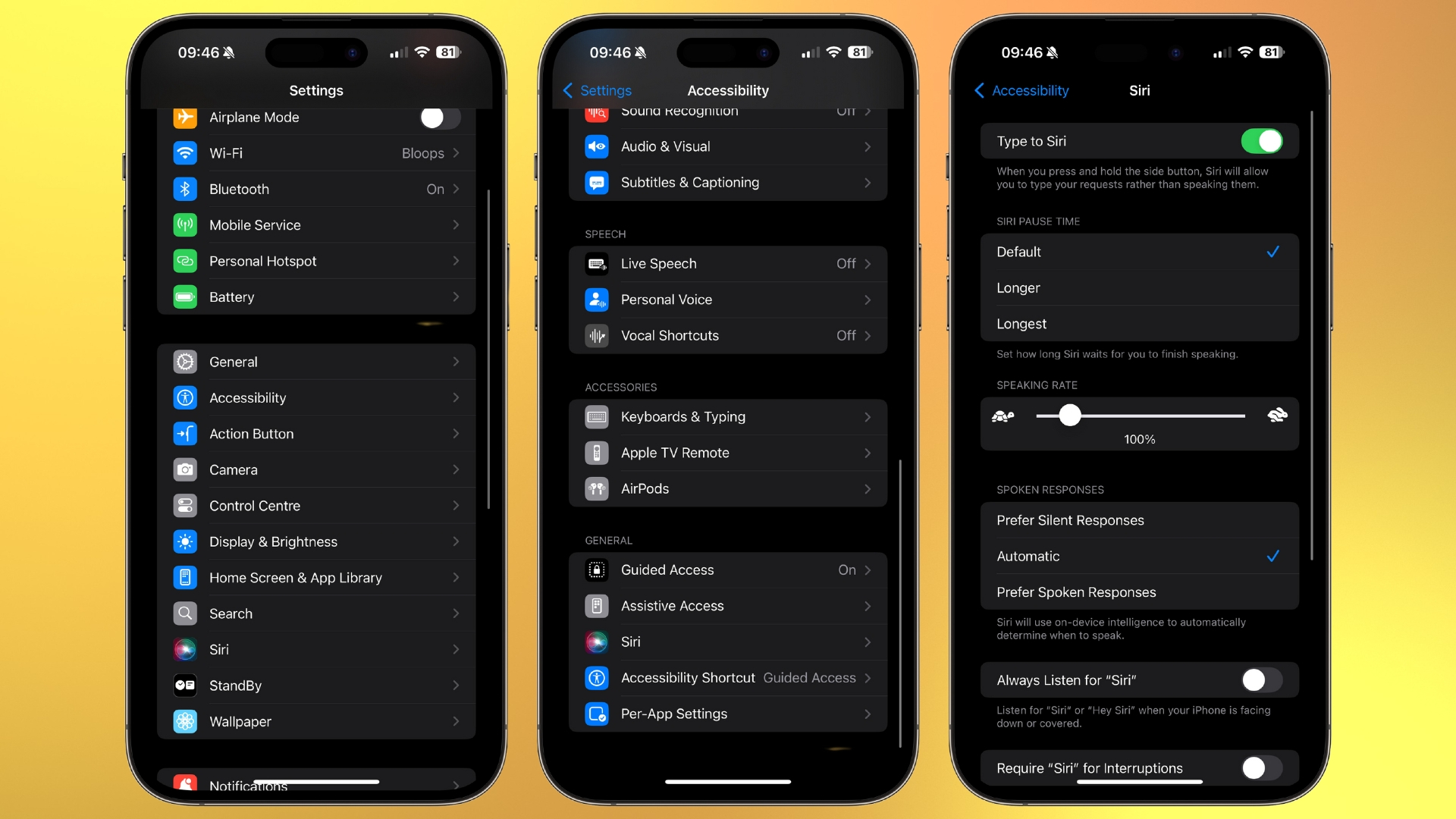
- Open Settings
- Tap Accessibility, then Siri
- Toggle on Type to Siri
Now whenever you activate Siri by holding the side button you’ll be prompted to type a query to the voice assistant. Siri will reply via text, allowing you to use it whenever you want, even while your iPhone is on silent.
You can download the iOS 18 beta right now, but we advise waiting for the official release later this year. The beta doesn’t have Apple Intelligence capabilities right now so if you want to access Type to Siri early just activate it on iOS 17 and save yourself the bother of dealing with beta woes.
Follow WWDC 2024 as it happened. Check out our roundups for all the latest on the newly announced iOS 18, iPadOS 18, macOS 15, watchOS 11, visionOS 2, and Apple Intelligence.
iMore offers spot-on advice and guidance from our team of experts, with decades of Apple device experience to lean on. Learn more with iMore!

John-Anthony Disotto is the How To Editor of iMore, ensuring you can get the most from your Apple products and helping fix things when your technology isn’t behaving itself.
Living in Scotland, where he worked for Apple as a technician focused on iOS and iPhone repairs at the Genius Bar, John-Anthony has used the Apple ecosystem for over a decade and prides himself in his ability to complete his Apple Watch activity rings.
John-Anthony has previously worked in editorial for collectable TCG websites and graduated from The University of Strathclyde where he won the Scottish Student Journalism Award for Website of the Year as Editor-in-Chief of his university paper. He is also an avid film geek, having previously written film reviews and received the Edinburgh International Film Festival Student Critics award in 2019.
John-Anthony also loves to tinker with other non-Apple technology and enjoys playing around with game emulation and Linux on his Steam Deck.
In his spare time, John-Anthony can be found watching any sport under the sun from football to darts, taking the term “Lego house” far too literally as he runs out of space to display any more plastic bricks, or chilling on the couch with his French Bulldog, Kermit.

