Organize your digital subscriptions in the new year
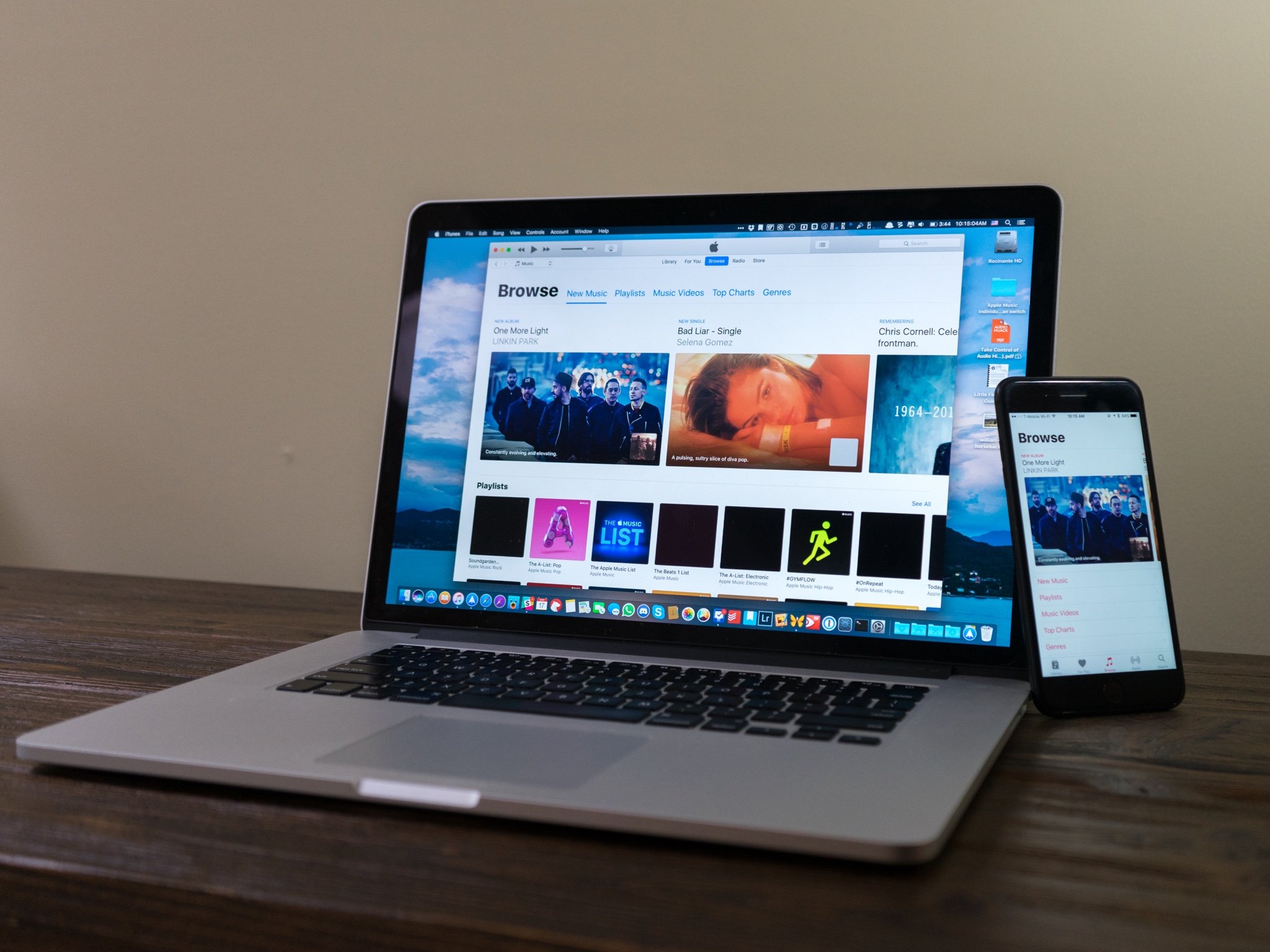
Subscriptions have taken over our lives. Netflix, Disney+, Apple Music, Apple Arcade, and the hundreds of other services that we can subscribe to all cost money. Sure, the $5.99 a month for Apple TV+ isn't a lot on its own, but once you add a few more services to that, that monthly bill starts to get snowball.
Now that it's the start of 2020, it's the best time to look at all of your subscriptions and really evaluate which ones you want to keep and which ones you could probably do without. The good news is that checking all your subscriptions is relatively easy in the Apple ecosystem, and I'll even give you a few tips on how to stay on top of your subscriptions throughout the year.
Managing Apple ID subscriptions
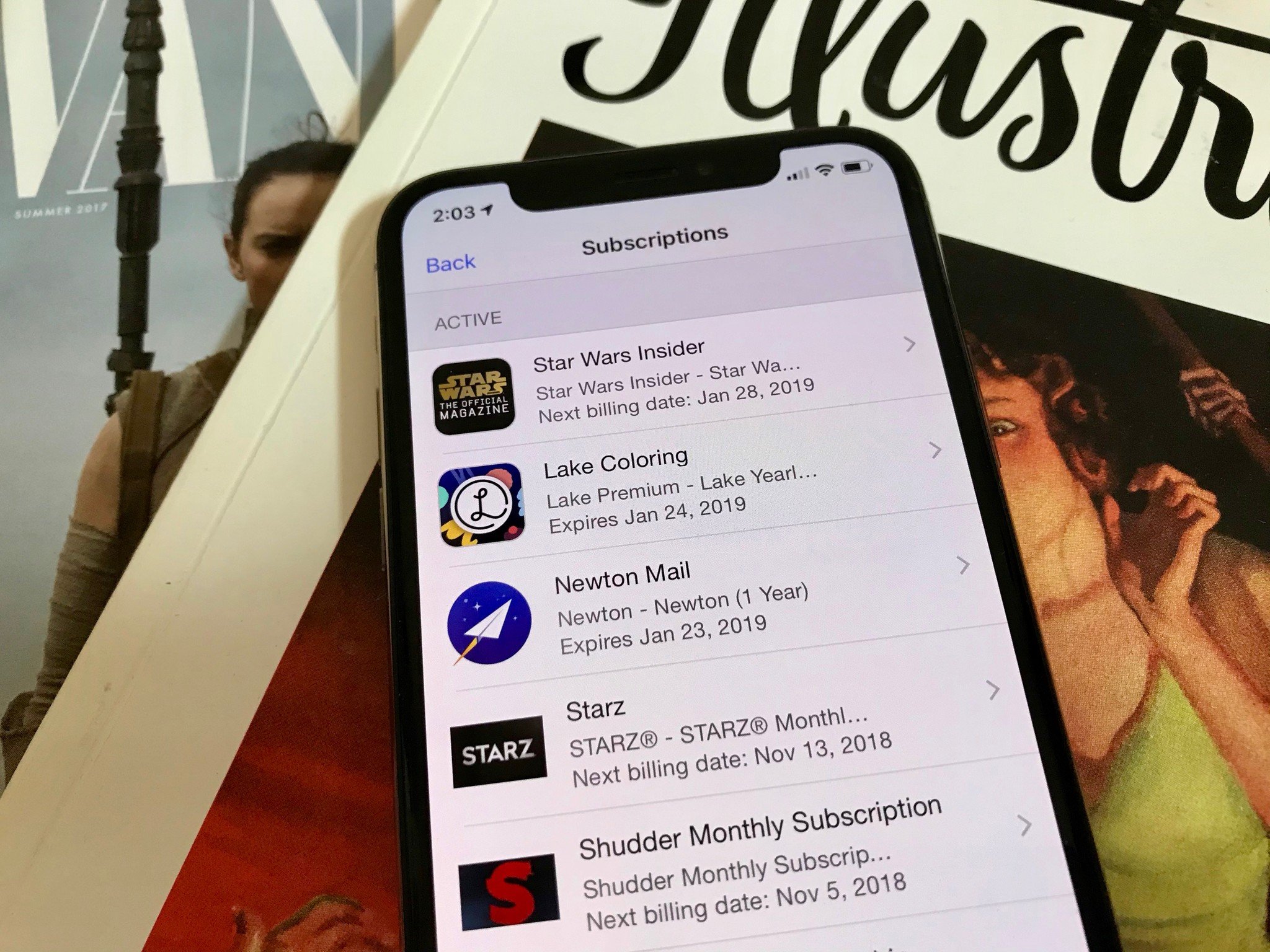
Any subscription that uses your Apple ID is all conveniently located in your account settings on your iPhone or Mac. That means the obvious things — Apple Music, Apple TV+, and Apple Arcade — but also subscriptions you may have for various apps, such as Headspace, Tinder, or Night Sky.
How to cancel Subscriptions on iPhone and Mac
In the Subscriptions menu in Settings, you'll have the ability to see when the next payment will go through and have the ability to cancel or renew subscriptions at your convenience. Here's a quick breakdown of the information you'll see:
- If a subscription is active, you'll see "Renews [date]" under the subscription type.
- If a subscription has been canceled but still has time remaining, you'll see "Expires [date]" under the subscription type.
- If a subscription has expired entirely, it will live at the bottom of the screen, under "Expired". You can renew expired subscriptions at any time by tapping on the subscription and choosing a new plan.
Tips for managing other subscriptions
There are a ton of subscriptions that don't use your Apple ID, and while you can't manage these subscriptions in your settings, you can still make an effort to get them under control.
Review your credit card statement
Since most subscriptions require a credit card, take a minute or two and go over last month's credit card statement for any card you've used digitally. This will not only allow you to see all the subscriptions you have that come off the card, but also show you what day your credit card gets charged.
iMore offers spot-on advice and guidance from our team of experts, with decades of Apple device experience to lean on. Learn more with iMore!
This only takes a few minutes and can really give you insight into just how much you're spending, allowing you to decide what to cancel or not.
Budgeting apps can help
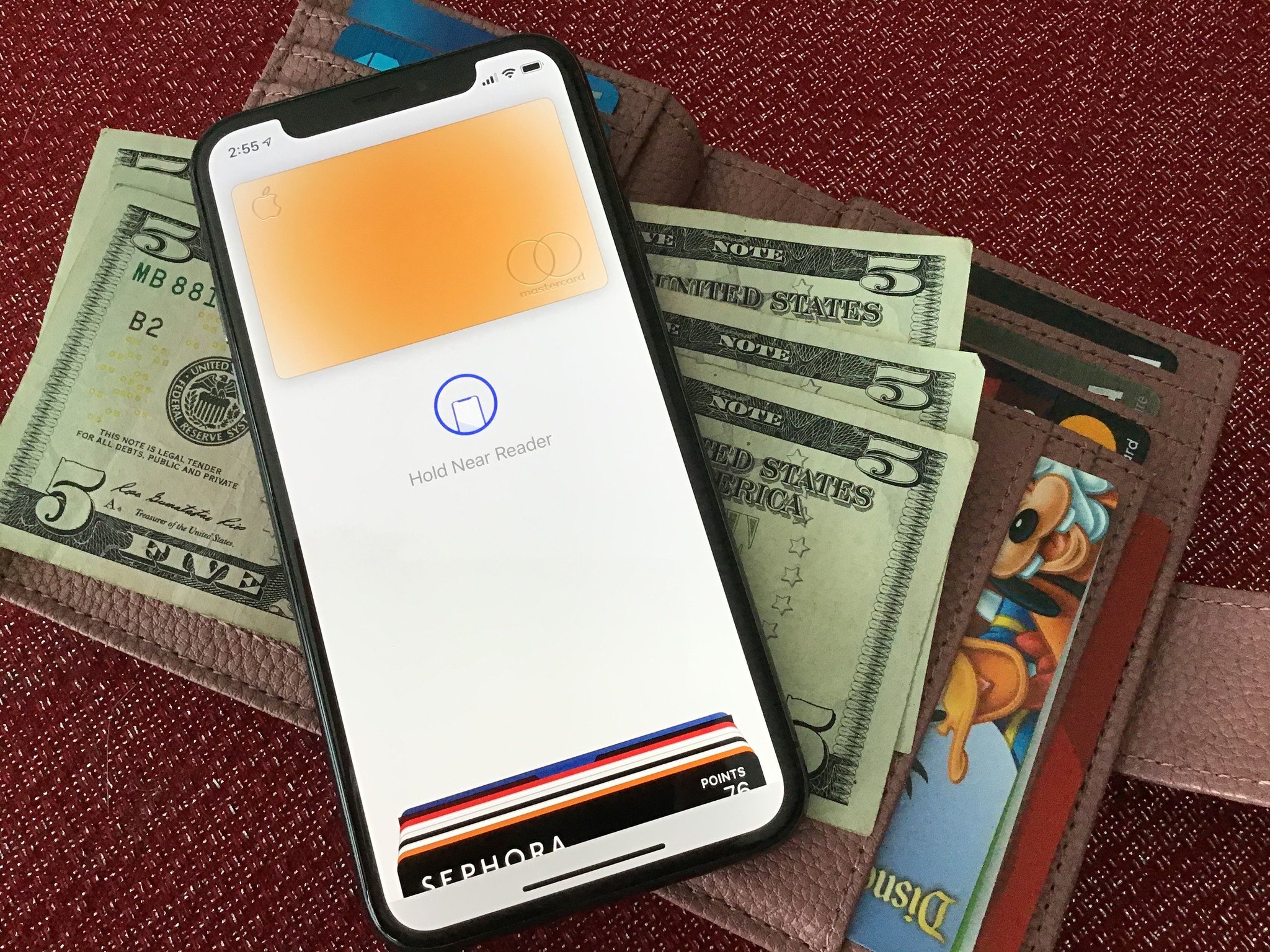
Similar to checking your credit card statement, if you use a budgeting app (or want to start using one) you should be tracking every single purchase you make, including all your subscriptions.
Best Personal Finance and Budgeting Apps for iPhone and iPad
These apps make it super simple to check your budget and see where your money is going, especially if you have more than one credit card that is used for subscriptions. This centralized location can be paramount in getting your subscriptions sorted out.
Do you have any tips?
Let us know in the comments down below your tips for managing your subscriptions in 2020 and going forward!

Luke Filipowicz has been a writer at iMore, covering Apple for nearly a decade now. He writes a lot about Apple Watch and iPad but covers the iPhone and Mac as well. He often describes himself as an "Apple user on a budget" and firmly believes that great technology can be affordable if you know where to look. Luke also heads up the iMore Show — a weekly podcast focusing on Apple news, rumors, and products but likes to have some fun along the way.
Luke knows he spends more time on Twitter than he probably should, so feel free to follow him or give him a shout on social media @LukeFilipowicz.
