iPhone Privacy: How to lock down and delete threats to your online information
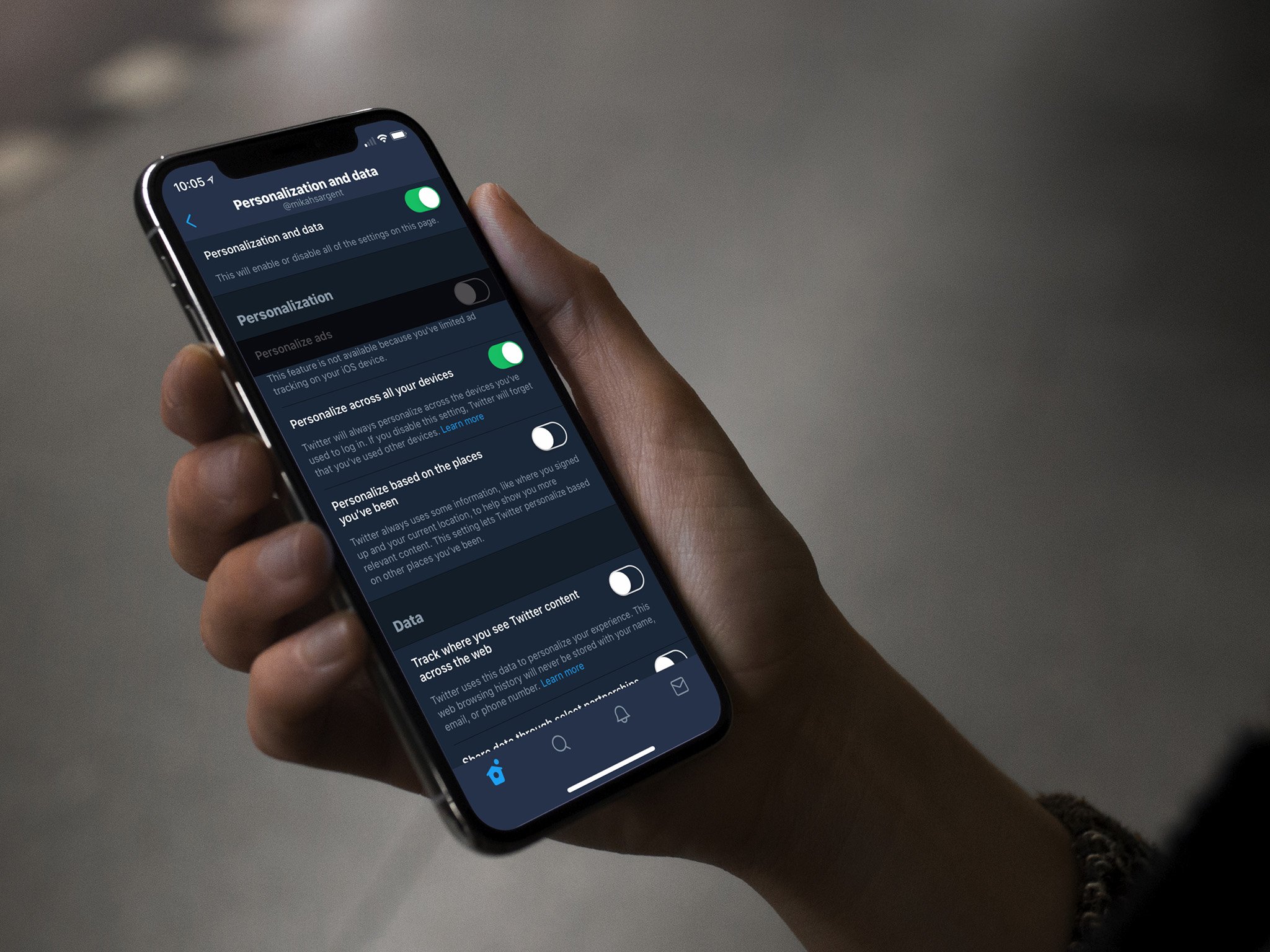
Privacy, like security, is continuously at war with convenience. The internet and app stores are filled with "free" products that will do amazing things for your productivity and entertainment, all in exchange for as much of your private, personal data as they can convince you to give them. That includes scanning your messages, tracking your location, uploading your contacts, copying all your photos, mapping all your relationships, and otherwise building as complete a model for you and your life as possible.
You might think that's great. You have nothing to hide so if Facebook or Google or government agencies or even casual observers know everything about you, who cares? You're getting a ton of valuable stuff essentially at no cost to you. If that's you, just keep doing you.
Or, you might think, you can always make more money but you can never get your private messages and photos back, or restore your dignity in the age of privacy breaches, abuses, and continuous data grabs. Whether it's the Cambridge Analytica scandal or the ongoing Google tracking issues, if you want to lock down just how much these companies can look up on you, I've got some tips that can help.
Now, just to be clear, these aren't security tips. I'll cover those in another column. These are privacy tips. They're ways to make sure people and companies learn as little as possible about you, while you still get the most you can from them. Cool?
Lock down the Lock screen
The Lock screen is an amazing way to take in all your new notifications at a glance and even ask Siri to go fetch you more information when you need it, all without having to use your passcode, Touch ID, or Face ID. But that means someone else can shoulder-surf those notifications and widgets, and even ask Siri for your information.
If you want to go halfway, you can turn off things like message previews so names and contents stay private. If you want to lock down the lock screen, you can turn it all off, including Siri. You'll have to authenticate to get your data, but so will anyone and everyone else.
How to lock down the Lock screen on iPhone and iPad
iMore offers spot-on advice and guidance from our team of experts, with decades of Apple device experience to lean on. Learn more with iMore!
Block the Trackers
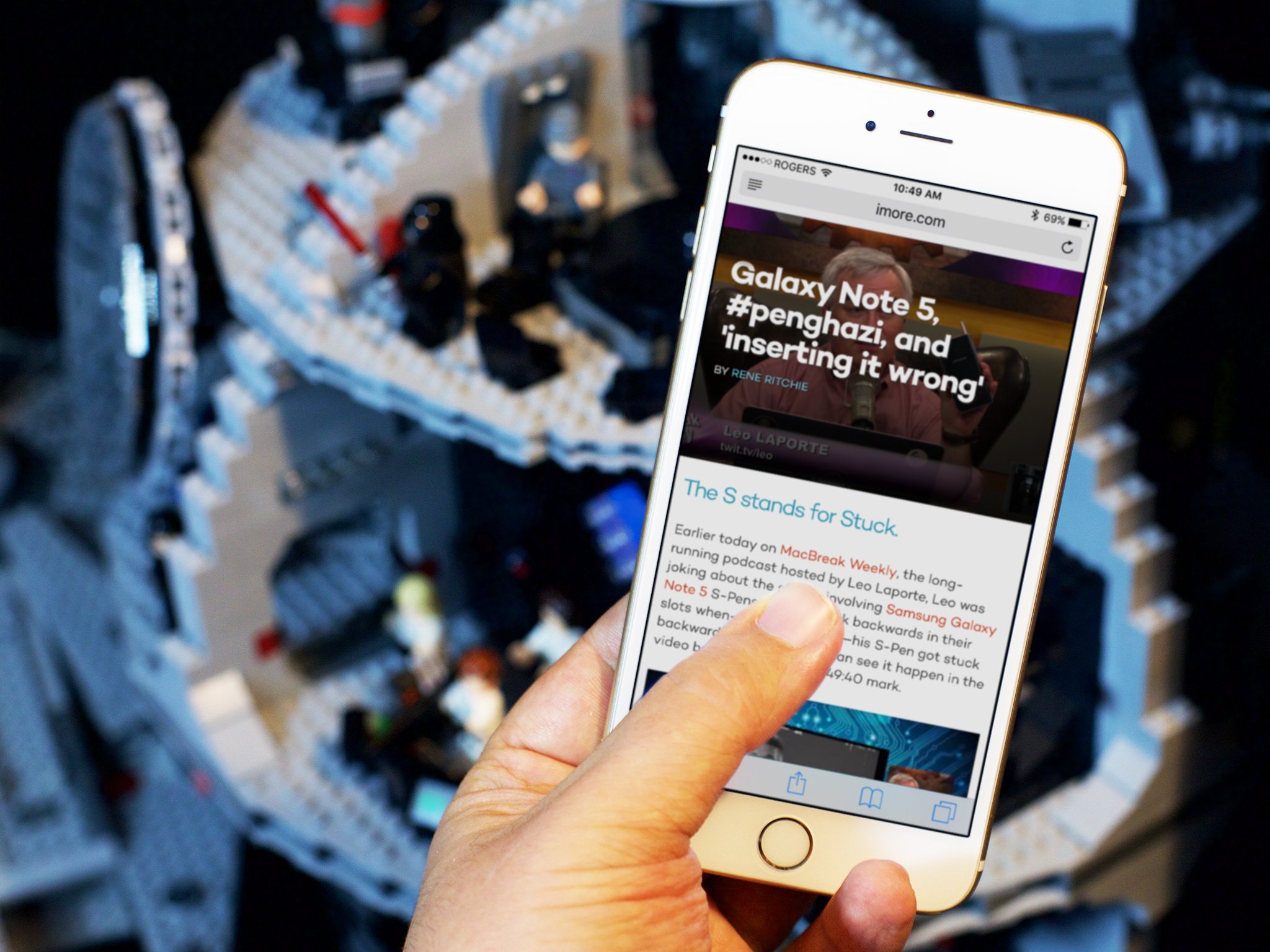
Ad companies don't want to pay to show the same person the same ad multiple times if you're not going to buy. But, if there's a chance you will, they want to follow you across the internet until you do. That's led to the creepiest, ugliest, most wasteful code imaginable following you around and junking up your browser experience.
To prevent it, you can install and enable a Content Blocker. It could break some sites by accident, or help cause some sites you love to go out of business, but you can whitelist and pause blocking whenever and on whichever sites you like, and keeping on blocking on for all the ones you don't.
You can also turn on Limit Ad tracking in Privacy Settings. This won't stop you seeing ads but it will stop ad companies from showing you ads they think are relevant to your interests. Only generic ads for you.
And, hey, maybe force Google et. al to clean up their ad broker acts.
Private Browsing
Safari was the first mainstream browser to offer a private mode and it's still there, and easily accessible, to this day. In Private mode, your searches won't be saved, your history won't be updated, and nothing you enter will be added to AutoFill. Anything and everything you do will simply go away when you close the tab.
You'll lose the convenience of being able to easily go back to a page you visited and re-fill text you entered, but no one else will be able to see it either.
For even more privacy, you can turn on "Prevent Cross-Site Tracking", "Block all Cookies", "Ask Websites Not to Track Me"
How to use Private Browsing on iPhone and iPad
Hotspot and VPN
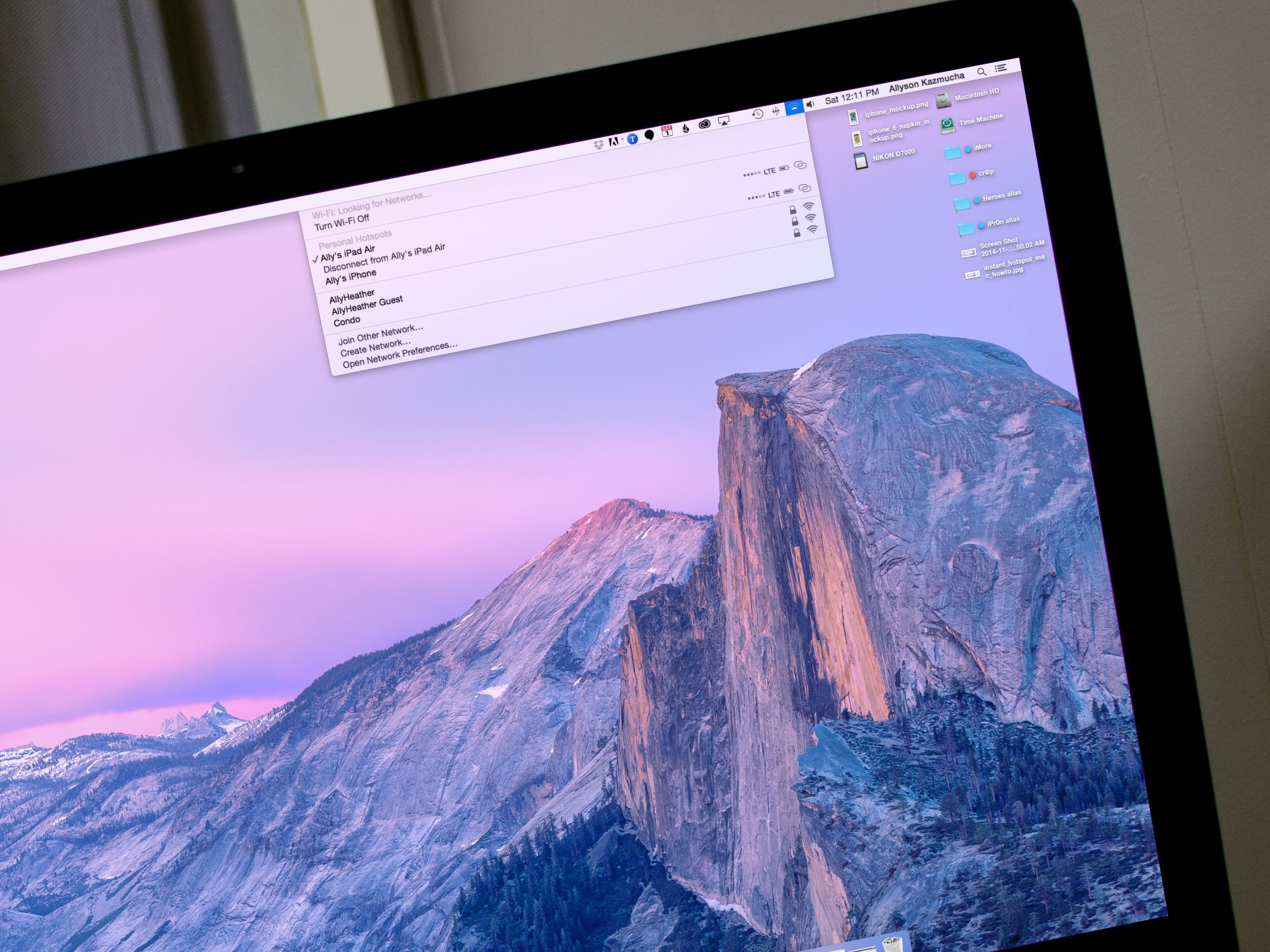
When you're at home or at work, use a router and ISP you trust. Most should be fine. Those are the connections your packets use to travel to the internet and you don't want them being snooped at the source. If in doubt, check the privacy policies of the companies you do business with and make the best choices you can. (This is why I'm still salty over Apple leaving the router space, FYI.)
When you're traveling, avoid quote-un-quote free public Wi-Fi. You may not be a target for snooping, but being on someone else's open network is just too big an opportunity for bored or curious hacker type minds, never mind malicious ones.
Use your iPhone or iPad's personal hotspot feature instead. It's super simple to use. As long as you have appropriate carrier plan, you're logged into the same iCloud account and you're in proximity, it'll just show up as a Wi-Fi option. Tap, connect, no password needed. If you have enough data, it's your first, best option to protect your web activity on the go.
If that's not an option, your next best choice is a VPN or virtual private network. It created a private, secure tunnel between you and wherever you're connecting to on the web, so no one else on the free Wi-Fi connection you're using can see what you're doing. There are a few things to consider before using a VPN, though. You don't want to use a free one. They typically take your privacy in exchange for the service. You also want to make sure they anonymize you, so there are no logs of your activity, which would defeat the purpose.
Turn off Google and Facebook
This one is tough. The big internet companies have learned that most of us are far more willing to give away our data and attention in exchange for quote-unquote free services than to pay for them with money. Partly, that's because you see money leaving your wallet or account, or see the seconds of your life ticking away when you roll your own servers. No one is forced to animate your personal messages and private photos being sucked up to the cloud when you pay with data.
But, having your data persist on someone else's servers means there's a second place for it to be abused or hacked, and even if you trust the owners now, they may sell or change to something you don't trust. One look at all the location abuse and terms of services grabs of the past means it's totally fair to be concerned about the future.
You can remove data from Facebook, Google, or Twitter if you no longer want them to have it but still want to keep your account. Links for all that in the description. If you don't trust Facebook, delete it and limit your usage and try Google. If you don't trust Google either, delete that as well and stick with Apple, Duck Duck Go, and other services that are more privacy-centric. You'll give up a lot of the fantastic features that come with massive data harvesting but you'll avoid being part of the harvest.
Audit your Settings
Apps and websites ask for your permission to access your private data all the time. So frequently, you might just tired and annoyed and hit ok over and over again just to get them to stop. Over time, that can result in a lot of people having access to your stuff that just don't need it and shouldn't have it.
So, set a reminder every month — weekly if you're concerned, quarterly if not so much — to go in and check all the permissions and remove any that you no longer want it need.
That includes location, contact, calendar, photos and other permissions on your iPhone and iPad, down to the system level. You can lose conveniences like "recommended locations" that tries to help you get where you're going, and real-time traffic modeling, but you may gain peace of mind knowing you're not leaving a digital trail.
Don't be paranoid, unless you really think you need to be. A lot of permissions, like location sharing, enable incredible features, like turn-by-turn navigation. Leave on things you need, turn off things you really don't. And if you're not sure, pick a middle ground like allowing access only when you're actively using an app.
Also audit your settings for Facebook, Google, Twitter, and any other service you use and have given other apps or websites permission to access. If you no longer need them to have it, get rid of it. All the links for that are in the description below.
- How to manage your iOS Privacy Settings
- How to audit your Google app permissions
- How to audit your Facebook app permissions
The less they know
Maximum privacy comes at the cost of maximum hassle. You give up a lot of great, free-as-in-Facebook-and-Google services in exchange for keeping your data out of their clutches. Whether it's worth it to you or not, only you can decide. But, you should learn as much as you can so you can make as informed a decision as possible. Then, be happy with your choice, re-evaluate it as your needs or concerns change, but don't stress overly about it.
There's this saying I love: Privacy now feels like security in the days of Windows XP. No one cared about it until everyone cared about it.
If you're making any changes to your online privacy, let me know. If you're not, also let me know.

Rene Ritchie is one of the most respected Apple analysts in the business, reaching a combined audience of over 40 million readers a month. His YouTube channel, Vector, has over 90 thousand subscribers and 14 million views and his podcasts, including Debug, have been downloaded over 20 million times. He also regularly co-hosts MacBreak Weekly for the TWiT network and co-hosted CES Live! and Talk Mobile. Based in Montreal, Rene is a former director of product marketing, web developer, and graphic designer. He's authored several books and appeared on numerous television and radio segments to discuss Apple and the technology industry. When not working, he likes to cook, grapple, and spend time with his friends and family.
