Complete guide to Vision Pro streaming: When to use Apple TV, Safari, and apps
Streaming services are a mess on visionOS at launch, but you can fix that by knowing when to use which apps.

Apple Vision Pro is a first-generation product, and that means software support is limited in visionOS for now. While the company's first virtual reality headset is great for watching TV shows and movies, the streaming experience on Apple Vision Pro is complicated at best. Some apps run natively as visionOS apps, others run as iPadOS apps, and others lack Vision Pro support altogether. That includes some big names, like Netflix and YouTube, that have chosen not to support Vision Pro in the early going.
Vision Pro automatically became the best way for me to stream movies and TV shows, but not before I traversed the world of streaming services in visionOS. There are right and wrong ways to stream on visionOS, and this guide will help you master it. From Apple TV Channels and standalone apps to iPadOS apps and Safari, you can get the best experience by knowing where to stream your favorite services on Vision Pro.
When to use the Apple TV app for streaming
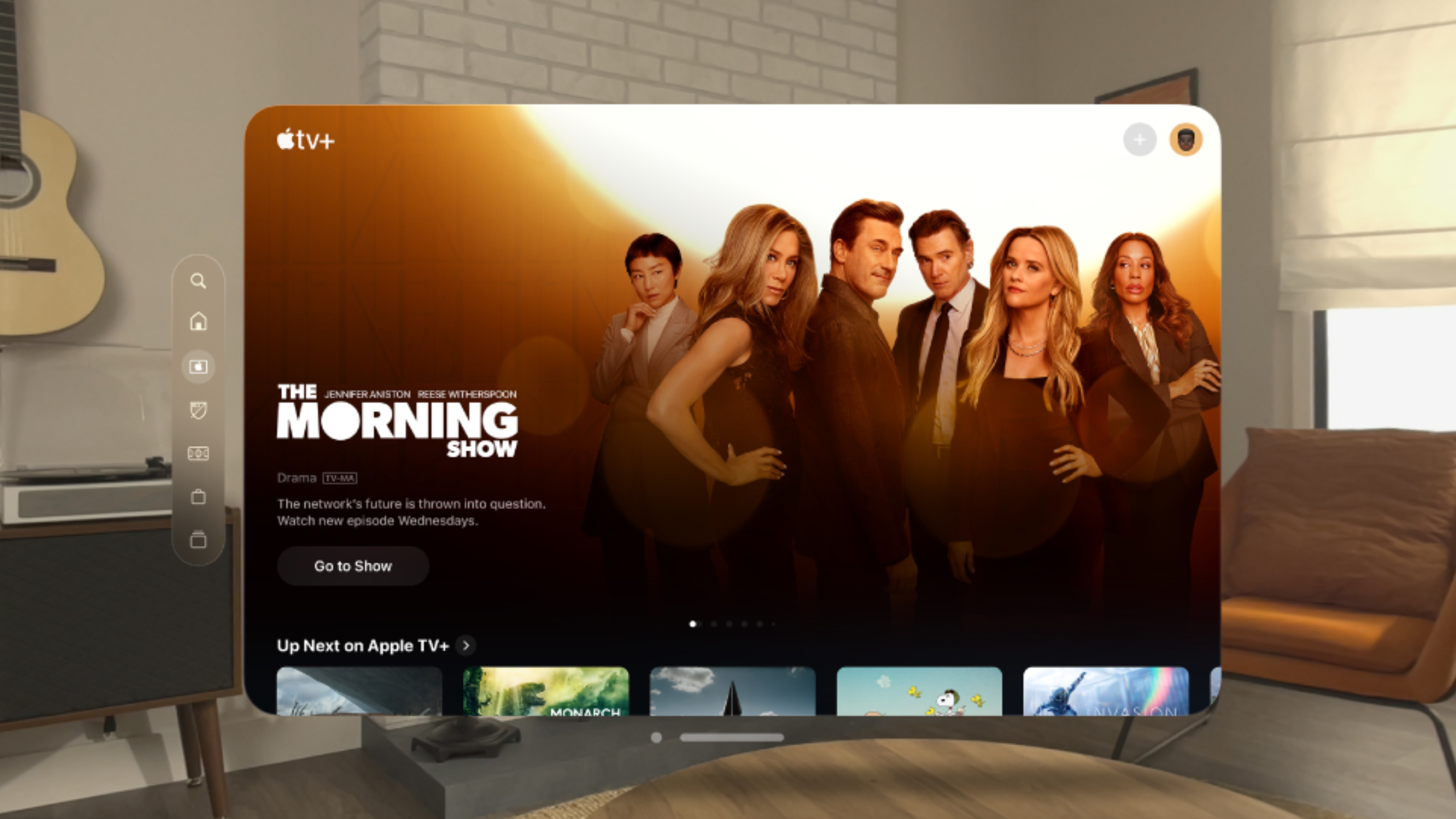
The Apple TV app is hands-down the best way to stream content with Apple Vision Pro. That's because the Apple TV app is the only way to access the Cinema environment, which puts your TV show or movie on a giant movie theater screen. It beats any other way to watch things in visionOS, and it's even better than native visionOS streaming apps. Unfortunately, not all types of media can be played in the Apple TV app.
For starters, anything purchased through iTunes or the Apple TV store will be available in the Apple TV app on Vision Pro. Going forward, you should consider using Apple TV for movie purchases. Doing so will not only give you access to the Cinema environment but also the 3D versions of some titles.
To have the best chance of using streaming services with the Apple TV app on Vision Pro, you'll want to make sure they are connected to Apple TV. Here's how you can connect a streaming service to Apple TV:
- Open the Apple TV app on Vision Pro and tap your profile picture in the top right corner of the screen
- Under Sources, look for the Connected apps tab
- You'll see a Connect to TV page that will let you link streaming services and TV providers to the Apple TV app
- Tap the toggles that are turned off next to the streaming service you want to link to the Apple TV app
However, the only way to ensure that a streaming service will work as intended is to purchase it as an Apple TV Channel. These include Apple TV Plus, Paramount Plus, MLS Season Pass, Starz, AMC Plus, and more. Not every streaming service is offered as an Apple TV Channel, but our testing has revealed Apple TV Channels are the most enjoyable and reliable way to stream on Vision Pro.
When to use standalone apps for streaming
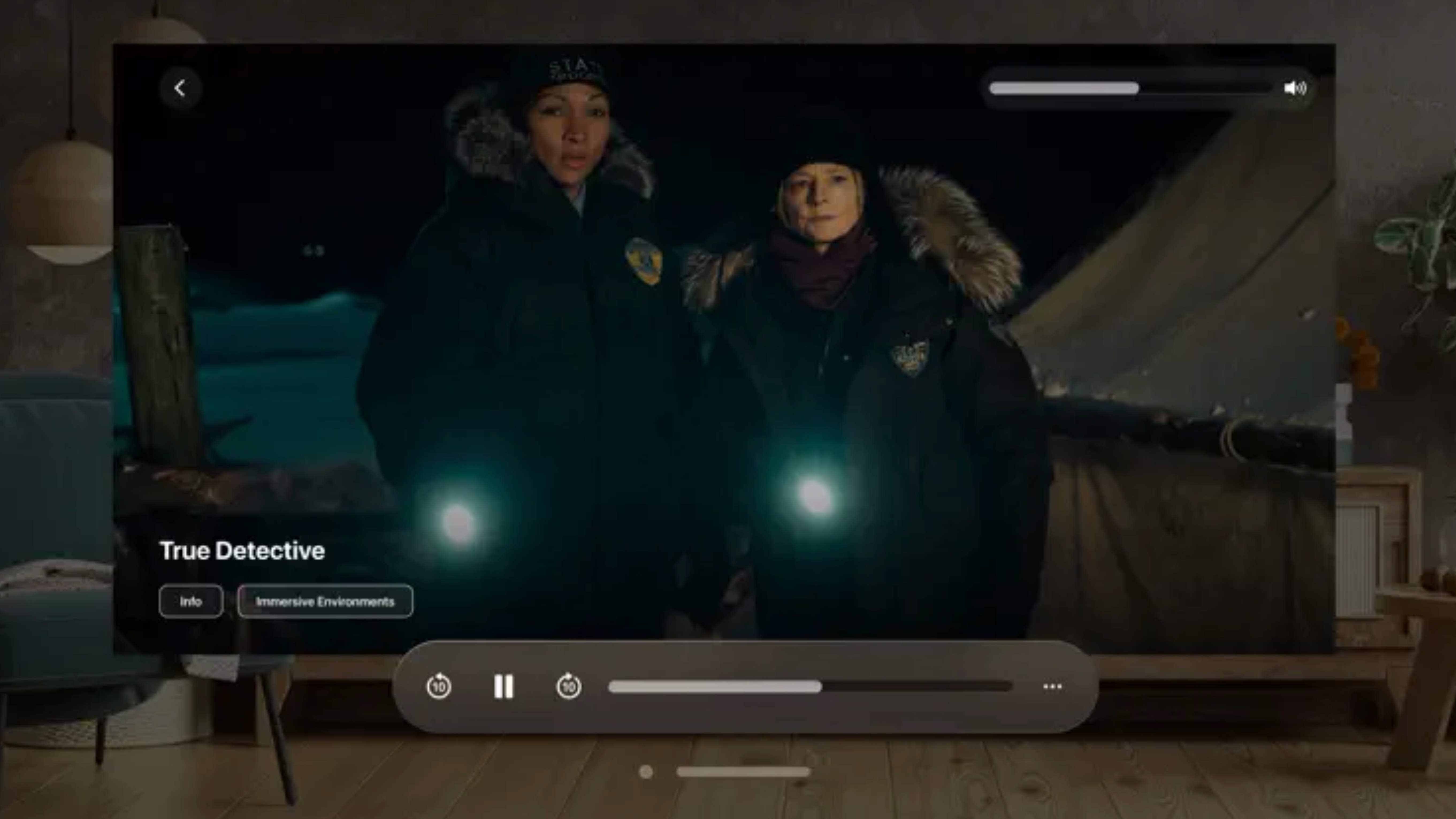
If you can't use your preferred streaming service in the Apple TV app, the next-best thing is to use the service's standalone app. Of the big streaming services, Disney Plus, Max, IMAX, and the NBA have their own apps optimized specifically for visionOS. Some are more feature-rich than others, like how Disney Plus has a decent catalog of 3D movies in its visionOS app. On the other hand, Max is mostly just a version of its other Apple apps designed for visionOS.
iMore offers spot-on advice and guidance from our team of experts, with decades of Apple device experience to lean on. Learn more with iMore!
Even if the streaming service app you want to use on Vision Pro doesn't have exclusive features made for visionOS, it's still worth using over iPadOS apps or web clients. However, there are some streaming services — like Paramount Plus, Amazon Prime Video, and Peacock TV — that only offer their iPadOS apps on Vision Pro. For these streaming services, it may be better to use Safari instead. Using the visionOS web browser will give you more control over how the video player can be resized, and the user interface will be easier to navigate compared to the iPadOS app.
When to use Safari for streaming
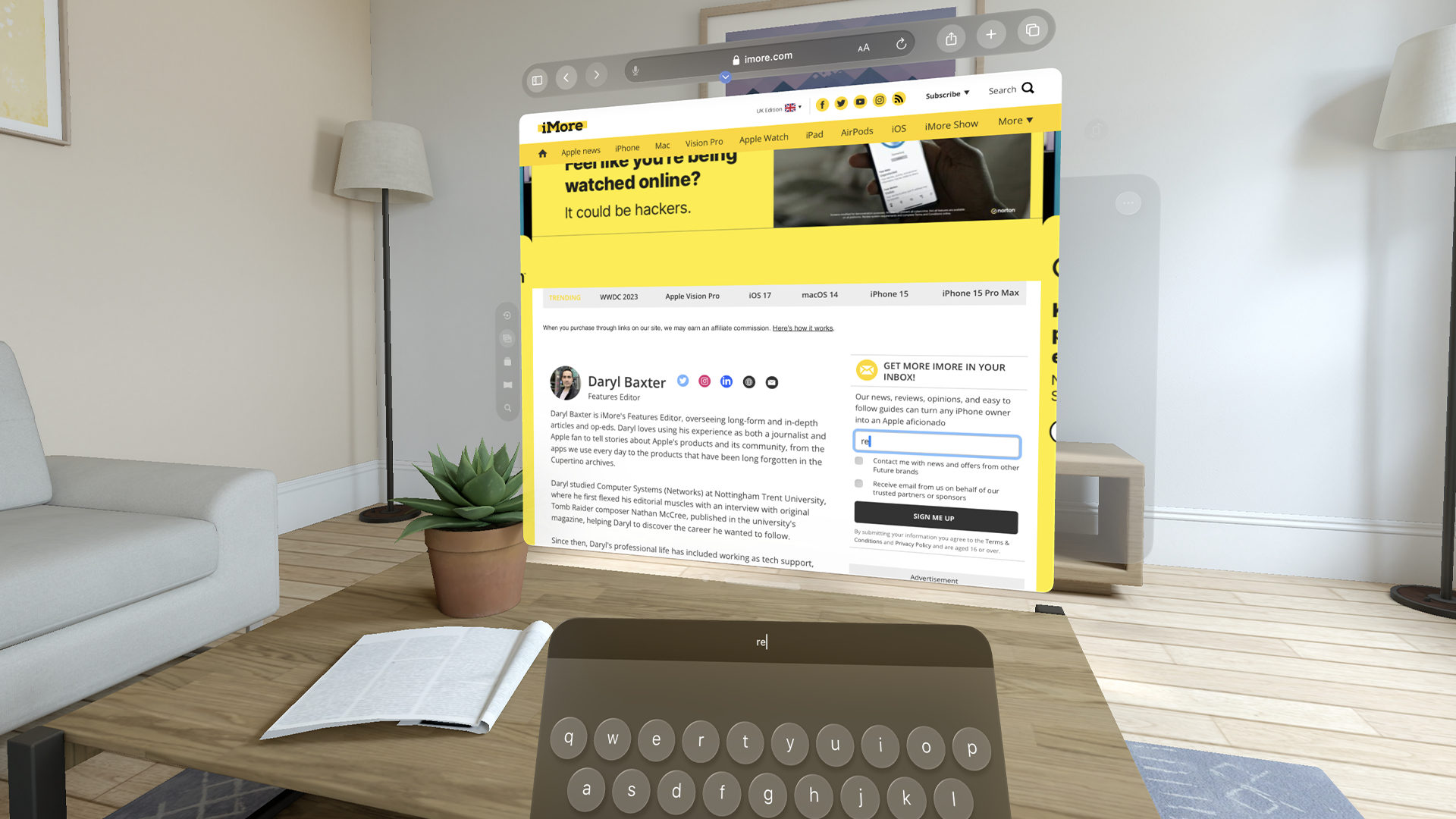
If you've become frustrated by dealing with a streaming service's iPadOS app running in visionOS, give it a shot in Safari instead. After navigating to the streaming service of your choice and starting to play a TV show or movie, tap the full screen button. This will hide Safari's address bar and toolbar, which makes the browser frameless, showing only your content. In many cases, watching full-screen movies and TV shows in Safari is more immersive than using a windowed iPadOS app.
Some streaming services will require you to use Safari for watching movies and TV shows, too. Netflix and Hulu have opted not to make their iPadOS apps available on the visionOS app store. That means the only way to use Netflix and Hulu on Vision Pro is through Safari. While you can overcome some of Safari's limitations by following the steps above, there is one that won't be fixed. Since there isn't an app available for these services, you won't be able to download shows and movies for offline use.
The streaming experience on Apple Vision Pro

Watching movies and TV shows on Apple Vision Pro is great, but it's better in certain instances. You should try to use the Apple TV app whenever possible because it gives you access to the stunning Cinema environment and 3D movies. The runner-up option is using a native visionOS app when available. iPadOS apps and web clients in Safari are just about equal in terms of user experience, with Safari being the more immersive option.
Ideally, both Apple and the major streaming services will work together to simplify this experience over time. Having to stream in as many as four types of ways — through Apple TV, native visionOS apps, iPadOS apps, and web clients — can be frustrating. If developers put more effort into making visionOS apps and Apple made the Cinema environment available throughout visionOS, the streaming experience would be better overall on Apple Vision Pro.
Brady is a tech journalist contributing to iMore as a freelancer. He has spent the last two years reporting and commenting on all things related to consumer technology for various publications. Brady graduated from St. John's University in New York City with a bachelor's degree in journalism. When he isn't experimenting with the latest tech, you can find Brady running or watching sports.
