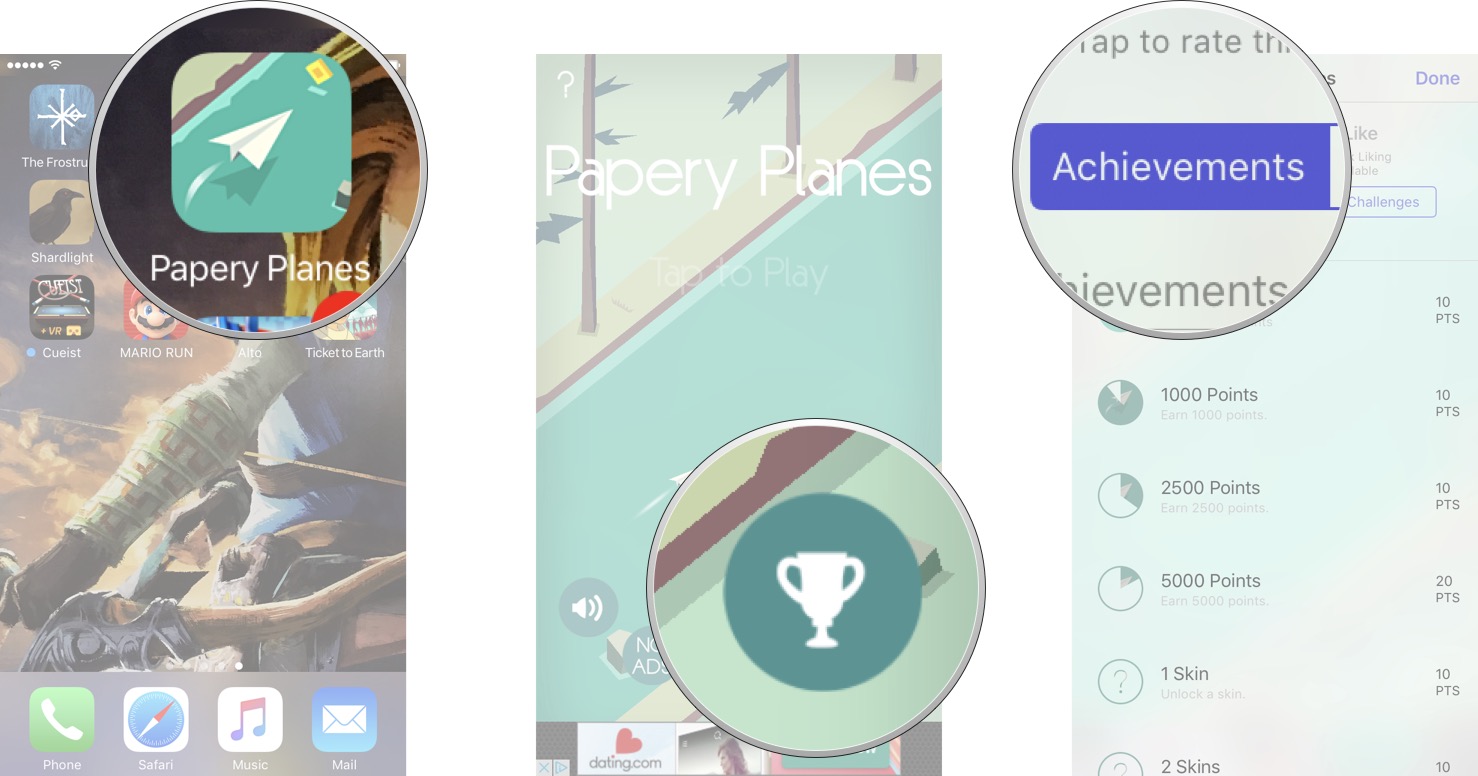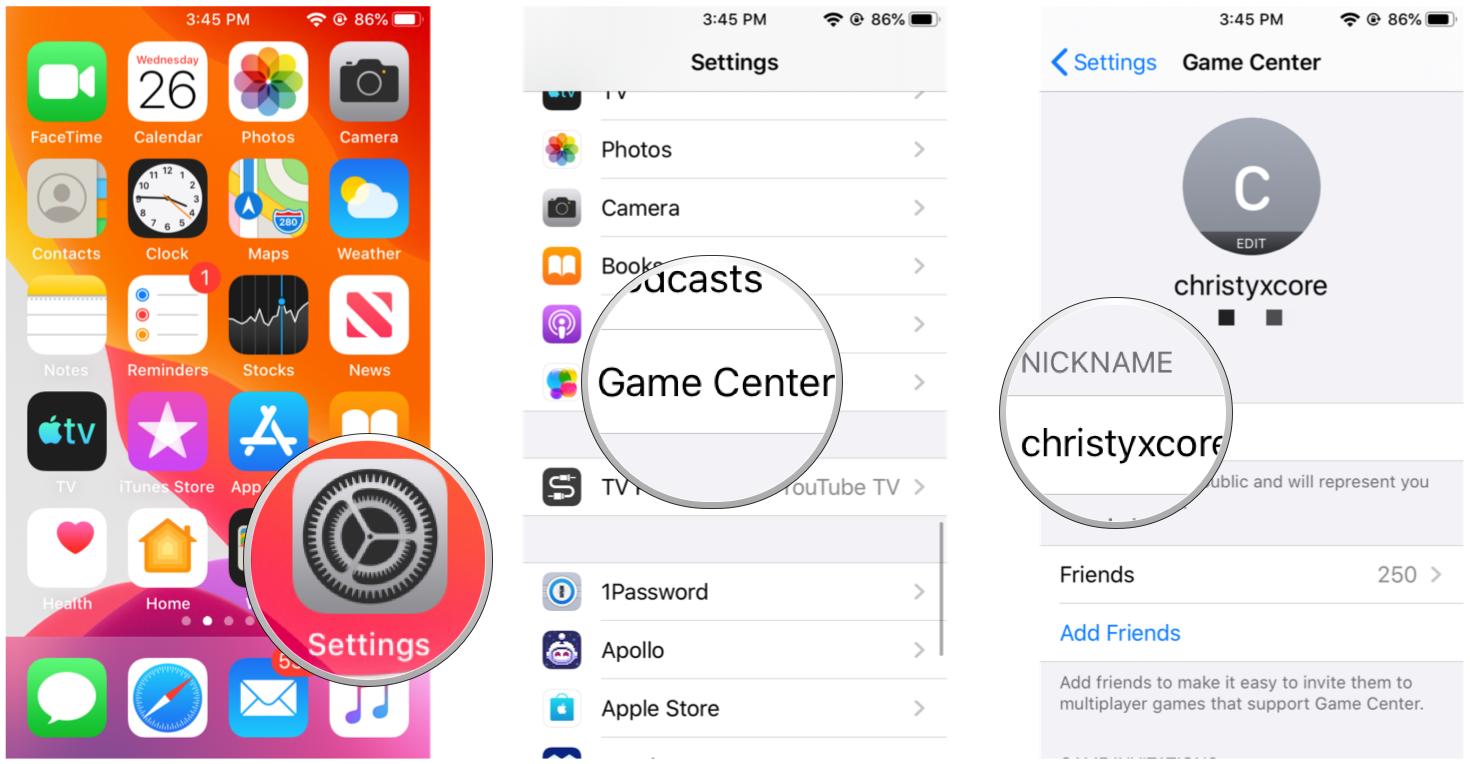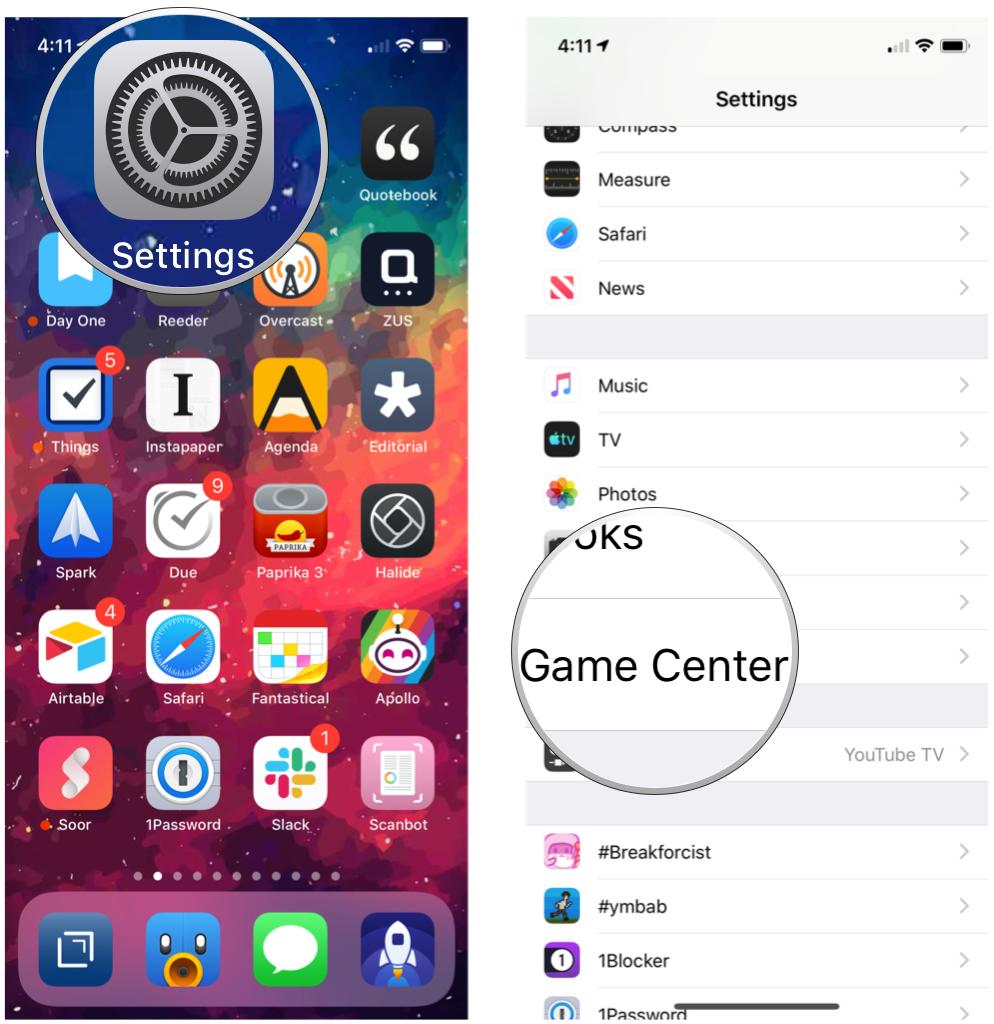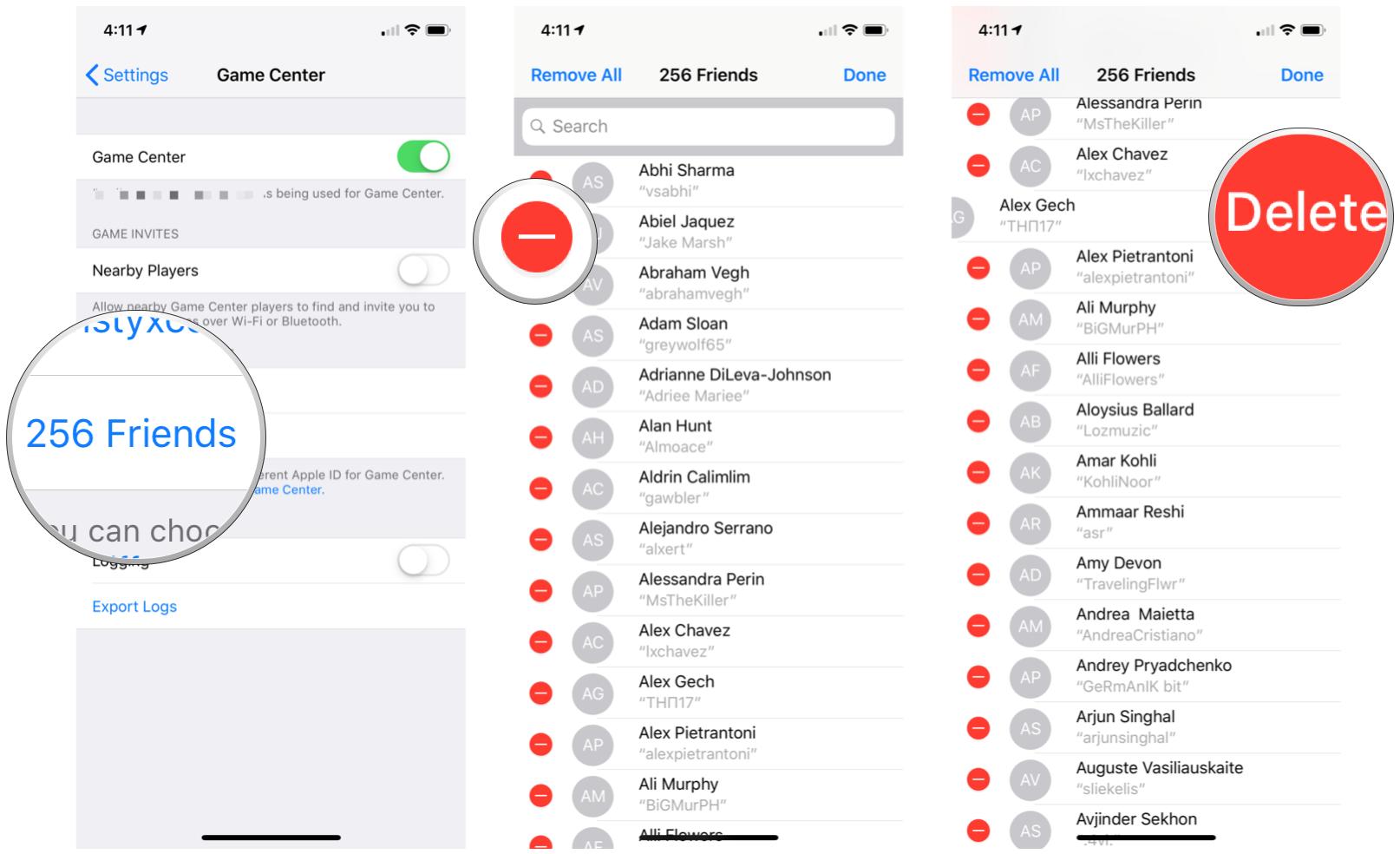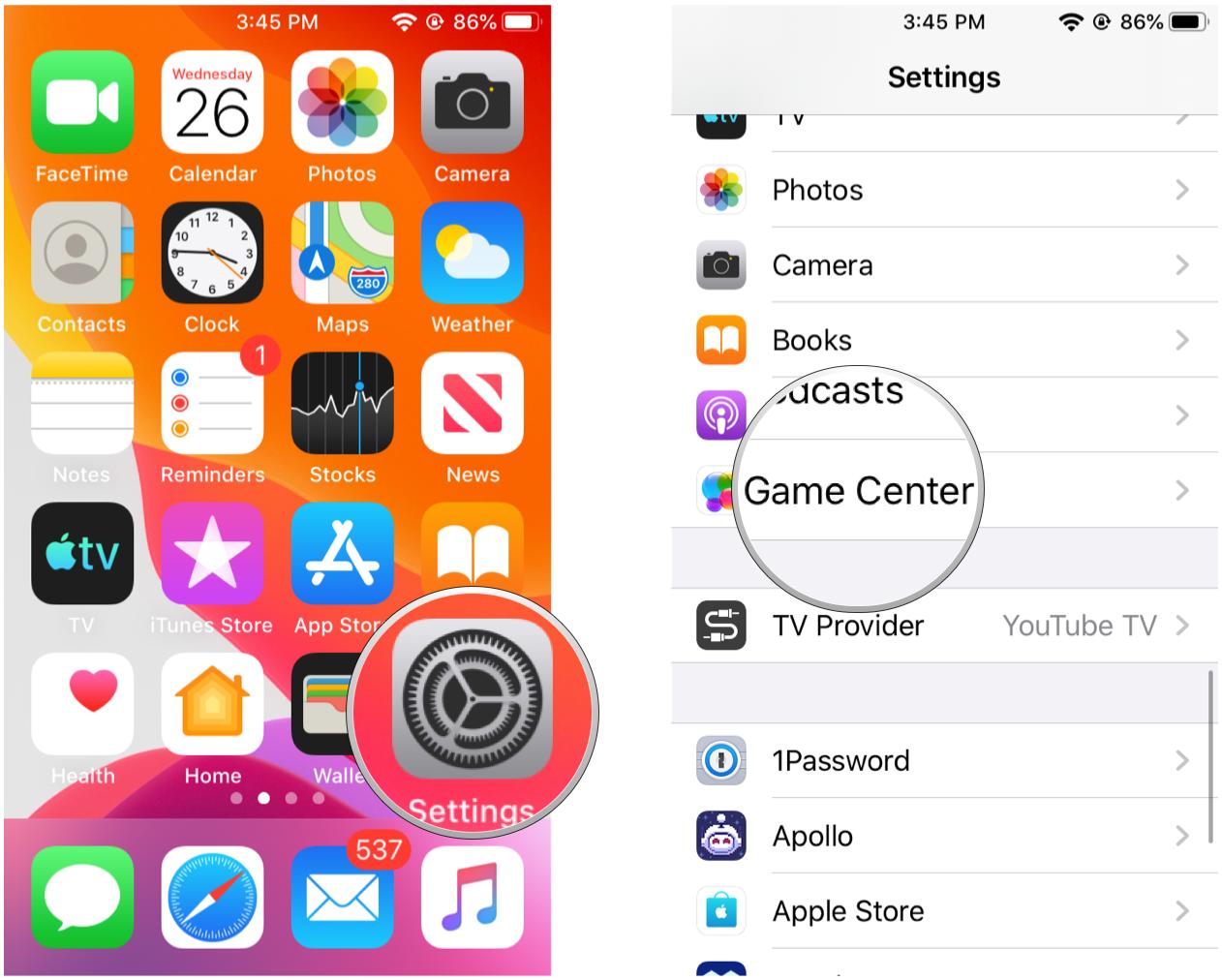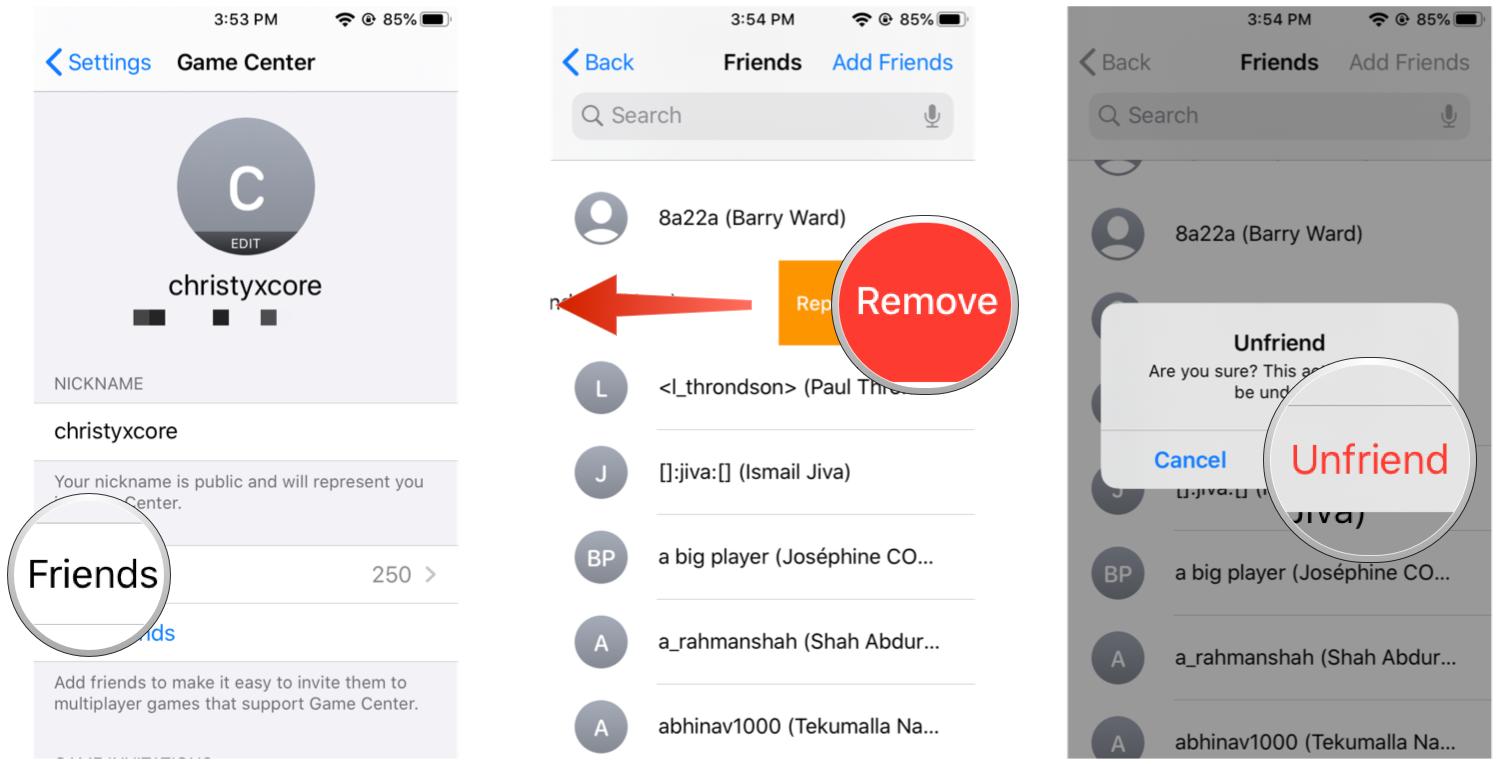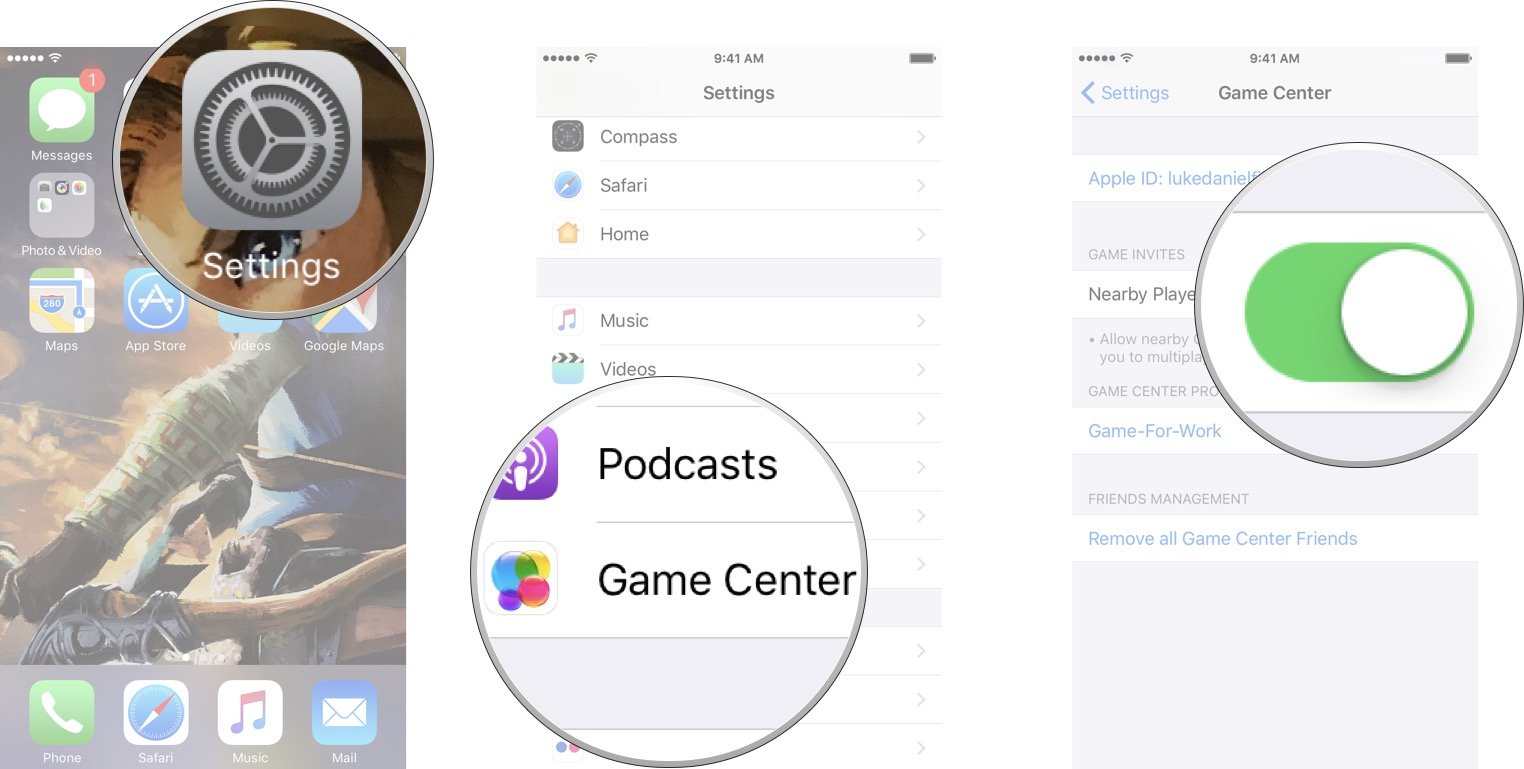Everything you need to know about Game Center
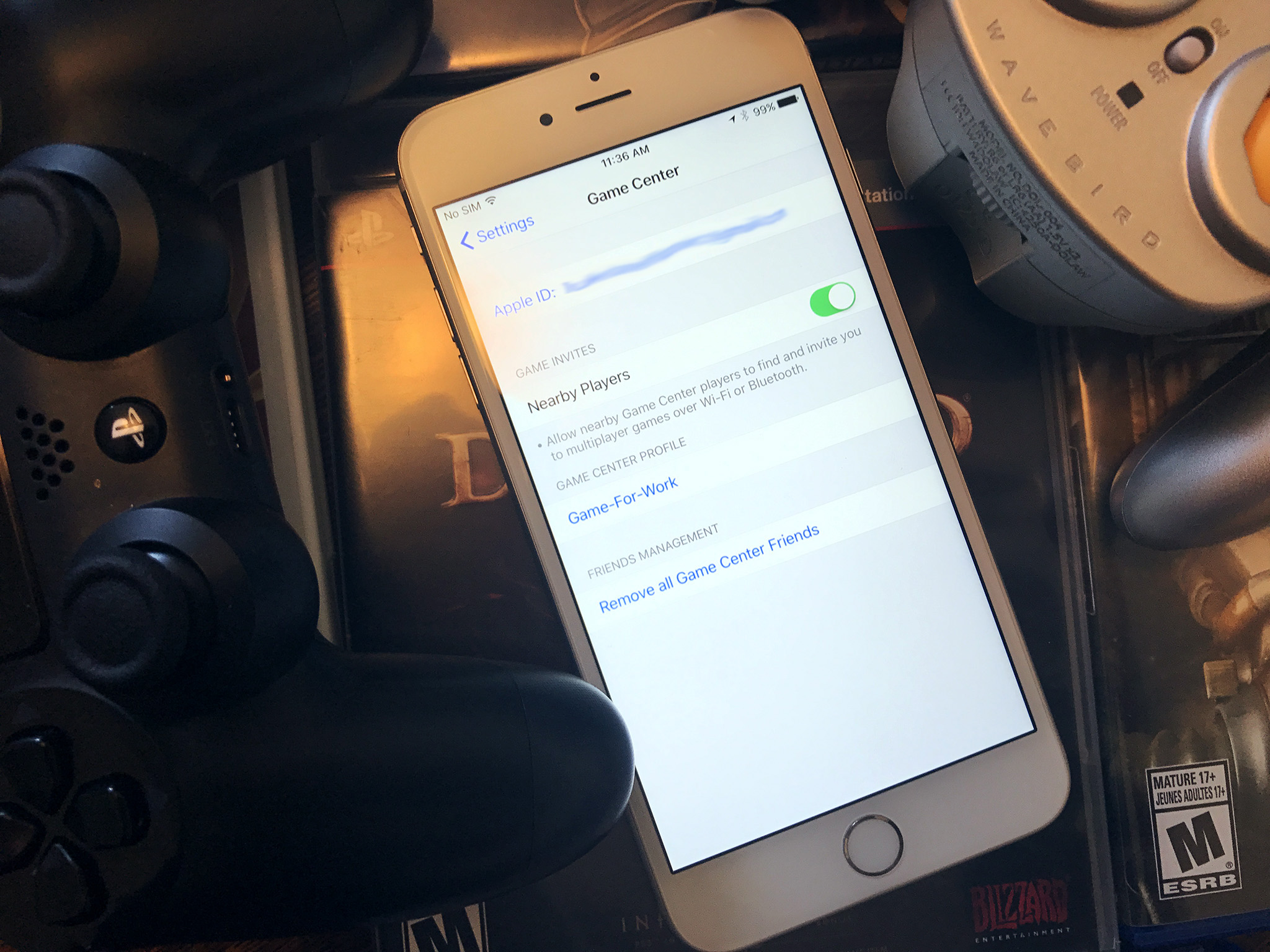
If you've been using Apple's Game Center for a while, you've undoubtedly noticed the drastic changes the service underwent a few years ago. The gaming social network has been dramatically reduced in size and scope, nixing the app and focusing on the third-party app integration options, instead.
- What happened to Game Center?
- How can I tell if a game supports Game Center?
- How to view your achievements
- How to view leaderboards
- How to add and remove friends in Game Center
- How to invite or challenge someone to play a Game Center game
- How to play a game in iMessage
- How to disable game invites to nearby players
- How to record your gameplay on iPhone and iPad
- How to switch between Game Center accounts on Apple TV
What happened to Game Center?
Before iOS 10, Game Center was Apple's gaming-themed social network that connected through your iCloud account: It was built around a standalone app that let you add friends, challenge their high scores, and invite them to play games. It may never have been a great social network — but it was there.
When Apple axed the app as part of its 2016 software update, the company turned Game Center into an optional integration service for third-party games. Unfortunately, in doing so, Apple crippled a lot of Game Center's functionality.
How can I tell if a game supports Game Center?
Unfortunately, there's no badge on an app's download page to highlight whether or not it supports Game Center: You'll have to download it to confirm. If a game has an iMessage app, however, it definitely supports Game Center.
- Open the game after you've downloaded it.
- If Game Center is supported, you'll see the Game Center banner appear at the top of the screen.
- You'll also be able to access leaderboards and the like by finding the Game Center button. (It looks different in every app.)
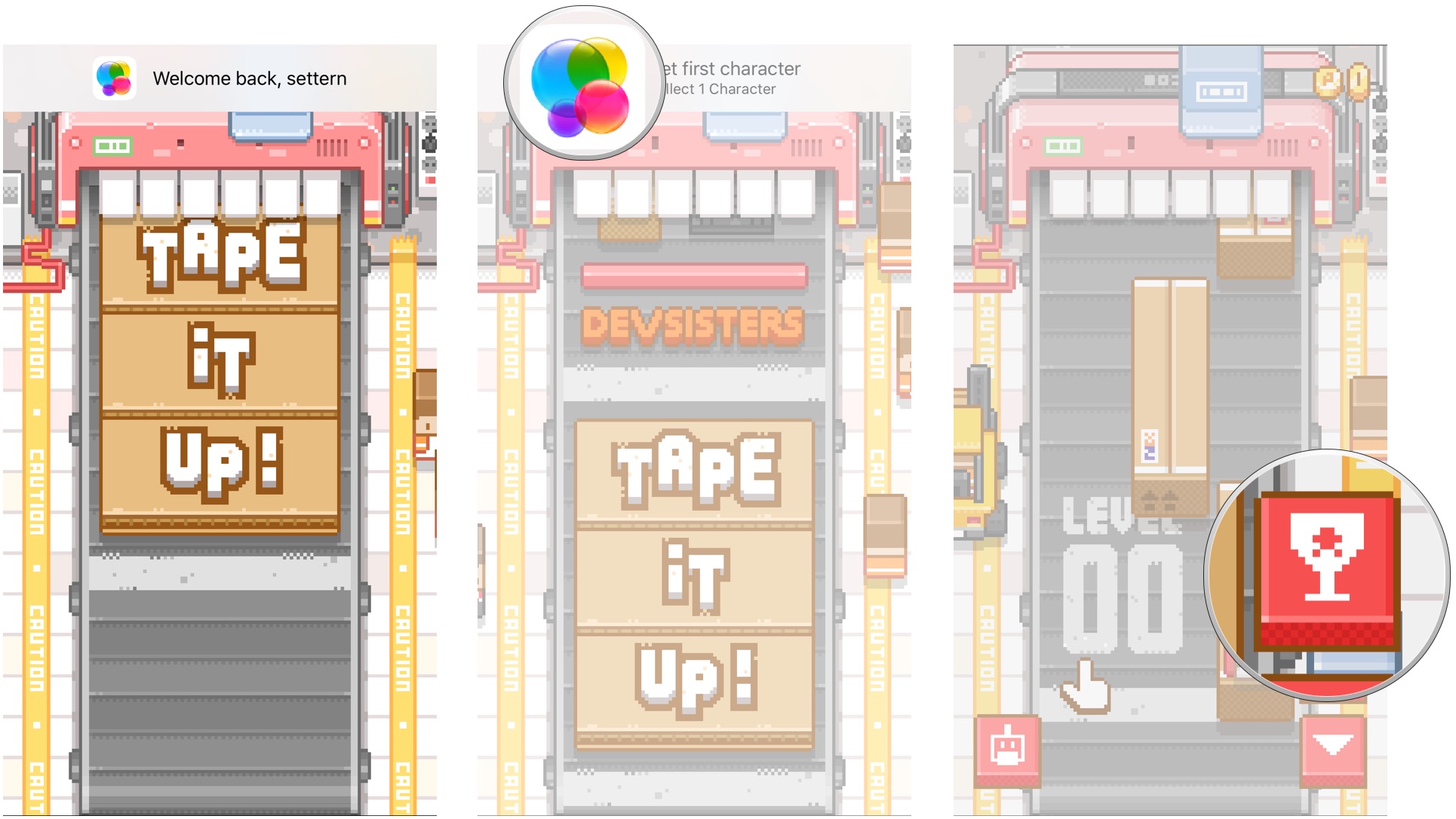
How to view your achievements
If you've been collecting achievements while playing a game, you should be able to view all your achievements from within the app.
- Launch a game from your Home screen.
- Tap the achievements button. Each game will have a different location and some may use a different icon; many games use a trophy icon for achievements.
- Tap on the achievements tab.
NOTE: Not all games will have achievements; it's up to the developer to include this feature in the game.
iMore offers spot-on advice and guidance from our team of experts, with decades of Apple device experience to lean on. Learn more with iMore!
How to view leaderboards
If a game offers leaderboards, you'll be able to check those inside the app in question.
- Launch a game from your Home screen.
- Tap the achievements button. Each game will have a different location and some may use a different icon; many games use a trophy icon for achievements.
- Tap on the leaderboards tab.
How to change your nickname in Game Center in iOS 13
Apple occasionally offers updates to iOS, iPadOS, watchOS, tvOS, and macOS as closed developer previews or public betas. While the betas contain new features, they also contain pre-release bugs that can prevent the normal use of your iPhone, iPad, Apple Watch, Apple TV, or Mac, and are not intended for everyday use on a primary device. That's why we strongly recommend staying away from developer previews unless you need them for software development, and using the public betas with caution. If you depend on your devices, wait for the final release.
- Launch the Settings app from your Home screen.
- Tap Game Center.
- Tap your nickname.
- Type in your new nickname.
- Tap Done.
How to add and remove friends from Game Center
You can see your friends in Settings under Game Center and can delete them individually, but you can't add them manually.
How to add friends
Adding friends is managed on an individual game-by-game basis, through iMessage. Your game may or may not support this feature.
- Find your game's Add Friends button, if it exists or is supported, and tap it.
- Send an invite to your friend via iMessage inviting them to play the game.
More likely, you'll see an option to invite friends via Facebook integration; this doesn't connect to Game Center, but offers game developers an alternate way to connect friends together to play a game.
How to delete friends
You can manually delete friends individually from the Settings app.
- Launch Settings on your iPhone or iPad.
- Scroll down and tap on Game Center.
- Tap on the [X number of] Friends.
- Tap the red minus button on the friend you want to delete.
- Tap the red delete button when it appears.
How to delete friends in iOS 13
Apple occasionally offers updates to iOS, iPadOS, watchOS, tvOS, and macOS as closed developer previews or public betas. While the betas contain new features, they also contain pre-release bugs that can prevent the normal use of your iPhone, iPad, Apple Watch, Apple TV, or Mac, and are not intended for everyday use on a primary device. That's why we strongly recommend staying away from developer previews unless you need them for software development, and using the public betas with caution. If you depend on your devices, wait for the final release.
- Launch the Settings app on your Home screen.
- Tap Game Center.
- Tap Friends under your Game Center Profile.
- Swipe to the left on the name of the friend you want to remove to reveal hidden actions.
- Tap Remove.
- Tap Unfriend to confirm. Remember that this action cannot be undone.
How to invite or challenge someone to play a Game Center game
If your game supports multiplayer invitations or challenges, you can challenge your friends to beat your achievements or high scores.
How to invite someone to play a multiplayer game
Note: Your game may or may not support this feature; multiplayer invitations are implemented on a game-by-game basis and Apple offers no concrete list for apps that support Game Center.
- Find your game's Invite button, if it exists or is supported, and tap it.
- Send an invite to your friend via iMessage inviting them to play the game.
How to challenge a friend
Note: Your game may or may not support this feature. In addition, challenges only work if the person you wish to challenge is already on your friends list — you can't challenge anyone in your Contacts list, for instance.
- Launch a game from your Home screen.
- Tap the achievements button. Each game will have a different location and some may use a different icon; many games use a trophy icon for achievements.
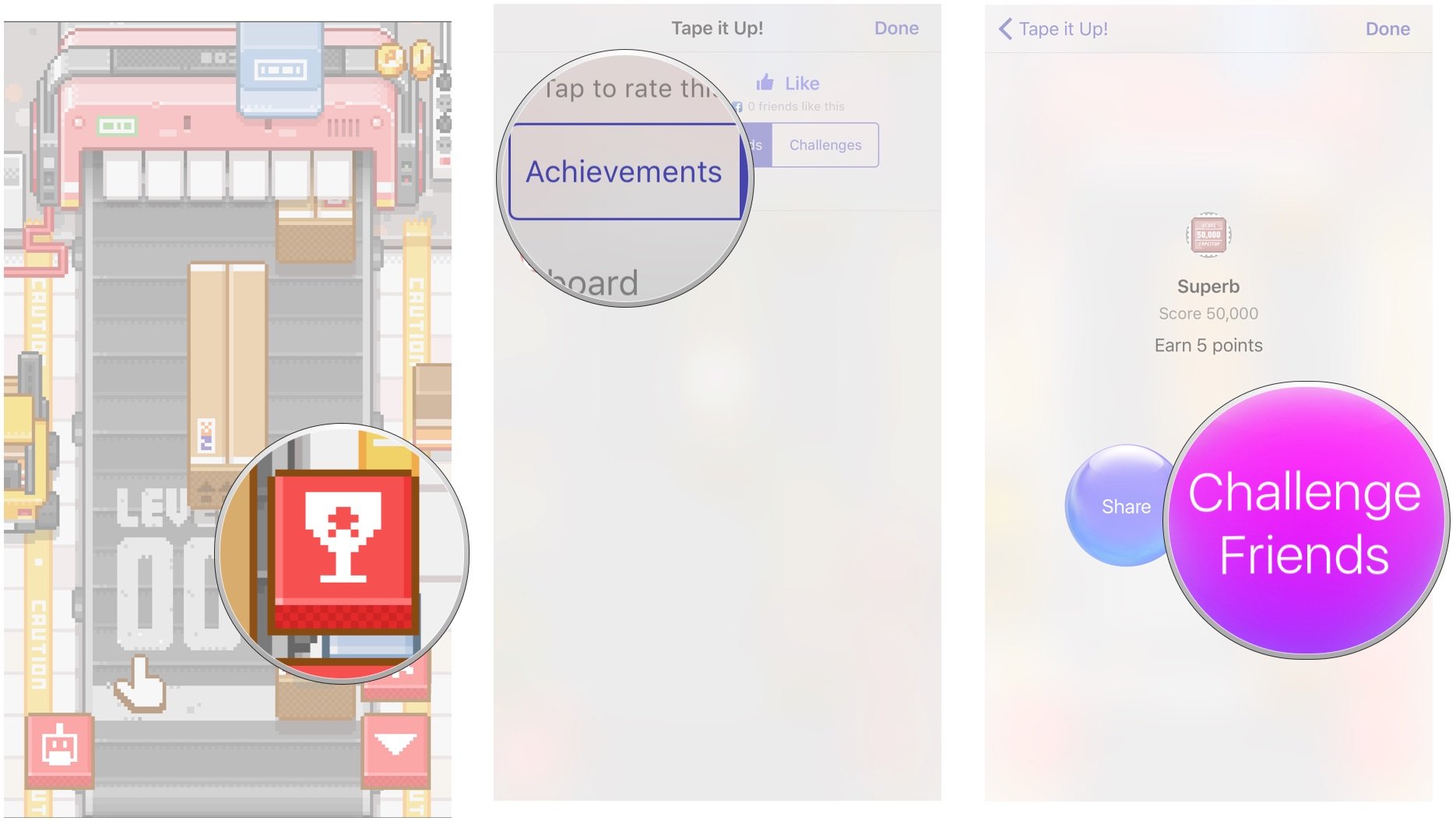
From here, you have one of two options:
- Tap on the leaderboards tab and tap your high score in your friends list, then select Challenge.
- Tap on the achievements tab, select an achievement, and then tap Challenge.
How to play a game in iMessage
Some games offer built-in iMessage apps, which let you play the game directly in your iMessage conversation. To check and see whether your game supports iMessage, simply look it up in the App Store — games that support the feature will have an "Offers iMessage App" banner under their app icon, and you can see what form that game takes by looking at their included iMessage screenshots.
To start a new game, do the following:
- Open a conversation where you want to have a game.
- Tap the right arrow button to open up the App Drawer.
- Select the app icon.
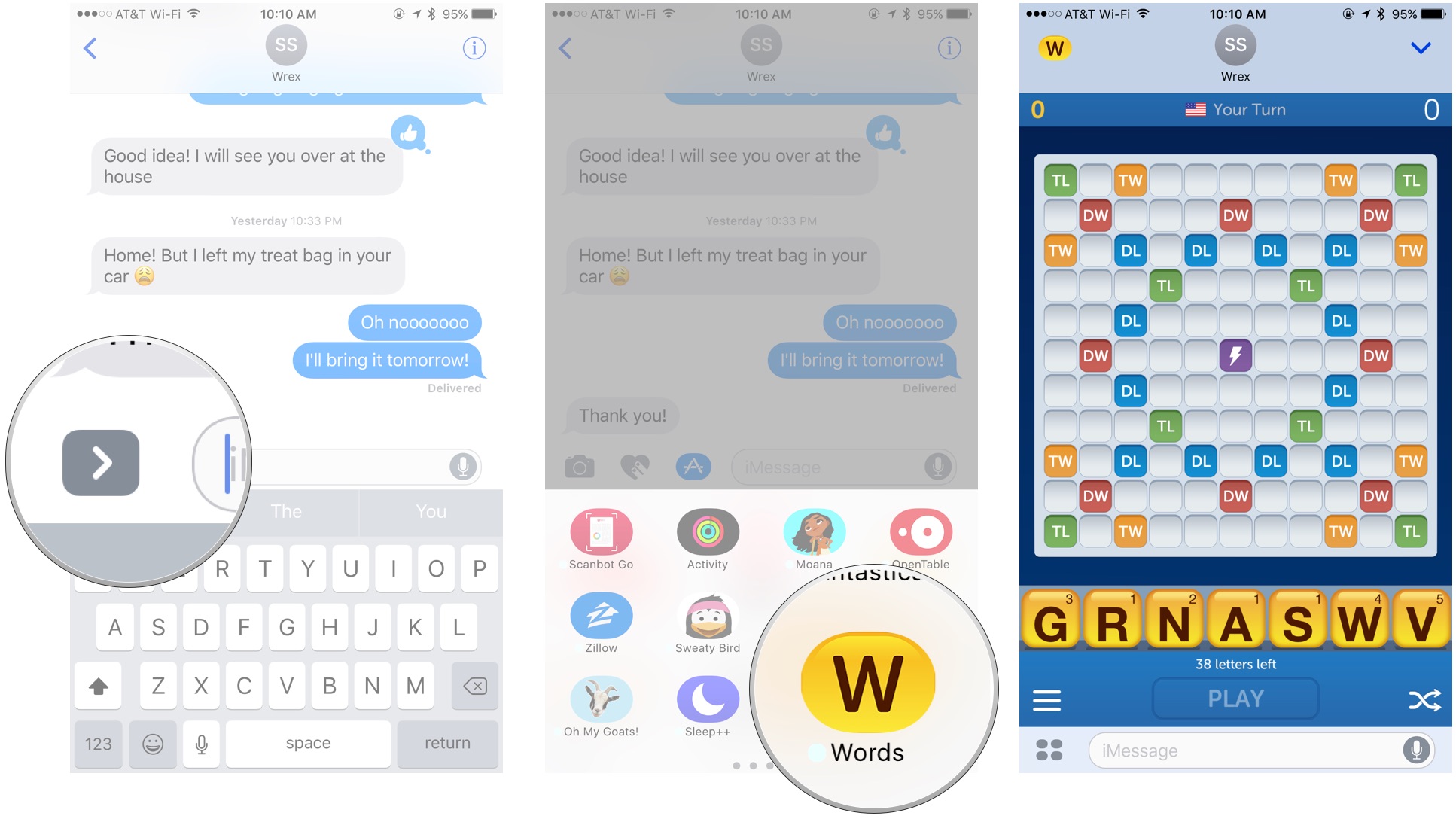
- Swipe through the various iMessage apps until you find the game you want to play.
- Tap on it, and press Start Game.
How to disable game invites to nearby players
By default, if you're playing the same multiplayer game as someone close to you, you can send invites to them over Wi-Fi or Bluetooth. Of course, this only works if the game you're playing supports game invites. You can turn this feature off in your settings.
- Launch the Settings app from your Home screen.
- Tap Game Center.
- Tap the Nearby Players switch. If the switch is green, that means the feature is active, and if the switch is white, that means the feature has been disabled.
You can turn the nearby players feature on again at any time by following the same steps listed above.
How to record your gameplay on iPhone and iPad
Apple's Game Center not only gives third-party apps leaderboards and multiplayer options, but it also offers gameplay recording features. If the app you use supports Game Center's ReplayKit, you can record your screen and microphone during gameplay to share it with friends, or stream it online to make some cool "Let's Plays."
How to record your gameplay on iPhone and iPad
How to switch between Game Center accounts on Apple TV
How do you switch Game Center accounts on Apple TV? Easy, just use Settings!
A lot of the games you can play on the iPhone and iPad are also available on Apple TV, and much like gaming on iOS, tvOS can track your progress in games that support Game Center. If you share Apple TV with other members of the household, though, you may want to switch between Game Center accounts, depending on who is playing at any given time.
How to switch between Game Center accounts on Apple TV
Questions?
Anything you still want to know about Game Center? Leave us a comment below!
Updated June 2019: Updated for iOS 13 beta.

○ What happened to Game Center in iOS 10?
○ How can I tell if a game supports Game Center?
○ How to view your achievements
○ How to view leaderboards
○ How to add and remove friends in Game Center
○ How to invite or challenge someone to play a Game Center game
○ How to play a game in iMessage
○ How to record your gameplay on iPhone and iPad
○ How to switch between Game Center accounts on Apple TV

Luke Filipowicz has been a writer at iMore, covering Apple for nearly a decade now. He writes a lot about Apple Watch and iPad but covers the iPhone and Mac as well. He often describes himself as an "Apple user on a budget" and firmly believes that great technology can be affordable if you know where to look. Luke also heads up the iMore Show — a weekly podcast focusing on Apple news, rumors, and products but likes to have some fun along the way.
Luke knows he spends more time on Twitter than he probably should, so feel free to follow him or give him a shout on social media @LukeFilipowicz.