
As with the iPhone or iPad, Apple allows you to control your privacy settings on Apple TV. You can limit coveniences to your liking, all the while keeping outsiders out of your personal business: Whether you're an open book or want to keep your information close to your chest is up to you. Here's how to customize the privacy settings on your Apple TV.
- How to enable or disable locations services on Apple TV
- How to enable or disable sharing diagnostic data on Apple TV
- How to limit ad tracking on Apple TV
How to enable or disable locations services on Apple TV
Location services allow third-party apps to collect date based on the location of your Apple TV. It is useful for such things as weather or maps apps, but if you'd rather not share it, you can control whether your Apple TV uses this information.
- Open the Settings app.
- Select General.
- Select Privacy.
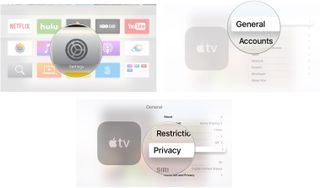
- Select Location Services.
- Click Location Services to toggle the feature on or off.
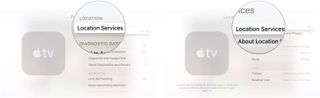
With location services on, you can further customize how apps, services, and the Siri Remote track your Apple TV by selecting While using the App, Always (where applicable), or Never for each item.
How to enable or disable sharing diagnostic data on Apple TV
Apple uses diagnostic and usage information from your Apple TV to research quality improvements and log crashes. This information includes your box's software and hardware performance and app usage along with how you use the device, but it's all anonymize X, with no personal data collected. You have control over whether your Apple TV shares this information.
- Open the Settings app.
- Select General.
- Select Privacy.
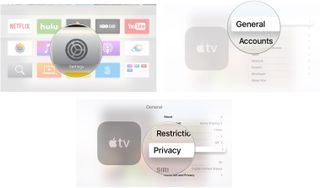
- Click Send to Apple to toggle the feature on or off.
- Click Share with App Developers to toggle the feature on or off.

You can see what data is being shared with Apple and app developers at any time by selecting Diagnostic and Usage Data.
How to limit ad tracking on Apple TV
Apple's iAd service allows advertisers to customize ads for you based on your personal information. Ad tracking will often collect your location, age, app usage, downloads, topics you follow in the news, and a lot more: It can often feel like someone is watching you when you get ads for things you were just reading about in the news.
You can't remove ad tracking altogether, but you can opt out of targeted advertising. This means that advertisers are not allowed to collect any available data from Apple TV or send you targeted ads.
Master your iPhone in minutes
iMore offers spot-on advice and guidance from our team of experts, with decades of Apple device experience to lean on. Learn more with iMore!
- Open the Settings app.
- Select General.
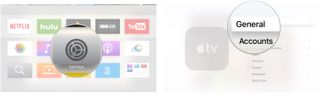
- Select Privacy.
- Click Limit Ad Tracking to toggle the feature on or off.
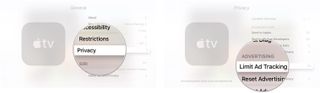
You can clear all data associated with your Advertising Identifier by selecting Reset Advertising Identifier.
Anything else?
Do you have any questions about privacy settings on Apple TV? Do you have tips on the topic? Let us know.
Lory is a renaissance woman, writing news, reviews, and how-to guides for iMore. She also fancies herself a bit of a rock star in her town and spends too much time reading comic books. If she's not typing away at her keyboard, you can probably find her at Disneyland or watching Star Wars (or both).
Most Popular




