How to update Twitter with Siri for iPhone and iPad
How-to
By
Allyson Kazmucha
last updated
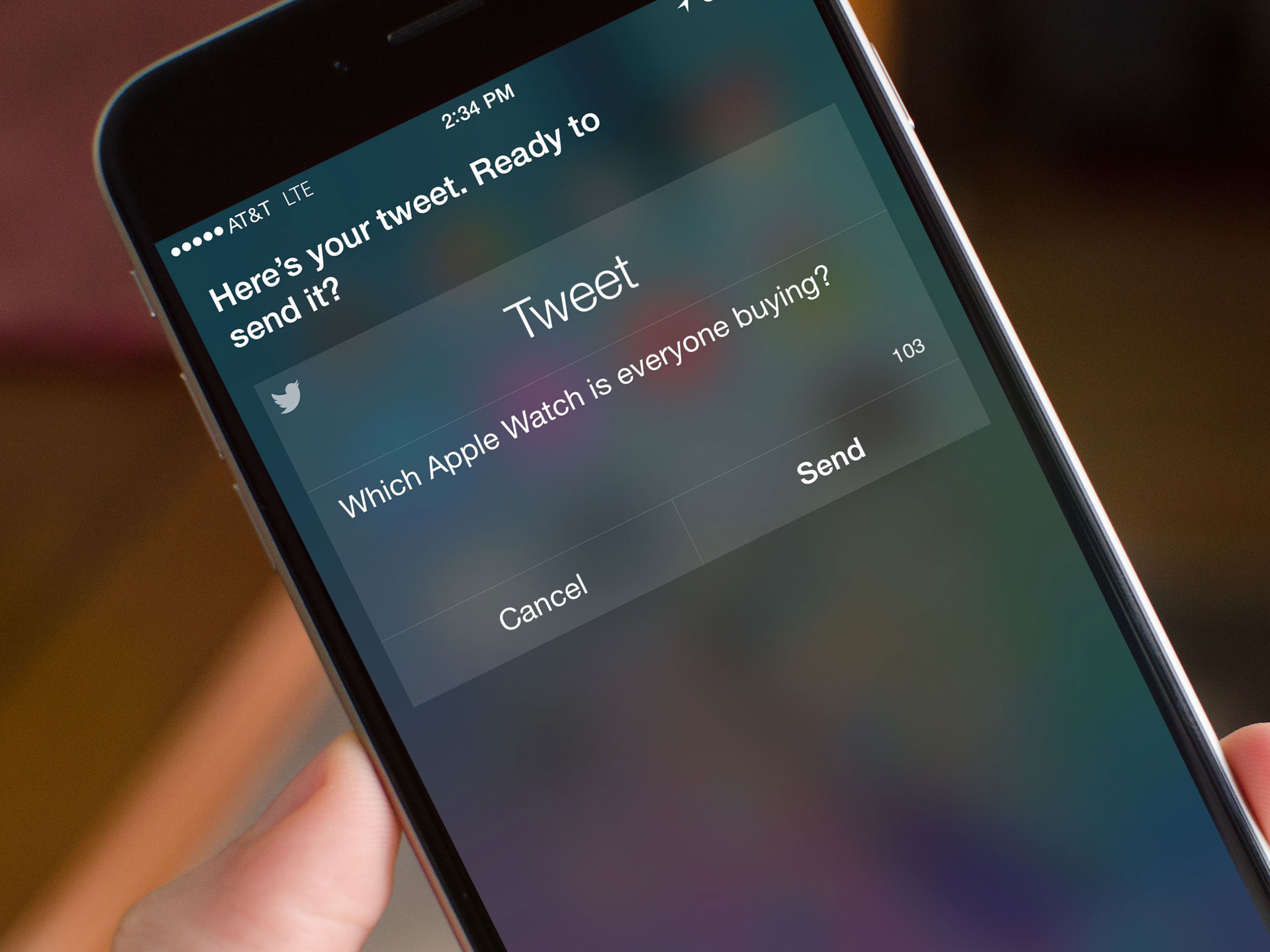
Add us as a preferred source on Google
If you use Twitter on a regular basis, you've probably got your favorite Twitter apps but what about when you don't have the time or the hands? Next time you think of something particularly interesting or witty you'd like to share quickly, let Siri help you!
Note: Before you can tweet using Siri, you'll need to make sure that you are signed into Twitter via the Settings app. If you aren't already, make sure you sign into your Twitter account before proceeding.
How to send a tweet with Siri for iPhone and iPad
- Press and hold the Home button or say "Hey, Siri" on your Phone or iPad.
- Say "Post a tweet."
- Tell Siri what you'd like your tweet to say.
- Tap Send to confirm or say Yes when Siri asks if you'd like to post it.
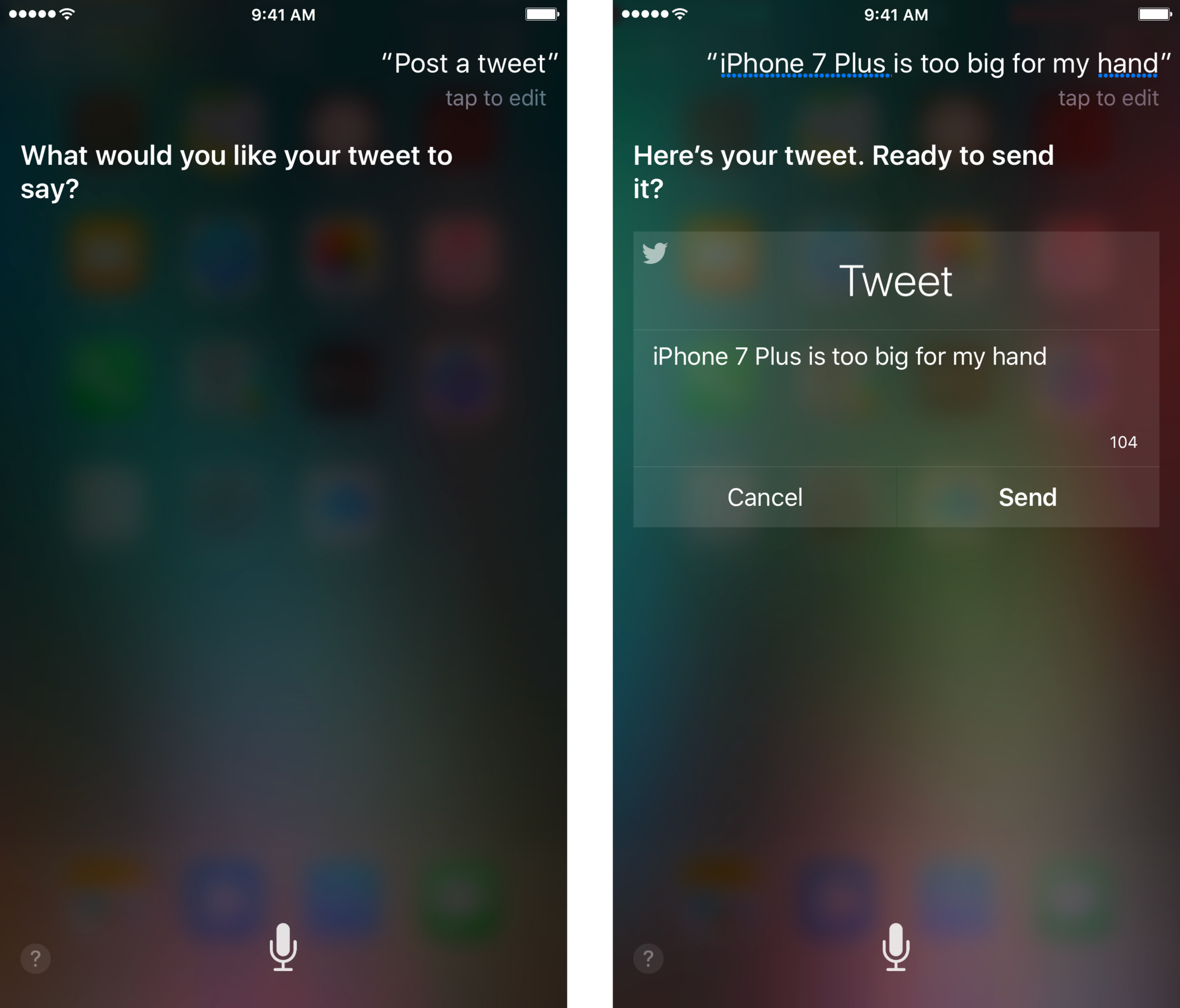
Master your iPhone in minutes
iMore offers spot-on advice and guidance from our team of experts, with decades of Apple device experience to lean on. Learn more with iMore!
iMore senior editor from 2011 to 2015.
LATEST ARTICLES


