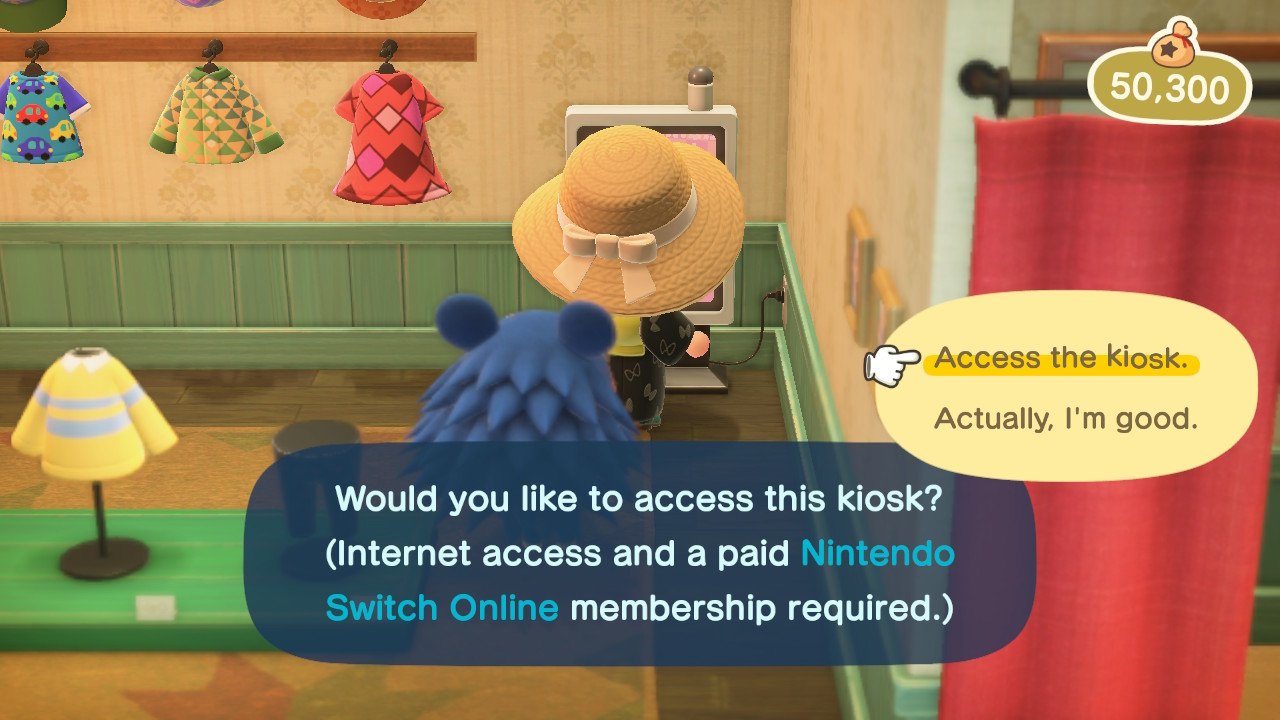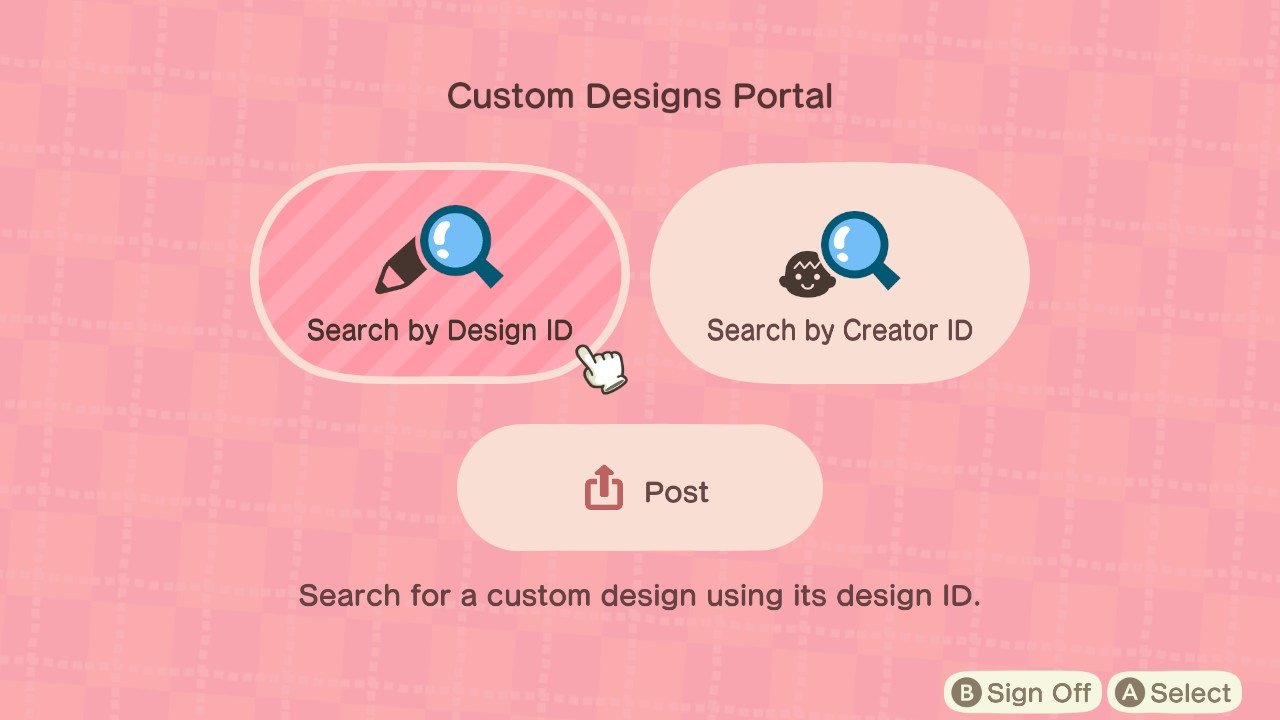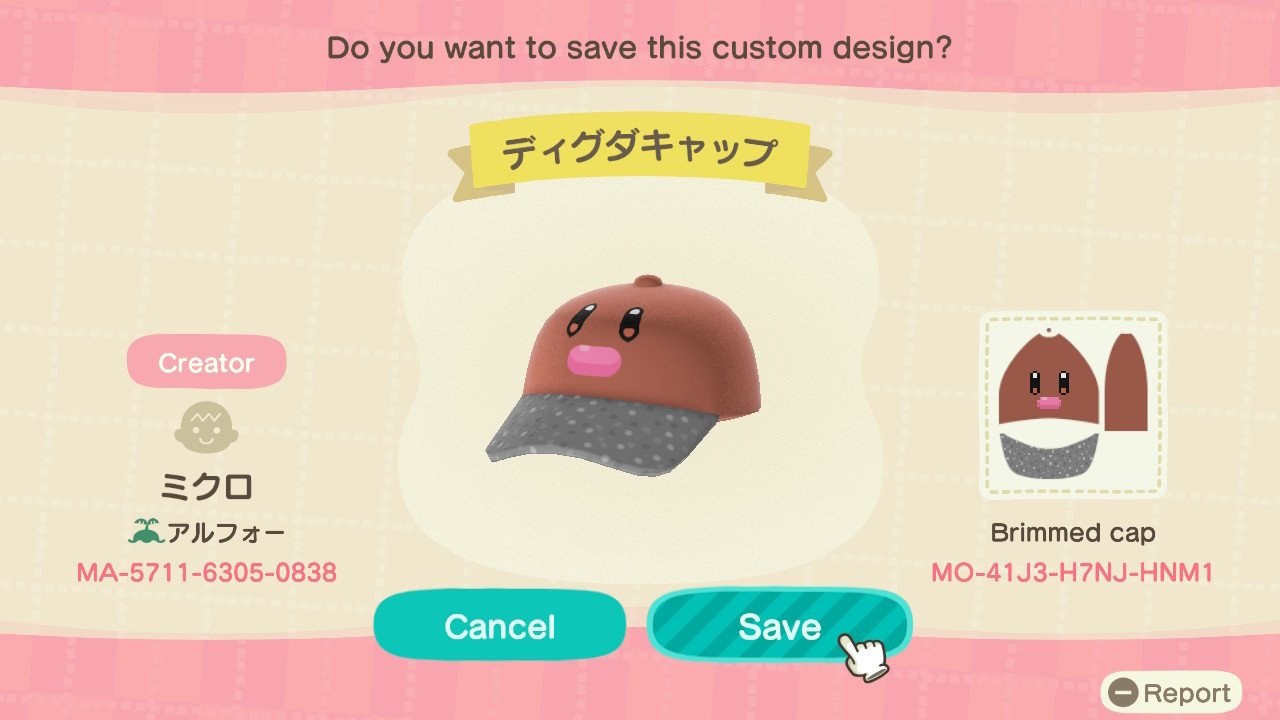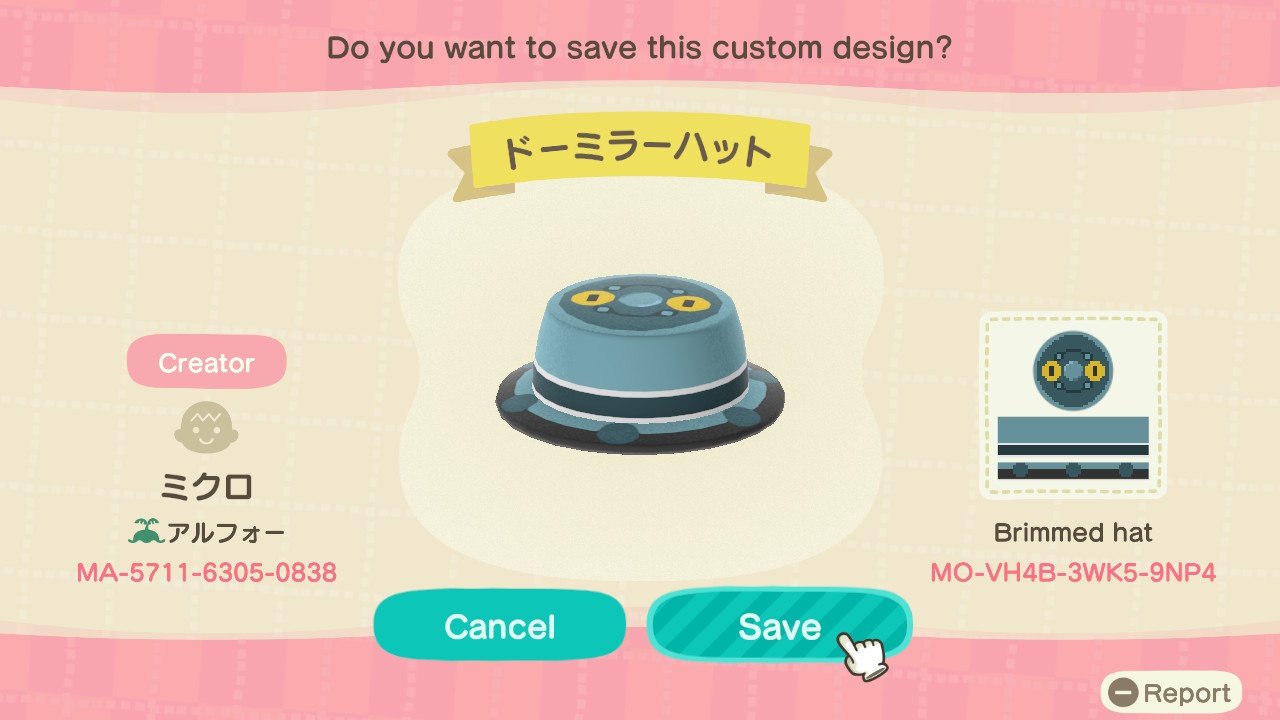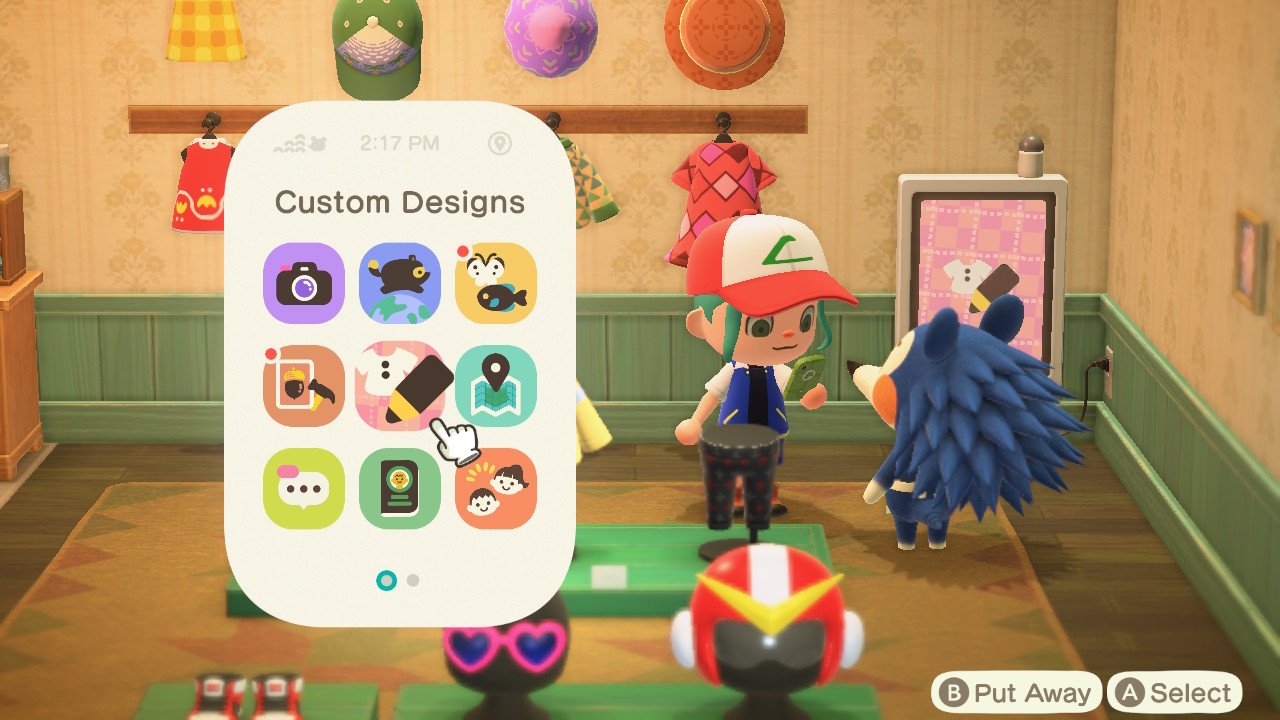Animal Crossing: New Horizons — Bring a splash of Xbox to Nintendo with these custom clothes

If you, like the rest of us, have fallen in love with Animal Crossing: New Horizons, then you'll certainly have spent some time dressing up your character and decorating! Yesterday, we told you about some incredible Pokémon outfits that meant you could dress your character up like Ash! Today, we've got a splash of Xbox for you.
Twitter User Olda Robot, who's a Mixer partner over at Microsoft, has created a whole wardrobe of Mixer-inspired clothing, to bring a taste of Xbox and streaming to your character.
Animal Crossing is fun, but it needed more @WatchMixer Merch so I made some!
Fancy rocking any of these?#Mixer #AnimalCrossing #ACNH pic.twitter.com/c6QIauGjLHAnimal Crossing is fun, but it needed more @WatchMixer Merch so I made some!
Fancy rocking any of these?#Mixer #AnimalCrossing #ACNH pic.twitter.com/c6QIauGjLH— Olda Robot (@oldarobot) April 1, 2020April 1, 2020
Not only has Olda created a series of cool hats and t-shirts, but also hoodies and tees as well!
Here's the Hoodies and Tees!#Mixer #AnimalCrossing #ACNH pic.twitter.com/tacguPjSRjHere's the Hoodies and Tees!#Mixer #AnimalCrossing #ACNH pic.twitter.com/tacguPjSRj— Olda Robot 🔜 #WASD #i68 (@oldarobot) April 1, 2020April 1, 2020
And, if that wasn't enough Xbox for your island, another Twitter user by the name of @VIDEO1_ has created some Xbox branded hats and even an Xbox console and controllers that come in the form of cushions!
Updated the Xbox hats #AnimalCrossing #ACNHdesigns pic.twitter.com/B5bf0e81HZUpdated the Xbox hats #AnimalCrossing #ACNHdesigns pic.twitter.com/B5bf0e81HZ— 📼 V I D E O 📼 (@VIDEO199X) March 31, 2020March 31, 2020
Updated the Xbox hats #AnimalCrossing #ACNHdesigns pic.twitter.com/B5bf0e81HZUpdated the Xbox hats #AnimalCrossing #ACNHdesigns pic.twitter.com/B5bf0e81HZ— 📼 V I D E O 📼 (@VIDEO199X) March 31, 2020March 31, 2020
All of the custom design codes are listed in the tweets above for these items, and adding them is really simple!
How do I add custom designs?
Once you've opened the Able Sisters' Shop and have a paid Nintendo Switch Online Account, you can upload custom designs with ease. All you have to do is follow these simple steps:
- Go to the Able Sisters' Shop.
- Head to the Custom Kiosk in the back corner.
- Press A to open the Kiosk Menu.
- Select "Search by Creator ID" if you would like to add several designs or "Search by Design ID" if you would like to add just one or two.
- Enter in either the Creator ID number or the individual Design ID number.
- If you searched for a Design ID, press A to save the design to one of your Pro Design slots.
- If you searched for a Creator, press A on the Design you want to save.
- Then press A to save the Design.
- Press B to return to the list of Designs by that Creator.
- Repeat until you have saved all the Designs you want.
- When finished, press B to leave the Kiosk.
- Select "All done!"
How do I wear my new custom designs?
Once you've saved all the custom designs you want, equipping them is super easy. Just follow these steps to dress up:
iMore offers spot-on advice and guidance from our team of experts, with decades of Apple device experience to lean on. Learn more with iMore!
- Press ZL to open up your Nook phone menu.
- Select the Custom Designs icon (it has a shirt and a pencil) to open the Custom Designs menu.
- Press R to access your Pro Designs.
- Press A on the custom design you wish to wear.
- Repeat.

○ Zelda outfits for Animal Crossing
○ How to make money fast
○ Multiplayer guide
○ How to become best friends
○ The NookPhone explained
○ What is NookLink?
○ Can you play Animal Crossing on Nintendo Switch Lite?
○ Every Animal Crossing amiibo
○ Best Animal Crossing Switch accessories

Stephen Warwick has written about Apple for five years at iMore and previously elsewhere. He covers all of iMore's latest breaking news regarding all of Apple's products and services, both hardware and software. Stephen has interviewed industry experts in a range of fields including finance, litigation, security, and more. He also specializes in curating and reviewing audio hardware and has experience beyond journalism in sound engineering, production, and design.
Before becoming a writer Stephen studied Ancient History at University and also worked at Apple for more than two years. Stephen is also a host on the iMore show, a weekly podcast recorded live that discusses the latest in breaking Apple news, as well as featuring fun trivia about all things Apple. Follow him on Twitter @stephenwarwick9