Top 5 secret button tips: How to screenshot, take photos, and get into DFU mode, faster!

Become an iOS button ninja with these killer shortcuts and time-savers for camera and more!
We've already shown you the multitouch magic that iOS gesture shortcuts can enable, but the iPhone, iPod touch, and iPad all come with some pretty amazing button shortcuts as well. And since there are so few buttons, it makes sense some of them would do double - or even triple - duty! Whether we're talking about the Home button, the Sleep/Wake button, or even the Volume buttons, alone or in combination, there's plenty of time-and-effort-saving mechanical magic to had on iOS as well!
1. How to use the Home button to escape all the things
The biggest advantage of a physical Home button on iOS devices is as an escape hatch. No matter where you are, or what's happening, the Home button will almost always return you to a normal, known state. So if you get lost in an app or one of several Home Pages, or Notification Center or the Fast App Switcher or Spotlight is open and you can't remember how to close them, or apps are jiggling and moving around and you just want them to stop, pressing the Home button will end it all. That might not sound like rocket-science to a pro, but for a mainstream user, it's the ultimate way to de-stress an interface and a device.
2. How to use the Volume up button - or headset! - to snap a photo

Normally the Volume Up button will increase the sound level of everything from your ringer to the music or video you're listening to. When you launch the Camera app, however, the Volume Up button transforms into a shutter release button, letting you snap pictures with a squeeze of a finger, just like the old days. As a special bonus, if you have headphones plugged in, and your launch the Camera app, the headphones volume button becomes a long-distance remote shutter release!
3. How to use the Home and Sleep/Wake button to take a screenshot

Once you know how to take a screenshot, it's so simply you can't believe everyone doesn't know. But here's the thing, Apple doesn't tell you how to do it out of the box, so unless you've found out on your own, there's no way to know. Luckily, with just a little bit of timing, you'll be using a combination of the Sleep/Wake and Home buttons to snap, share, and save screenshots all the time. Then all your game scores, any messages or information you want to save, even map directions can be kept safely in your Camera Roll.
4. How to use the Home button to quickly get to zoom, voice over, and accessibility options
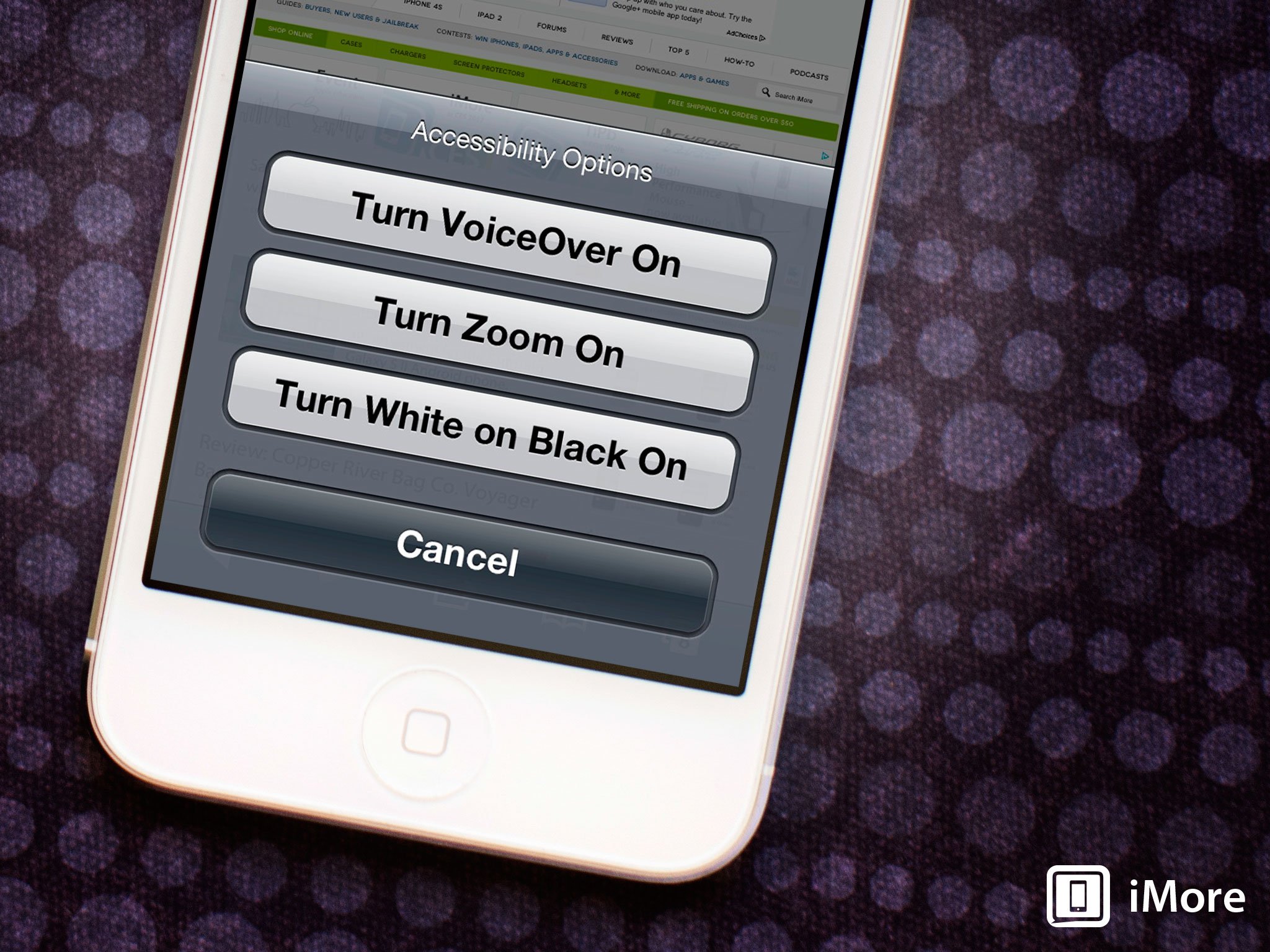
Pressing the Home button once takes you back to the Home screen. Pressing and holding it launches Siri. Pressing the Home button twice opens up the fast app switcher, but what happens when you press it three times? Well, if you enable it in Settings, you'll either toggle a specific Accessibility option on or off, or get a menu so you can choose from all the available Accessibility options. You can even change the speed at which you need to triple-click so that it suits you just right.
- How to change the Home button click speed on iPhone and iPad
- How to select Accessibility options with an iPhone Home button triple-click
- How to invert screen colors on iPhone and iPad
- How to magnify the screen on your iPhone and iPad using the Zoom feature
- How to use Voice Over on iPhone and iPad
5. How to use the Home and Sleep/Wake buttons to enter DFU mode
DFU mode, which stands for Device Firmware Update, is one step beyond recovery mode, and something you'll only ever need to put your iPhone, iPod touch, or iPad into under the most extenuating of circumstances. That could include trying to downgrade your device from iOS 7 back to iOS 6, or to jailbreak. If you're doing anything that tinkers with the software on your iPhone, iPod touch, or iPad, and just can't get it to work, DFU mode can be your best recovery friend. Don't even use it if you don't have to, but always keep it handy incase you do.
Bonus tip: How to fix unresponsive or broken Home and Sleep/Wake buttons

Because buttons on the iPhone, iPod touch, and iPad get so much use, they can sometimes wear out, become unresponsive, or otherwise stop working. Apple has improved the internal mechanisms inside the Home button, Sleep/Wake button, and Volume buttons, but depending on which model iOS device you have, how old it is, and how much use it's gotten, well, all good parts come to and end. Never fear, however! Even if you're off warranty, you can still get your buttons fixed, and if you're willing to get your hands dirty, even DYI fix them yourself!
iMore offers spot-on advice and guidance from our team of experts, with decades of Apple device experience to lean on. Learn more with iMore!
Your top iOS ninja tips?
Those are our top 5 secret button presses and combos that make the iPhone, iPod touch, and iPad much easier to use and control. If you've found other ways to save time, let us know how!

Rene Ritchie is one of the most respected Apple analysts in the business, reaching a combined audience of over 40 million readers a month. His YouTube channel, Vector, has over 90 thousand subscribers and 14 million views and his podcasts, including Debug, have been downloaded over 20 million times. He also regularly co-hosts MacBreak Weekly for the TWiT network and co-hosted CES Live! and Talk Mobile. Based in Montreal, Rene is a former director of product marketing, web developer, and graphic designer. He's authored several books and appeared on numerous television and radio segments to discuss Apple and the technology industry. When not working, he likes to cook, grapple, and spend time with his friends and family.
