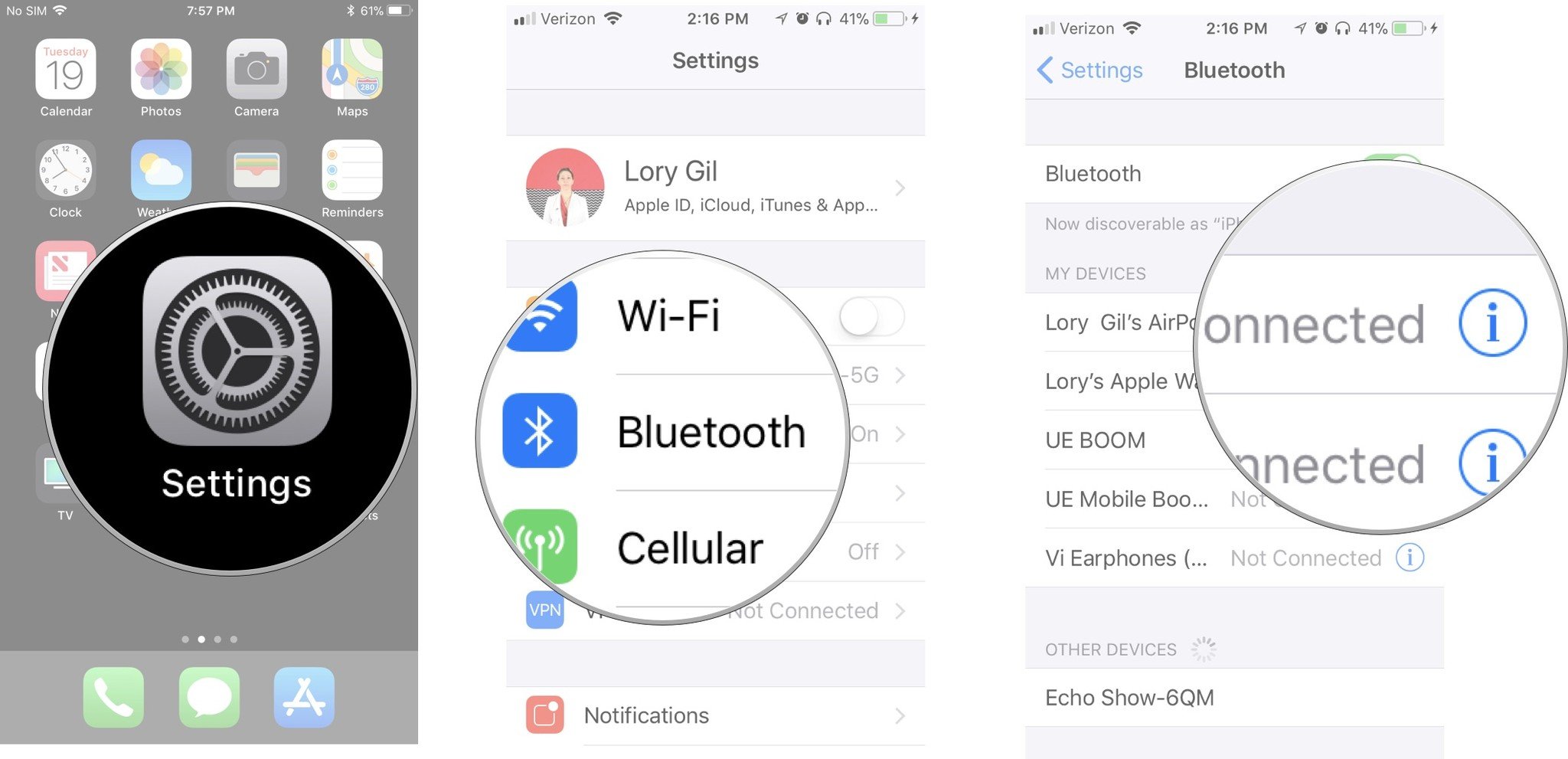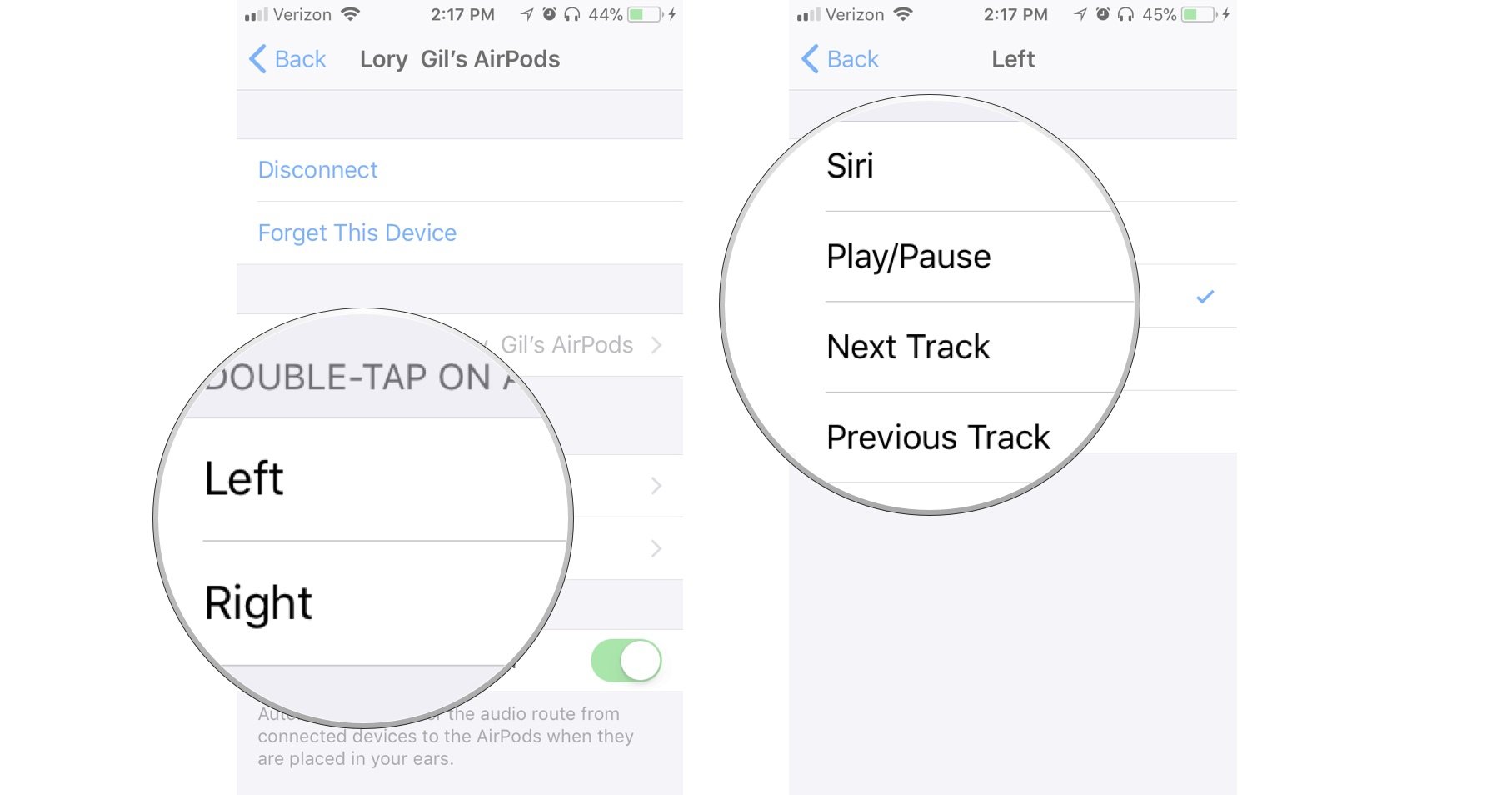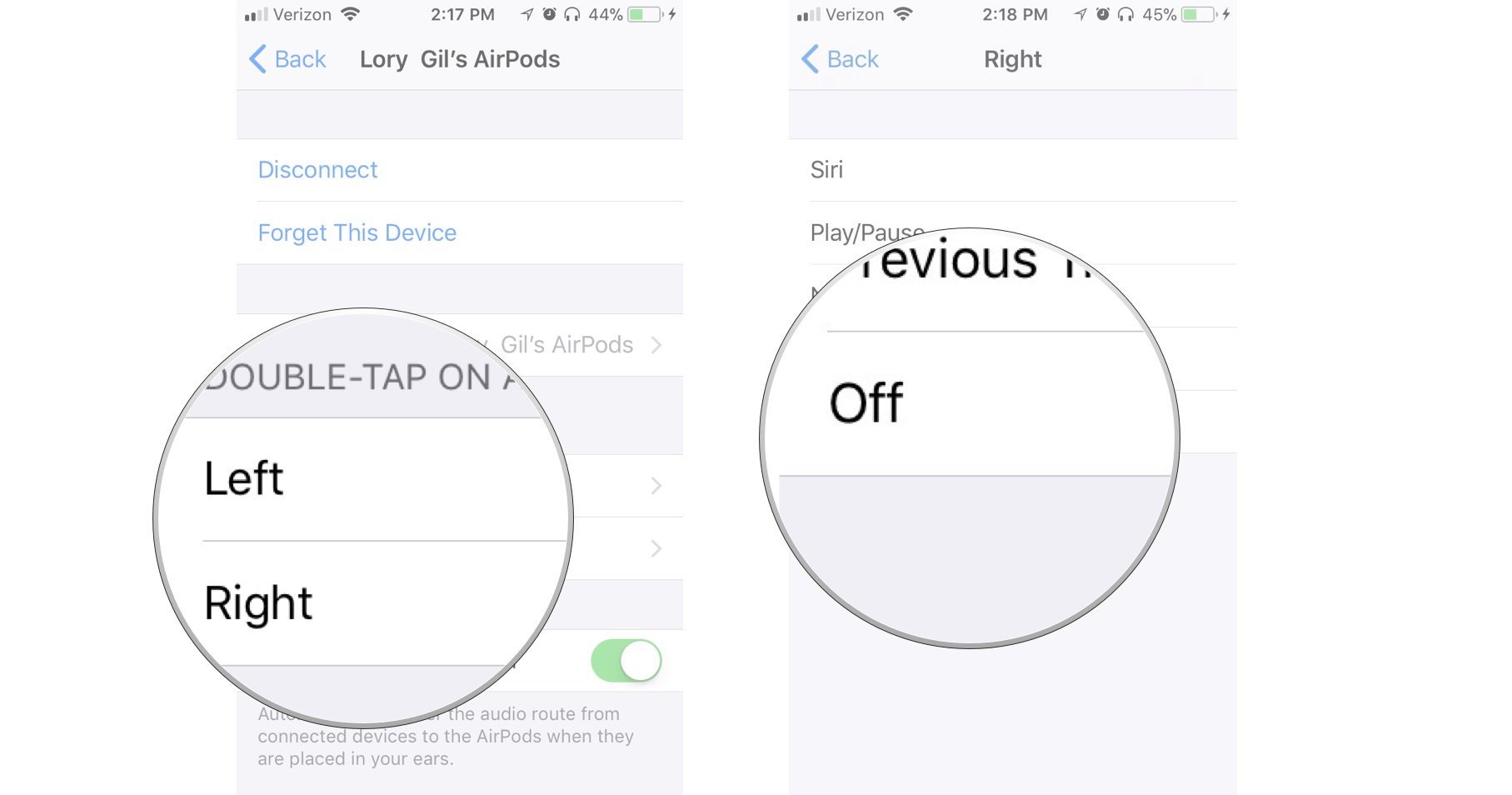Looking to customize the controls on your AirPods? Good move. Owners of the standard AirPods including the 1st gen AirPods (2019), along with the Apple AirPods (2nd gen), and the latest AirPods 3 are all able to customize how the left and right double-tap on their earbuds affects things.
Tweak the settings and you can set the double taps to play a previous or next track, adjust volume, or switch over to Siri as needed. It's the ideal way to make your AirPods feel more like your own.
One of the best things is that you don't have to assign the same control to both AirPods. Instead, you could potentially have the left one for Siri and the right one for skipping between tracks, saving you from needing to grab your iPhone at any point.
How you do this differs on the kind of AirPods you have with customizing AirPods Pro controls different from the standard AirPods, so make sure you have the right instructions for your earbuds.
Ready? Here's everything you need to know about how to customize the left and right double-tap controls on your AirPods.
What features support the AirPods double-tap shortcut?
When you customize your AirPods double-tap shortcut, you can choose from the following options in each ear:
- Siri
- Play/Pause
- Next Track
- Previous Track
You can also disable the shortcut entirely if you find that you're triggering it accidentally.
iMore offers spot-on advice and guidance from our team of experts, with decades of Apple device experience to lean on. Learn more with iMore!
How to customize the left and right double-tap shortcut for AirPods
Your AirPods must be connected to your device in order to customize the double-tap controls. You can set up different controls for each device you use with your AirPods.
- Launch the Settings app on your iPhone.
- Select Bluetooth.
- Tap the info button next to your AirPods. It looks like an i with a circle around it.
- Tap Left or Right under Double-Tap on AirPod.
- Select from the available double-tap shortcuts.
- Tap the back arrow at the top left of the screen.
- Select the other AirPod.
- Select the same or a different double-tap shortcut (or the same one, if that's your preference).
Once enabled, you'll be able to immediately use your AirPods with your new double-tap shortcuts.
How to disable the left or right double-tap shortcut for AirPods
If you find yourself skipping tracks or pausing songs because you accidentally double tap your AirPods too often, you can disable the feature on either or both sides.
- Launch the Settings app on your iPhone.
- Tap Bluetooth.
- Tap the info button next to your AirPods. It looks like an i with a circle around it.
- Tap Left or Right under Double-Tap on AirPod.
- Tap Off.
- Tap the back arrow at the top left of the screen.
- Select the other AirPod.
- Tap Off.
Now you can tap, double-tap, smash, or throw your AirPods (which I don't recommend) without accidentally triggering a shortcut.
How else can you customize your AirPods?
We have an extensive guide on how to customize your AirPods right down to changing the name of the device, disabling automatic ear detection and much more. Spend a few minutes following the guide and you can soon make your AirPods truly feel like your own. By doing so, you won't need to dig out your iPhone 15 Pro mid-walk or run to skip a track or change things up.
Alternatively, if you're thinking about upgrading, you can also read up on the latest AirPods Pro 2 to see if they're worth it for you. They're a substantial improvement over the regular AirPods but how much of the benefit you'll reap all depends on how vital ANC is for your needs.
If you have no idea where to begin, our guide on which AirPods you should buy will set you straight. It also covers the over-ear AirPods Max which are a big hit for anyone seeking more premium AirPods. Rest assured -- the AirPods Pro 2 are safely some of the best true wireless earbuds for iPhone users.
Lory is a renaissance woman, writing news, reviews, and how-to guides for iMore. She also fancies herself a bit of a rock star in her town and spends too much time reading comic books. If she's not typing away at her keyboard, you can probably find her at Disneyland or watching Star Wars (or both).