How HomePod works with Apple Music, iTunes Match, iCloud Music Library, AirPlay, and FLAC files
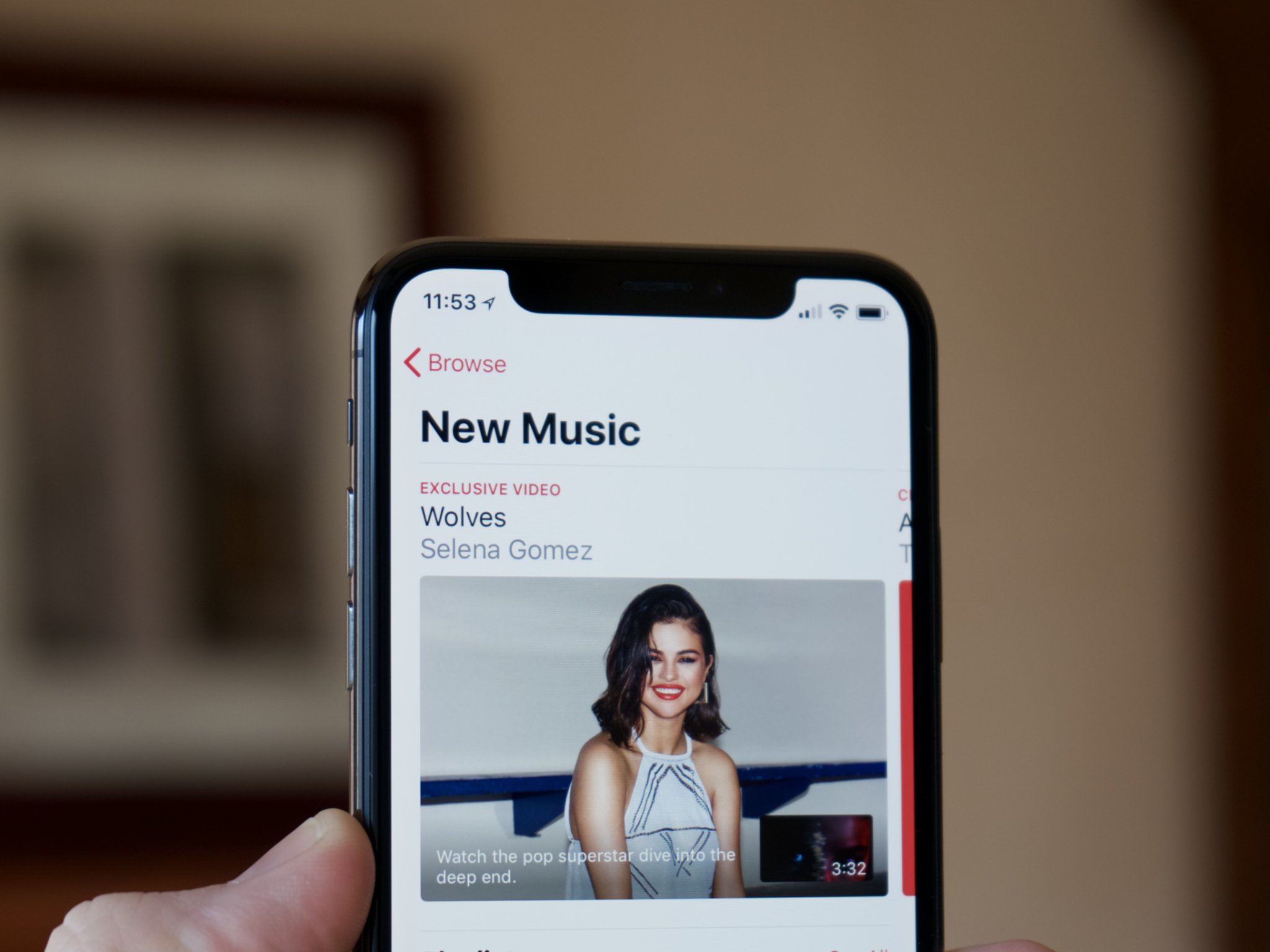
Since my hands on with the HomePod, I've gotten a number of questions about how the HomePod deals with streaming from Apple Music, iCloud Music Library, AirPlay sources like your Mac, and if iTunes Match works at all in this crazy new world.
Here's how everything is supposed to work.
- If you don't subscribe to Apple Music or iTunes Match
- If you only subscribe to iTunes Match
- If you subscribe to Apple Music
- Why does Apple support FLAC for HomePod?
- Does Apple support Bluetooth streaming for HomePod?
If you do not subscribe to Apple Music or iTunes Match, here's what you get
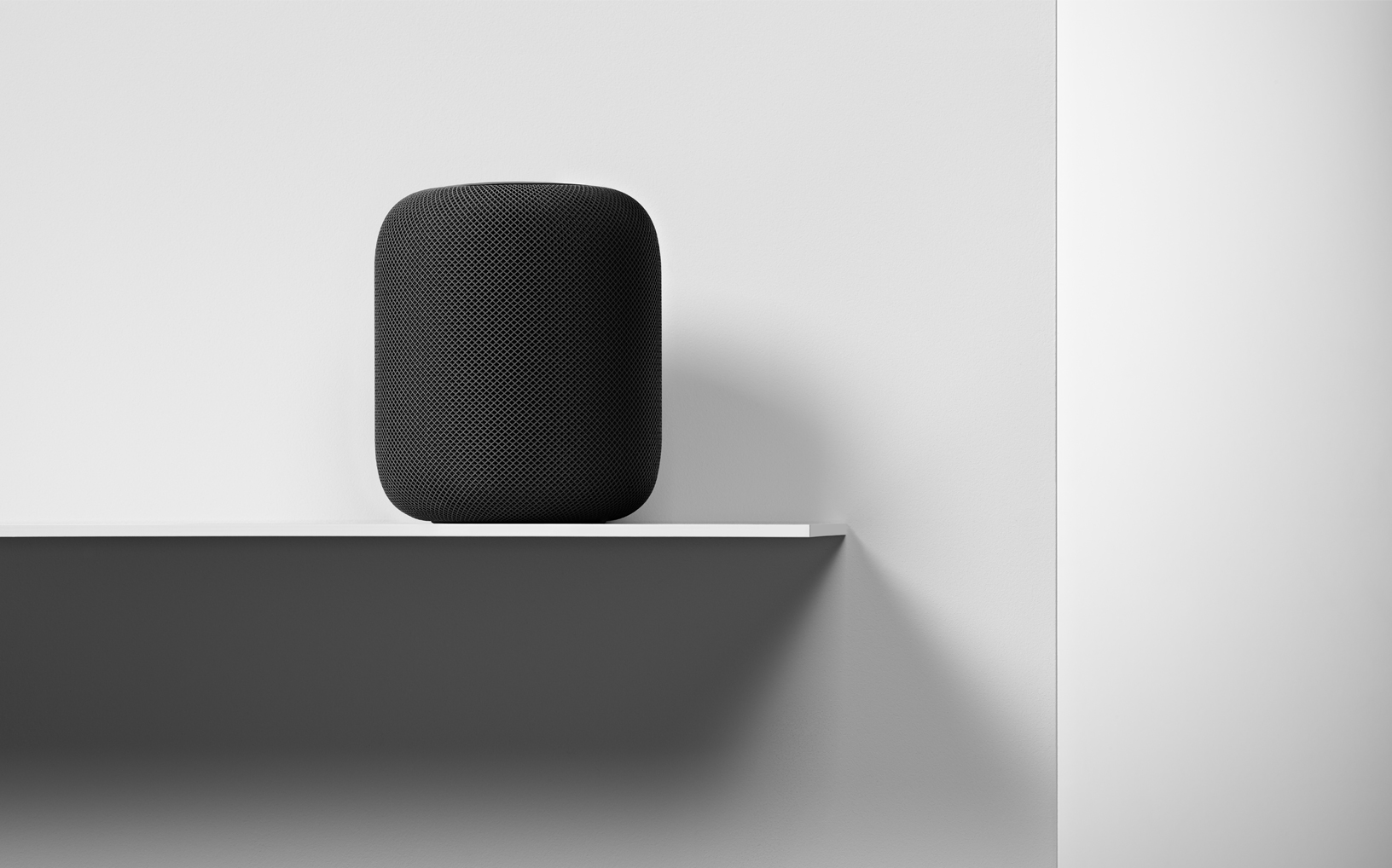
If you buy HomePod and do not have a subscription to either of Apple's streaming services — Apple Music or iTunes Match — you'll be able to use the following audio-based features.
Siri requests
You can ask Siri to play the following:
- Any podcast or episode from Apple's iTunes podcast directory
- The news
- Any song, album, or audiobook purchased through your Apple ID associated with the device (which you can change at any time in the Home app)
- Beats 1 and other live radio stations
You'll also be able to use Siri to play, pause, skip songs, and the like. And all the other Siri features advertised (HomeKit, timers, weather, traffic, etc) work, too.
Stream other audio via AirPlay
Even though HomePod doesn't ship with AirPlay 2, it can still receive audio from any device that can AirPlay. That includes your Macs, Apple TV, iPhones, and iPads, along with any third-party apps that support the feature (including work-arounds for Android and things like AirSonos).
I want to reiterate, because I've seen a number of people passing around conflicting information: You can stream any audio (including anything from your iTunes library on your Mac) to HomePod via the original AirPlay protocol.
iMore offers spot-on advice and guidance from our team of experts, with decades of Apple device experience to lean on. Learn more with iMore!
When AirPlay 2 launches, you'll be able to stream that audio to multiple AirPlay-compatible speakers, but the AirPlay 2 protocol is not required to stream audio from your Mac or other sources.
What does this all mean in practice if you're not an Apple Music subscriber? Essentially, you'll just have to use one of your devices to AirPlay content to your HomePod instead of using Siri to request it. You'll miss out on a lot of the Siri-specific music features, but it's not the end of the world if you're primarily interested in HomePod as a speaker and for its better privacy implementations than other smart speakers.
If you only subscribe to iTunes Match

If you only subscribe to iTunes Match, you'll have full access to your iCloud Music Library (any songs you've uploaded or matched).
Siri requests
You can ask Siri to play the following:
- Any song, album, or playlist from iCloud Music Library
- Any podcast or episode from Apple's iTunes podcast directory
- The news
- Any song, album, or audiobook purchased through your Apple ID associated with the device (which you can change at any time in the Home app)
- Beats 1 and other live radio stations
You'll also be able to use Siri to play, pause, skip songs, and the like. And all the other Siri features advertised (HomeKit, timers, weather, traffic, etc) work, too.
Stream other audio via AirPlay
Like non-subscribers, you'll still be able to AirPlay any song from your Mac, iPhone, or iPad via iTunes or a compatible third-party app.
If you subscribe to Apple Music
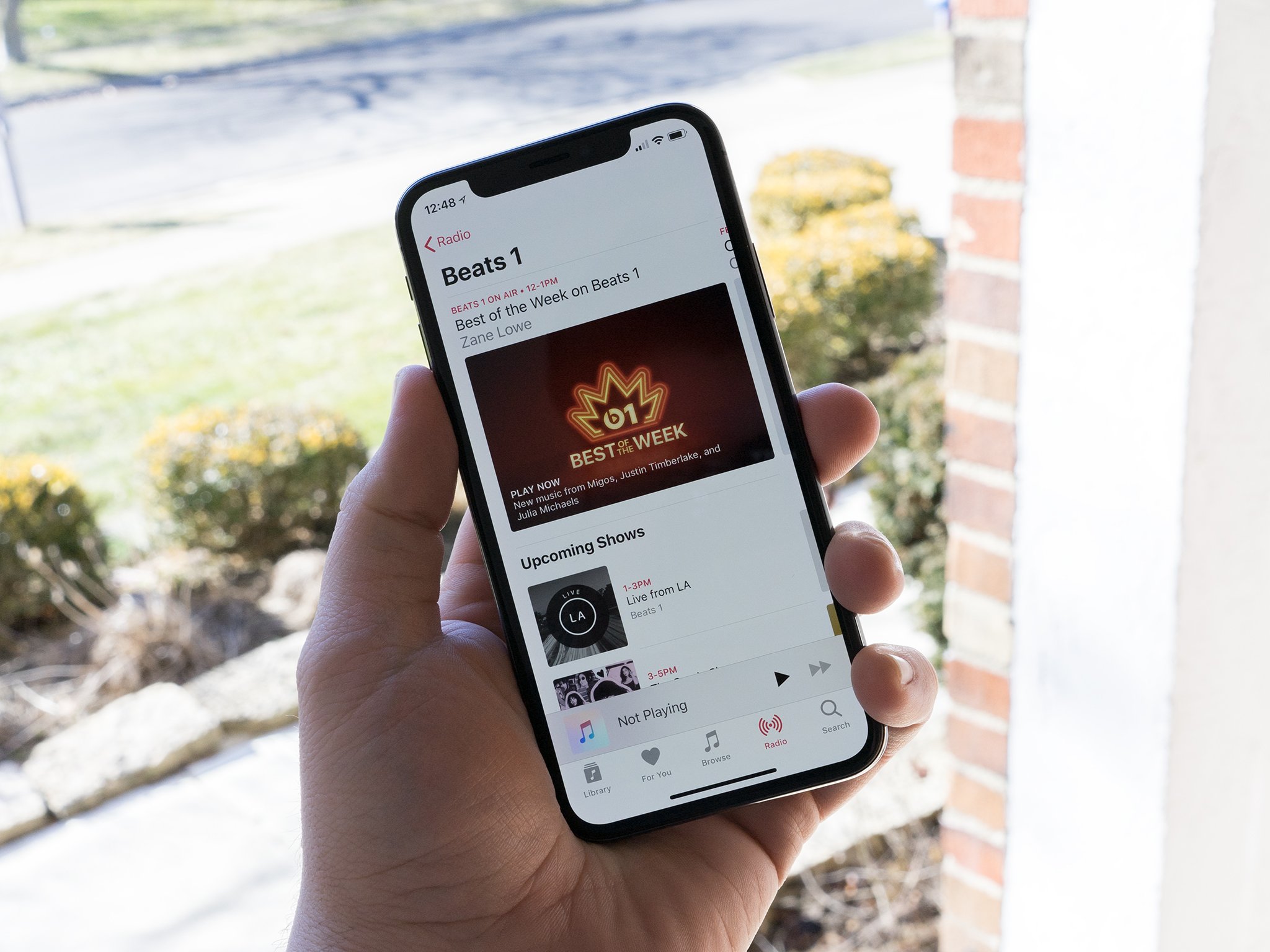
Congratulations! If you subscribe to Apple Music, you have access to pretty much all the audio controls that Apple offers for HomePod. That includes…
Siri requests
Any Siri command that works with Apple Music works on HomePod, including asking for specific songs, asking to play music from a certain genre or band, off the charts, programmatic radio, and more. (If you want a more in-depth overview, I'd check Apple's Apple TV support page, as the commands are nigh-similar.)
Additionally, Apple Music subscribers will be able to access any track or playlist from their iCloud Music Library by requesting it from Siri by asking "play my music," or "play my music from [x]."
You can also ask Siri to play the following:
- Any podcast or episode from Apple's iTunes podcast directory
- The news
- Any song, album, or audiobook purchased through your Apple ID associated with the device (which you can change at any time in the Home app)
- Beats 1 and other live radio stations
And you'll be able to use Siri to play, pause, skip songs, and the like; all the other Siri features advertised (HomeKit, timers, weather, traffic, etc) work, too.
AirPlay
As with non-subscribers, any device or app that supports AirPlay can send that audio to HomePod — you just won't be able to request that connection with your voice.
Why does Apple support FLAC for HomePod when iTunes doesn't stream FLAC files?

Simply put: Because you can AirPlay FLAC (or Lossless, WAV, or AIFF) files from any device to your HomePod.
(This isn't a secret hint that Apple's about to start supporting FLAC streaming. Sorry, folks.)
Does Apple support Bluetooth streaming for HomePod?
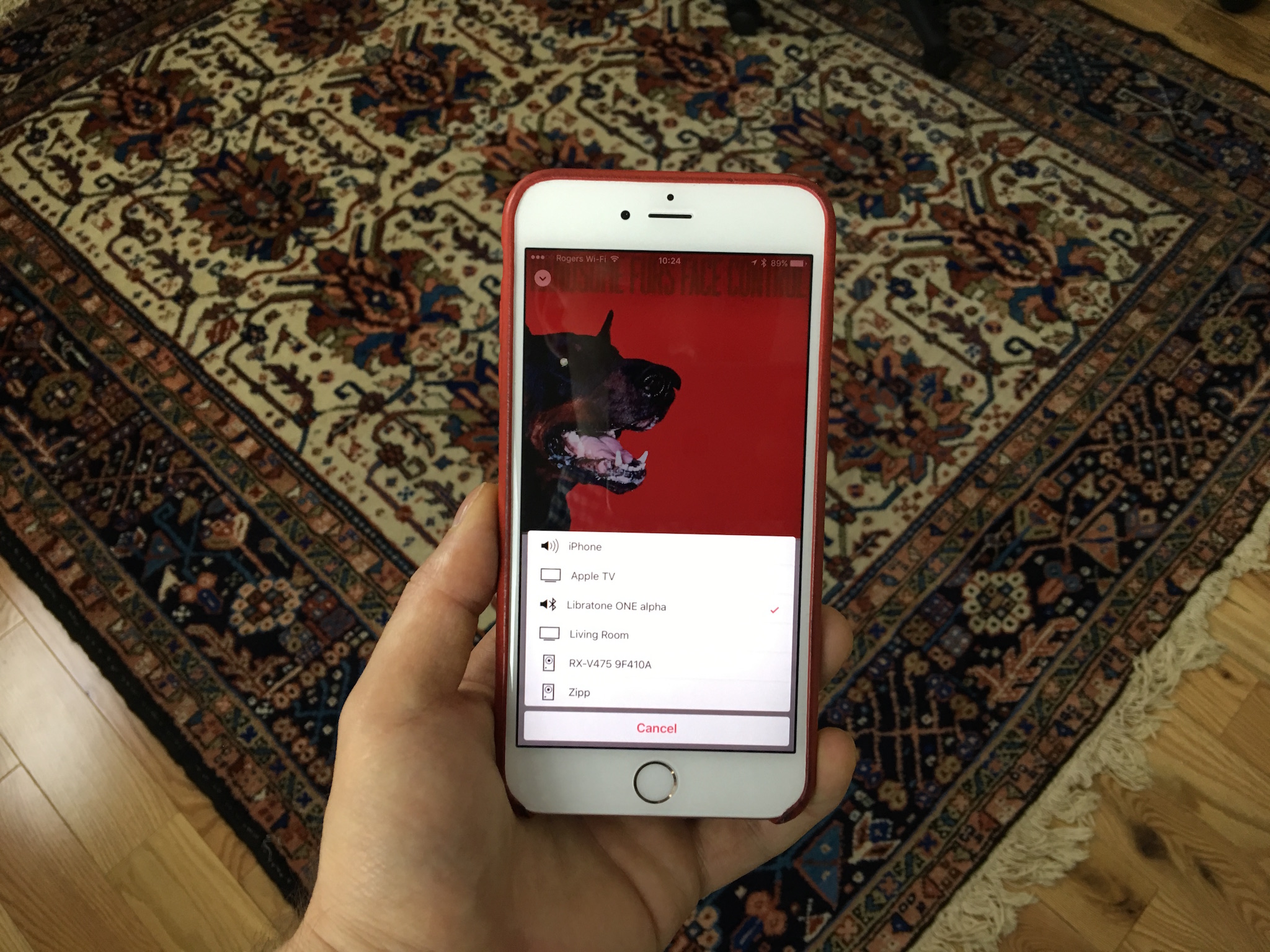
Despite Apple listing Bluetooth 5.0 as part of HomePod's specifications, I haven't heard anything that would lead me to believe it can be used as a Bluetooth speaker — AirPlay only. To my knowledge, Bluetooth 5.0 is in there to aid in the setup process, but again, I don't yet have confirmation on this so can't state definitively.
Other questions?
Let me know below or on Twitter and I'll try to answer them.
Updated January 29 2018: Added confirmation on iCloud Music Library over Siri for Apple Music and iTunes Match subscribers.
Serenity was formerly the Managing Editor at iMore, and now works for Apple. She's been talking, writing about, and tinkering with Apple products since she was old enough to double-click. In her spare time, she sketches, sings, and in her secret superhero life, plays roller derby. Follow her on Twitter @settern.

