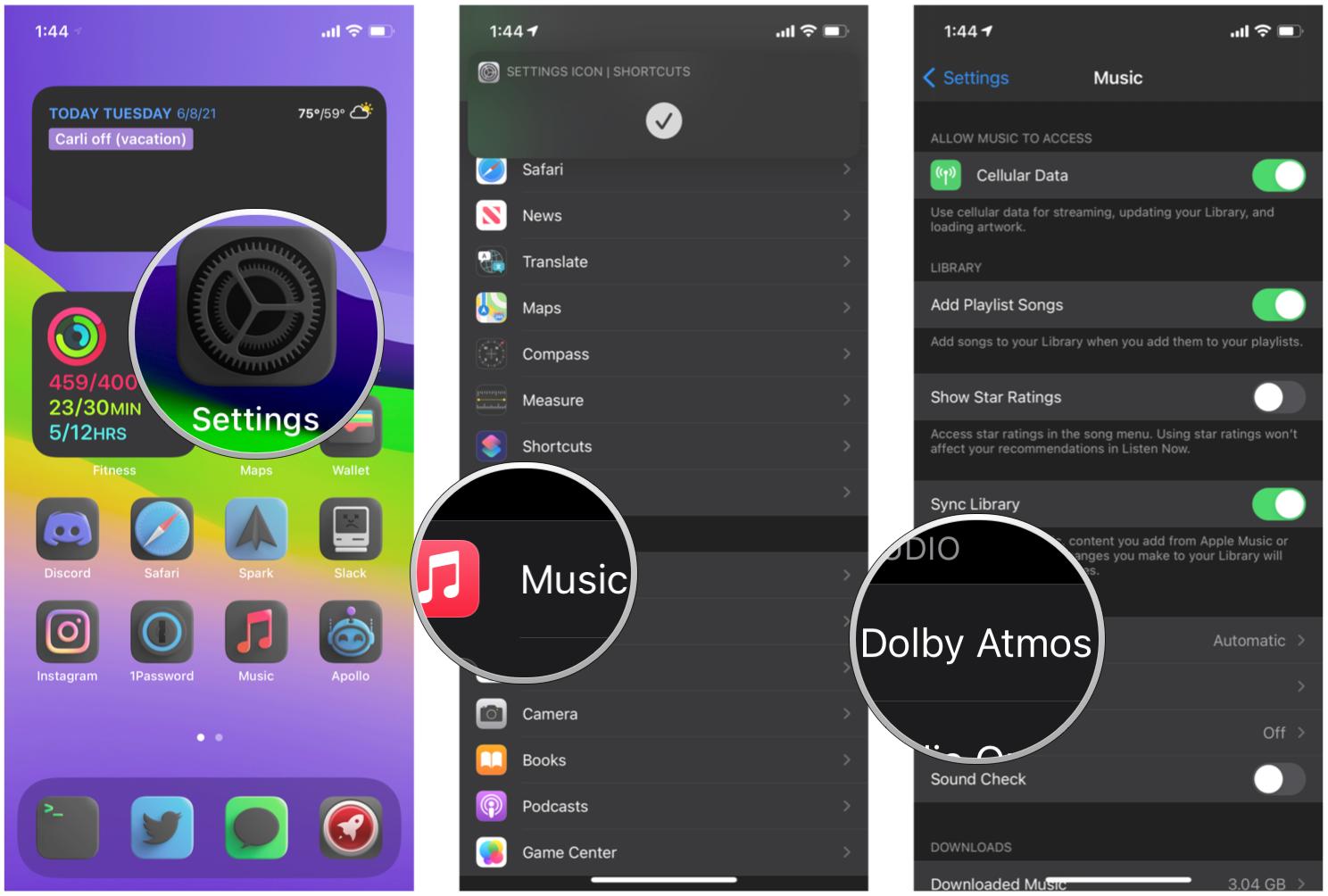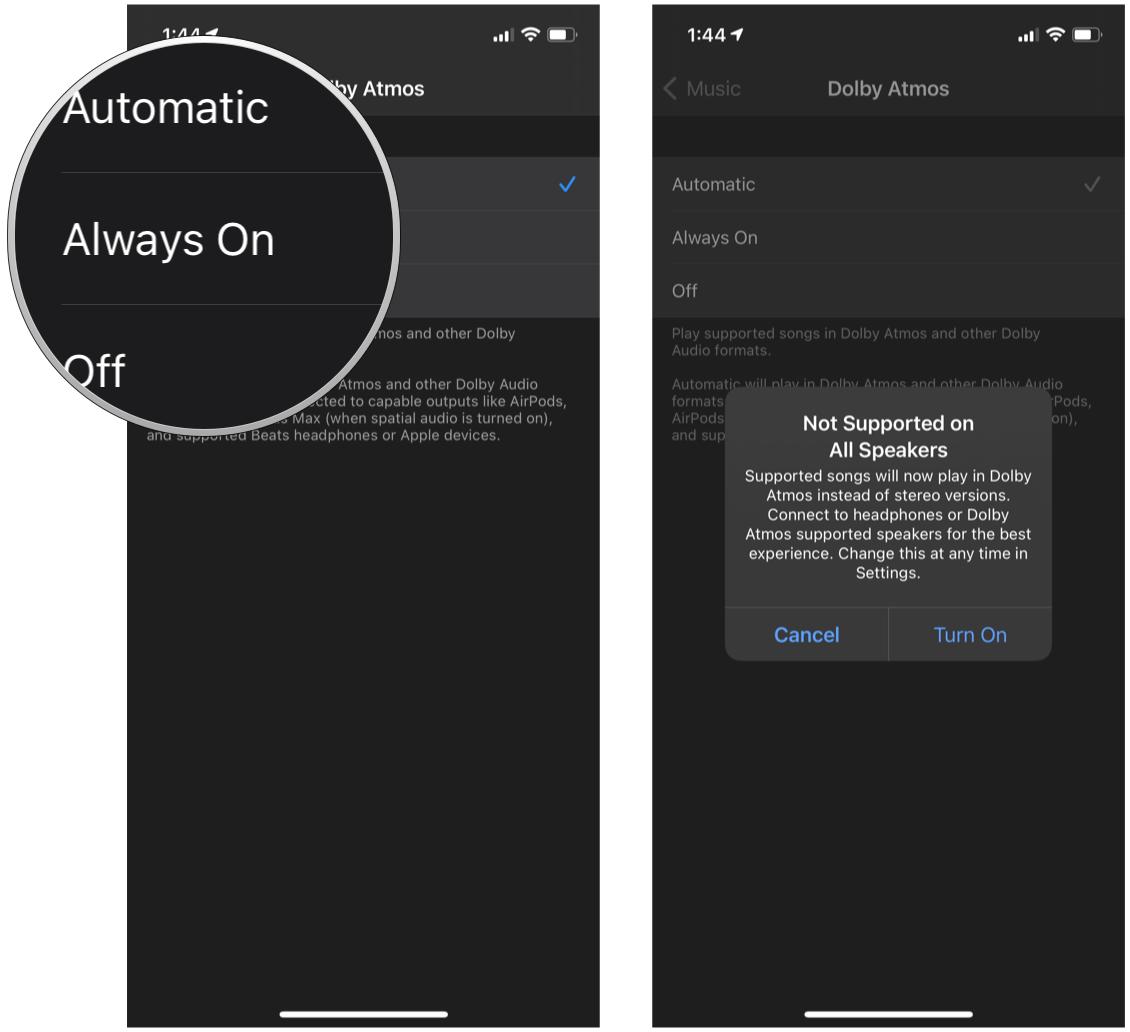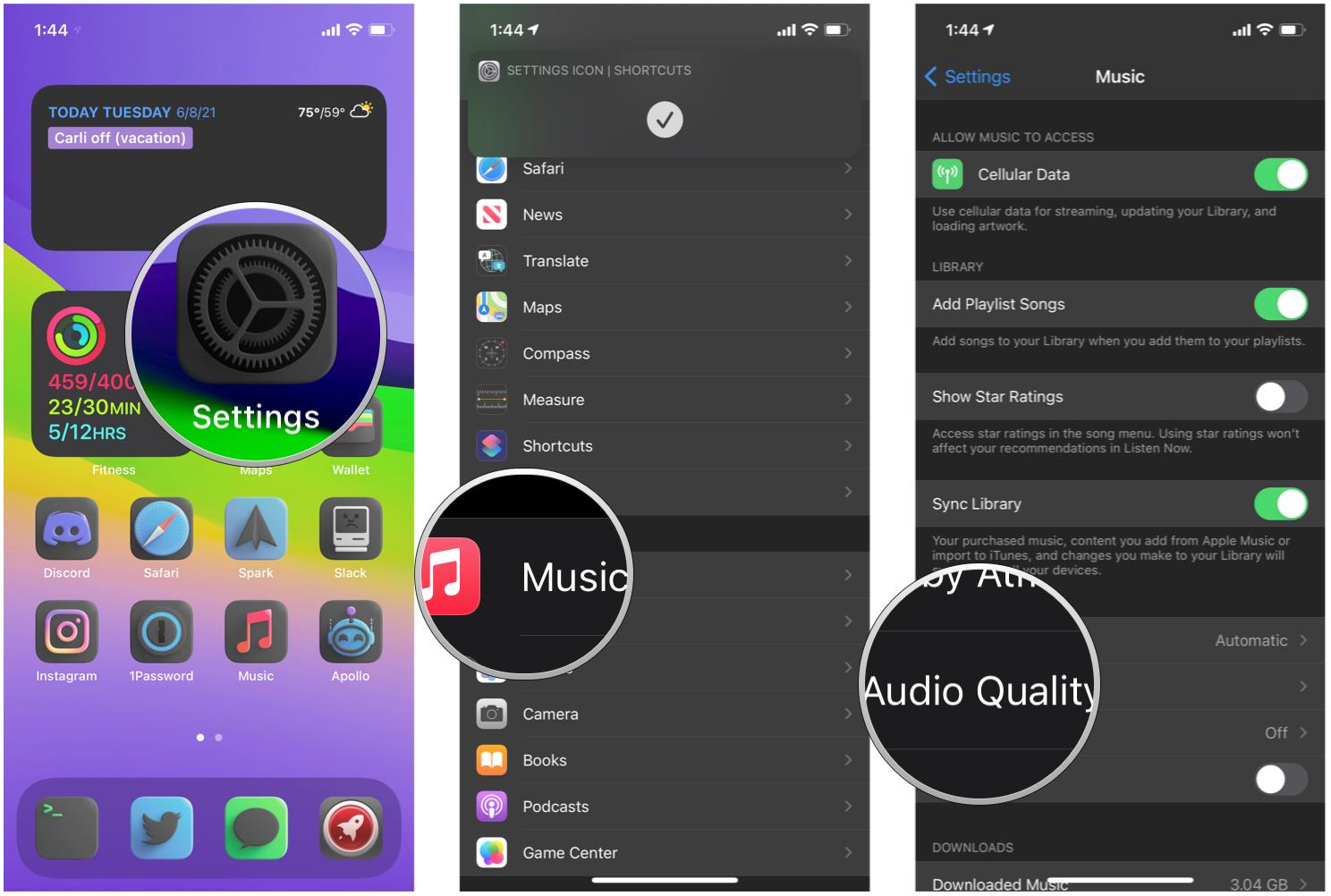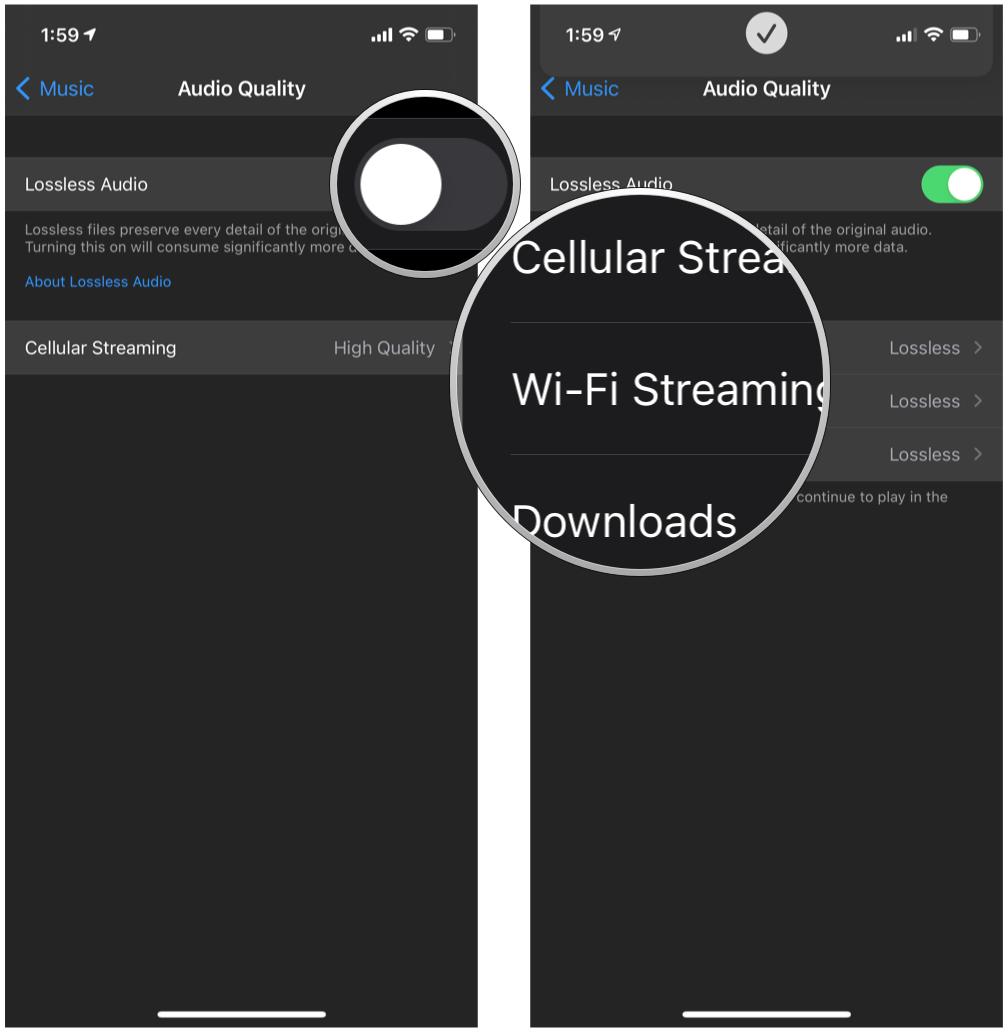How to turn on Apple Music Lossless Audio and Dolby Atmos on iPhone and iPad
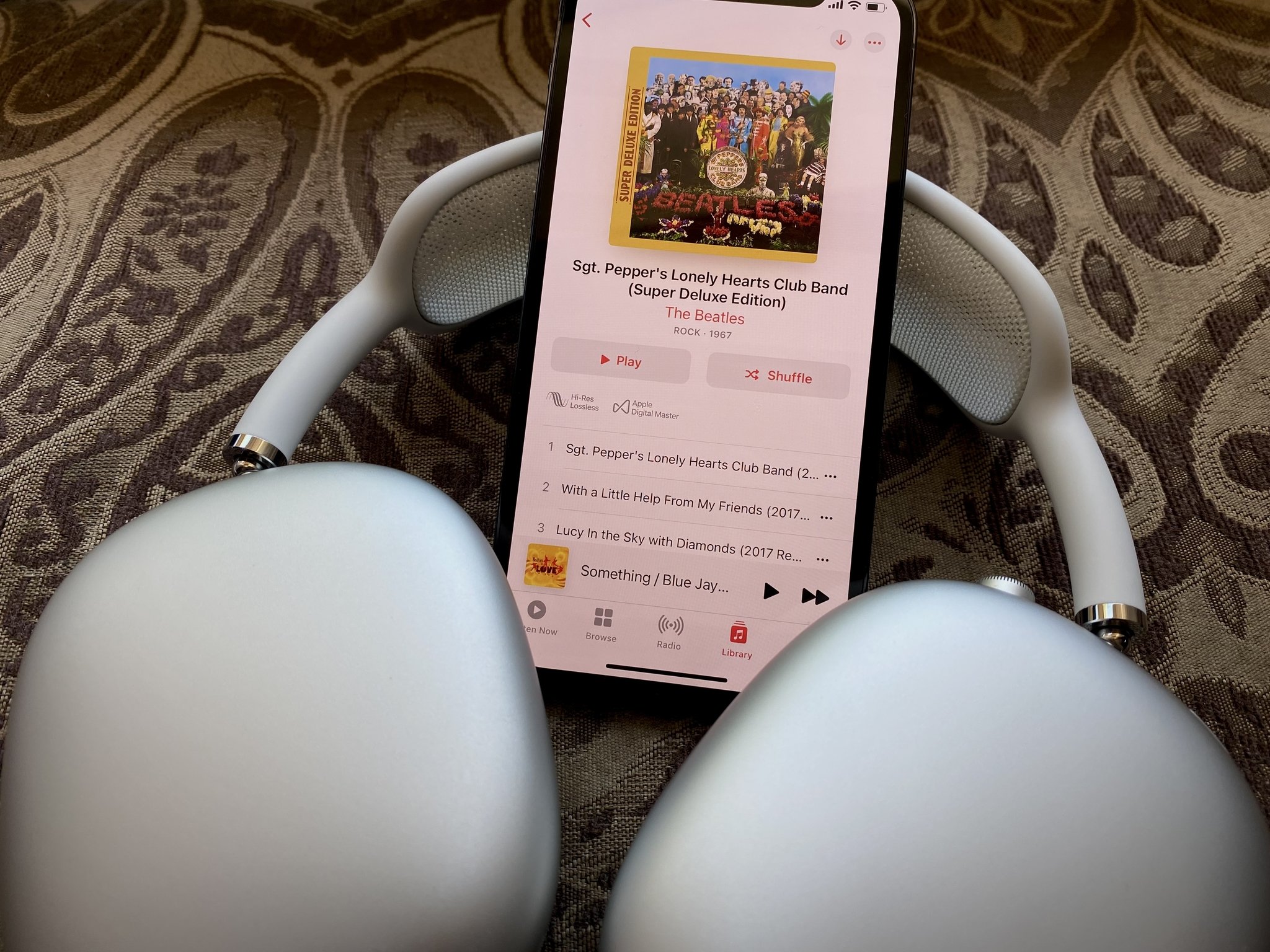
For a lot of us, Apple Music is our primary music streaming service. After all, it's already integrated into our best iPhones, works nicely with Siri and CarPlay, and is a part of the Apple One bundles for those really invested in Apple's ecosystem of services. Apple added Lossless and Dolby Atmos music formats for Apple Music at no additional cost for subscribers, so now you can enjoy your favorite music in even higher quality audio.
Even if you're not on iOS 15 with your current iPhone, like the iPhone 13 Pro, you can still enjoy Spatial Audio with Dolby Atmos and Lossless Audio support. This is because everything is done server-side on Apple's end. As long as you are on the latest version of iOS 14 and later, then you can get Dolby Atmos and Lossless Audio.
But before you can immerse yourself in this unique and elevated music listening experience, you want to make sure that they're enabled first. Here's how to turn on Apple Music Lossless Audio and Dolby Atmos on iPhone and iPad.
How to turn on Apple Music Dolby Atmos Spatial Audio
It's important to note that Dolby Atmos Spatial Audio is actually on by default. However, you'll have the option to turn it off completely, or have it Always On, even when listening with headphones that don't support Dolby Atmos — if you go this route, you'll be listening to Dolby Atmos versions of supported songs instead of stereo versions.
- Launch Settings on your iPhone or iPad.
- Scroll down and select Music.
- Tap Dolby Atmos. The default option is Automatic.
- Choose whether you want to change the setting to Always On or Off.
Again, while you can listen to Dolby Atmos audio with any pair of headphones, you will need to make sure that the setting is on Always On. Otherwise, if it is left on Automatic, you can only get Dolby Atmos versions of tracks with Apple and Beats headphones, which are designed to handle Dolby Atmos audio much better. This includes AirPods, AirPods Pro, AirPods Max, BeatsX, Beats Solo3 Wireless, Beats Studio3, Powerbeats3 Wireless, Beats Flex, Powerbeats Pro, Beats Solo Pro, Beats Fit Pro, or Beats Studio Buds. Pretty much any Apple or Beats earbuds or headphones with the H1 or W1 chip will support Dolby Atmos with Spatial Audio.
How to turn on Apple Music Lossless Audio
Apple Music Lossless Audio is a little different from the Dolby Atmos version. With Apple Lossless Audio Codec (ALAC), it's supposed to preserve every detail of the original audio. Basically, this is how the music was intended to be heard by the original artist. Keep in mind that Apple Music Lossless Audio will consume significantly more data than the High Efficiency or High Quality formats that Apple Music used before.
- Launch Settings on your iPhone or iPad.
- Scroll down and select Music.
- Tap Audio Quality.
- Tap the toggle for Lossless Audio to ON (green).
- Under Cellular Streaming, Wi-Fi Streaming, and Downloads, select the audio quality that you want. Lossless starts at up to 24-bit/48kHz, while High-Resolution Lossless goes up to 24-bit/192kHz.
Remember that choosing a lossless quality for cellular streaming will use a significant amount of data over the default High Quality option, and Apple does not actually recommend it. You'll want to make sure that you have an unlimited data plan with your carrier on your best iPhone or iPad before choosing this option. It's also a good idea to make sure you have an excellent pair of headphones, preferably wired, to hear every last detail.
iMore offers spot-on advice and guidance from our team of experts, with decades of Apple device experience to lean on. Learn more with iMore!
It's also good to note that any content that you had downloaded previously will continue to play in the original downloaded resolution. So if you want to have a lossless quality download, you'll want to delete the original songs and re-download them in Lossless or High-Resolution Lossless format.
Hear the music as it was meant to be heard
Sometimes you just want to immerse yourself in the music and tune everything else out. With Apple Music Lossless and Dolby Atmos with Spatial Audio, you'll get the best music listening experience yet on your iPhone and iPad. Just make sure that your data connection can handle the larger files, and grab your best pair of headphones to make the most of it.
Updated April 2022: These are still the steps to enable Dolby Atmos and Apple Music Lossless in iOS 15.

Christine Romero-Chan was formerly a Senior Editor for iMore. She has been writing about technology, specifically Apple, for over a decade at a variety of websites. She is currently part of the Digital Trends team, and has been using Apple’s smartphone since the original iPhone back in 2007. While her main speciality is the iPhone, she also covers Apple Watch, iPad, and Mac when needed.
When she isn’t writing about Apple, Christine can often be found at Disneyland in Anaheim, California, as she is a passholder and obsessed with all things Disney, especially Star Wars. Christine also enjoys coffee, food, photography, mechanical keyboards, and spending as much time with her new daughter as possible.