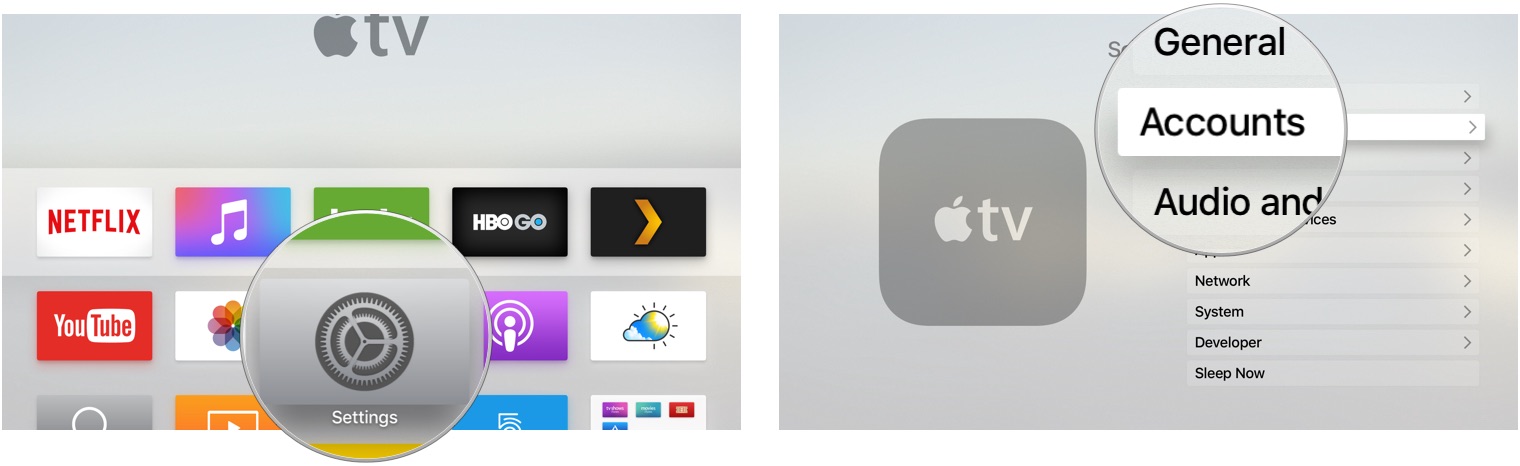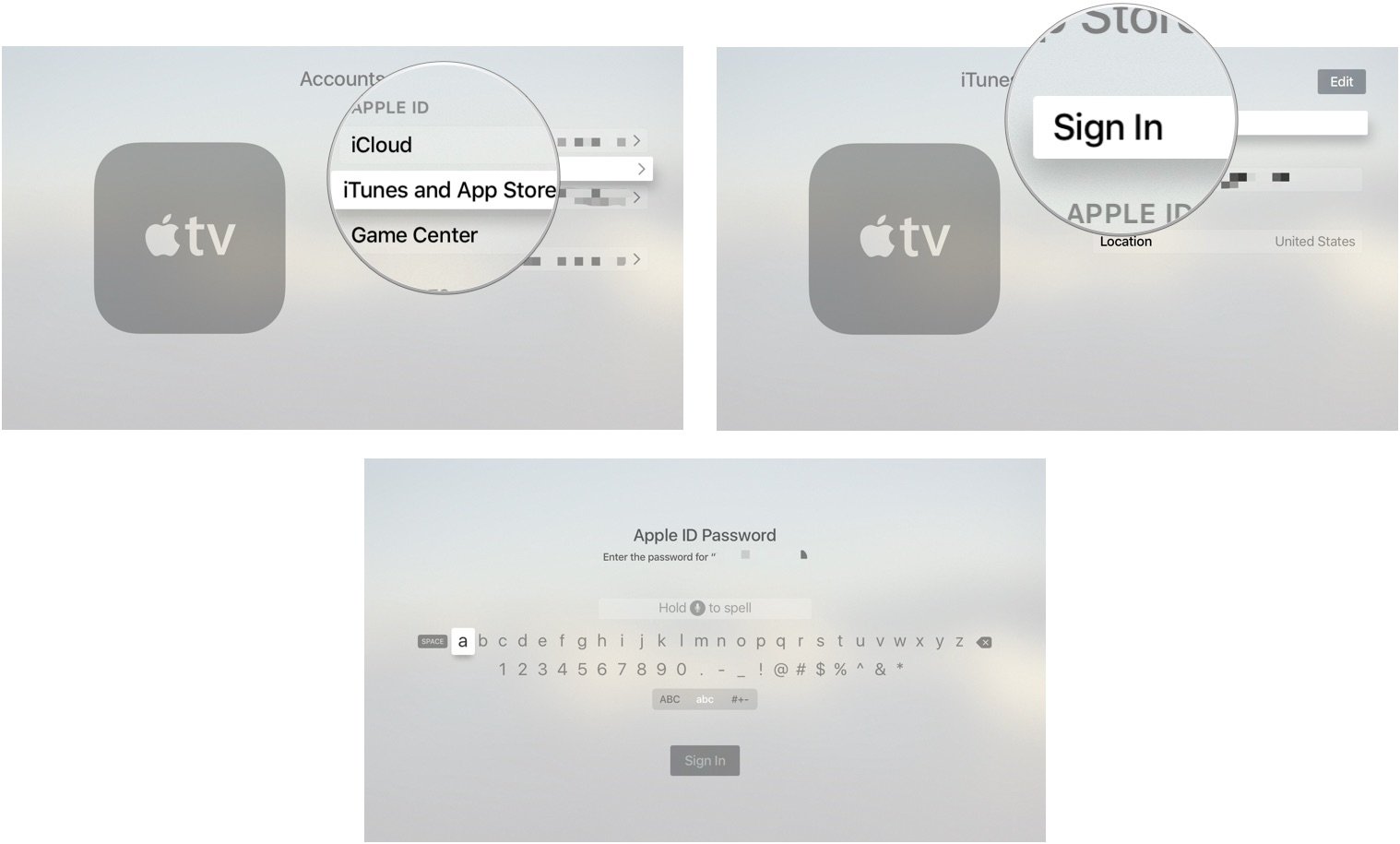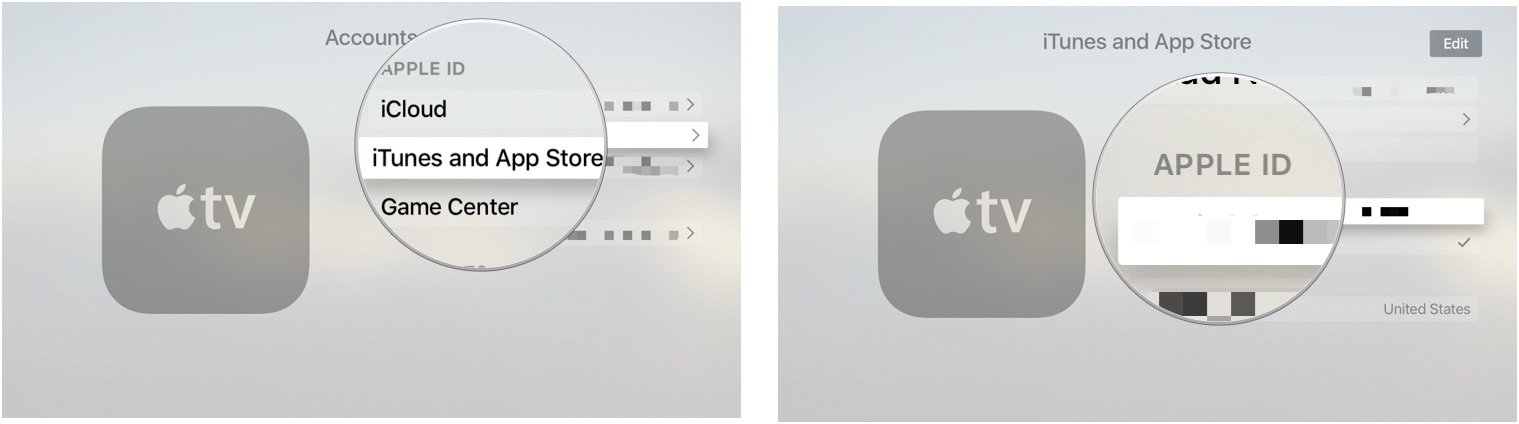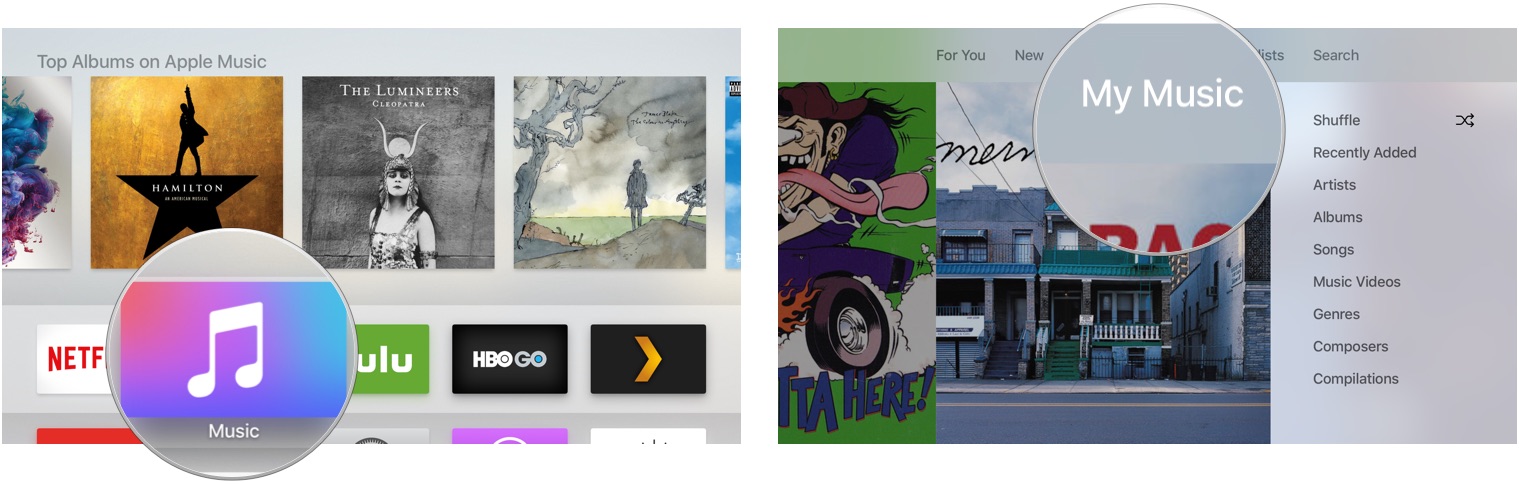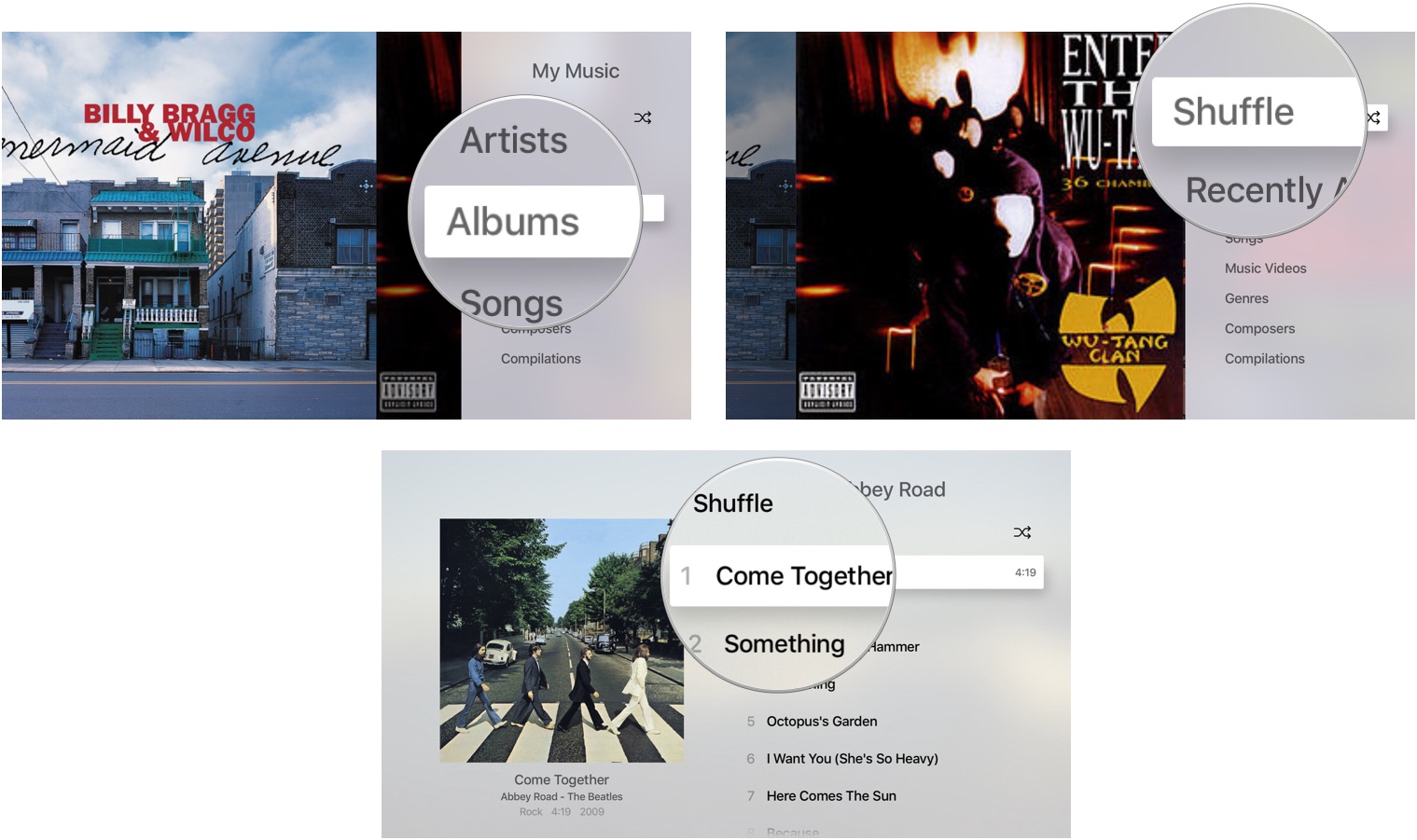How to use iCloud Music Library on Apple TV
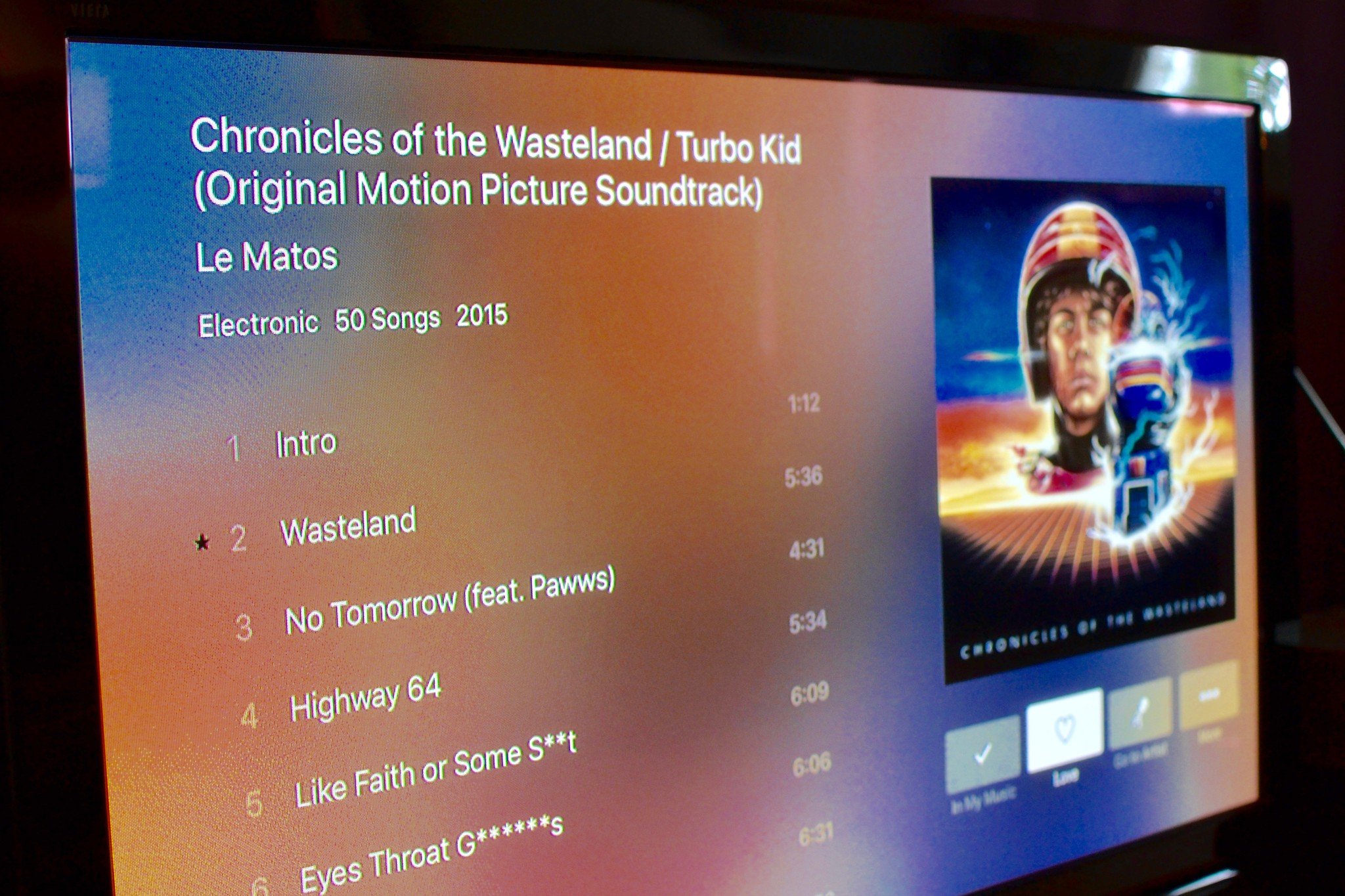
The Music app on Apple TV gives you access to the entire iTunes catalog, including Apple Music. Plus, you can access your entire iCloud Music Library to play your favorite tracks and playlists. Here's how.
- How to add your iCloud Music Library to the Music app on Apple TV
- How to switch iTunes accounts in the Music app on Apple TV
- How to find your iCloud Music Library in the Music app on Apple TV
How to add your iCloud Music Library to the Music app on Apple TV
The best way to take advantage of everything the Music app on Apple TV has to offer is to enable iCloud Music Library. By default, you'll be able to stream any music you've purchased through iTunes; if you have an Apple Music or iTunes Match subscription, it gets even better: You'll be able to stream any music from your other libraries on your Apple TV.
- Open the Settings app.
- Select Accounts.
- Select iTunes and App Store.
- Select Sign in.
- Select Add New.
- Enter the email address and password associated with your Apple ID.
You can add multiple iTunes accounts to the Music app on Apple TV. Just select Add new Apple ID in the iTunes and App Store section of the Settings app.
How to switch iTunes accounts in the Music app on Apple TV
If you have more than one iTunes account connected to the Music App on Apple TV, you can switch between them to access each person's Apple Music subscription and iCloud Music Library.
- Open the Settings app.
- Select Accounts.
- Select iTunes and App Store.
- Select an Apple ID.
The Music app can only display one account at a time. You'll have to follow the steps above whenever you want to switch Apple IDs.
How to find your iCloud Music Library in the Music app on Apple TV
Once logged into the Music app, everything in your iCloud Music Library is accessible on Apple TV, including music you uploaded to your computer, tracks added from Apple Music if applicable, iTunes purchases, and content connected to iTunes Match.
- Open the Music app.
- Go to My Music or Playlists.
- Swipe down to select a category from Recently Added, Artists, Albums, Songs, Music Videos, Genres, Composers, and compilations.
- Select Shuffle to autoplay random songs from your entire iCloud Music Library.
- Select a track to play it.
Questions?
Let us know in the comments.
iMore offers spot-on advice and guidance from our team of experts, with decades of Apple device experience to lean on. Learn more with iMore!
Lory is a renaissance woman, writing news, reviews, and how-to guides for iMore. She also fancies herself a bit of a rock star in her town and spends too much time reading comic books. If she's not typing away at her keyboard, you can probably find her at Disneyland or watching Star Wars (or both).