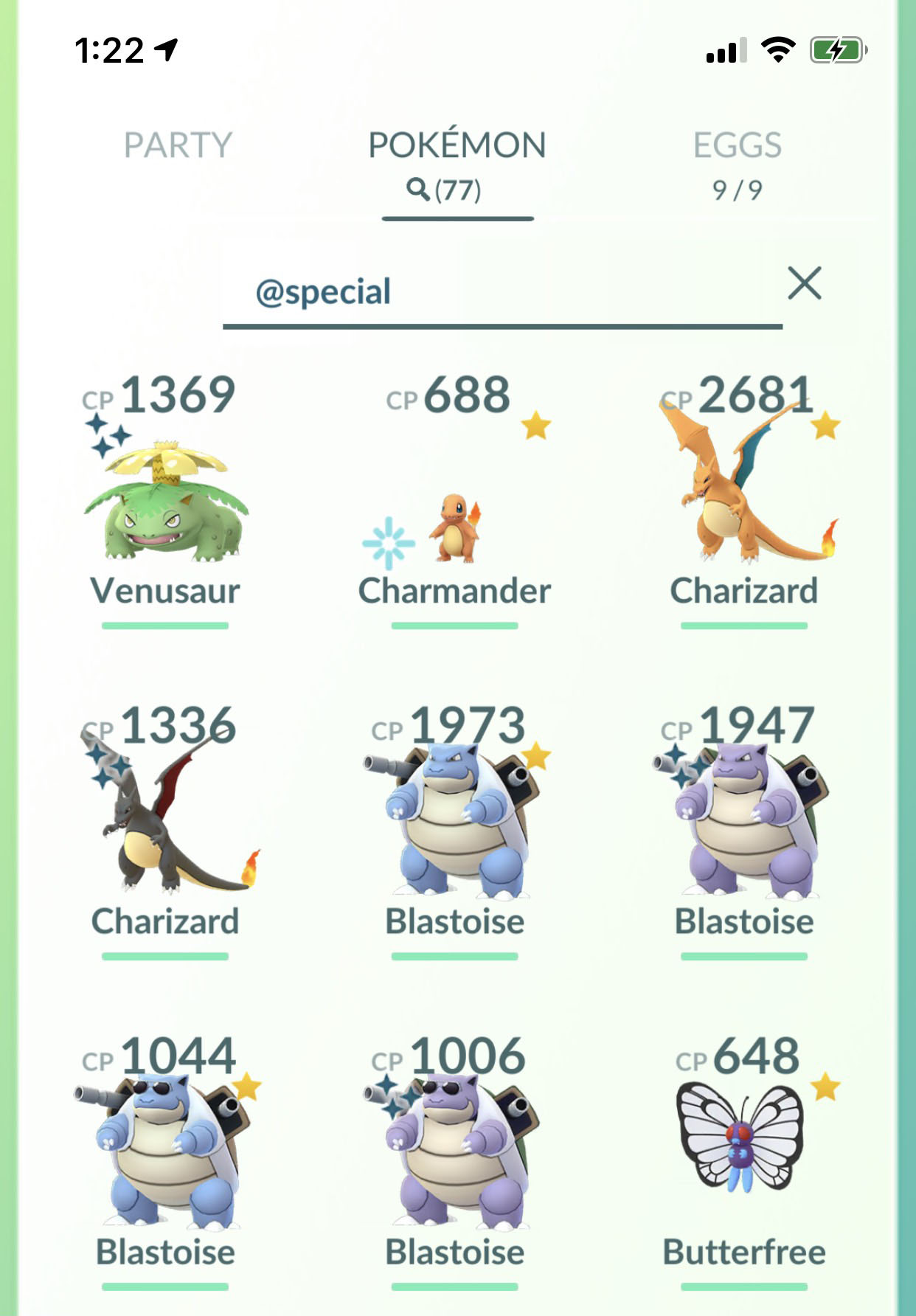How to use search terms in Pokémon Go
Lovely weather we're having
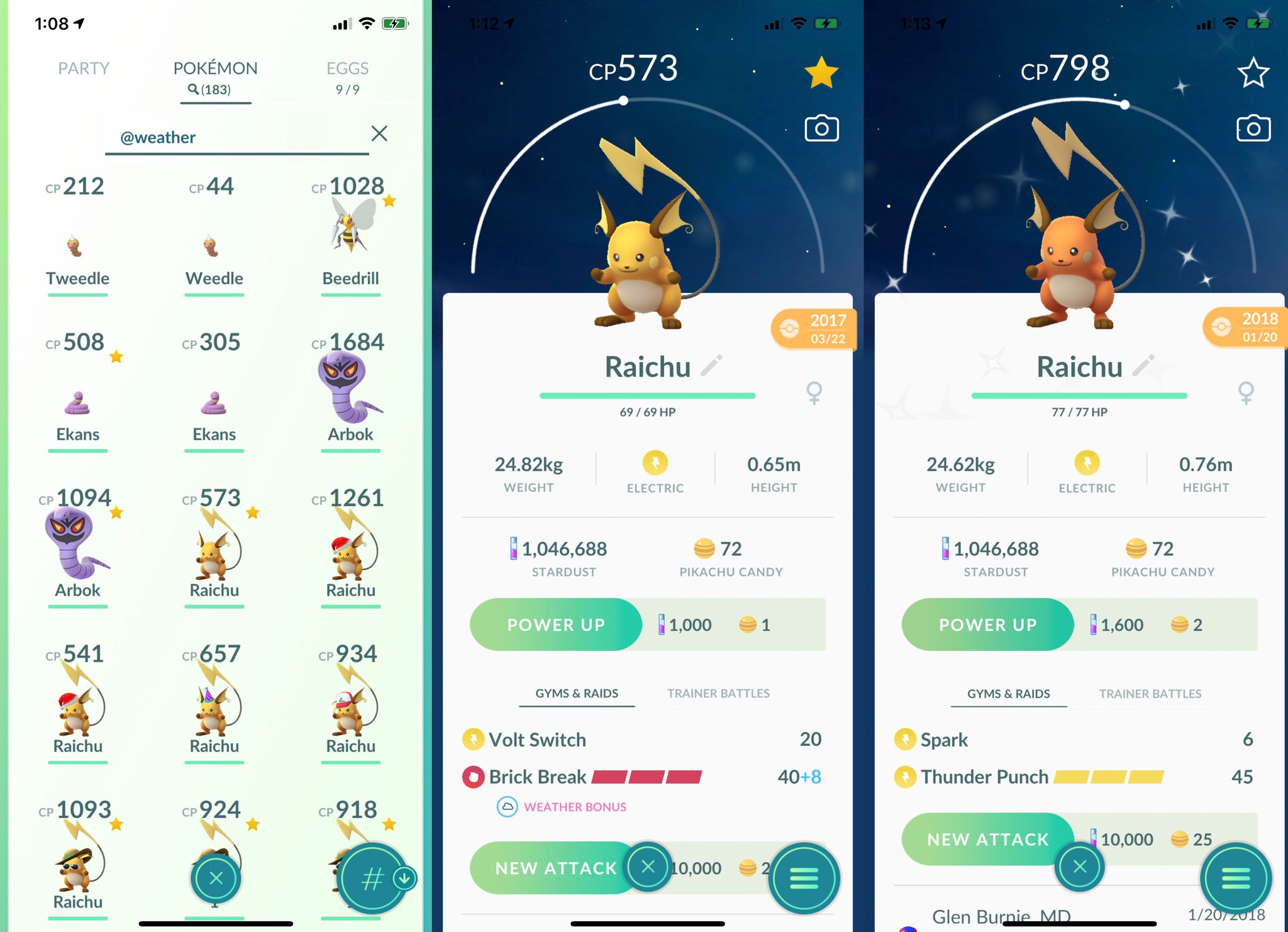
Another useful Search Term when preparing for a Raid, searching for @weather will only display Pokémon boosted by your current local weather conditions. This applies specifically to a Pokémon's move types, not their base type, so if your Raichu happens to know the Fighting-type move Brick Break, it will come up during Cloudy weather, but your Raichu with Thunder Punch will only come up under Rainy weather.
Got the moves
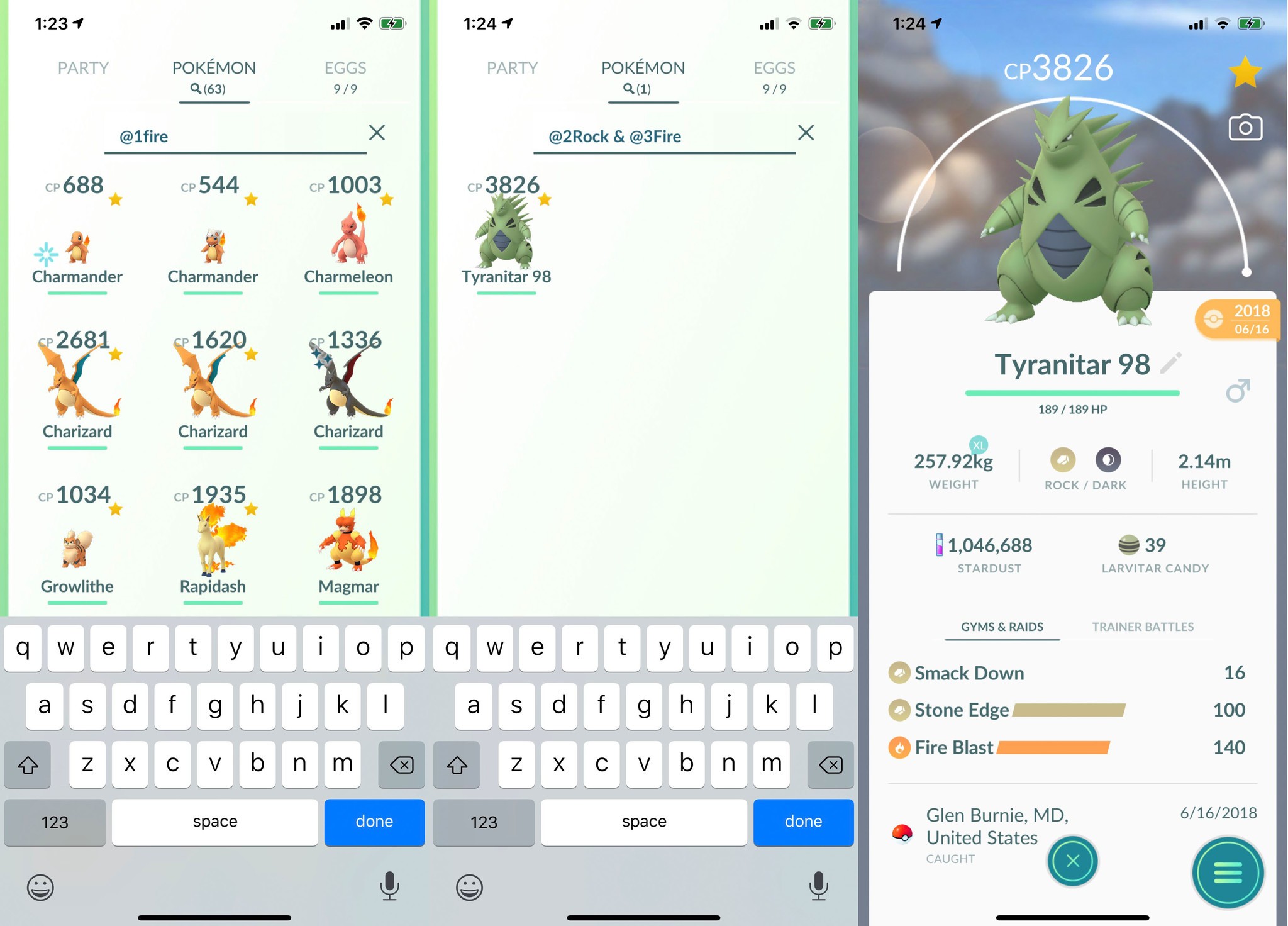
Let's say you want something more specific than just a Weather Boost; you want to know every Pokémon with a specific type attack or even a specific attack. By using @type or @attack, you can search for Pokémon with particular attacks or type attacks. These terms can be used for any type or attack in Pokémon Go and can be modified further with the numbers "1", "2", or "3" to indicate which attack you're looking for, "move" for a secondary Charged Move, or "special" for Legacy Moves. Some examples of how these work are:
- @1Fire will show all Pokémon with a Fire-type Fast Move.
- @Special will show all Pokémon with Legacy Moves.
- @Move will show any Pokémon you've given a secondary Charged Move
- @2Rock & @3Fire will only show Pokémon with a Rock-type Charged Move and a Fire-type secondary Charged Move.
Crunching numbers
Arguably the most critical information a Pokémon has, base stats tell you a Pokémon's potential usefulness in a fight. While CP and HP have always been visible on a Pokémon's profile, the same cannot be said for IVs. Even with appraisals being simplified, unless you make a note of every Pokémon's IVs after appraising, you're probably not going to be able to tell just by looking at them. Fortunately, there are Search Terms for this too.
CP and HP both work the same, just add "CP" or "HP before the number you're looking for. You can modify this by adding a dash between two numbers for a range. So CP100 will show any Pokémon whose CP is exactly 100; whereas, HP100-110 will show any Pokémon whose HP is between 100 and 110.
IVs are a little trickier in that you cannot search for the exact percentage. Still, the IV Search Terms are loads simpler to use than manually appraising each Pokémon and way less risky than using a third-party IV checker that can get your account banned. The Search Terms for IVs are "0", "1", "2", "3", and "4". The first four represent ranges, 0 – 49%, 50– 65%, 66 – 80%, and 81 – 99% respectively. The most useful, however, is the "4" search term, which will only show you 100% IV Pokémon!
I would walk 500 miles
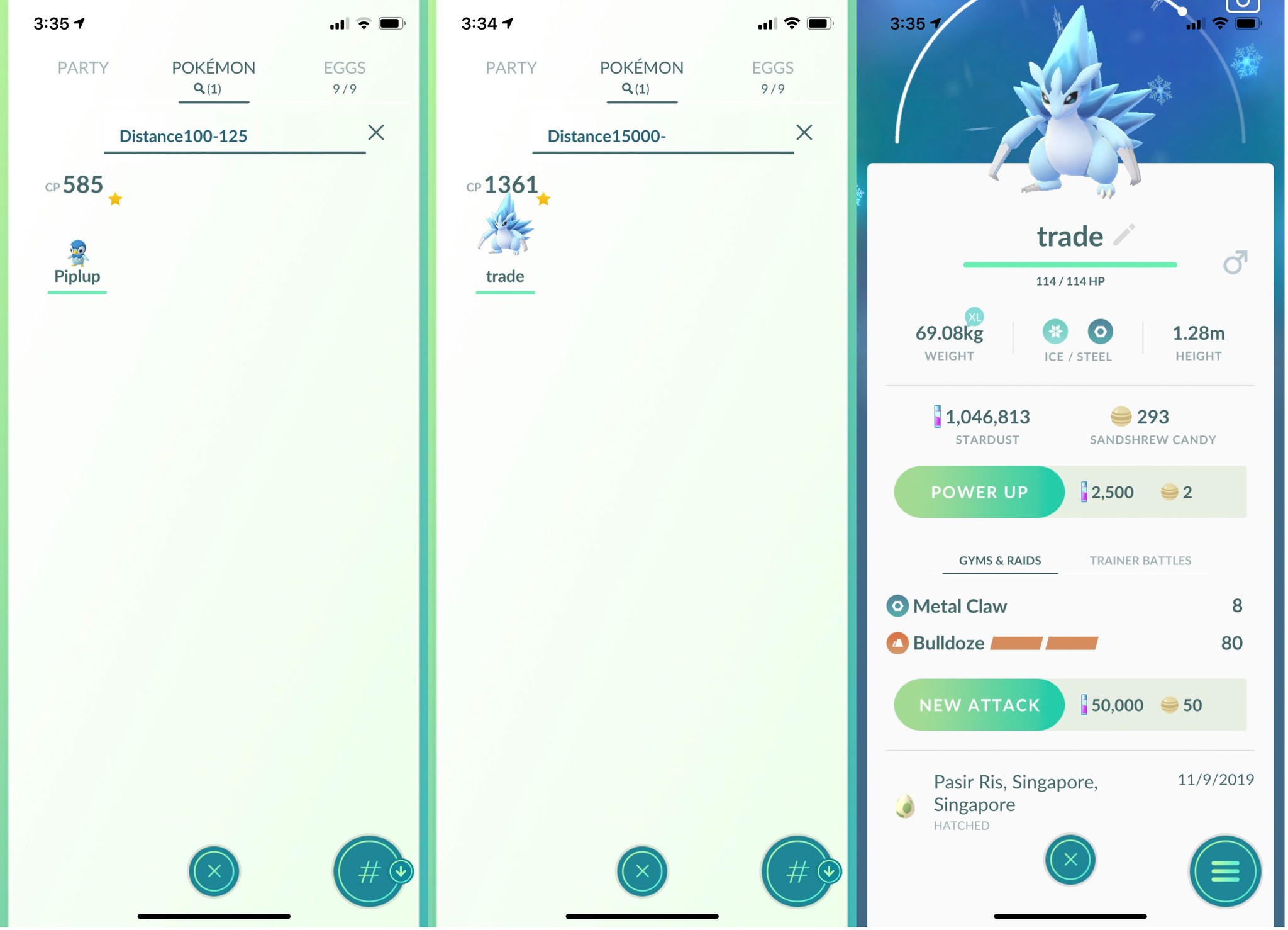
The Search Term for Distance will filter Pokémon based on the distance between where they were caught or where their Egg originated and where you are at the moment. This one can be useful for players going for the Pilot Medal, which is rewarded for trade Pokémon across far distances. To use this one, you either put in a range, like distance100-125, for all Pokémon caught from 100-125 meters from your current location, or with an open dash, like Distance15000- for anything 15,000 KM or further from your current location. Fun point of interest, that 15,000 KM from me would be this Alolan Sandslash I hatched from an Egg that a friend in Singapore sent me!
iMore offers spot-on advice and guidance from our team of experts, with decades of Apple device experience to lean on. Learn more with iMore!
Casian Holly has been writing about gaming at iMore since 2019, but their real passion is Pokémon. From the games to the anime, cards and toys, they eat, sleep, and breathe all things Pokémon. You can check out their many Pokémon Go and Pokémon Sword and Shield guides and coverage here on iMore.