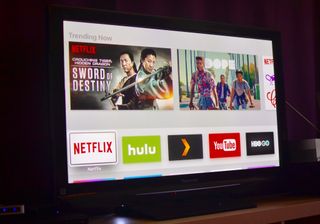
The new Apple TV has a few interface tools in the accessibility settings section that allow you to adjust how the system looks. You can make text bold, make the background more opaque instead of transparent, and reduce the motion animation when opening and closing apps. Each adjustment is available in the Settings app on Apple TV and take just a few steps to change.
How to make text bold on Apple TV
If the system font on Apple TV is too thin and difficult to read, but you don't necessarily need to zoom in to see it better, you can make the text bold.
- Turn on Apple TV.
- Navigate to the Settings app.
- Select General.
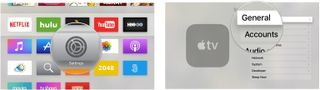
- Select Accessibility.
- Scroll down and select Bold Text under the Interface section.
- You will need to restart your Apple TV in order to enable bold text. When prompted, select Continue to apply the changes. Once Apple TV has restarted, the system interface text will be bold.
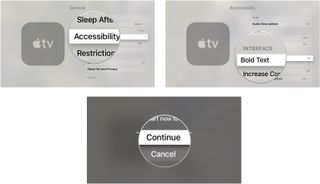
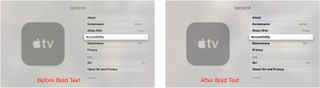
How to adjust transparency and contrast on Apple TV
Apple TV's transparent background may be hard on your eyes, making it more difficult to see words clearly. You can adjust the contrast and transparency of the system interface to help.
- Turn on Apple TV.
- Navigate to the Settings app.
- Select General.
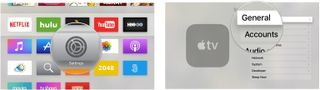
- Select Accessibility.
- Scroll down and select Increase Contrast under the Interface section.
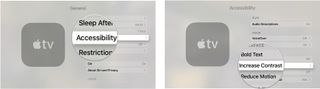
- To make the system interface more opaque, select Reduce Transparency to toggle the feature on.
- Select Focus Style to change the look of items you navigate and scroll through.
- Select High Contrast to add a white border around the item in focus.
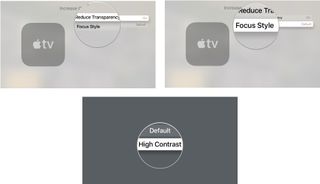
Reducing the transparency makes the background less busy.
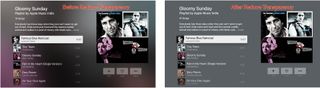
Enabling high-contrast Focus Style makes it easier to tell which item you are currently selecting.
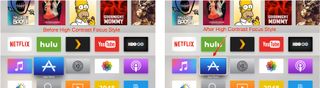
How to reduce motion on Apple TV
Some people with vision sensitivity have experienced headaches, vertigo, or motion sickness with Apple's user interface animations. Just like with iOS, you can limit the level of animation by reducing motion.
- Turn on Apple TV.
- Navigate to the Settings app.
- Select General.
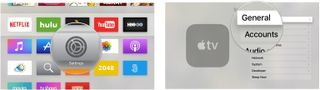
- Select Accessibility.
- Scroll down and select Reduce Motion under the Interface section to toggle it on.
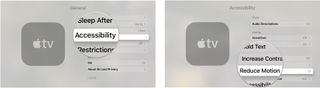
With these system interface adjustments, it may be easier for you to navigate the new Apple TV more comfortably.
Master your iPhone in minutes
iMore offers spot-on advice and guidance from our team of experts, with decades of Apple device experience to lean on. Learn more with iMore!
Lory is a renaissance woman, writing news, reviews, and how-to guides for iMore. She also fancies herself a bit of a rock star in her town and spends too much time reading comic books. If she's not typing away at her keyboard, you can probably find her at Disneyland or watching Star Wars (or both).
Most Popular






