Face ID for iPhone and iPad Pro: The Ultimate Guide
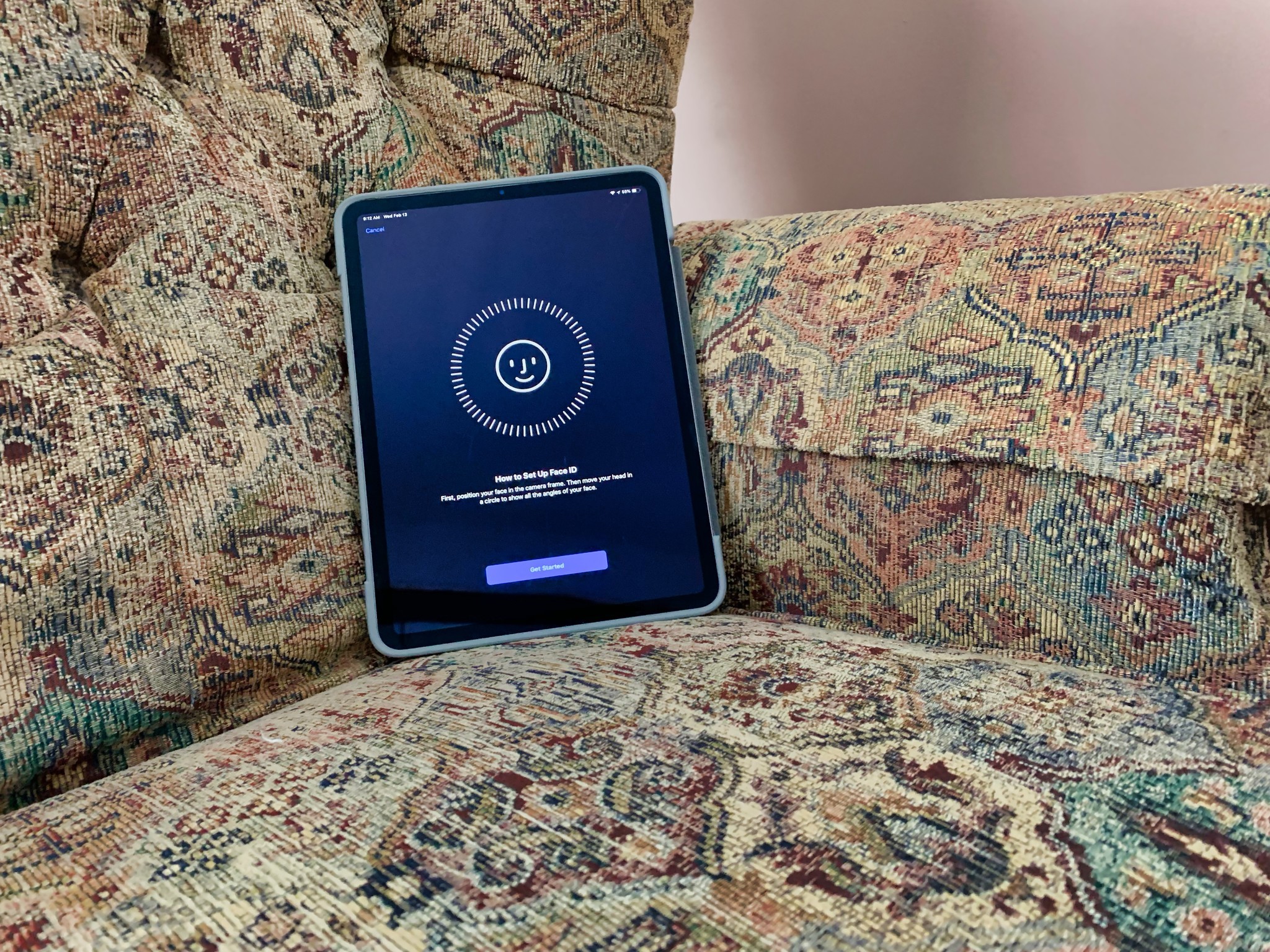
Apple first introduced Face ID to the iPhone in 2017 with the iPhone X. Though it was somewhat contentious at first (there was a lot of FUD about whether or not it was secure), a lot of Apple fans have come around to Face ID as a replacement for Touch ID (though some would argue both would be even better).
Face ID uses biometric authentication for unlocking a device, making payments, and accessing sensitive data. It uses your device's TrueDepth camera to scan your face using depth mapping to gather your face's details. With a full scan of your face, you can lock down your iPhone or iPad Pro so that your face is the only thing that can unlock it without knowing your passcode.
Here's more about Face ID on iPhone and iPad.
Which devices support Face ID?
As of December 2020, the following devices support Face ID.
- iPhone X
- iPhone XR
- iPhone XS
- iPhone XS Max
- iPhone 11
- iPhone 11 Pro
- iPhone 11 Pro Max
- iPhone 12
- iPhone 12 mini
- iPhone 12 Pro
- iPhone 12 Pro Max
- iPad 11-inch (2018)
- iPad 12.9-inch (2018)
- iPad 11-inch (2020)
- iPad 12.9-inch (2020)
Looking for a new phone? Check out our best iPhone of 2020, including the new iPhone 12 series.
How to set up Face ID on iPhone and iPad
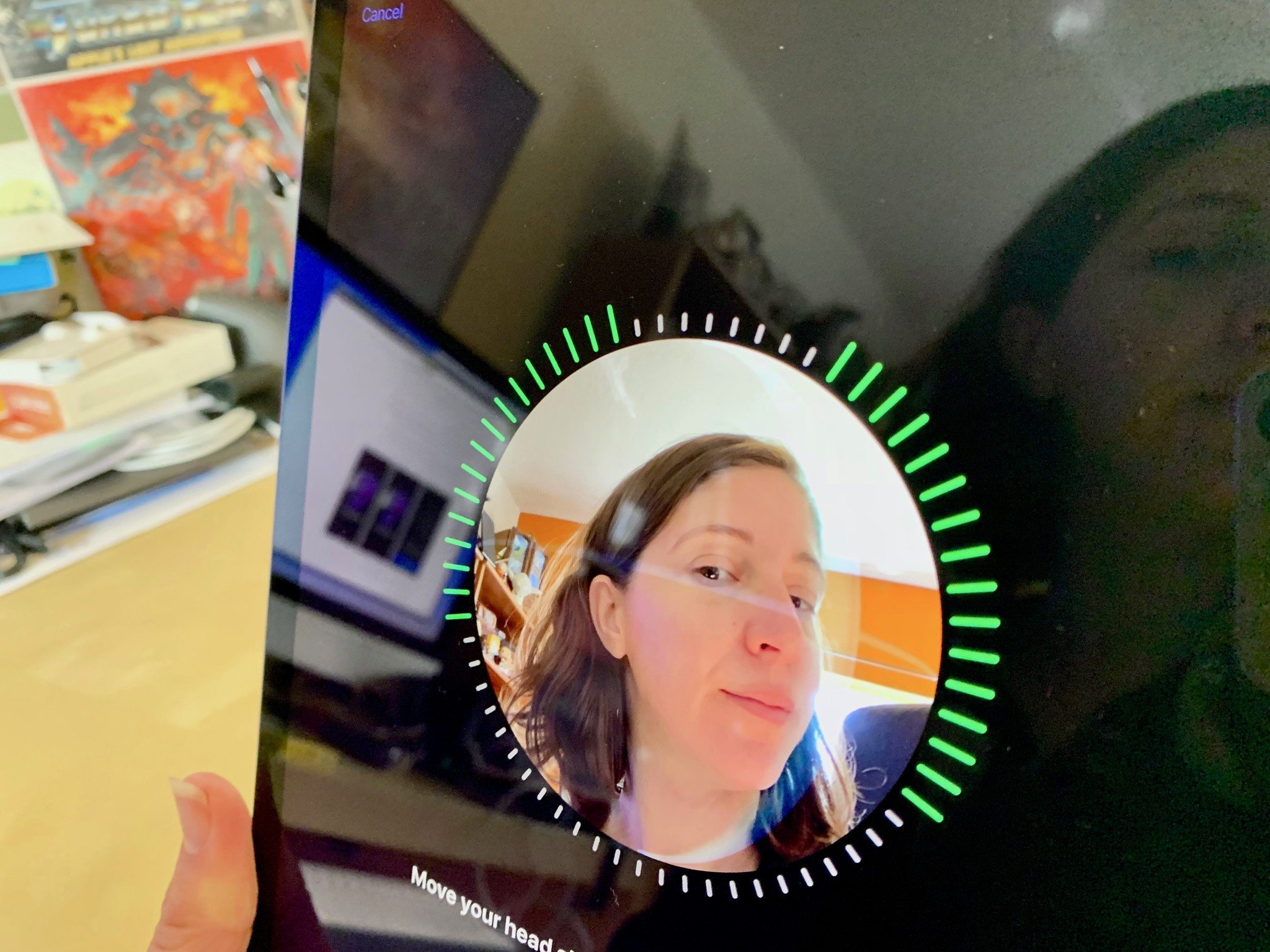
Setting up Face ID is similar to setting up Touch ID, except with your face! When you first set up your device, you'll be asked to set up Face ID, but you can do it at any time from the Settings app.
How to add a second person to Face ID
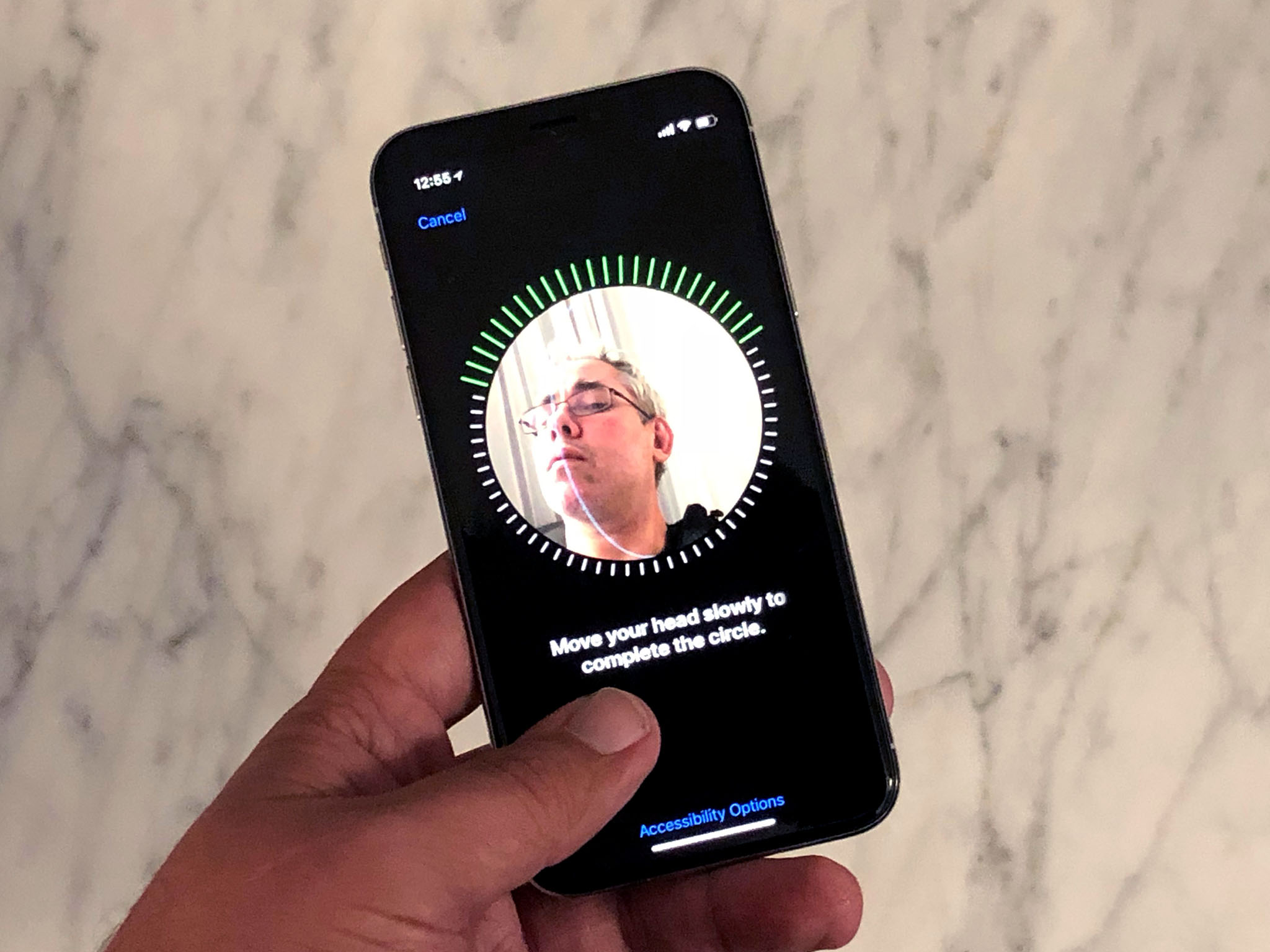
Your face doesn't have to be the only face that unlocks your iPhone or iPad Pro. You can set up a second person for Face ID, for whatever reasons you may need. It's easy, although a bit hidden.
iMore offers spot-on advice and guidance from our team of experts, with decades of Apple device experience to lean on. Learn more with iMore!
How to add a second person to Face ID
How to use Face ID on iPhone and iPad
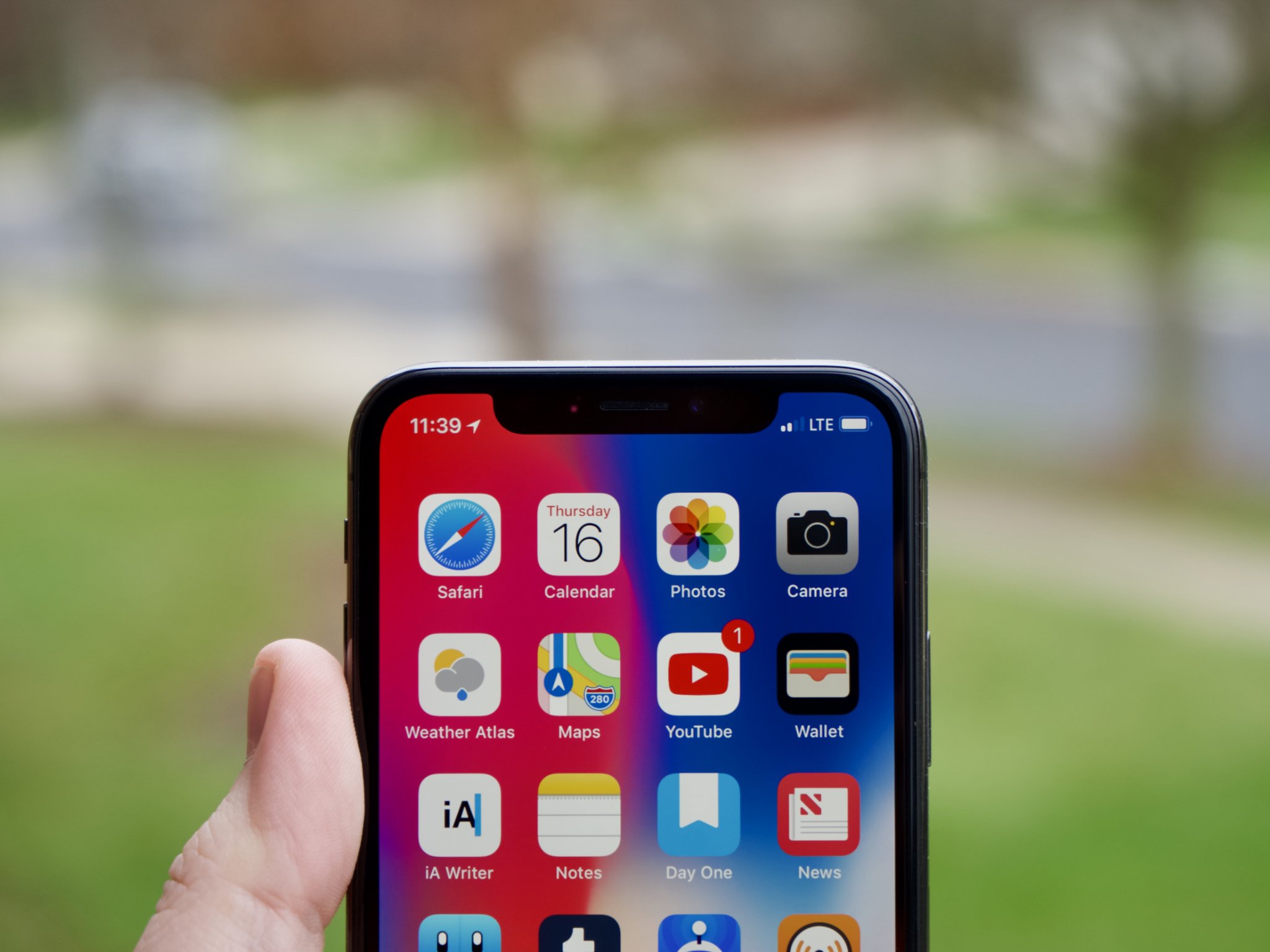
Face ID can do many things to make your life easier. Much like Touch ID before it, Face ID lets you not only unlock your phone or iPad, but authorize Apple Pay payments, confirm iTunes and App Store Purchases, and activate username and password autofill in Safari.
How to fix Face ID issues when wearing sunglasses

Face ID uses a mix of camera and IR technology to scan your face and match the scan with the one inside your iPhone or iPad's internal Secure Enclave. Usually, this process works within seconds, but extra items on your face (like sunglasses) can trigger a passcode pop-up.
Can't use your iPhone's Face ID with sunglasses? Try this fix!
How to train Face ID to recognize weird facial expressions
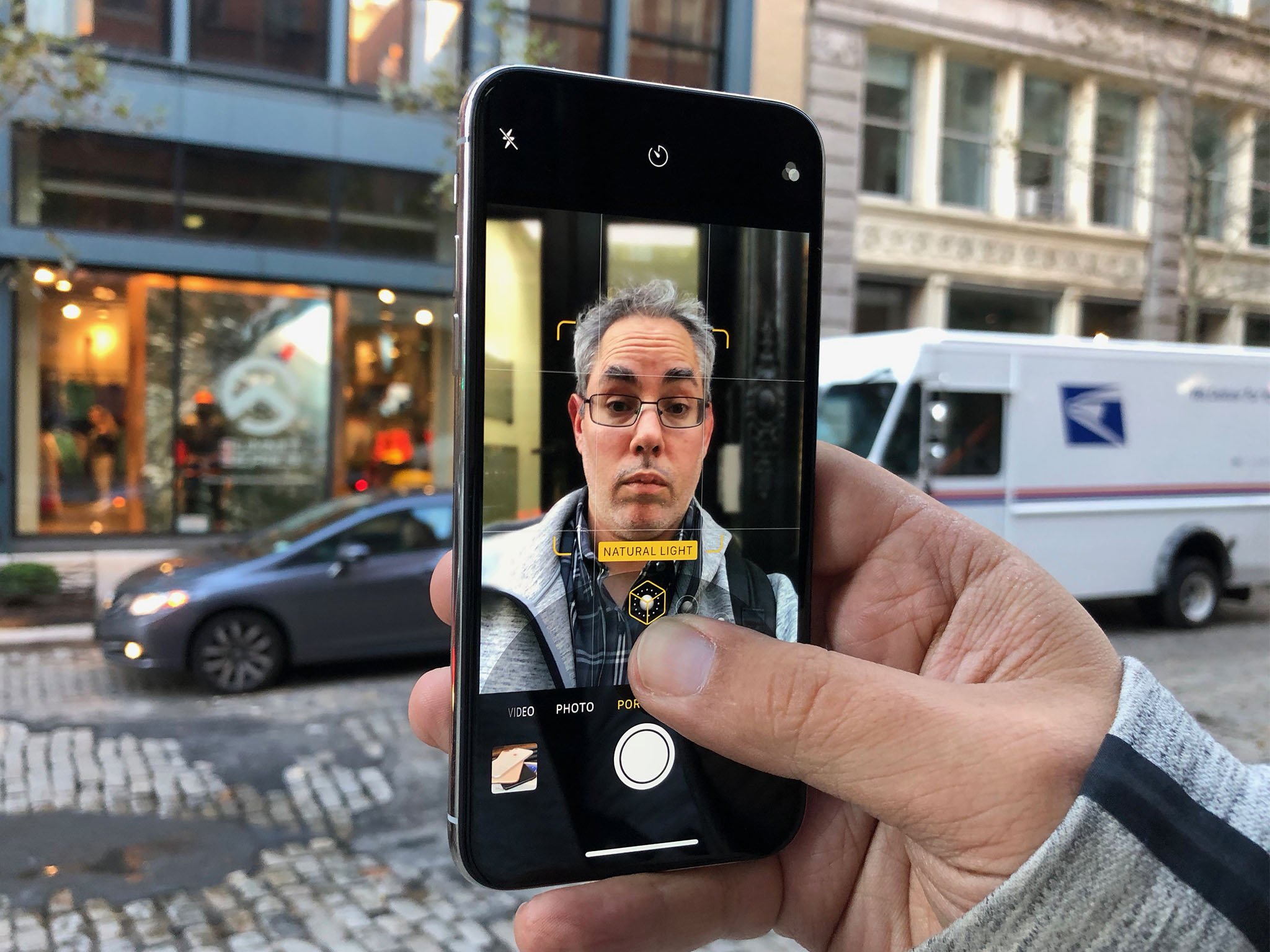
To simplify a very complex process; Face ID captures your facial structure and uses it to identify you and then unlock your device It also learns the ways in which your face changes over time and throughout the day. If, for example, your eyes are really puffy in the morning, Face ID learns that it's still you, but with a slight change in your "expression."
How to train Face ID to recognize different facial expressions
How to disable Face ID
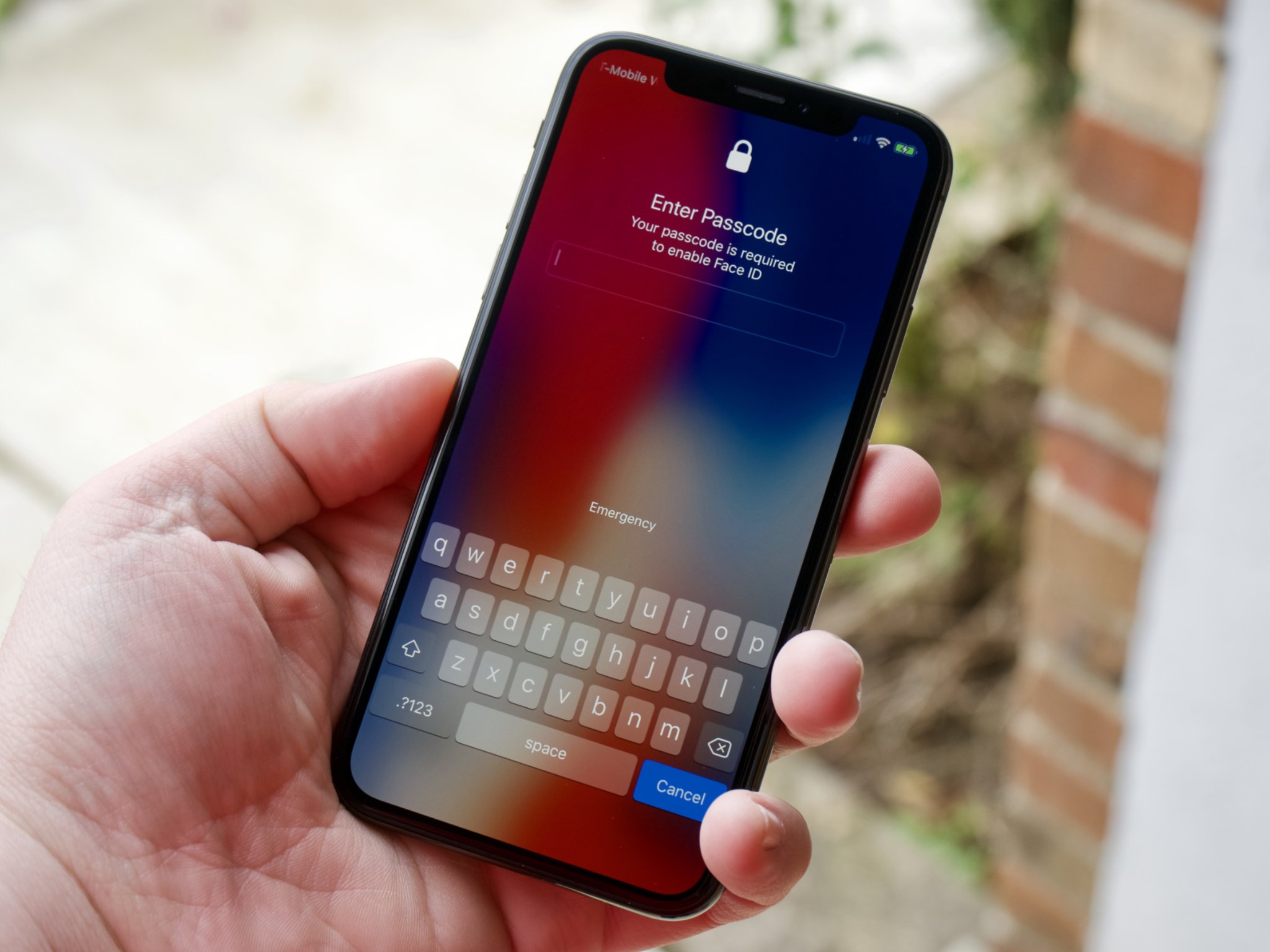
Quickly disabling Face ID on your device can be useful for a number of reasons, but particularly if you're afraid that someone will try to unlock your phone without your permission. This could include law enforcement, criminals, or even just nosy family members.
How to quickly disable Face ID
Questions about Face ID on iPhone and iPad?
Do you have any questions or concerns about Face ID? Let us know below.
Updated December 2020: Updated with iPhone 12 series.

Bryan M. Wolfe has written about technology for over a decade on various websites, including TechRadar, AppAdvice, and many more. Before this, he worked in the technology field across different industries, including healthcare and education. He’s currently iMore’s lead on all things Mac and macOS, although he also loves covering iPhone, iPad, and Apple Watch. Bryan enjoys watching his favorite sports teams, traveling, and driving around his teenage daughter to her latest stage show, audition, or school event in his spare time. He also keeps busy walking his black and white cocker spaniel, Izzy, and trying new coffees and liquid grapes.

