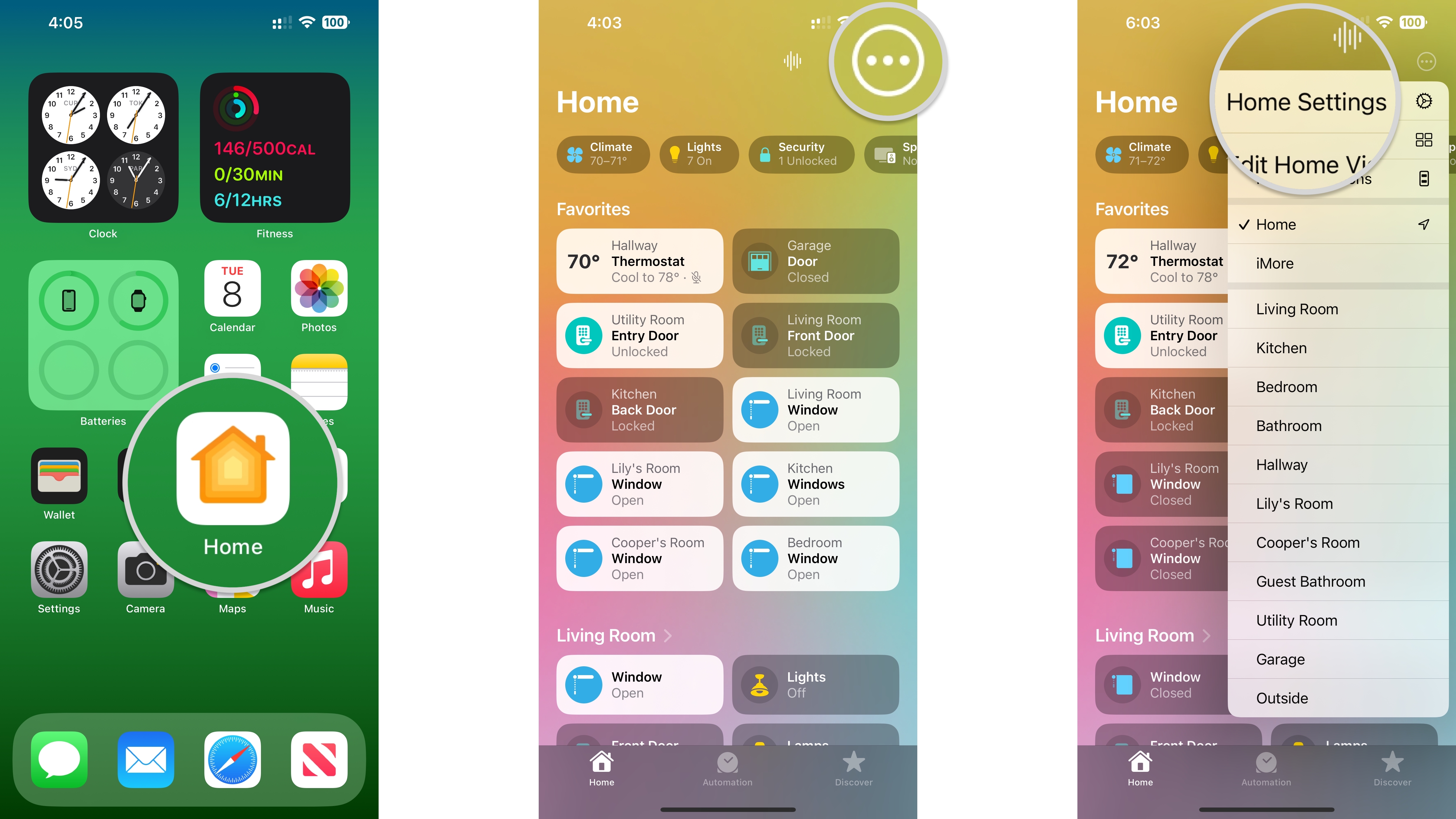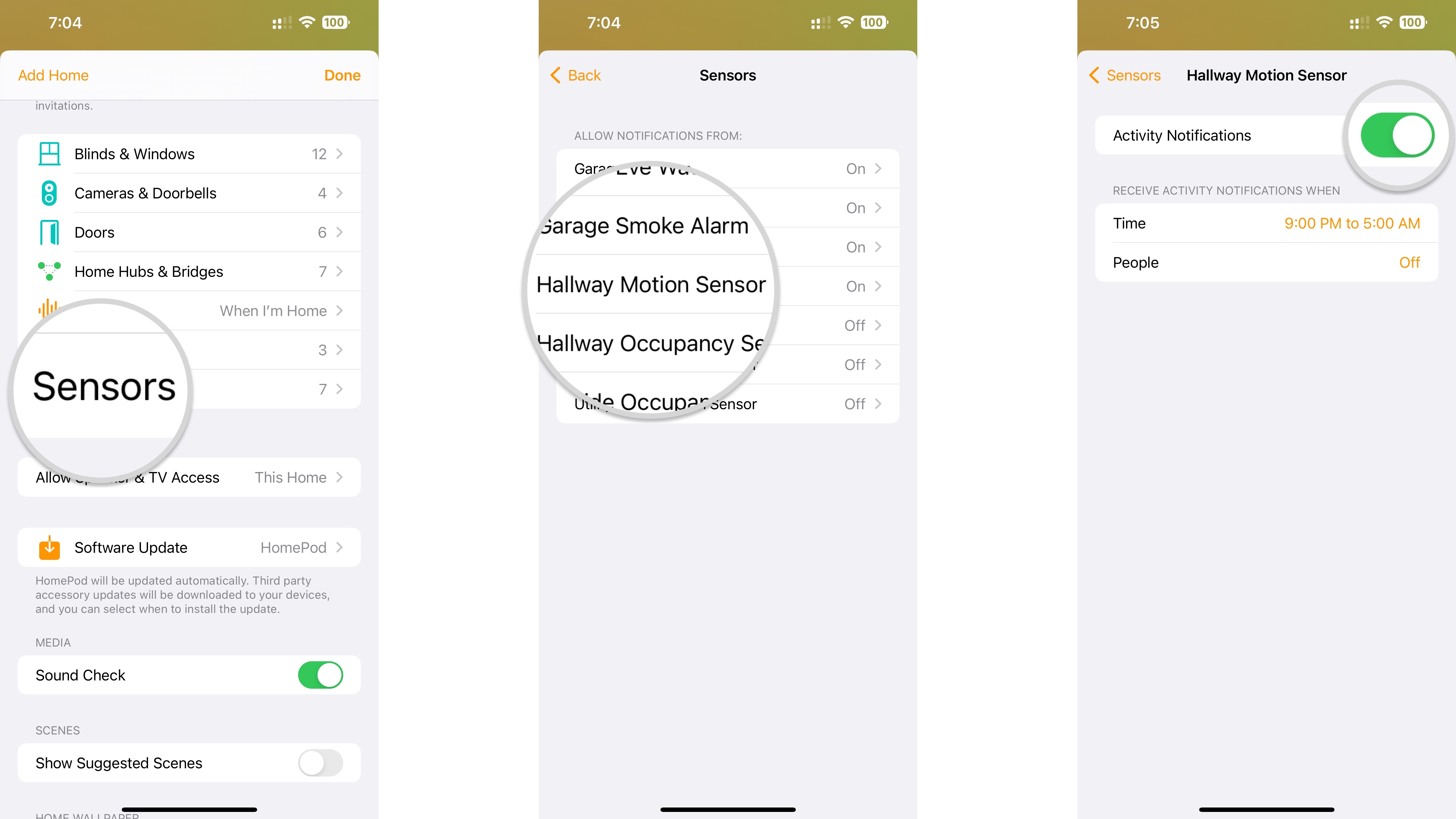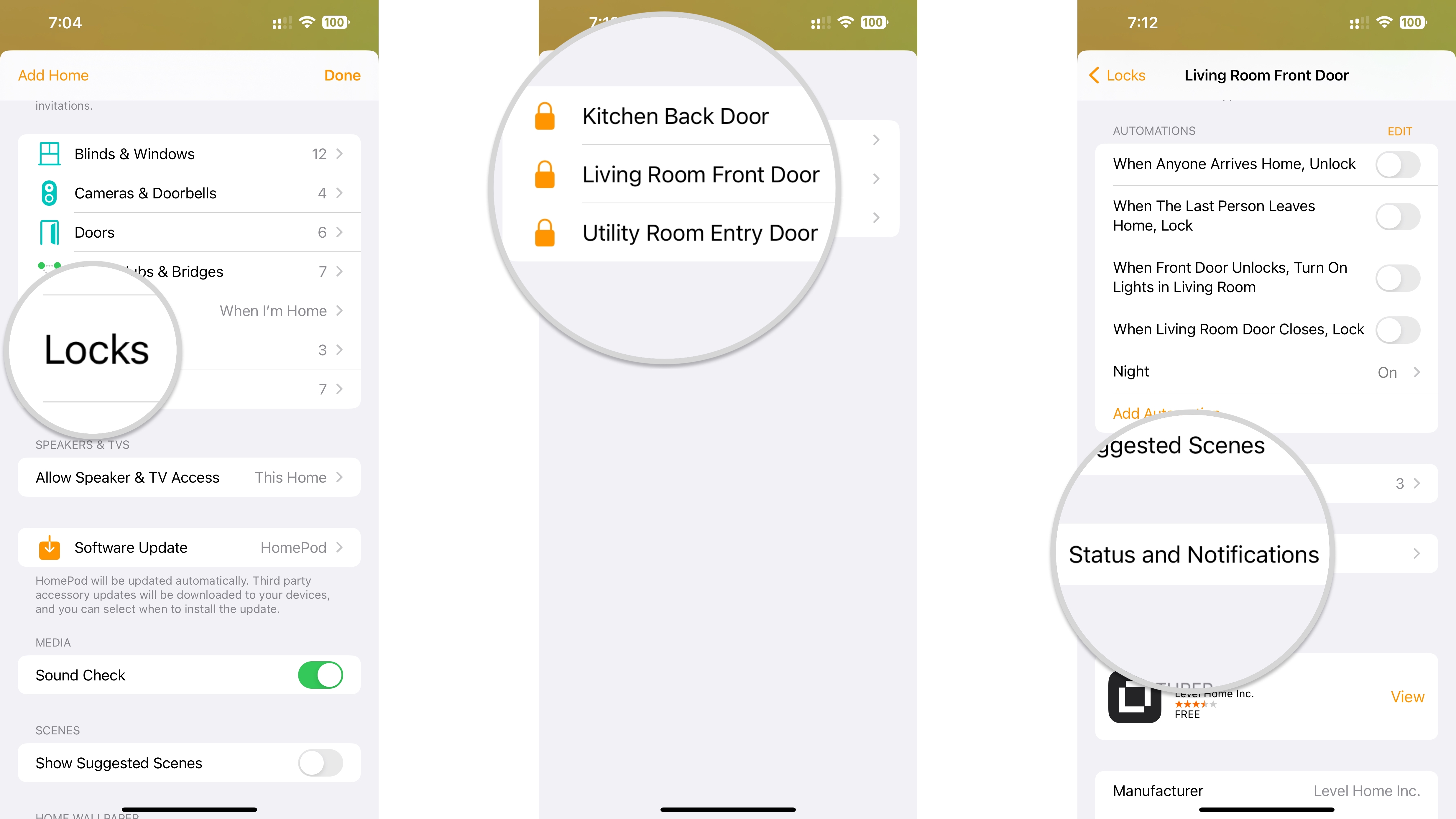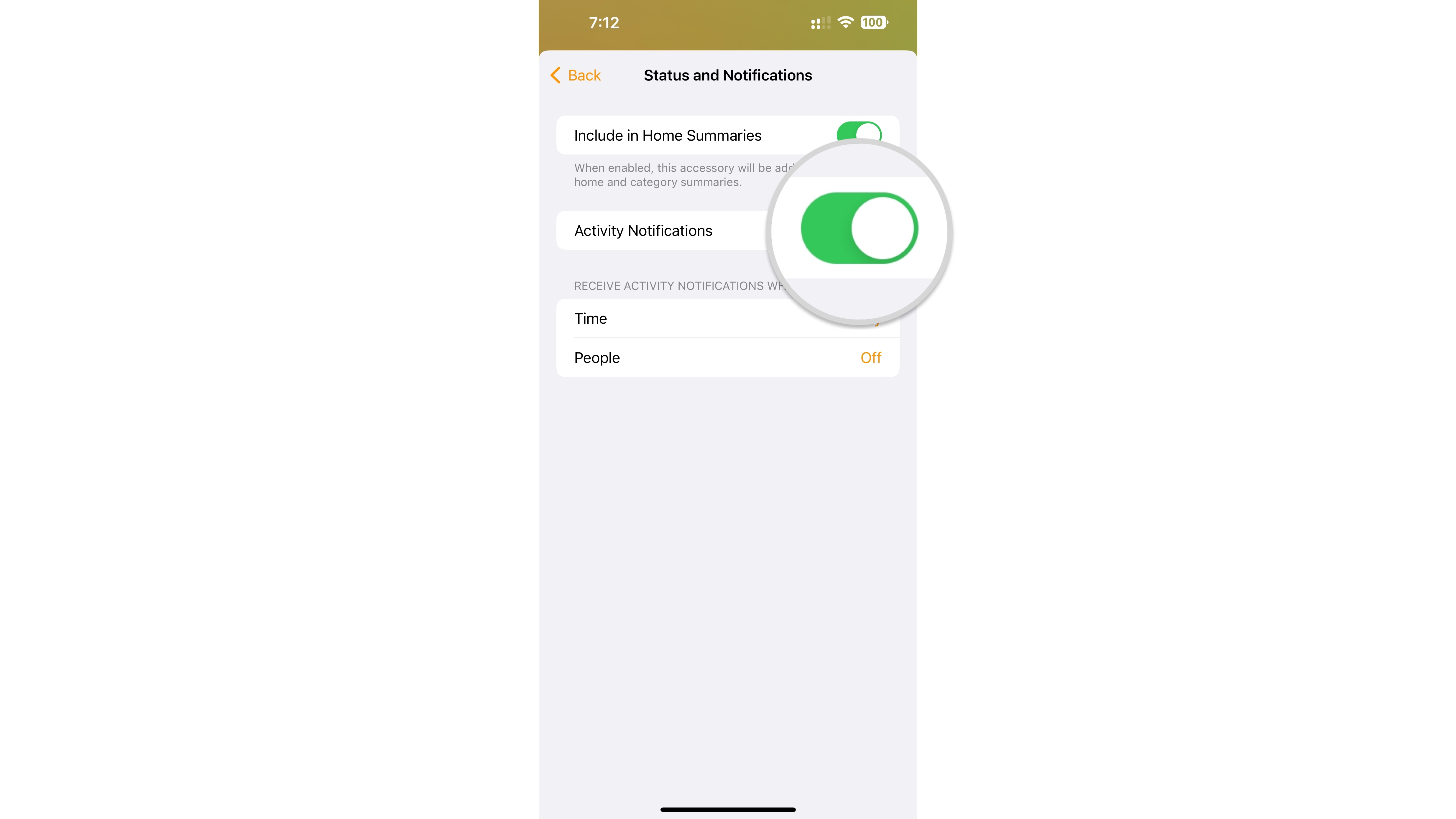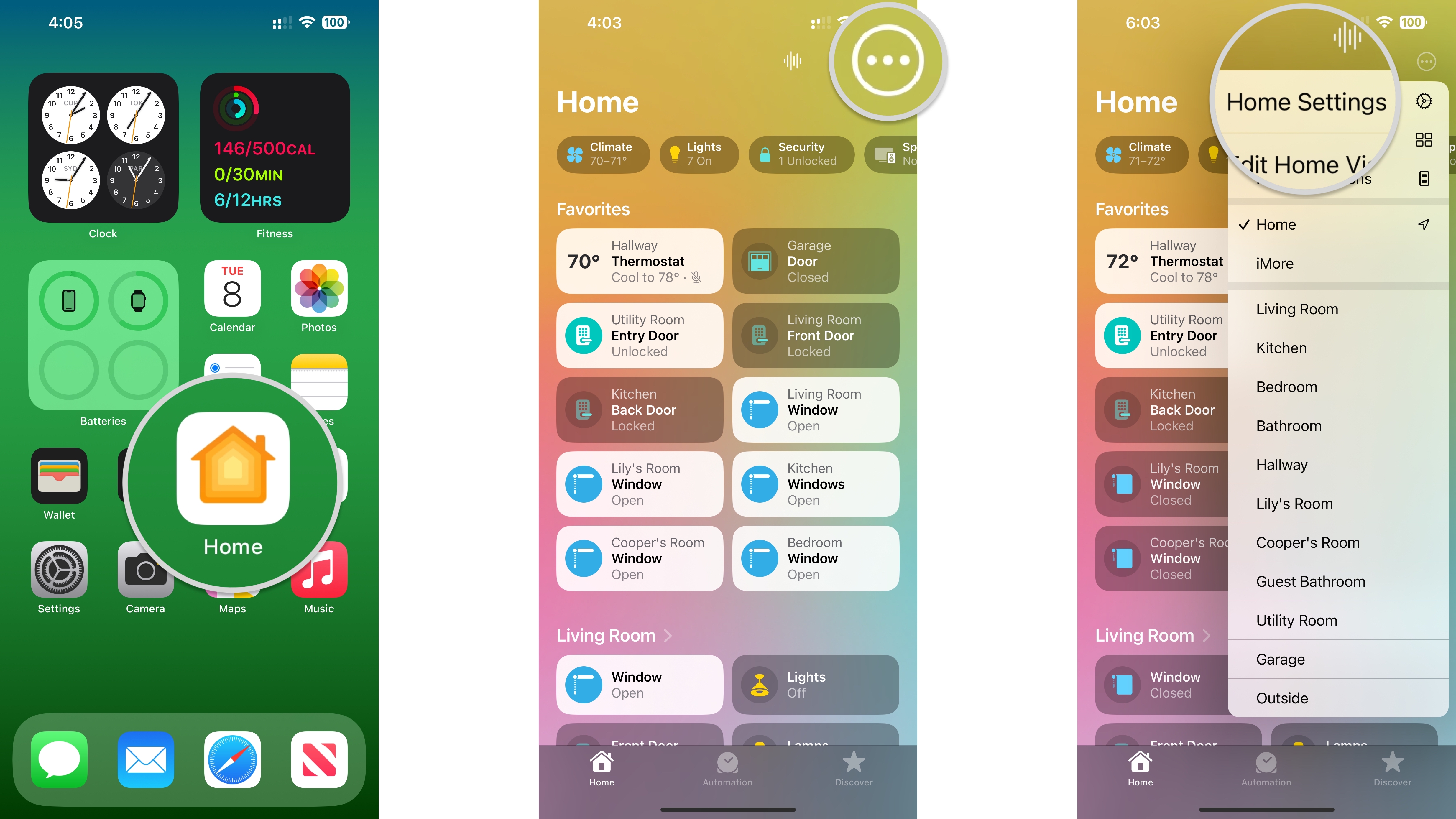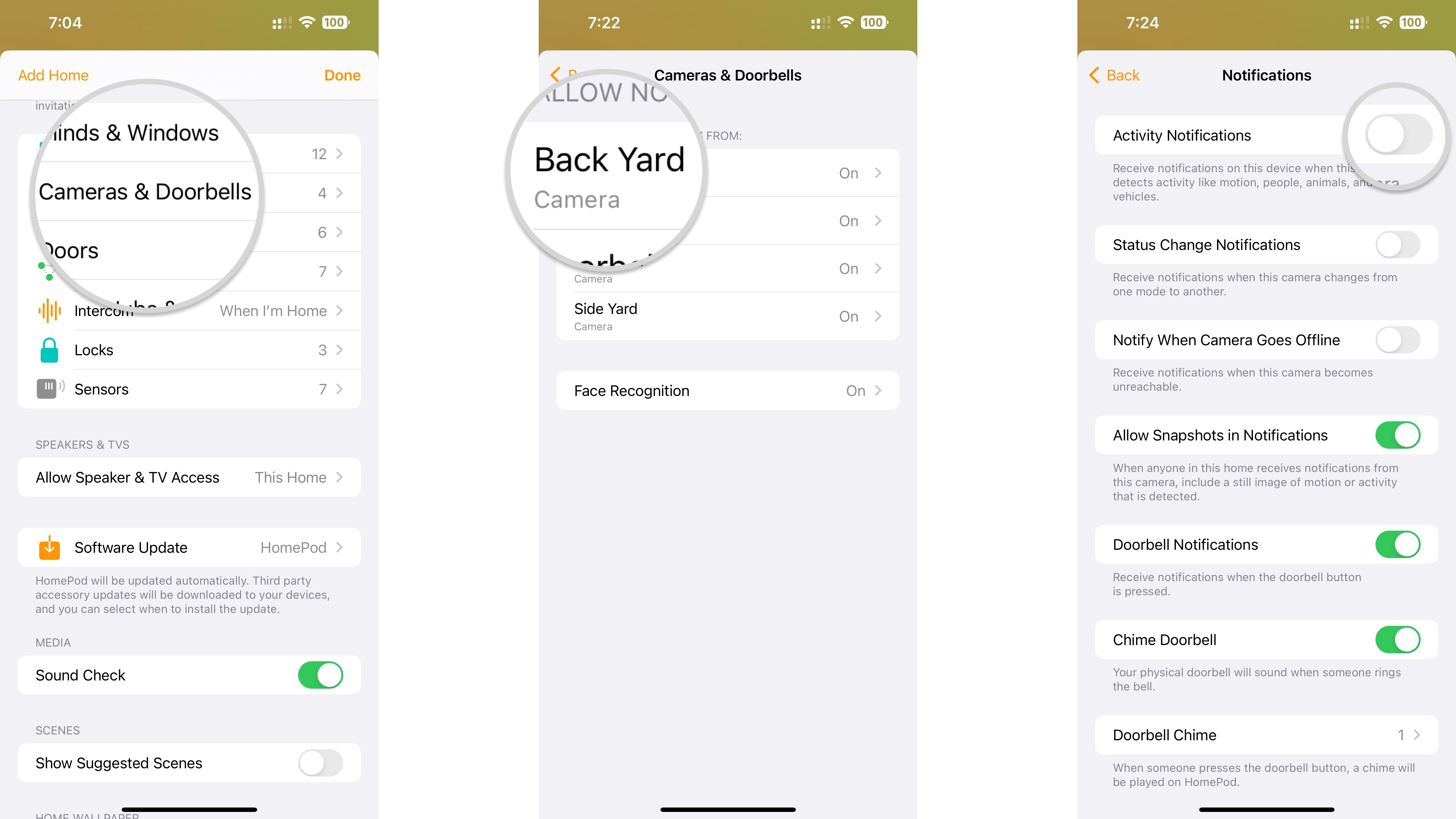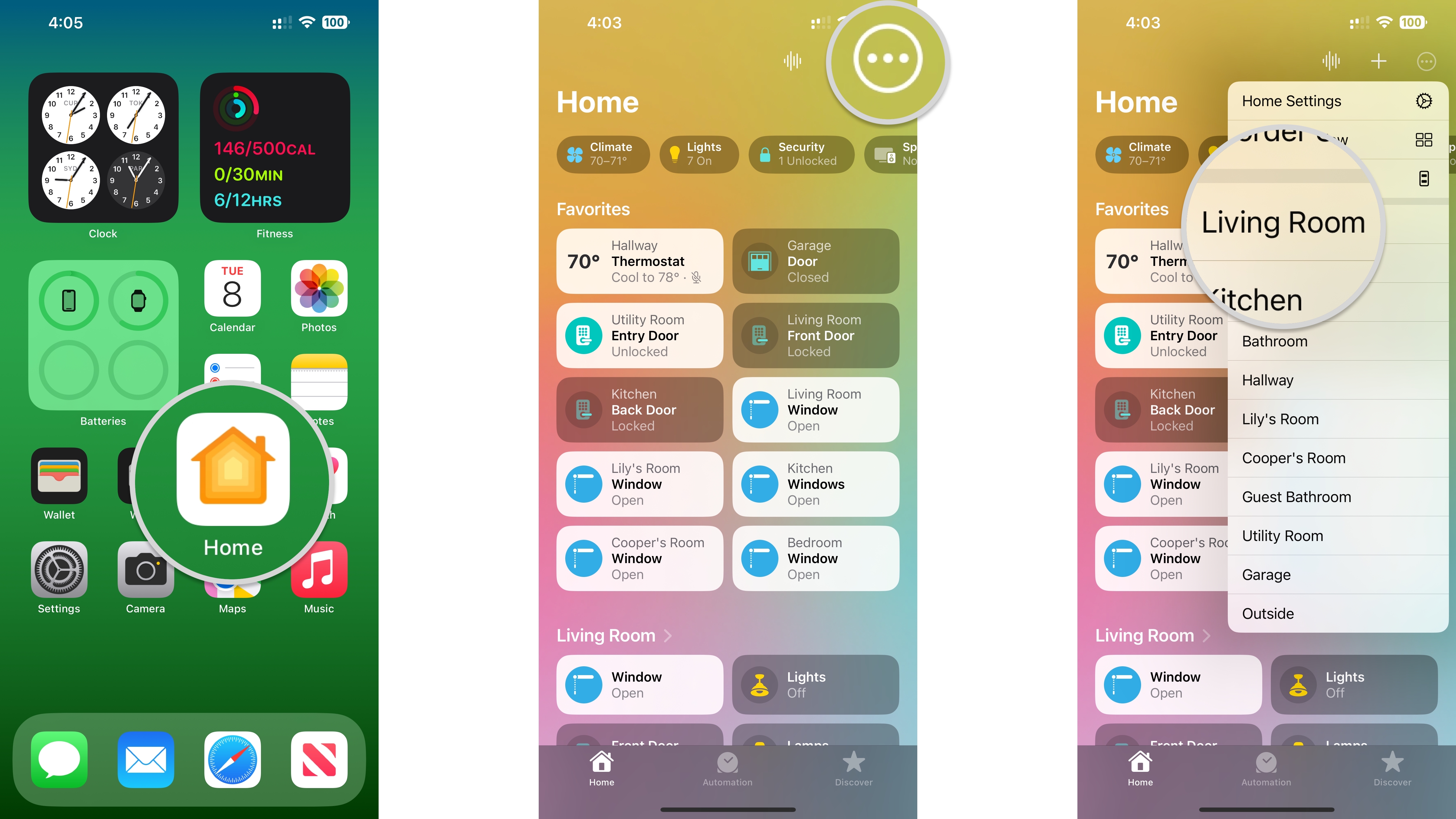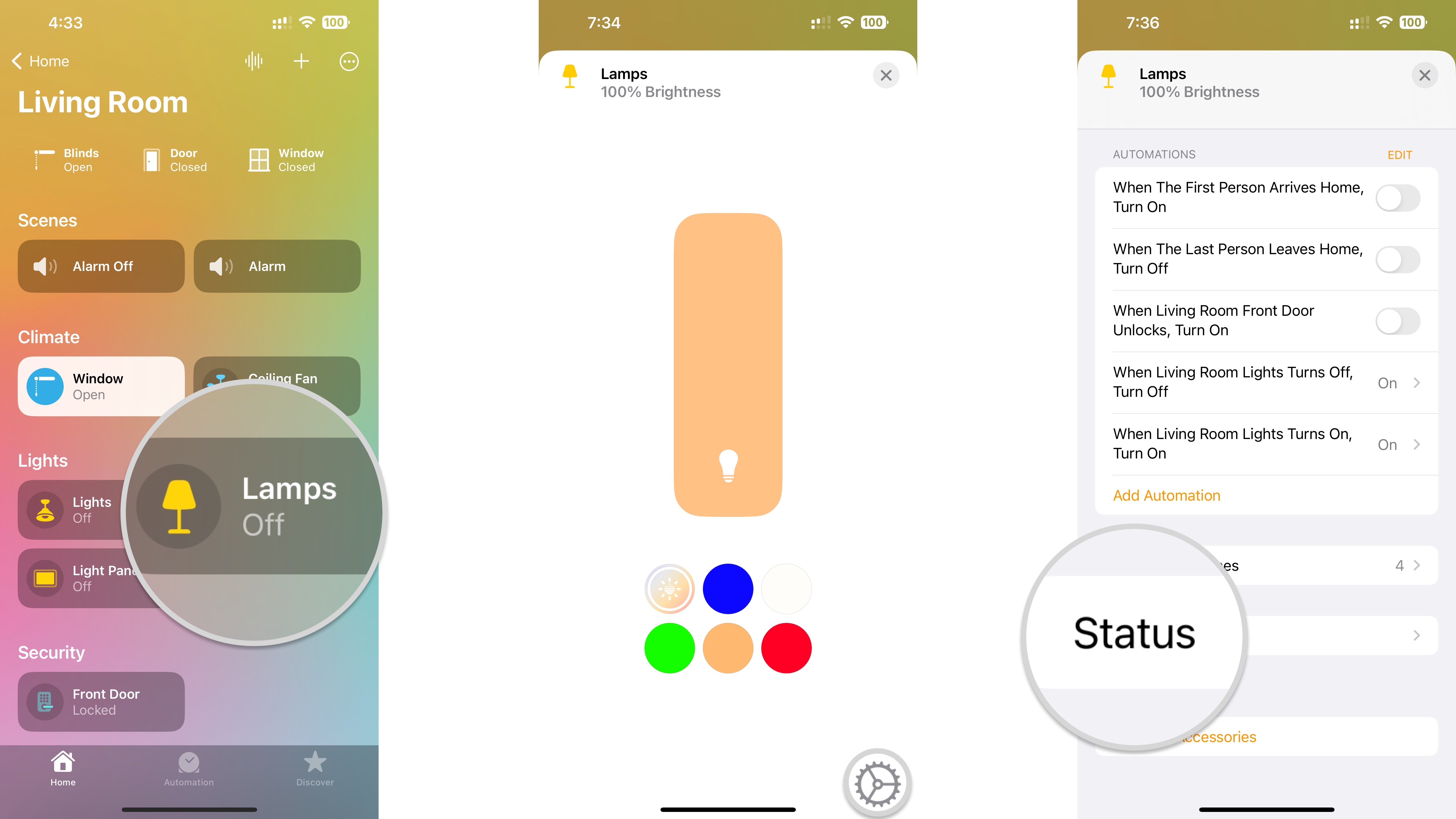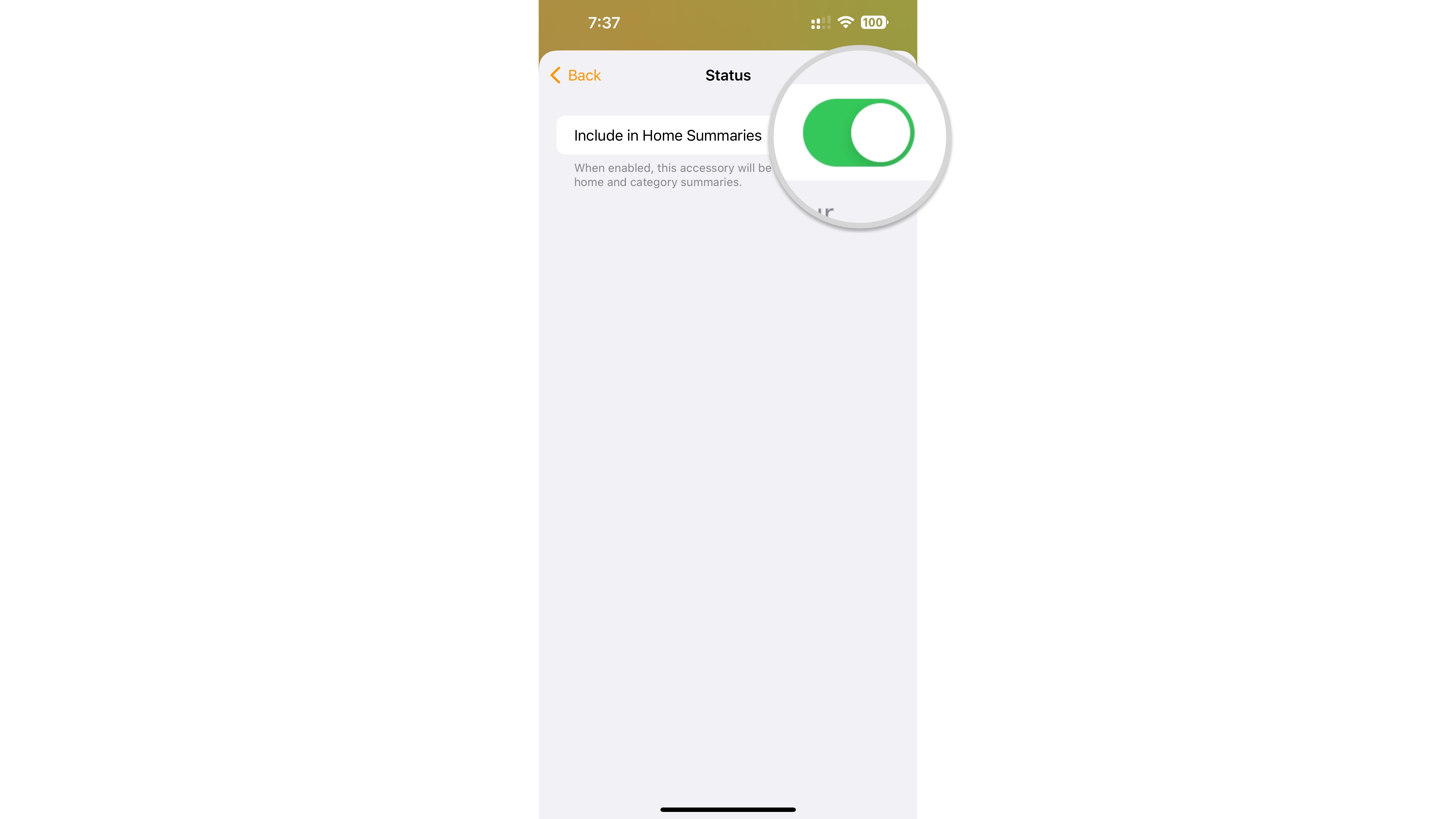How to adjust notifications and status for your HomeKit accessories in the Home app
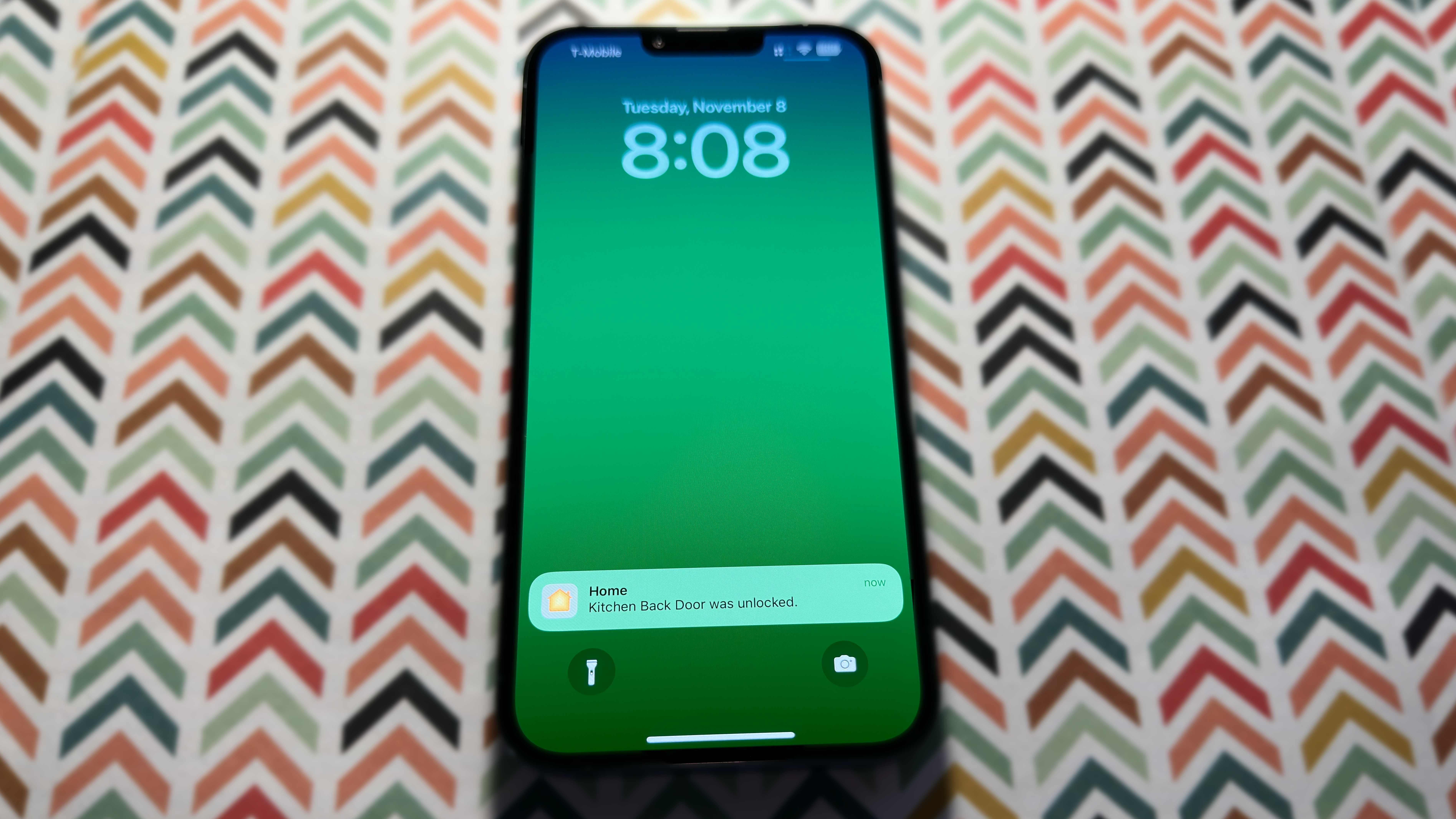
The Home app is incredibly convenient for seeing all of the happenings in your HomeKit home — but for even more convenience you need to know how to enable HomeKit notifications and home status for your accessories. With notifications, you can see when a door opens or when motion occurs in front of your HomeKit camera. With status updates, you can quickly see how many lights are on or the current temperature in your home. Here's how to enable HomeKit notifications and monitor the status of your HomeKit home.
How to enable door, window, sensor, and blind notifications in the Home app
Some HomeKit-enabled accessories are particularly suited to offering push notifications for specific events in your home. For example, HomeKit motion sensors can help you keep tabs on movement in your backyard. It takes just a few taps to turn on notifications for windows, doors, blinds, and sensors.
- Launch the Home app.
- Tap the Ellipses icon.
- Tap Home Settings.
- Tap an Accessory Type.
- Tap an Accessory.
- Tap the Activity Notifications toggle.
- You can set additional options such as Time and People, which will restrict notifications to specific times or based on the location of a person in your HomeKit home.
How to enable lock notifications in the Home app
Setting up notifications for your HomeKit door locks is essential for keeping your home safe and secure. While the process only takes a few taps, setting up lock notifications differs from sensors, doors, and windows. Here's how to set up lock notifications.
- Launch the Home app.
- Tap the Ellipses icon.
- Tap Home Settings.
- Tap Locks.
- Tap the name of the Lock that you want to manage.
- Tap Status and Notifications.
- Tap the Activity Notifications toggle.
- You can set additional options such as Time and People, which will restrict notifications to specific times or based on the location of a person in your HomeKit home.
How to enable camera and doorbell notifications in the Home app
Another great way to stay on top of your home is with HomeKit camera and doorbell notifications. Like lock notifications, there are some additional options available with cameras, so the process is slightly different from other accessories.
- Launch the Home app.
- Tap the Ellipses icon.
- Tap Home Settings.
- Tap Cameras & Doorbells.
- Tap the name of the Camera that you want to manage.
- Tap the toggle for each Notification setting that you wish to enable.
- Activity Notifications are alerts for all motion events.
- Status Change Notifications are for when your camera changes recording modes.
- Notify When Camera Goes Offline is for when your camera loses its connection.
- Allow Snapshots in Notifications adds a preview image to motion alerts.
- Doorbell Notifications are for when your doorbell button is pressed.
If you have a HomeKit Secure Video-enabled camera or doorbell, you will see additional options like enabling notifications for recordings or when packages arrive. See our guide on how to manage HomeKit Secure Video cameras in the Home app for more on these settings.
How to monitor and adjust the status of your HomeKit home
You can get a quick summary of what's going on in your HomeKit Home by launching the Home app and navigating to the Home tab. You'll see the name of your Home in big, bold lettering. Beneath it, you'll find icons for accessory categories with details such as measurements from temperature sensors and how many HomeKit light bulbs are on.
- Launch the Home app.
- Tap the Ellipses icon (on iPad or Mac, skip to the next step).
- Tap the Room that your accessory is in.
- Tap an Accessory.
- Tap the Settings icon.
- Tap Status (you may have to scroll down to see this option).
- Tap the toggle for Include in Home Summaries.
Stay on top of your home with HomeKit notifications and status updates
You can easily stay on top of your HomeKit home by enabling notifications and status updates. Your HomeKit accessories will send alerts for changes, and they will appear at the top of the Home and Room status area of the Home app. To prevent nuisance notifications, try experimenting with time and location options, which narrow down when your HomeKit accessories notify you depending on the time of day or when someone arrives home.
iMore offers spot-on advice and guidance from our team of experts, with decades of Apple device experience to lean on. Learn more with iMore!
Christopher spends most of his time writing and dreaming about all things HomeKit and the Home app. Whether it is installing smart light switches, testing the latest door locks, or automating his households daily routines, Christopher has done it all.