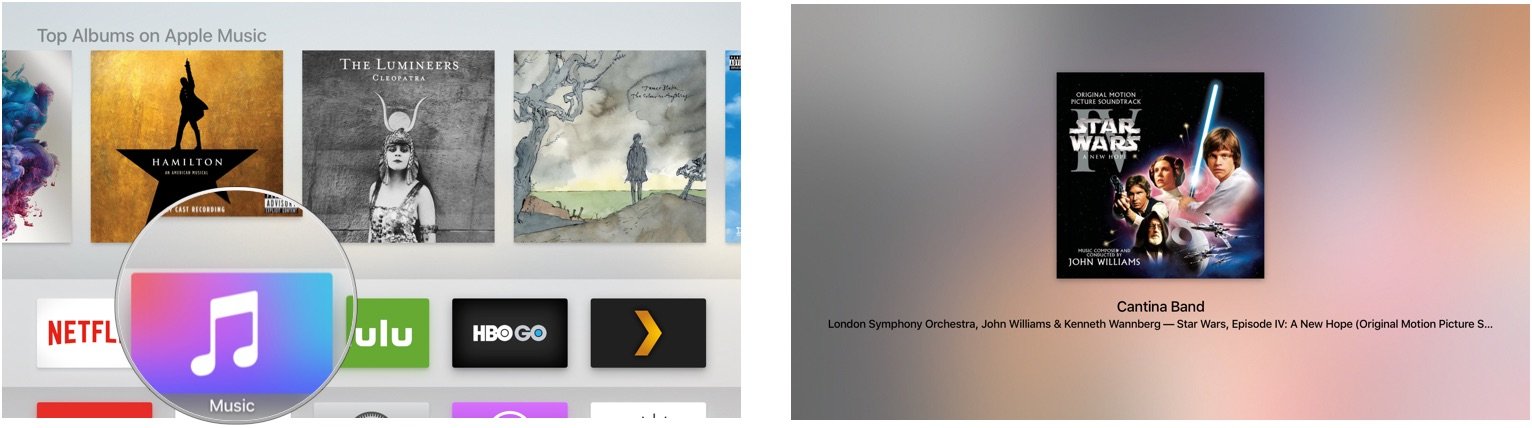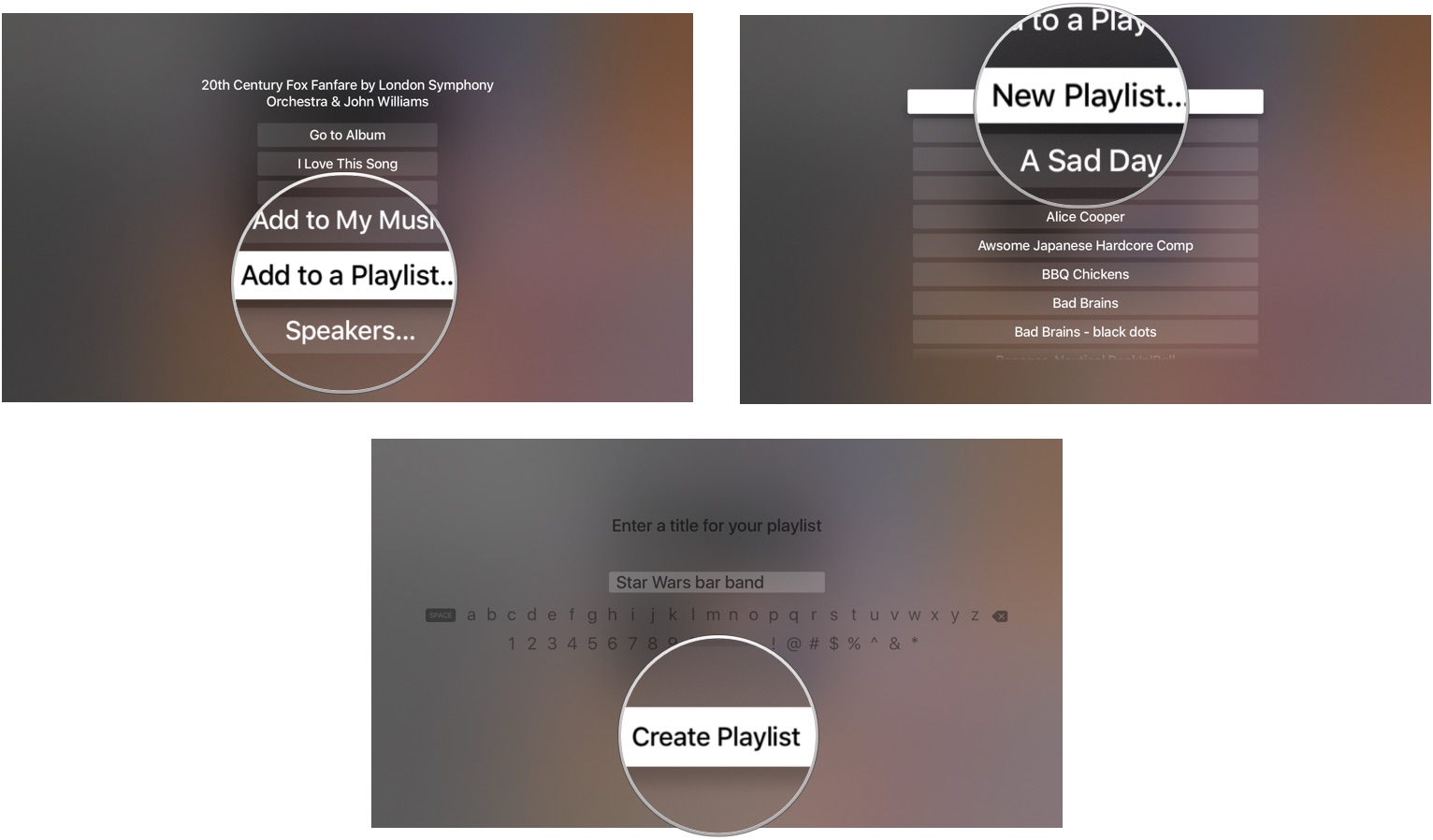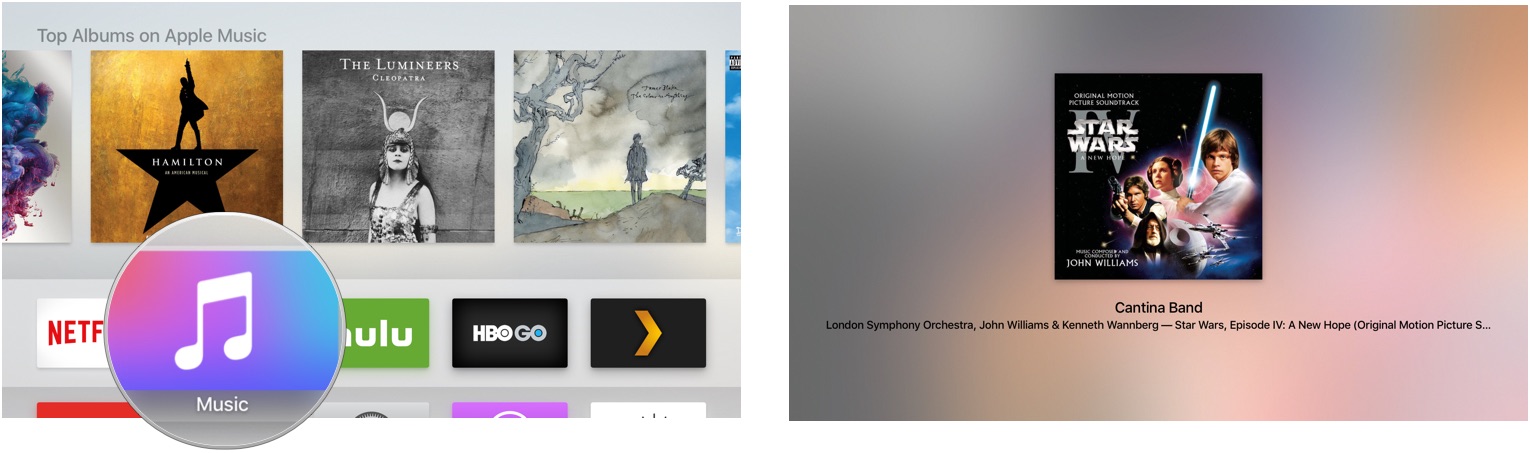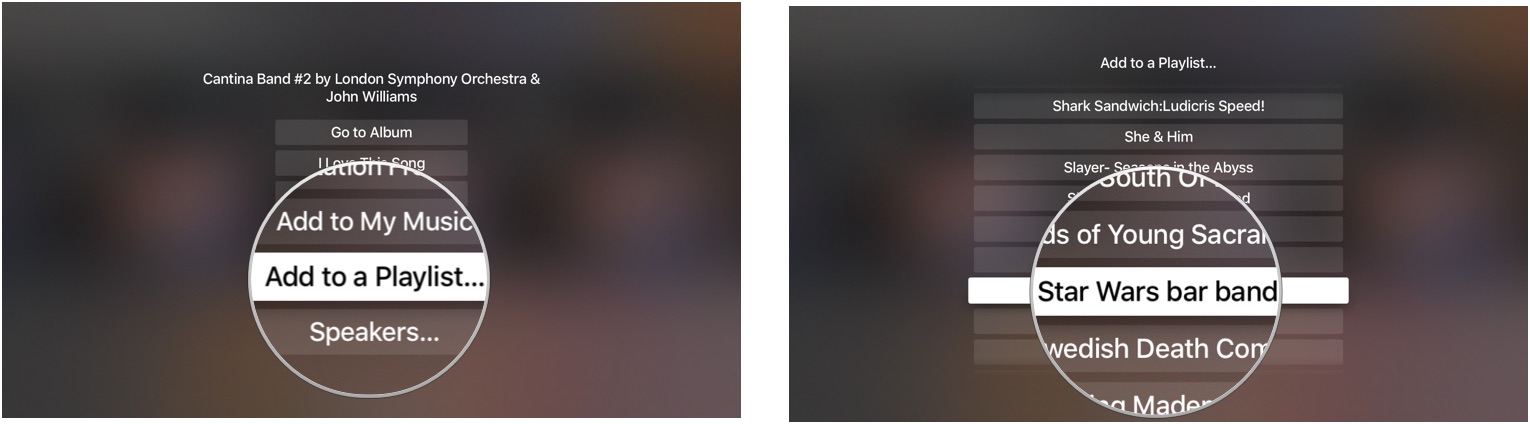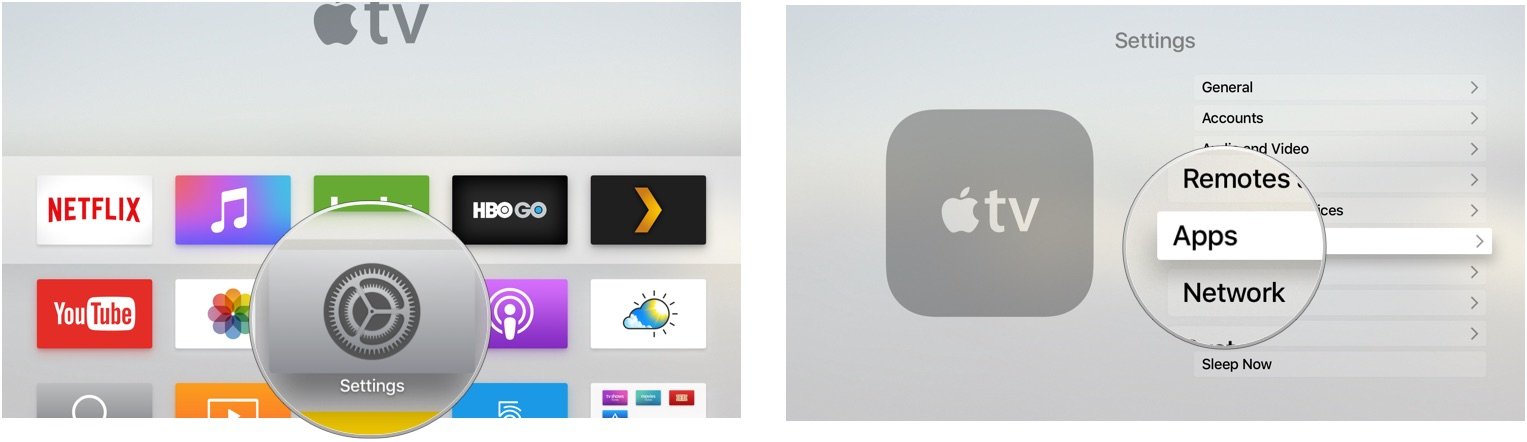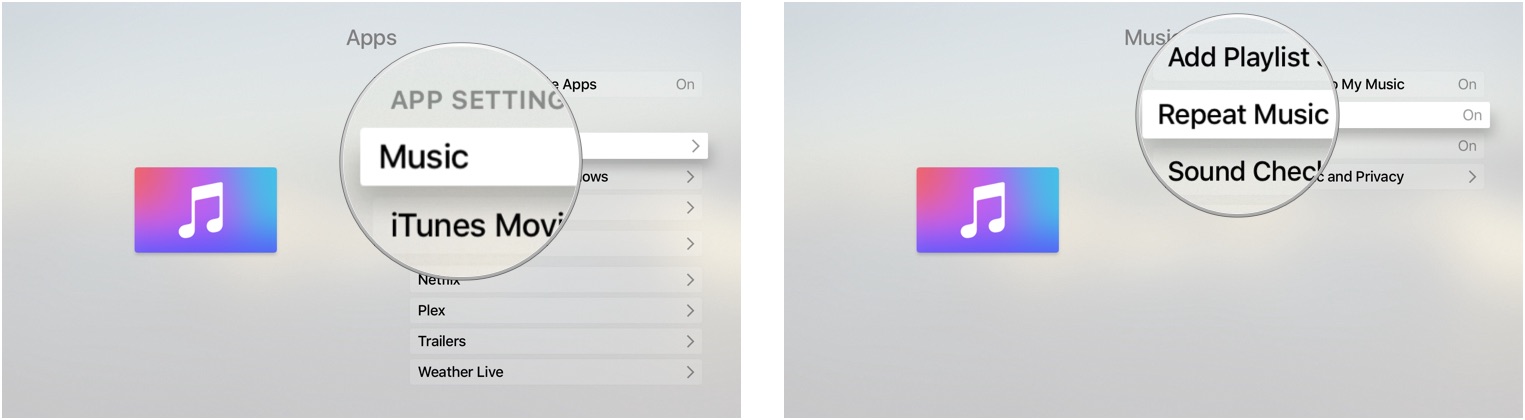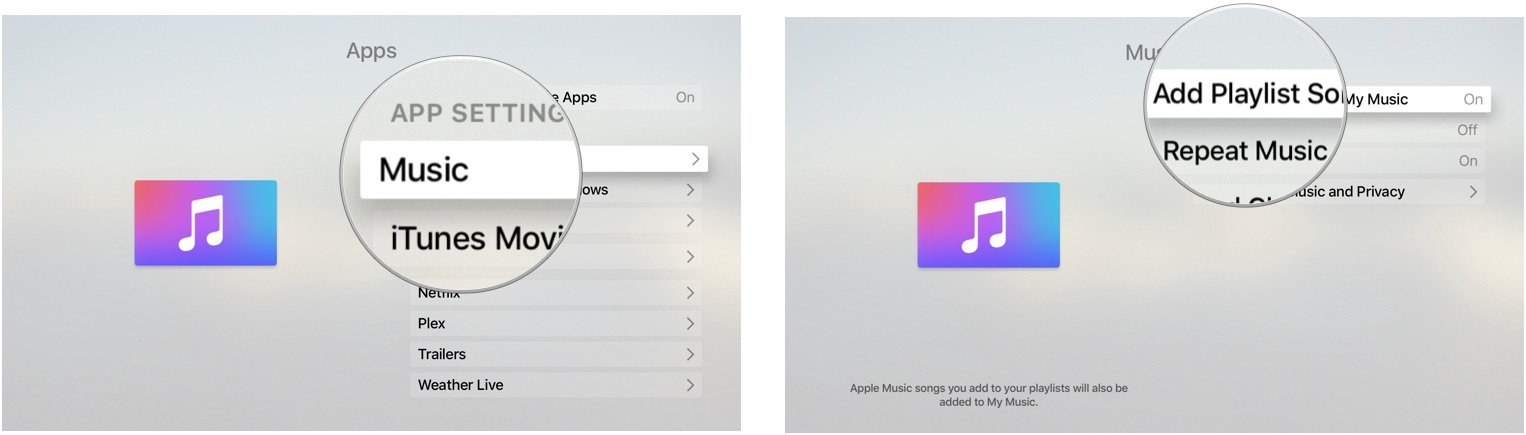How to create and add to playlists in the Music app on Apple TV
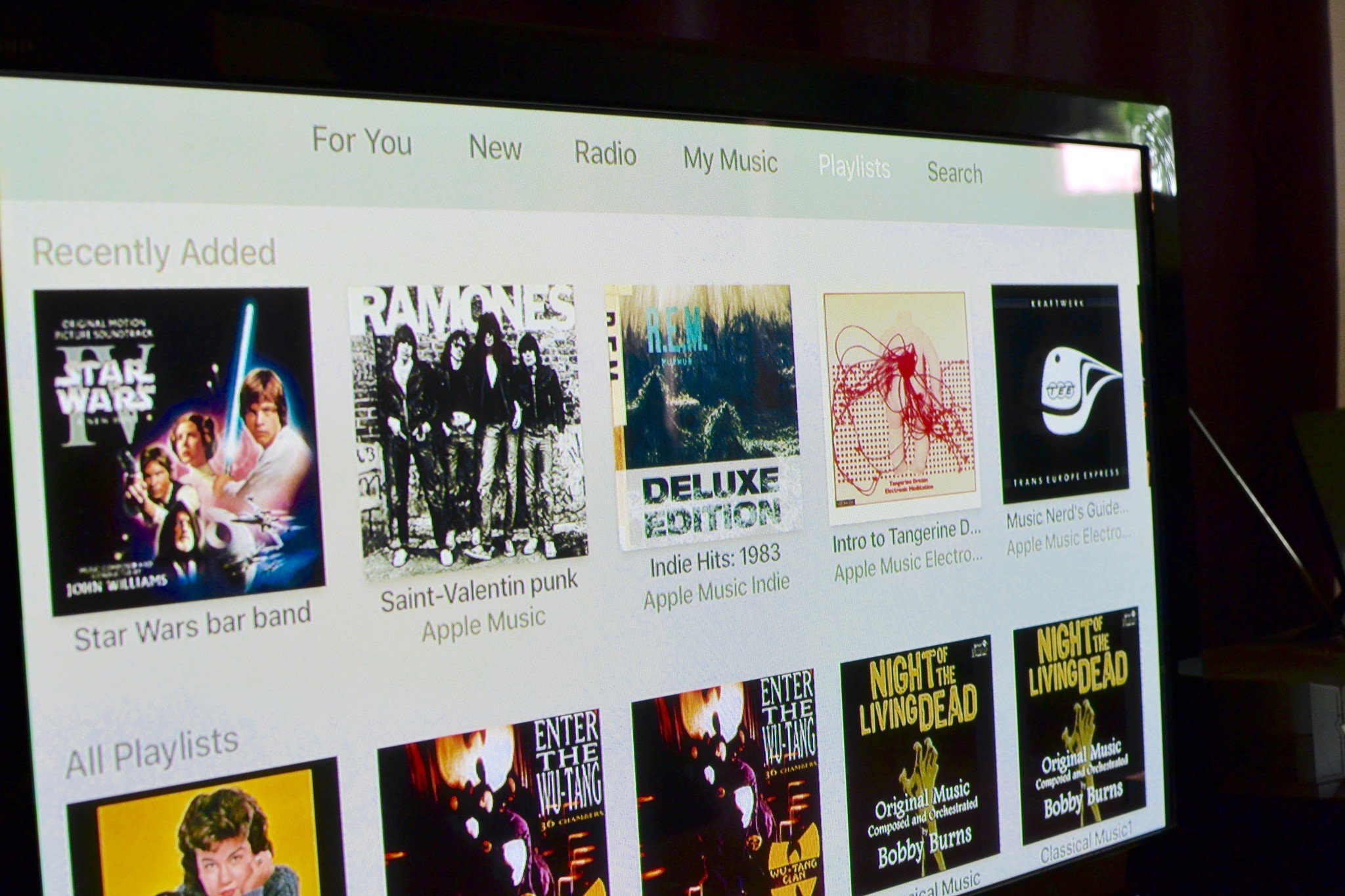
The Music app lets you create or add songs to playlists right on Apple TV. So you can make the perfect party mix for any occasion and play it through your home entertainment center. Plus, thanks to iCloud Music Library sync, any list you create on Apple TV will automatically be synced to your iPhone, iPad, and Mac.
- How to create a playlist in the Music app on Apple TV
- How to add tracks to a playlist in the Music app on Apple TV
- How to repeat playlists in the Music app on Apple TV
- How to automatically add new playlist songs from Apple Music to My Music
How to create a playlist in the Music app on Apple TV
- Open the Music app.
- Find an artist, song, or album to play.
- Select a track.
- While the track is playing, press and hold the trackpad on the Siri Remote for one second to call up the options menu.
- Select Add to a Playlist.
- Select New Playlist.
- Enter the name of the new playlist.
- Select Create Playlist.
How to add tracks to a playlist in the Music app on Apple TV
- Open the Music app.
- Find an artist, song, or album to play.
- Select a track.
- While the track is playing, press and hold the trackpad on the Siri Remote to call up the options menu.
- Select Add to a Playlist.
- Scroll down and select an existing playlist.
How to repeat playlists in the Music app on Apple TV
You can't automatically repeat a song in the Music app on Apple TV, but you can get set up to repeat albums and playlists.
- Open the Settings app.
- Select Apps.
- Select Music.
- Select Repeat Music to have albums and playlists automatically repeat.
How to automatically add new playlist songs from Apple Music to My Music
- Open the Settings app.
- Select Apps.
- Select Music.
- Select Add Playlist Songs to My Music.
iMore offers spot-on advice and guidance from our team of experts, with decades of Apple device experience to lean on. Learn more with iMore!
Lory is a renaissance woman, writing news, reviews, and how-to guides for iMore. She also fancies herself a bit of a rock star in her town and spends too much time reading comic books. If she's not typing away at her keyboard, you can probably find her at Disneyland or watching Star Wars (or both).