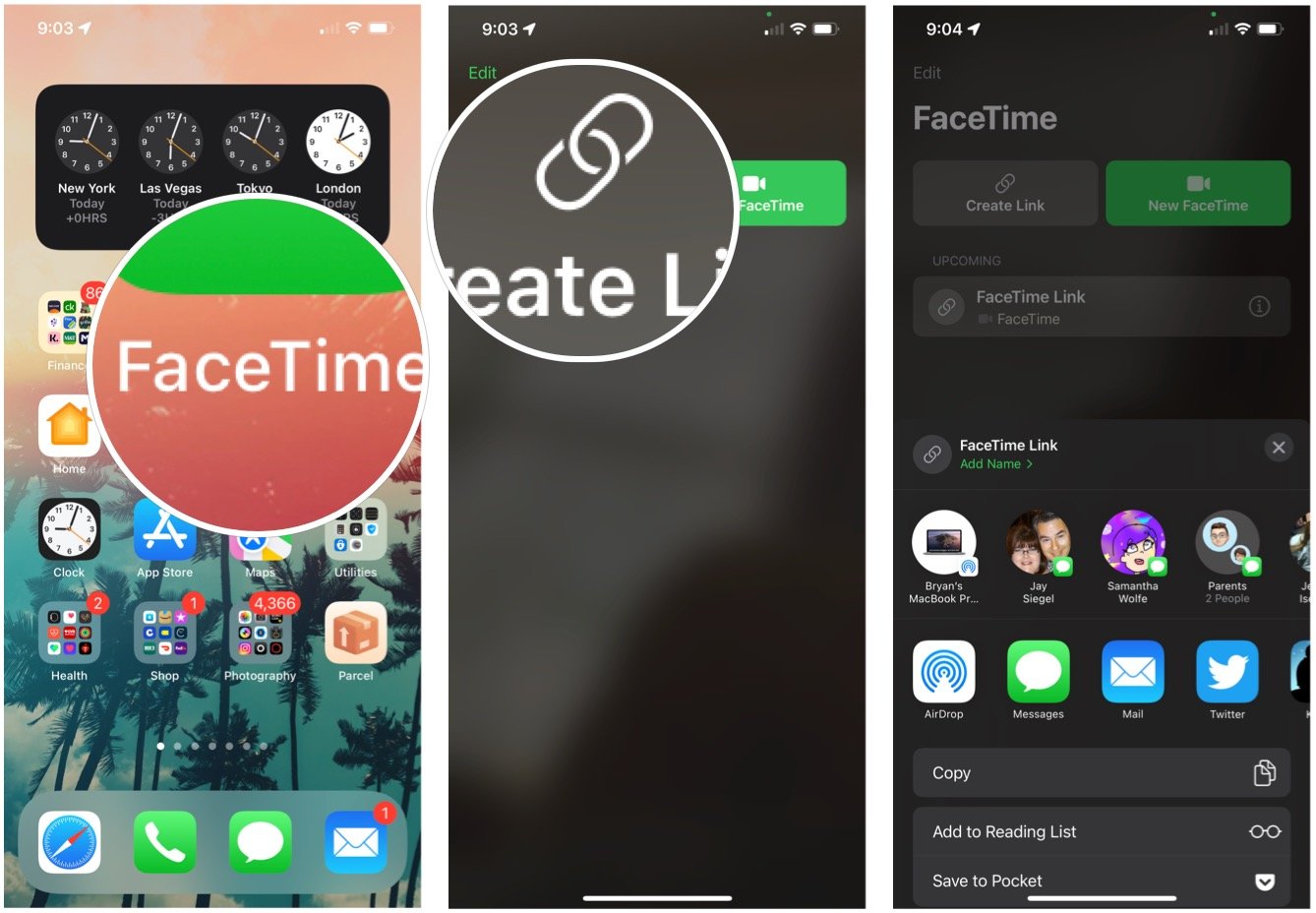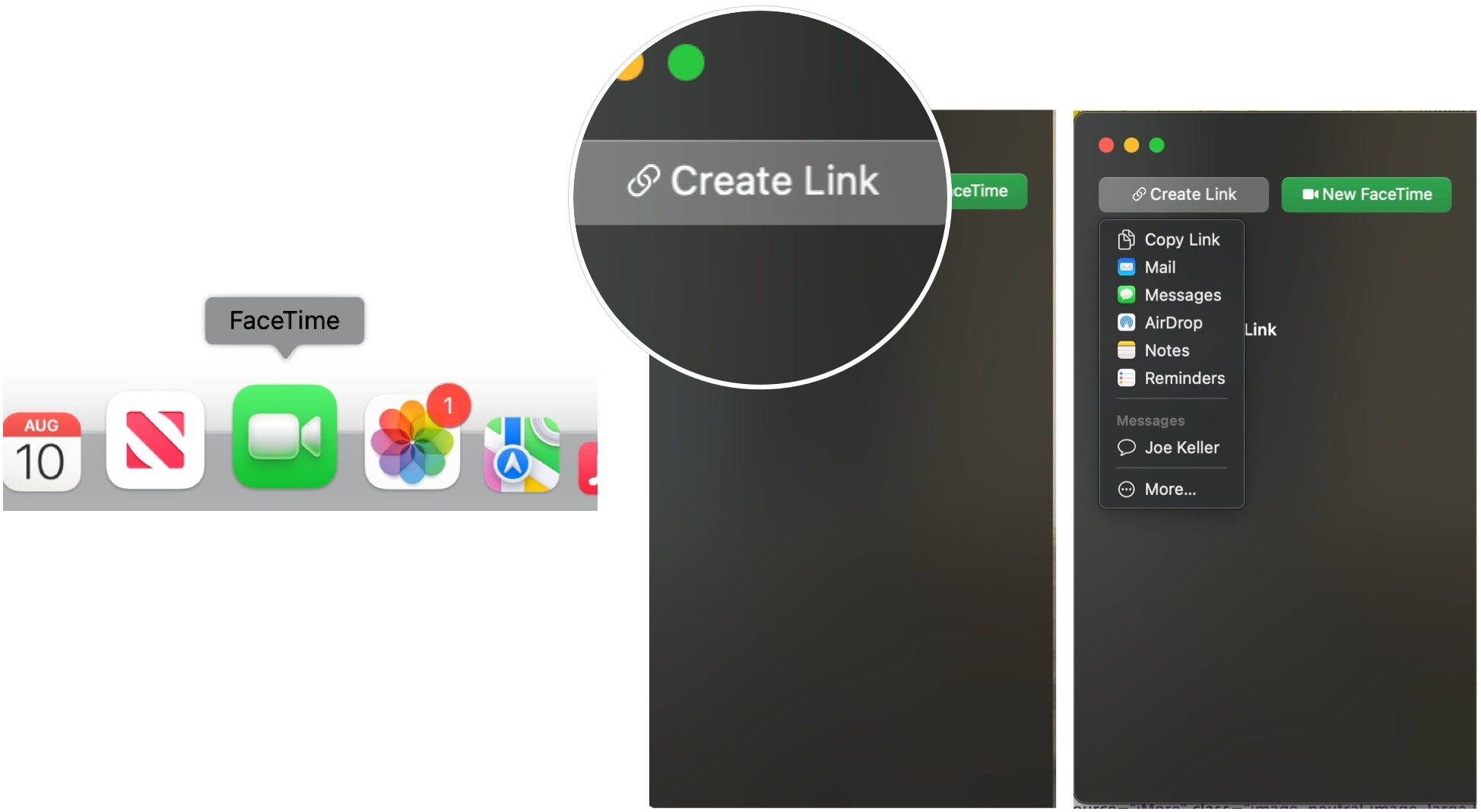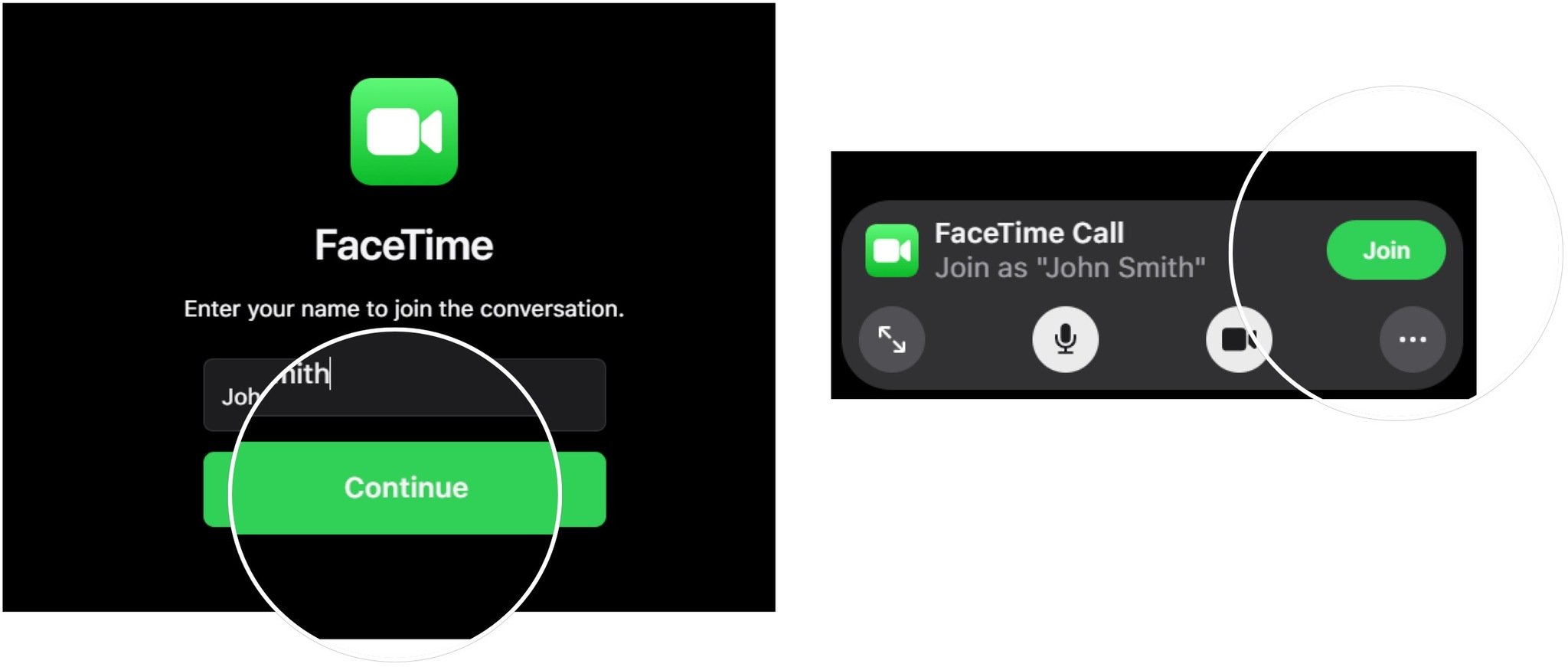How to join FaceTime on the web
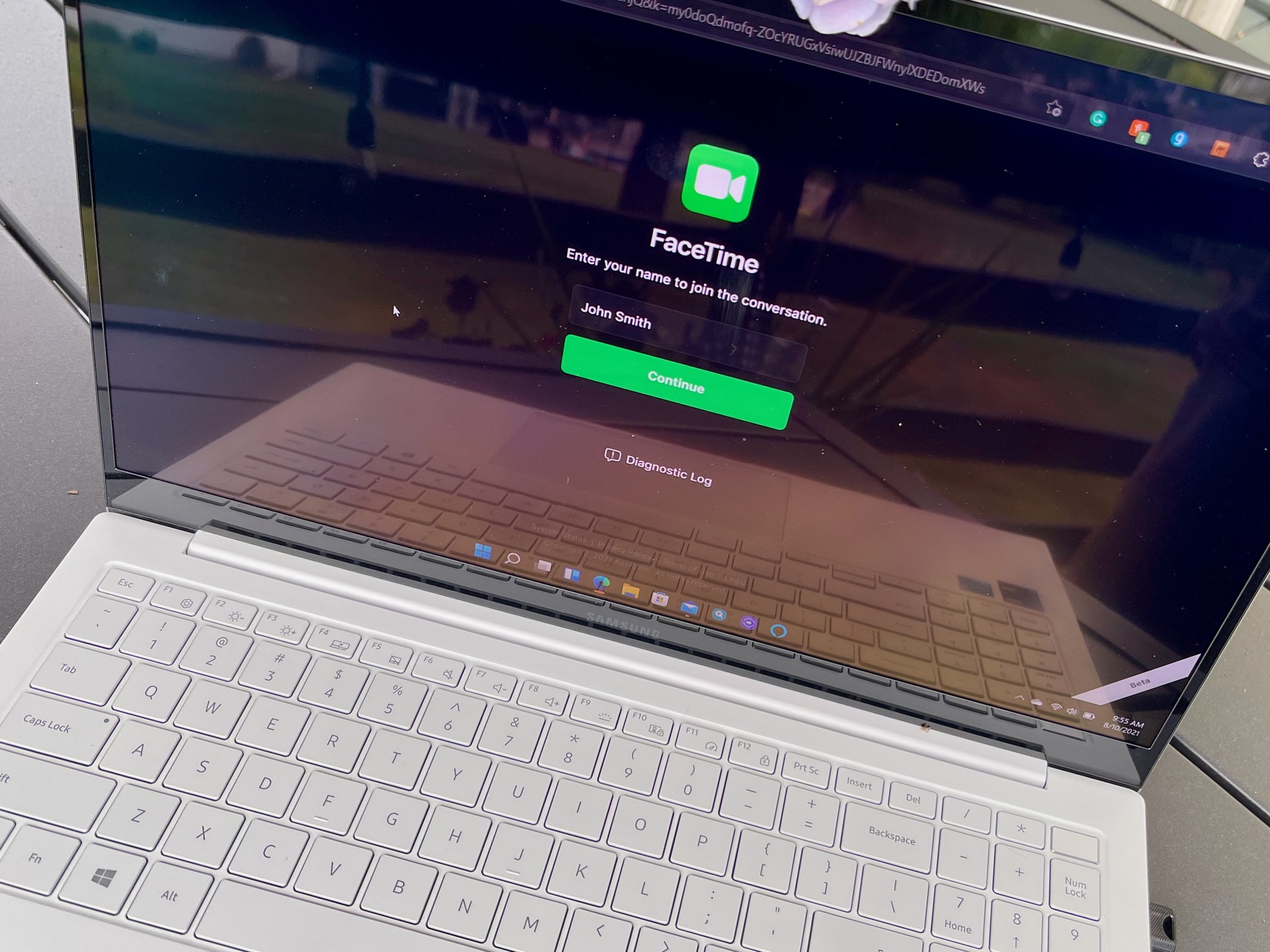
With iOS 15, iPadOS 15, and macOS Monterey, non-Apple device users will be able to join FaceTime discussions for the first time. To get started, all these folks need to do is click on a web link provided by the host from one of the best Macs, iPhones, or iPads, and follow the onscreen instructions. At launch, FaceTime on the web will work on Windows and Android devices using the latest version of Google Chrome or Microsoft Edge.
Here's a first look at how to join FaceTime on the web.
Apple occasionally offers updates to iOS, iPadOS, watchOS, tvOS, and macOS as closed developer previews or public betas. While the betas contain new features, they also contain pre-release bugs that can prevent the normal use of your iPhone, iPad, Apple Watch, Apple TV, or Mac, and are not intended for everyday use on a primary device. That's why we strongly recommend staying away from developer previews unless you need them for software development, and using the public betas with caution. If you depend on your devices, wait for the final release.
How to invite a non-Apple user to FaceTime
You can invite anyone to a FaceTime session by creating and sending a special weblink.
On iPhone or iPad:
- Open the FaceTime app on your Home screen.
- Tap Create Link.
- Send the link using an option in the share sheet.
On Mac:
- Open the FaceTime app from your Mac Dock or Applications folder.
- Click Create Link.
- Send the link using an option on the pull-down menu.
How to join FaceTime on the web
To join FaceTime on the web, a user needs to click on the sent weblink.
iMore offers spot-on advice and guidance from our team of experts, with decades of Apple device experience to lean on. Learn more with iMore!
- Click on the weblink sent by the FaceTime host.
- Add your name in the box provided in the browser.
- Select Continue.
- Click Join.
Once the host accepts, you'll be in the FaceTime chat.
Questions?
Joining FaceTime on the web is just one of the changes coming to the communication tool this fall with the new versions of iOS, iPadOS, and macOS. Another is SharePlay, which lets you watch and listen to content with your friends and family.
If you have any questions about FaceTime's move to the web, let us know in the comments below.

Bryan M. Wolfe has written about technology for over a decade on various websites, including TechRadar, AppAdvice, and many more. Before this, he worked in the technology field across different industries, including healthcare and education. He’s currently iMore’s lead on all things Mac and macOS, although he also loves covering iPhone, iPad, and Apple Watch. Bryan enjoys watching his favorite sports teams, traveling, and driving around his teenage daughter to her latest stage show, audition, or school event in his spare time. He also keeps busy walking his black and white cocker spaniel, Izzy, and trying new coffees and liquid grapes.