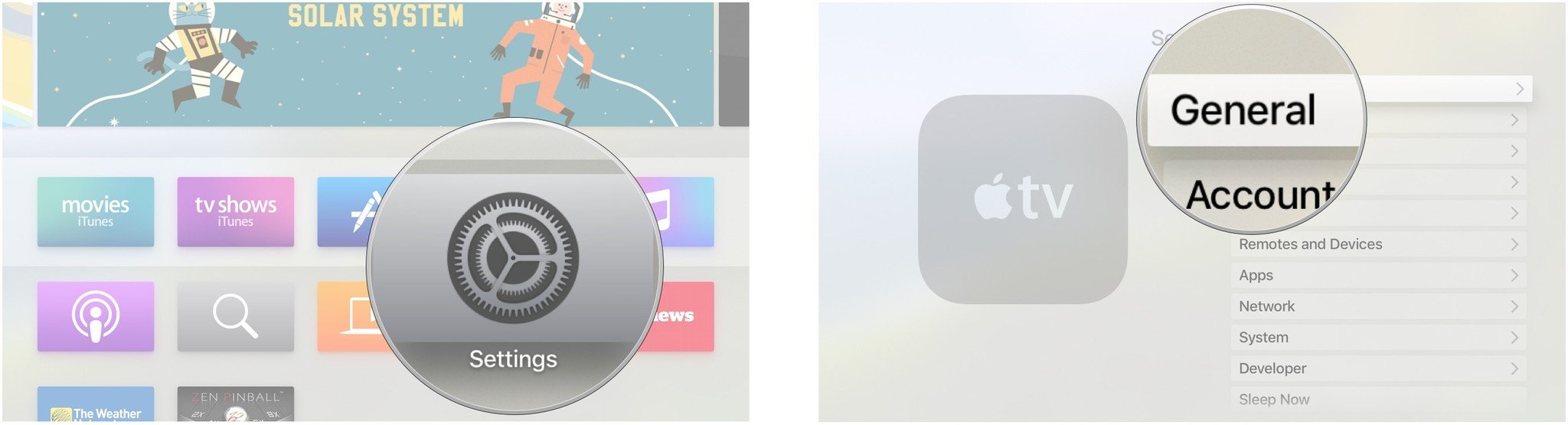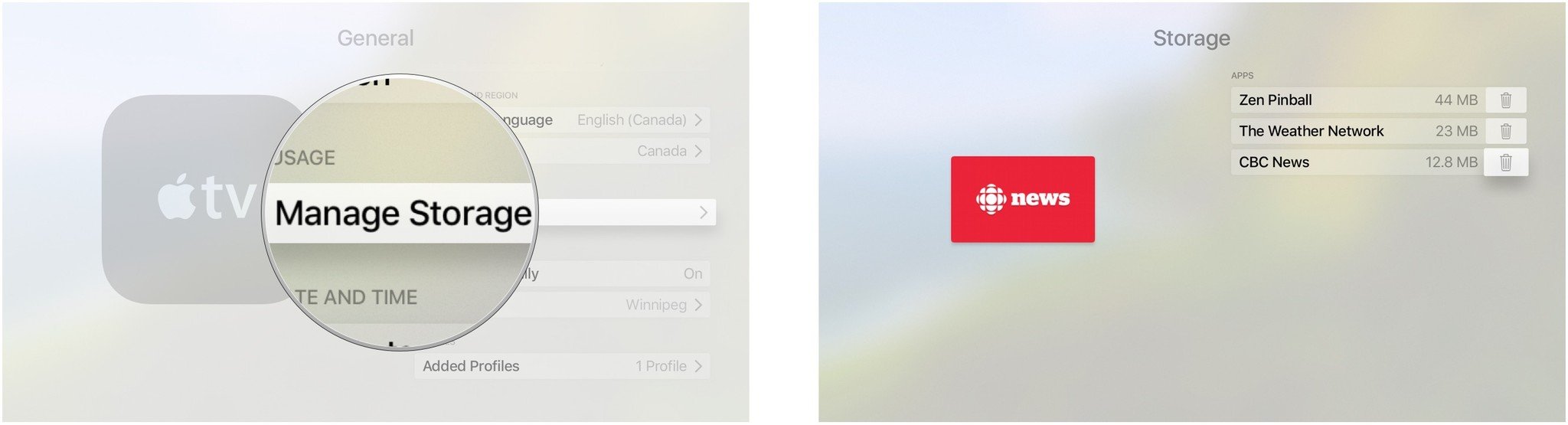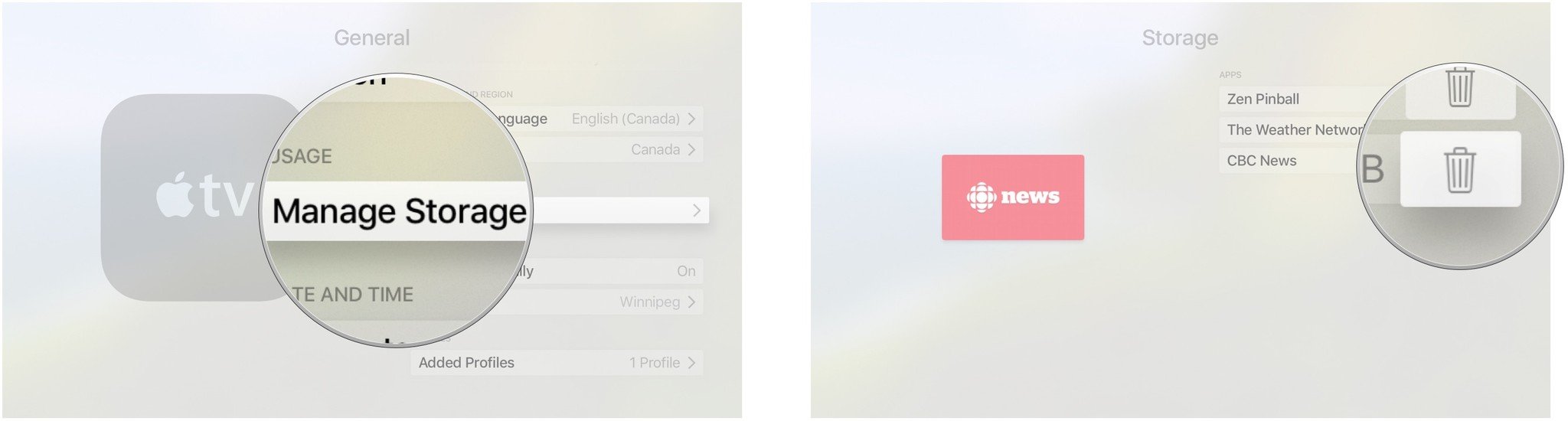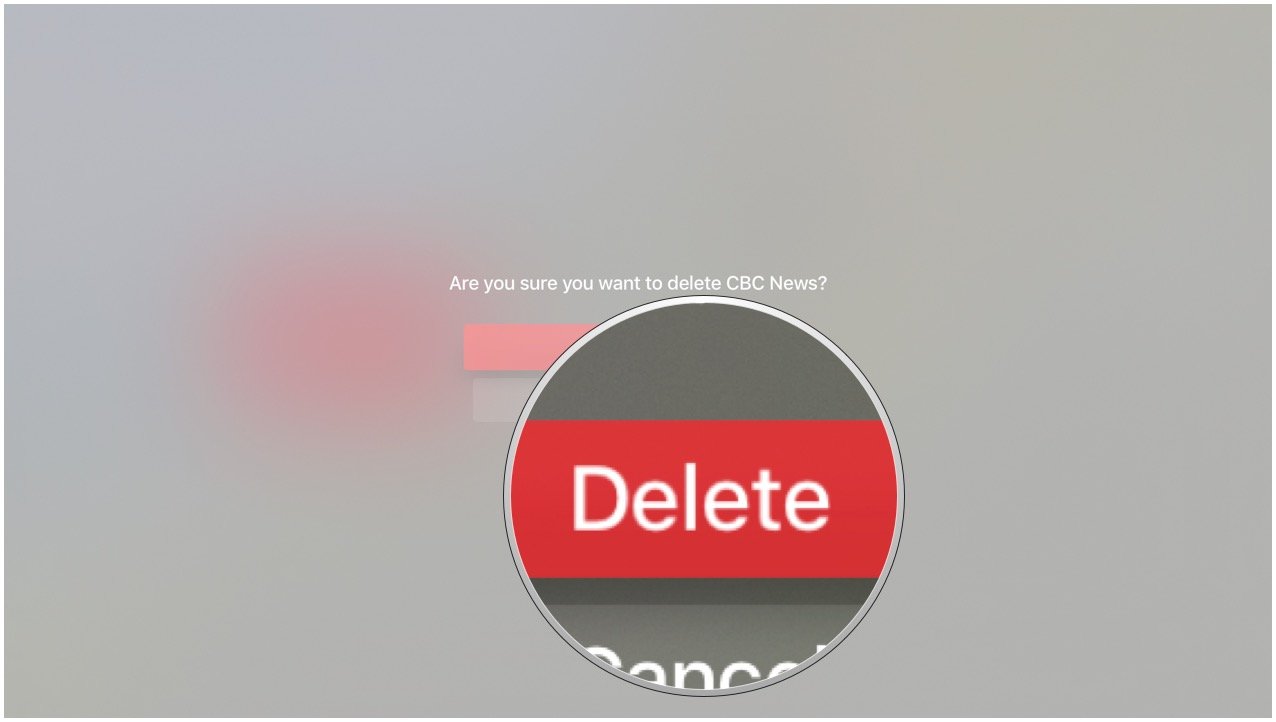How to see what's using storage on your Apple TV

Apple TV self-manages storage using on-demand resources (ODR). That means, whether you have 32 GB or 64 GB of space, tvOS will work silently in the background to unload old files and download new ones. So, in a perfect world, you'll never have to worry about it or even look at it. But we don't live in a perfect world, do we? That's why you can still go to Settings to see what exactly is using up your storage space. And, if you really want to, even delete it before ODR does!
- How to view the amount of storage space each app consumes on Apple TV
- How to delete apps from the storage menu on Apple TV
How to view the amount of storage space used on Apple TV
- Select Settings from the Home screen of your Apple TV.
- Select General.
- Select Manage Storage.
For example, as you can see in the picture above on the right, the game Zen Pinball is taking up 44MB of space on our Apple TV.
How to delete apps from the storage menu on Apple TV
- Select Settings from the Home screen of your Apple TV.
- Select General.
- Select Manage Storage. It's near the bottom of the list.
- Select the app you wish to delete. You will notice the trash can icon on the right side of the list items will magnify a little over the active list item.
- Select Delete.
iMore offers spot-on advice and guidance from our team of experts, with decades of Apple device experience to lean on. Learn more with iMore!

Luke Filipowicz has been a writer at iMore, covering Apple for nearly a decade now. He writes a lot about Apple Watch and iPad but covers the iPhone and Mac as well. He often describes himself as an "Apple user on a budget" and firmly believes that great technology can be affordable if you know where to look. Luke also heads up the iMore Show — a weekly podcast focusing on Apple news, rumors, and products but likes to have some fun along the way.
Luke knows he spends more time on Twitter than he probably should, so feel free to follow him or give him a shout on social media @LukeFilipowicz.