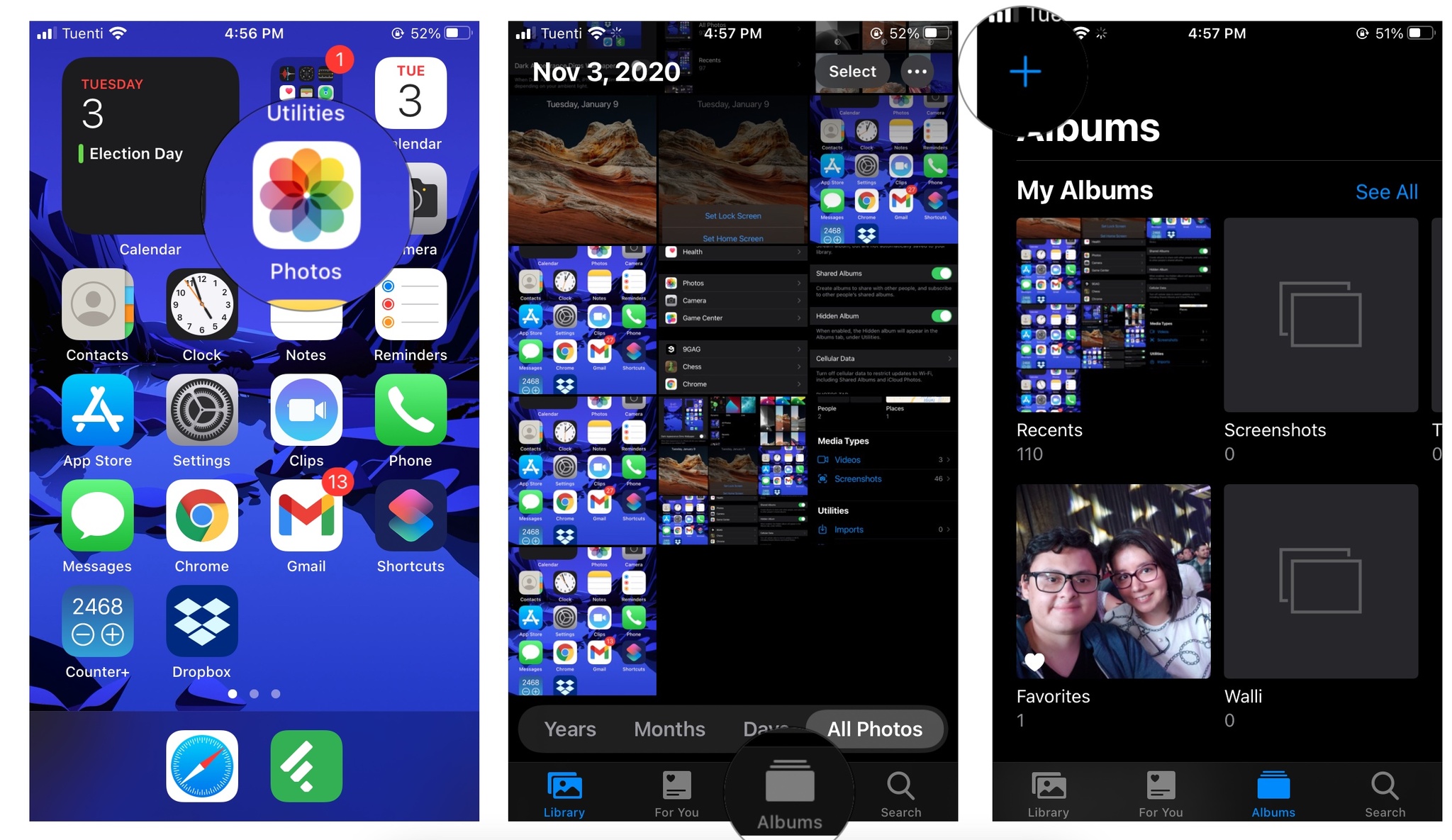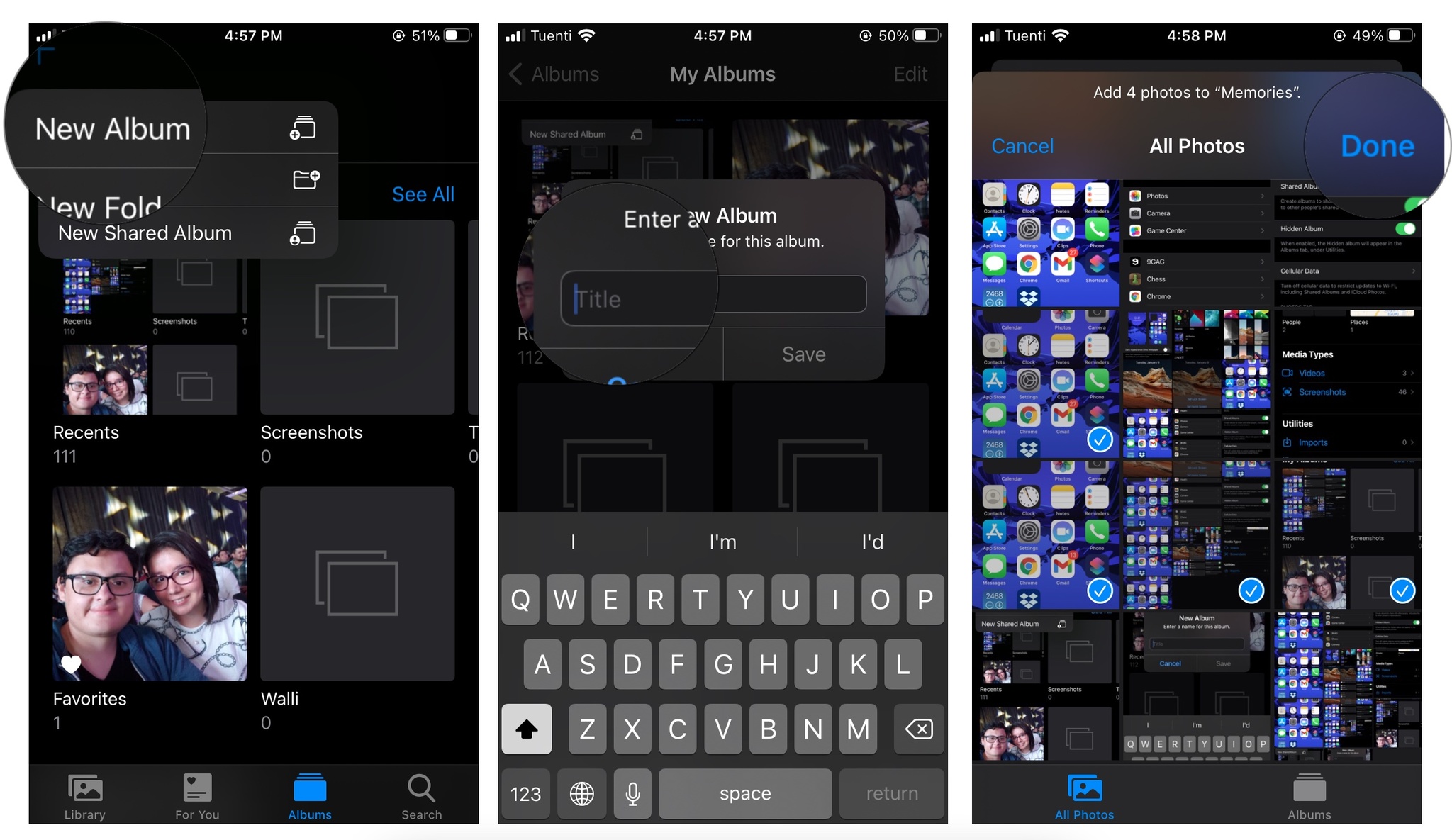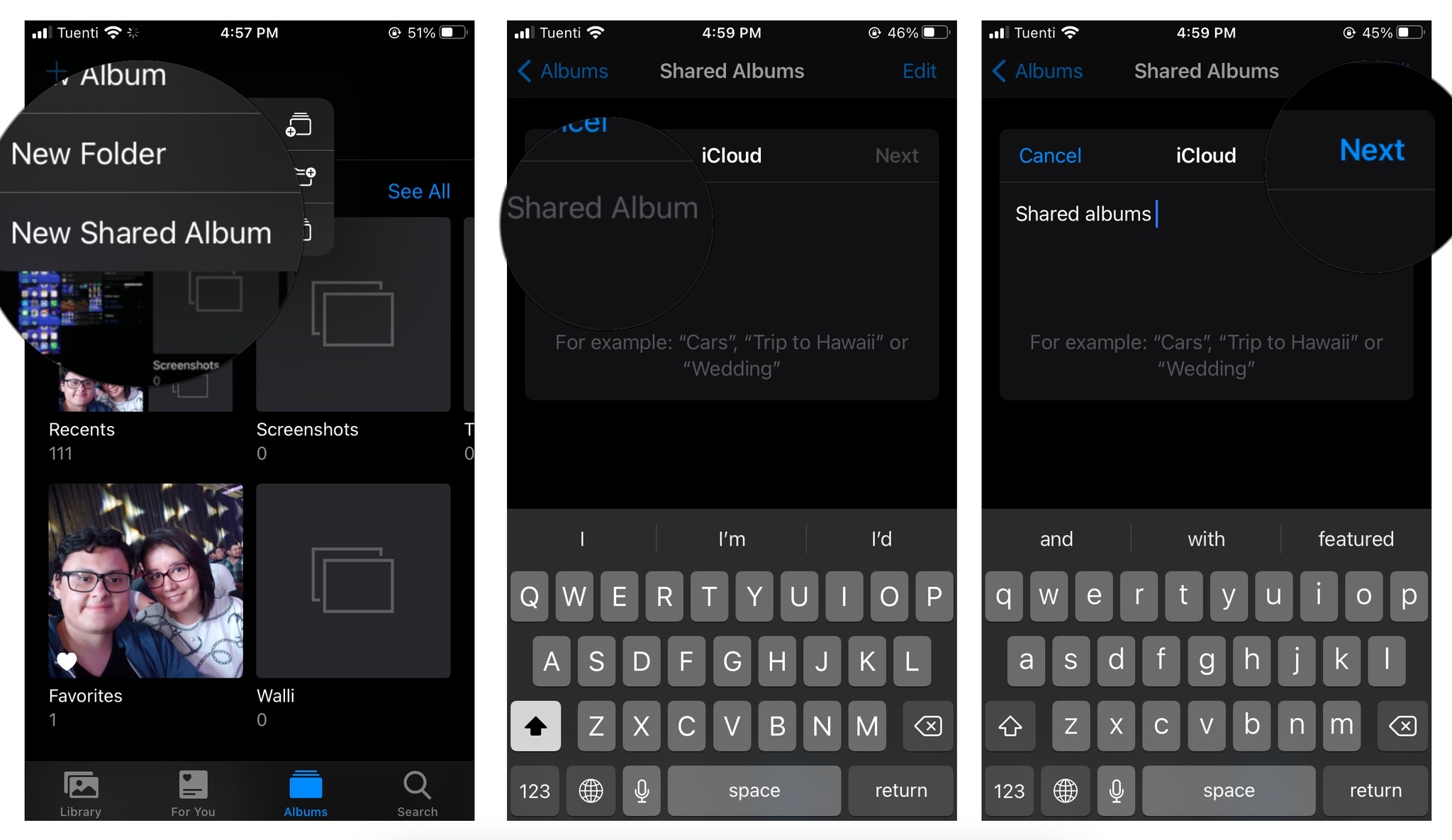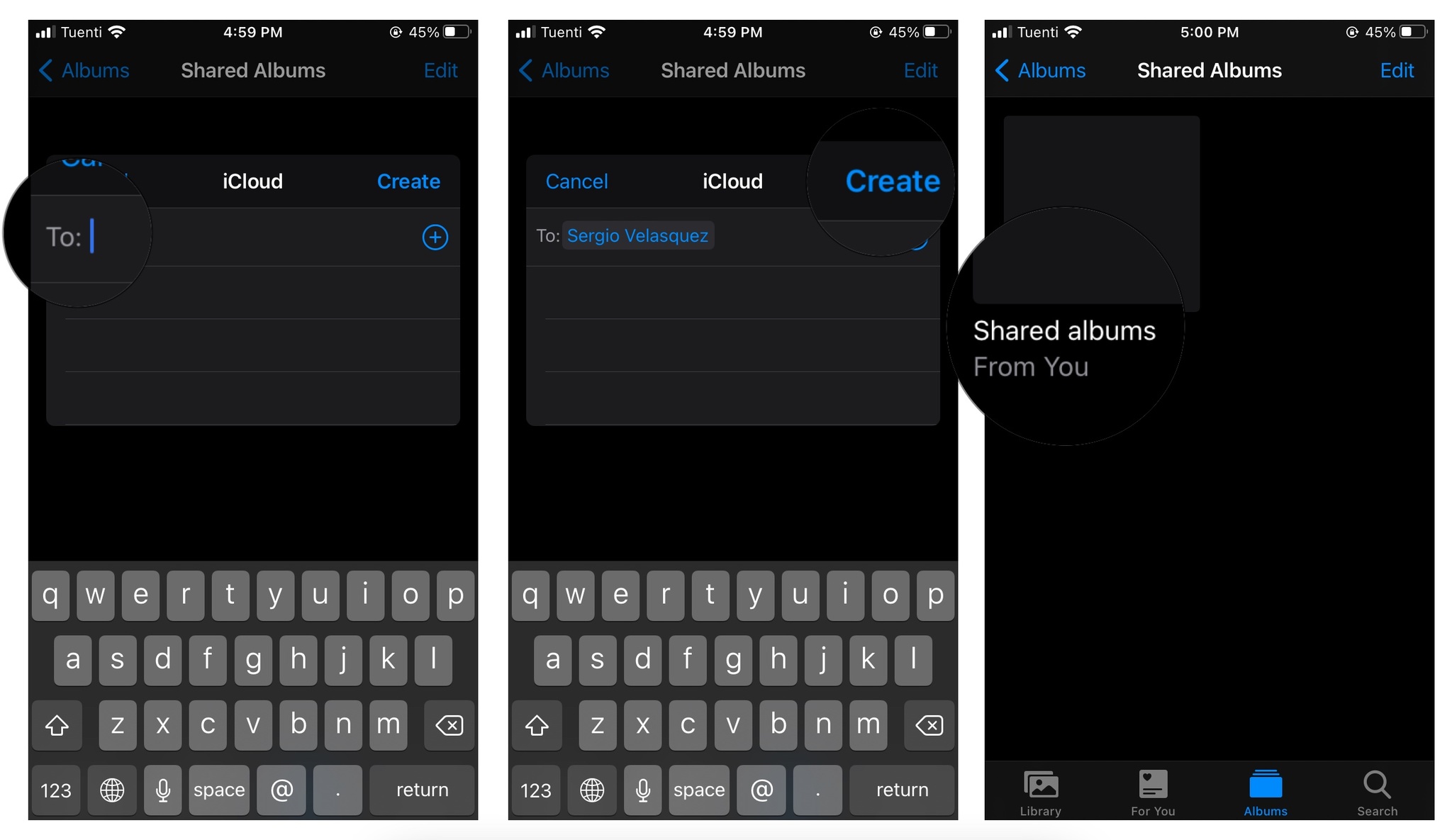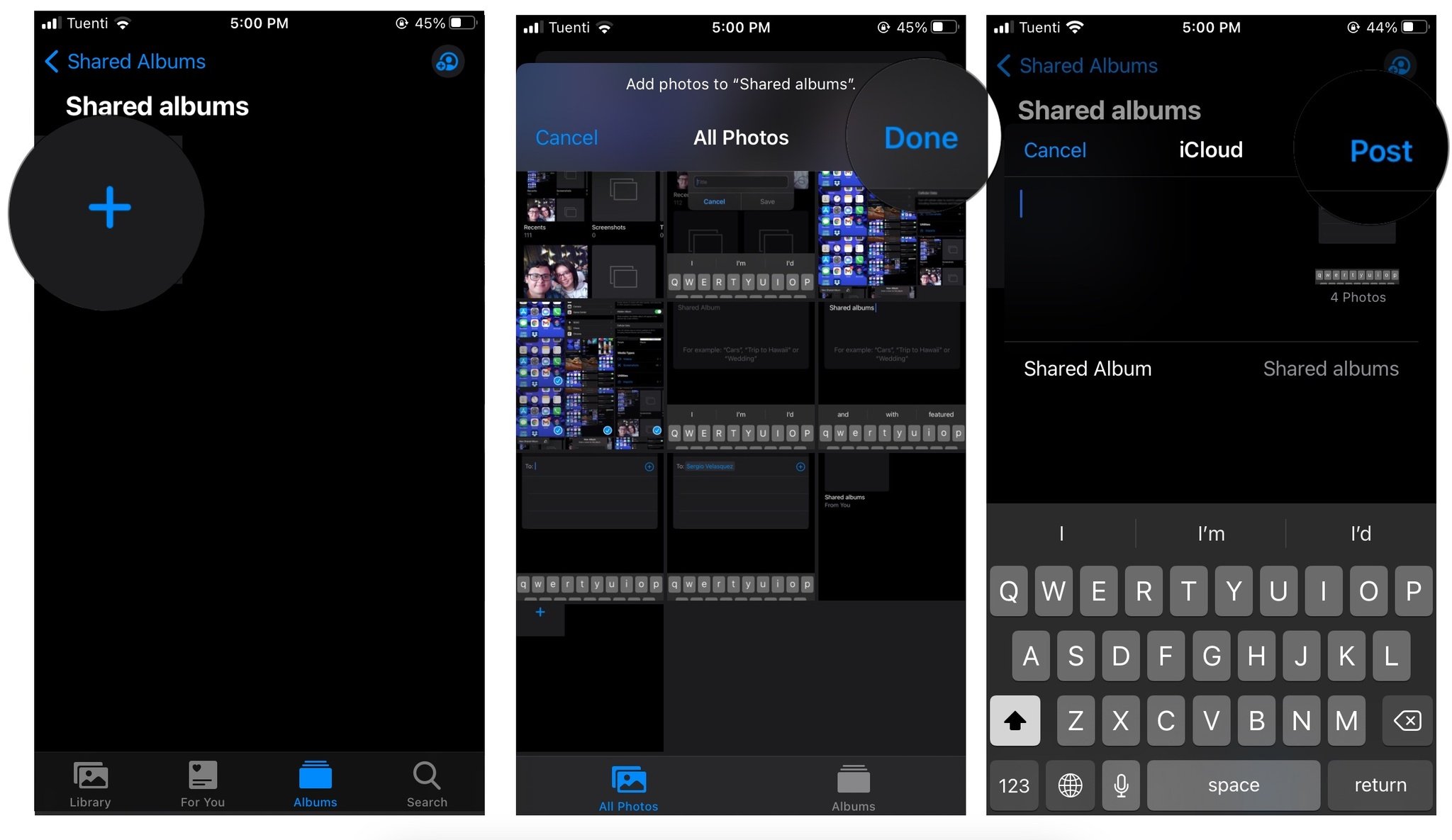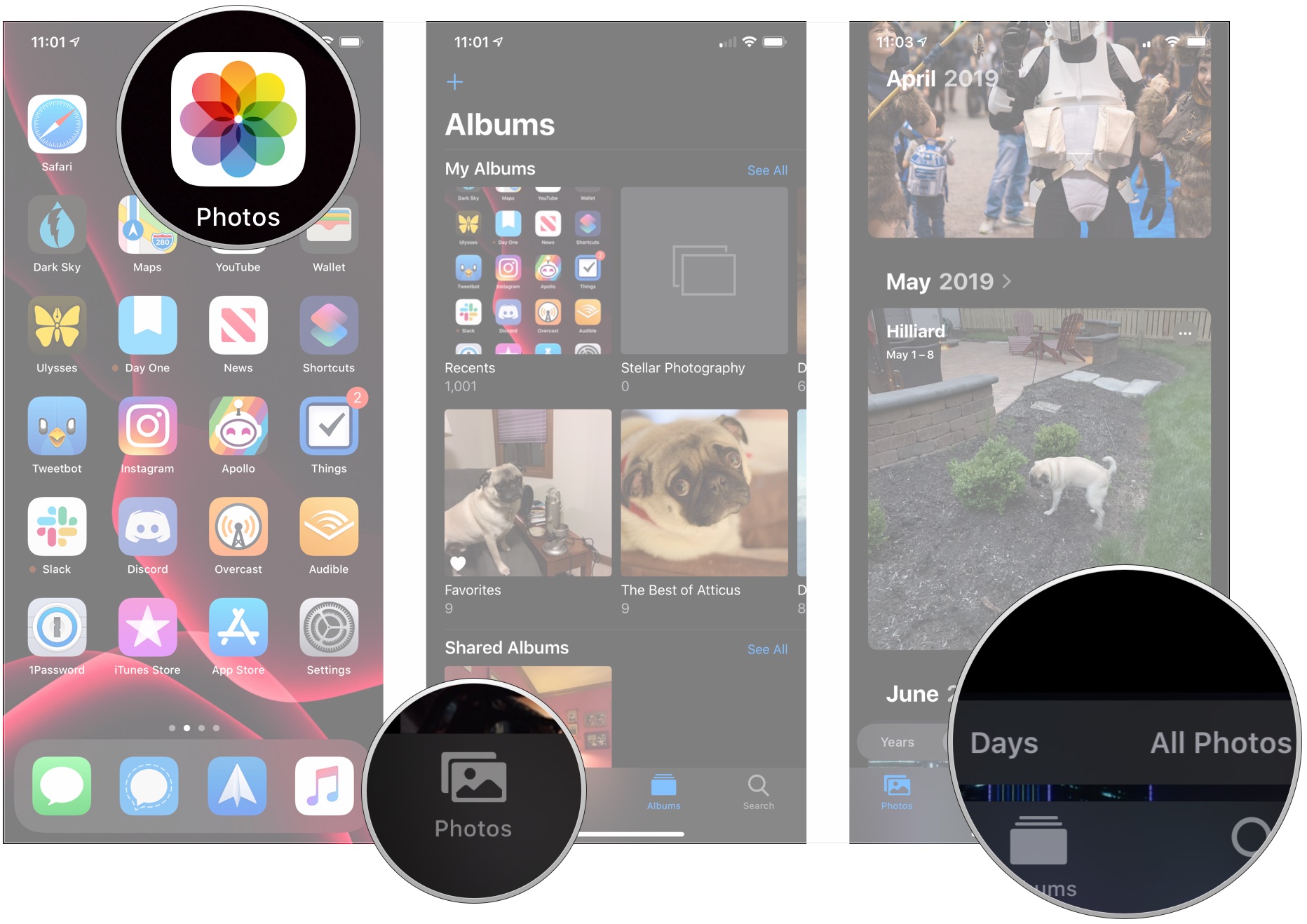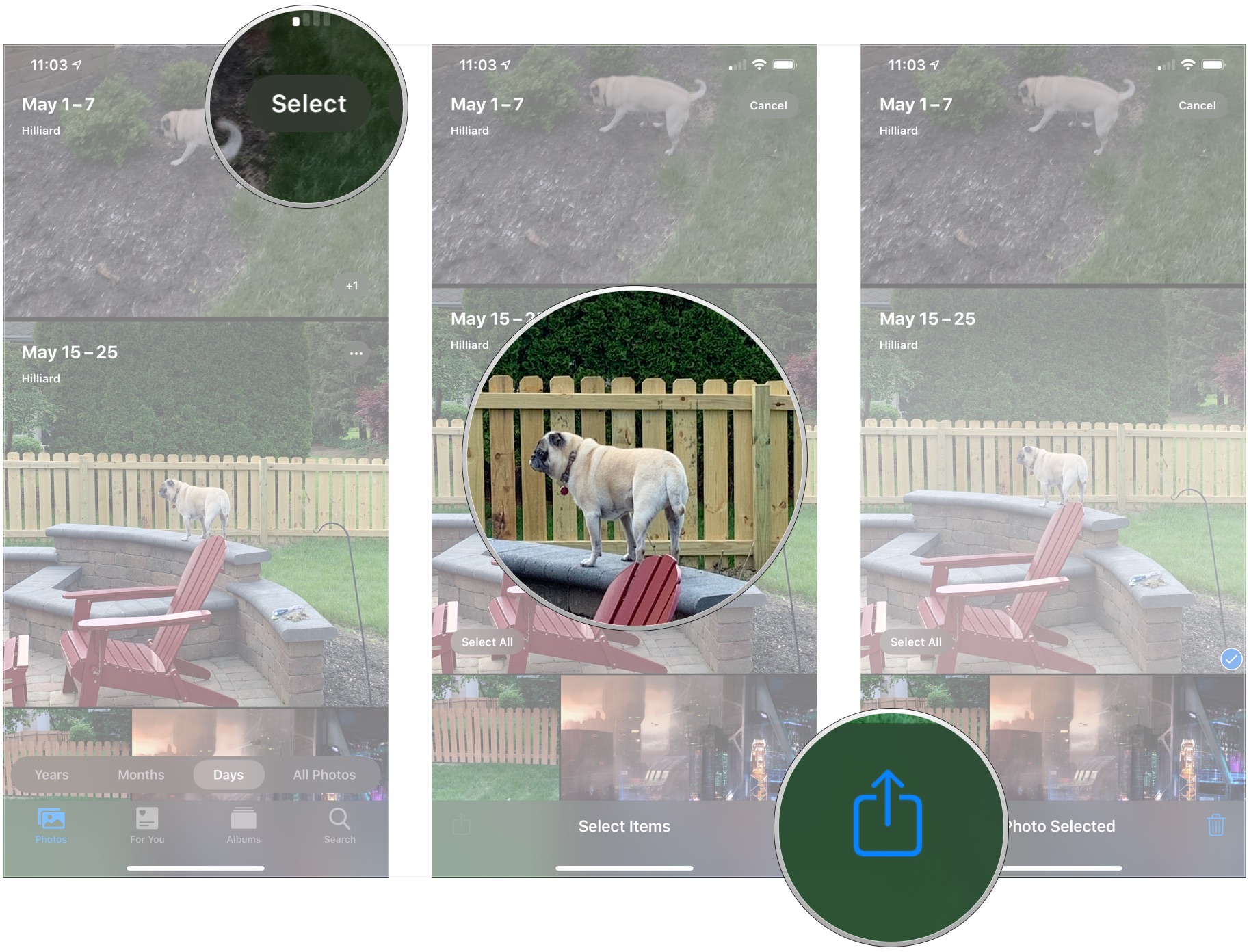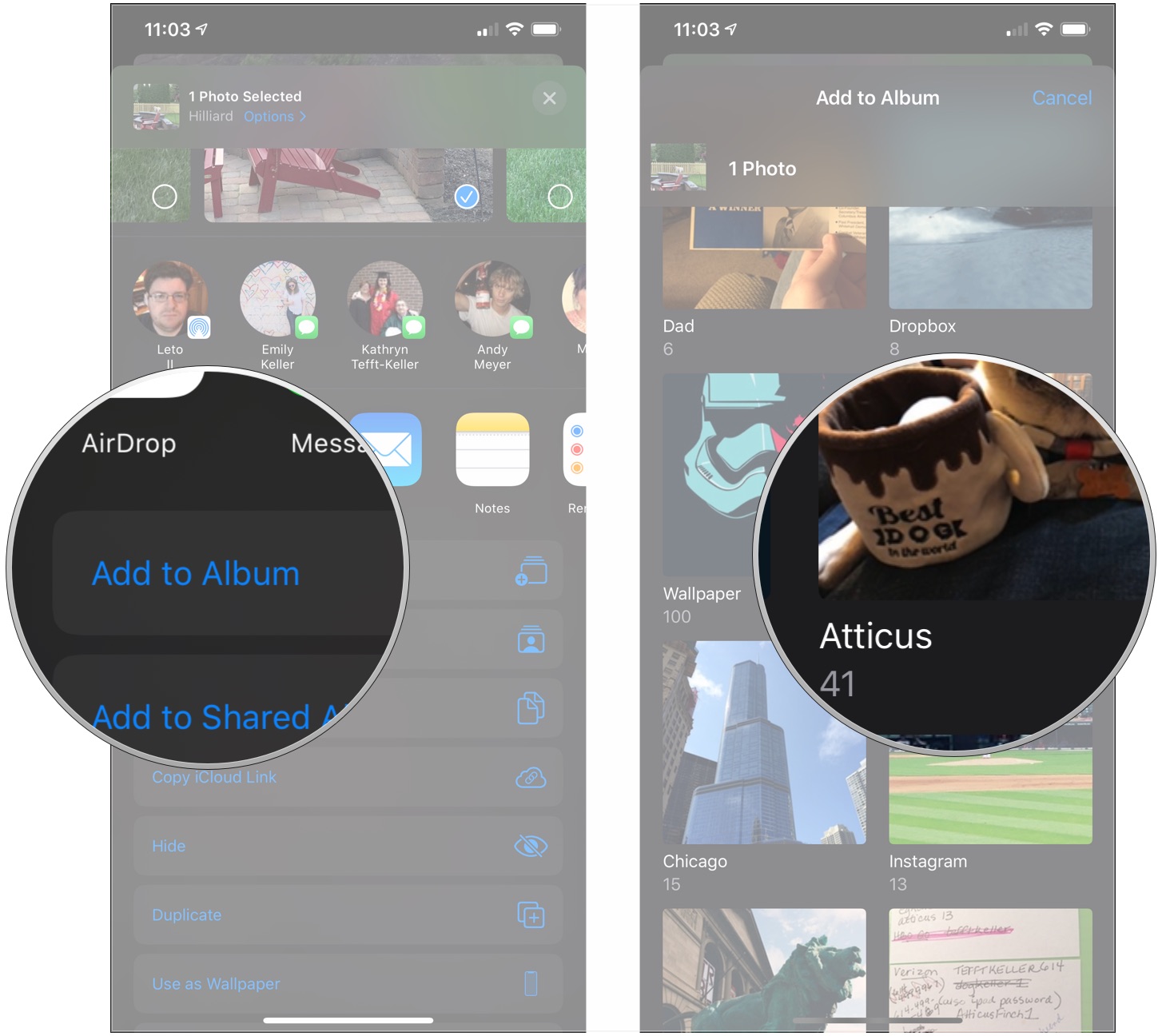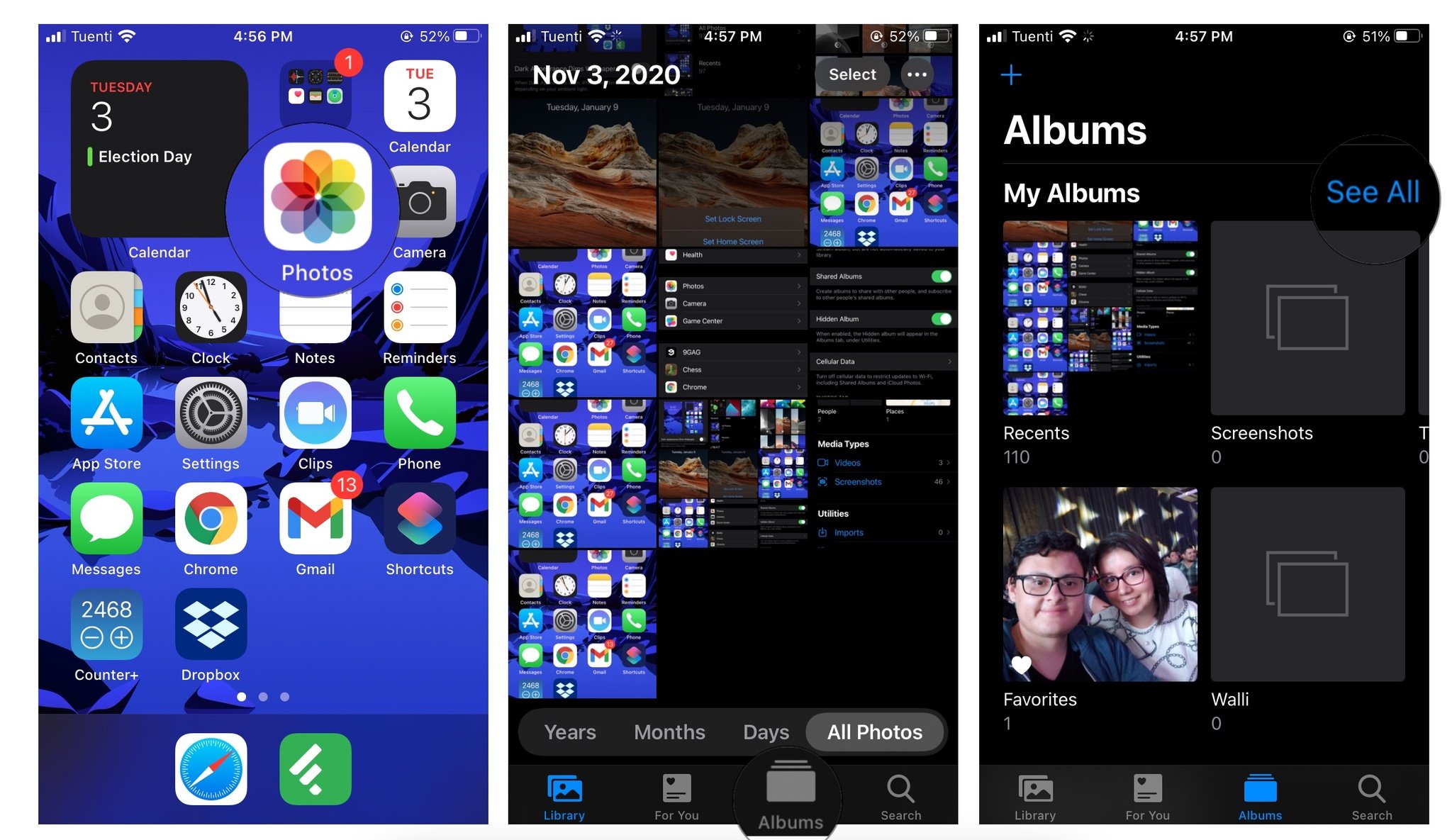How to organize photos into albums on iPhone or iPad
Keep your photos organized on iPhone or iPad with these easy steps
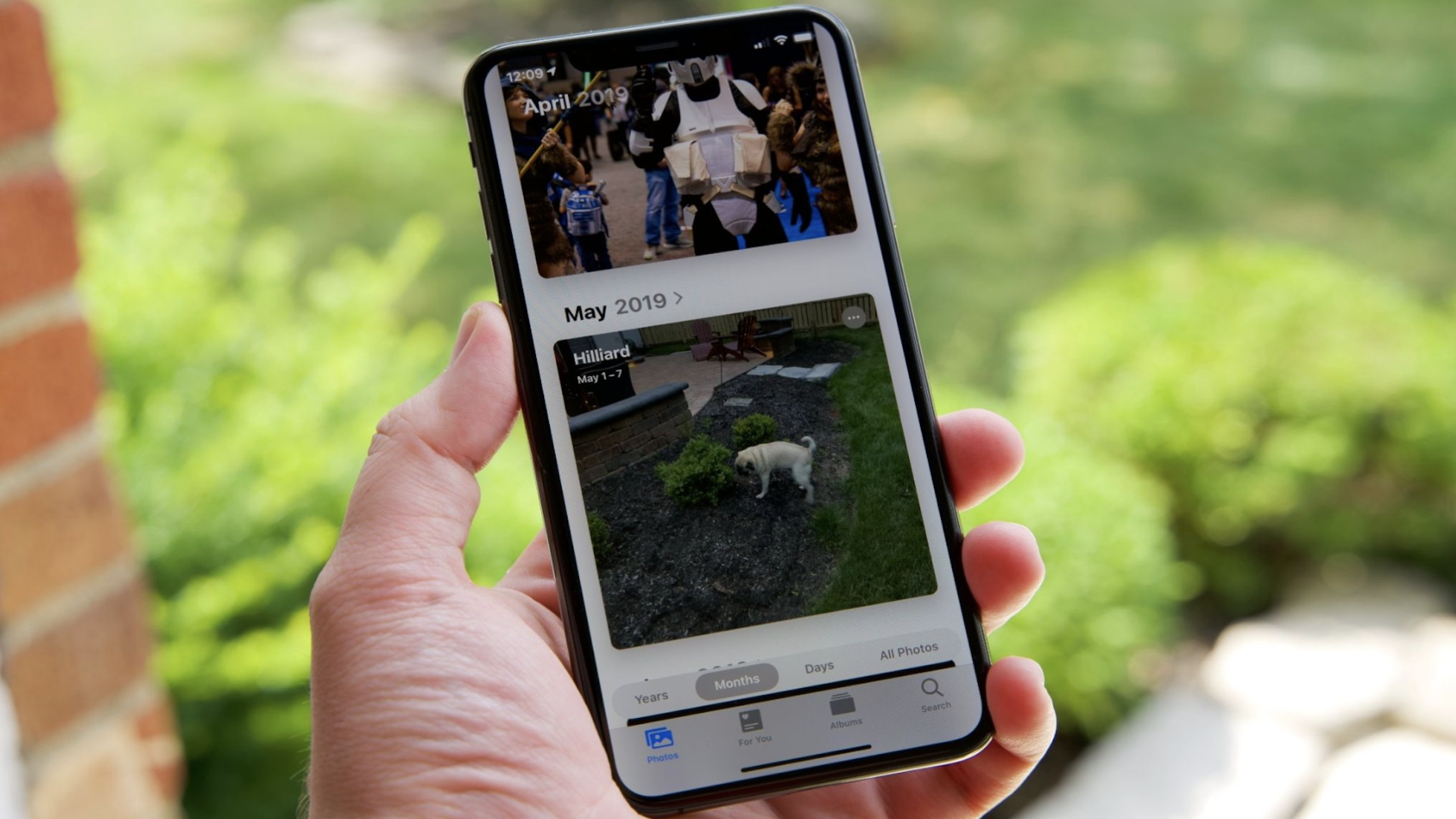
The Photos app stores all your pictures and videos in one place. While this is convenient, it also makes it a bit a mess, especially if you have a ton of photos and videos to sort through on your iPhone or iPad. Fortunately, there's a way to organize your captured content into albums on iPhone and iPad. You can quickly move your pictures into specific folders to separate your family shots, funny memes, or professional photos. Here's how!
How to create new albums in the Photos app
- Open Photos on your iPhone or iPad.
- Tap on the Albums tab.
- Tap the + button in the upper left corner.
- Tap New Album.
- Title the album and tap on Save.
- Tap photos that you want to add to the album.
- Tap Done.
How to create new shared albums in the Photos app
With the Photos app, you can also create an album that you can share with other people. This is really helpful if you want to have an album with your family or friends, where you or other members can look at your pictures and even add some of their own from their best iPhone or best iPad. Here's how you can create one.
- Open Photos on your iPhone or iPad.
- Tap Albums.
- Tap the + button in the upper-left corner.
- Open photos on your iPhone or iPad.
- Tab albums.
- Tap the + sign in the upper left corner.
- Tap New Shared Album.
- Enter a name for your album.
- Tap next.
- Enter the names of the people with whom you'd like to share your album.
- Tap create.
- Tap the shared album.
- Tap the + button.
- Tap any photos that you want to add to the album.
- Tap done.
- If you want, you can type something to caption the pictures you added.
- Tap post.
How to add photos and videos to existing albums with the Photos app
If you really want to learn how to organize your photos into albums on iPhone or your iPad, you need to know how to add photos to an existing album. Luckily, this is pretty easy. Just follow these steps:
- Open Photos on your iPhone and iPad.
- Tap the Library tab.
- Tap Years, Months, Days or All Photos.
- Tap Select.
- Tap on photos that you want to add to an album.
- Tap the Share button on the bottom left corner..
- Tap Add to Album or Add to Shared Album.
- Tap on the album to which you'd like to add your photos.
Your photos will be added to your chosen album.
How to delete existing albums in the Photos app
One thing is to create and organize your folders, another is to delete the unnecesary folders you've made. Doing so is really easy and it'll only take a few taps.
- Open the Photos app.
- Tap on the Albums tab.
- Tap on See all next to My Albums.
- Tap on Edit.
- Select the Album you want to delete and tap on the - icon on the left of the album.
- Tap Delete Album.
- Tap done.
How do you keep your photos organized?
Now you know how to keep your photos and videos organized in albums on your iPhone or iPad running iOS 16 so you can easily locate and access your captured content.
Looking to upgrade your iPhone? Make sure you're getting the best price by checking in with our guides. We've got you covered for iPhone 14 deals and the larger model's iPhone 14 Plus deals. If you're looking for a fancy upgrade, complete with the Dynamic Island feature, then the iPhone 14 Pro deals, and iPhone 14 Pro Max deals can help cut down those monthly fees and help maximize your trade-in options.
iMore offers spot-on advice and guidance from our team of experts, with decades of Apple device experience to lean on. Learn more with iMore!
If you're looking to upgrade your iPad, check out these sweet iPad deals.
No you can enjoy scrolling through shared and created albums of all your special moments on your iPhone 14, iPad (2021), or iPhone 14 Pro!
Updated September 2022: Updated for iOS 16.

Rene Ritchie is one of the most respected Apple analysts in the business, reaching a combined audience of over 40 million readers a month. His YouTube channel, Vector, has over 90 thousand subscribers and 14 million views and his podcasts, including Debug, have been downloaded over 20 million times. He also regularly co-hosts MacBreak Weekly for the TWiT network and co-hosted CES Live! and Talk Mobile. Based in Montreal, Rene is a former director of product marketing, web developer, and graphic designer. He's authored several books and appeared on numerous television and radio segments to discuss Apple and the technology industry. When not working, he likes to cook, grapple, and spend time with his friends and family.
- Nicolette RouxContributor