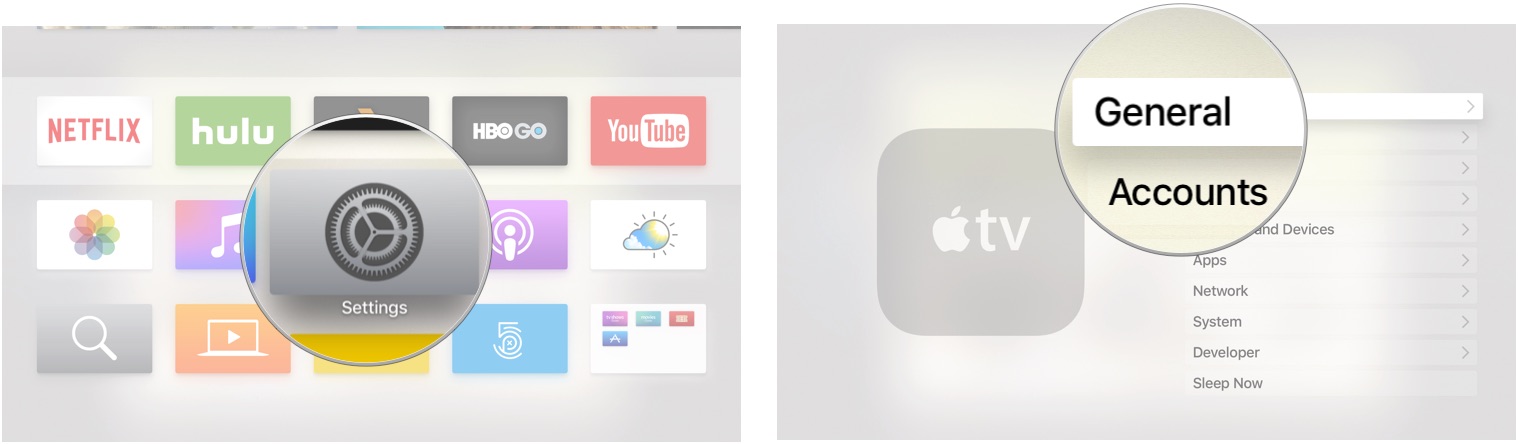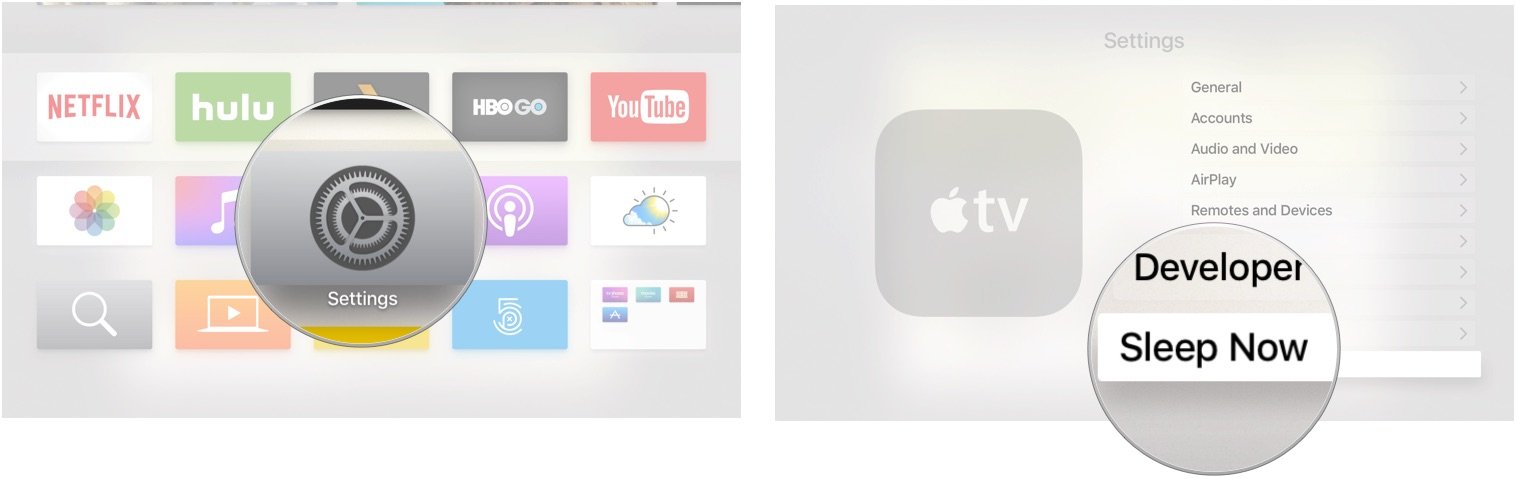How to set when Apple TV goes to sleep
Make your Apple TV snooze when you want it to

If you walk out of the room for 15 minutes and return to find that your Apple TV has prematurely gone to sleep, you might want to increase your time before it shuts off. On the flip side, you might want to conserve energy and have Apple TV shut down sooner rather than later when you're not using it. Here's how to make your Apple TV snooze when you want it to.
How to set when Apple TV sleeps
Depending on your preferences, you can automatically set your Apple TV to sleep after a set amount of inactivity.
- Open the Settings app.
- Select General.
- Select Sleep After.
- Select when Apple TV will go to sleep after being inactive from Never, 15 minutes, 30 minutes, one hour, five hours, or 10 hours.
How to manually put Apple TV to sleep
If you know you are done using Apple TV and want to shut it down right away, you can manually put it to sleep.
- Open the Settings app.
- Select Sleep now.
Your TV will also turn off if you have set up your Siri Remote to control it.
How to use the Siri Remote shortcut to put Apple TV to sleep
There is an even shorter way to put your Apple TV to sleep.
- Press and hold the Home button on the Siri Remote for one second. On the Siri Remote (1st generation), it's the top button on the right side of the face of the remote with a screen icon on it. On a Siri Remote (2nd generation), it's the button at the top right.
Your television will also turn off if you have set up your Siri Remote to control it.
Time to snooze
With the Apple TV's built-in sleep feature, you can turn off the box immediately or after a certain amount of time. Use it to save energy and protect your physical television from wear. For more customization, consider an Apple TV accessory. Thinking about upgrading your Apple TV? Check out the best Apple TV deals and where to find them.
iMore offers spot-on advice and guidance from our team of experts, with decades of Apple device experience to lean on. Learn more with iMore!

Bryan M. Wolfe has written about technology for over a decade on various websites, including TechRadar, AppAdvice, and many more. Before this, he worked in the technology field across different industries, including healthcare and education. He’s currently iMore’s lead on all things Mac and macOS, although he also loves covering iPhone, iPad, and Apple Watch. Bryan enjoys watching his favorite sports teams, traveling, and driving around his teenage daughter to her latest stage show, audition, or school event in his spare time. He also keeps busy walking his black and white cocker spaniel, Izzy, and trying new coffees and liquid grapes.
- Nicolette RouxContributor