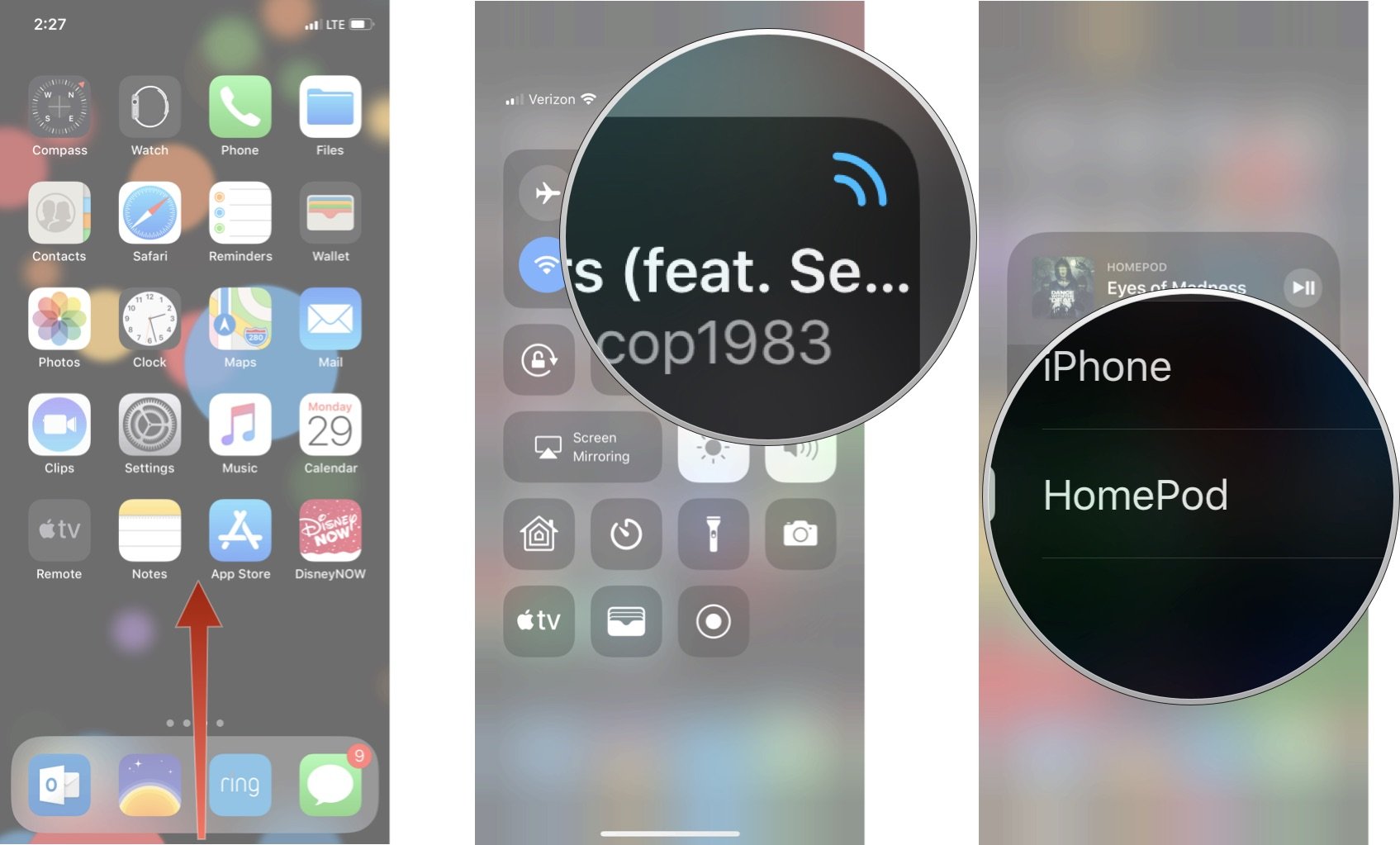How to stream Spotify, Pandora, YouTube Music, and more to HomePod

The HomePod may not be a traditional Bluetooth speaker, but it is a standard AirPlay speaker (with some added smarts, of course). That means you can't stream music from an Android device (without a complicated workaround) or connect it to an audio source using Bluetooth. It does, however, mean that you can stream any audio from your connected iPhone and iPad using Airplay, even if it's from a third-party music streaming service. Here's how.
- AirPlay doesn't mean Siri play
- How to AirPlay any music streaming app to your HomePod
- How to stop streaming third-party music services on your HomePod using AirPlay
- Troubleshooting AirPlay on HomePod
AirPlay doesn't mean Siri play
Though you can use AirPlay to stream any music from your iPhone or iPad, that doesn't mean you can use Siri to control playback. That only works with Apple Music and iTunes Match. You'll have to start the beats from your iPhone or iPad and control whether you skip or replay songs from either your device or the control panel on top of the HomePod.
How to AirPlay any music streaming app to your HomePod
Streaming Spotify, music from your iTunes, SoundCloud favorites, YouTube Premium content, or whatever audio you want to your HomePod is as easy as connecting it to AirPlay.
- Swipe up from the bottom bezel on your iPhone or iPad to bring up Control Center (swipe down from the upper right corner on iPhone X).
- Tap the audio options icon in the upper right corner of the Now Playing control panel.
- Tap your HomePod.
Whichever music app is playing will automatically play through the HomePod, even if you switch apps.
How to stop streaming third-party music services on your HomePod using AirPlay
If you'd rather get your music directly from Apple Music on HomePod, or if you want to play something else, you can quickly bring the audio back to your iPhone or iPad.
- Swipe up from the bottom bezel on your iPhone or iPad to bring up Control Center (swipe down from the upper right corner on iPhone X).
- Tap the audio options button in the upper right corner of the Now Playing control panel.
- Tap your HomePod to send the music back to your iPhone or iPad.
Troubleshooting AirPlay on HomePod
Here are some common issues with AirPlay that can easily be fixed.
- Make sure your iPhone or iPad has Bluetooth enabled.
- Make sure your iPhone or iPad has wi-fi turned on.
- Make sure your HomePod is paired to your iPhone or iPad.
Any questions?
Do you have any questions about playing music from third-party streaming apps to HomePod using AirPlay? Put them in the comments and we'll help you out.
iMore offers spot-on advice and guidance from our team of experts, with decades of Apple device experience to lean on. Learn more with iMore!
Lory is a renaissance woman, writing news, reviews, and how-to guides for iMore. She also fancies herself a bit of a rock star in her town and spends too much time reading comic books. If she's not typing away at her keyboard, you can probably find her at Disneyland or watching Star Wars (or both).