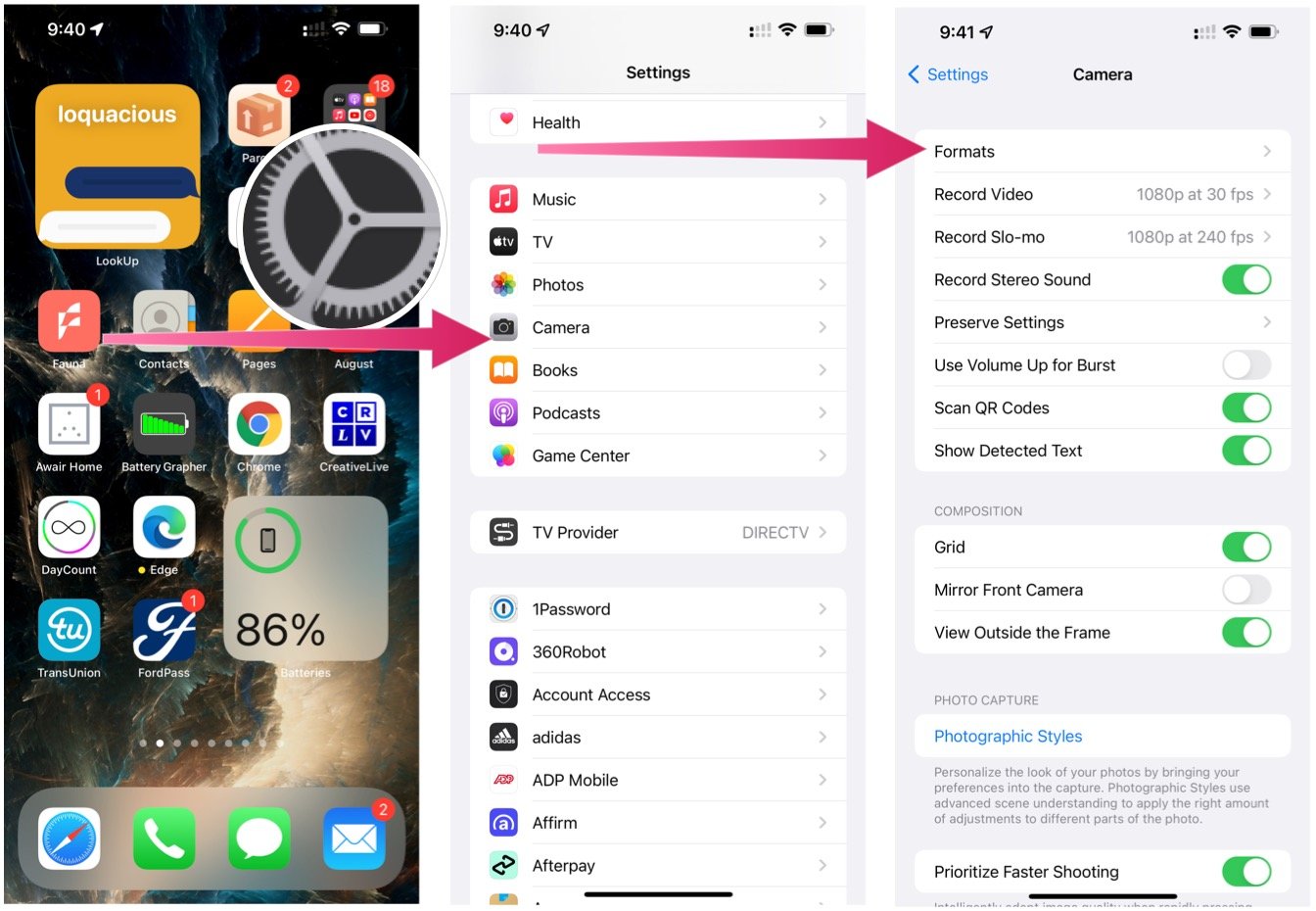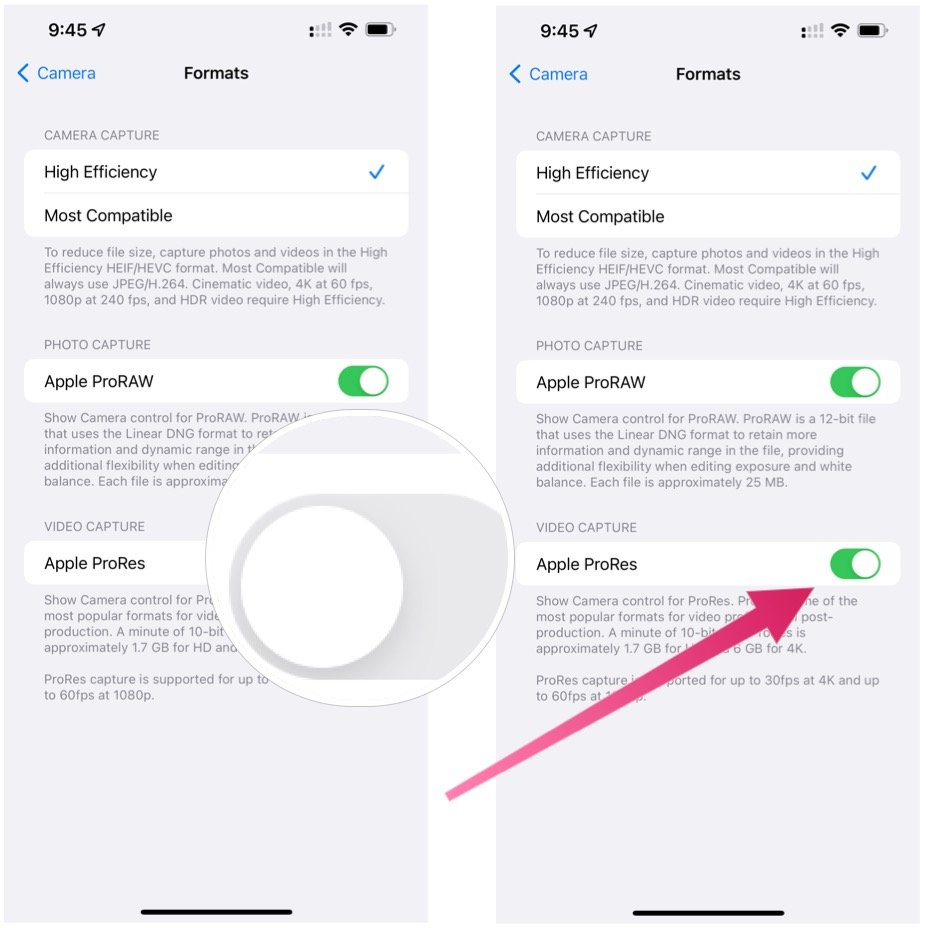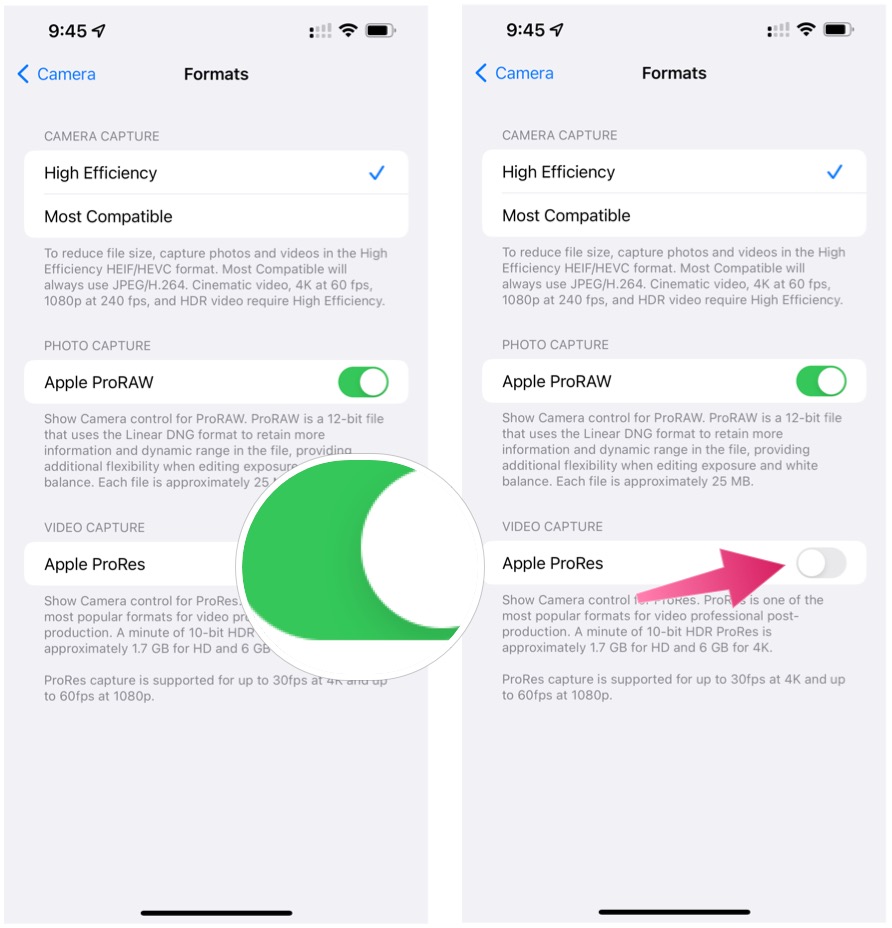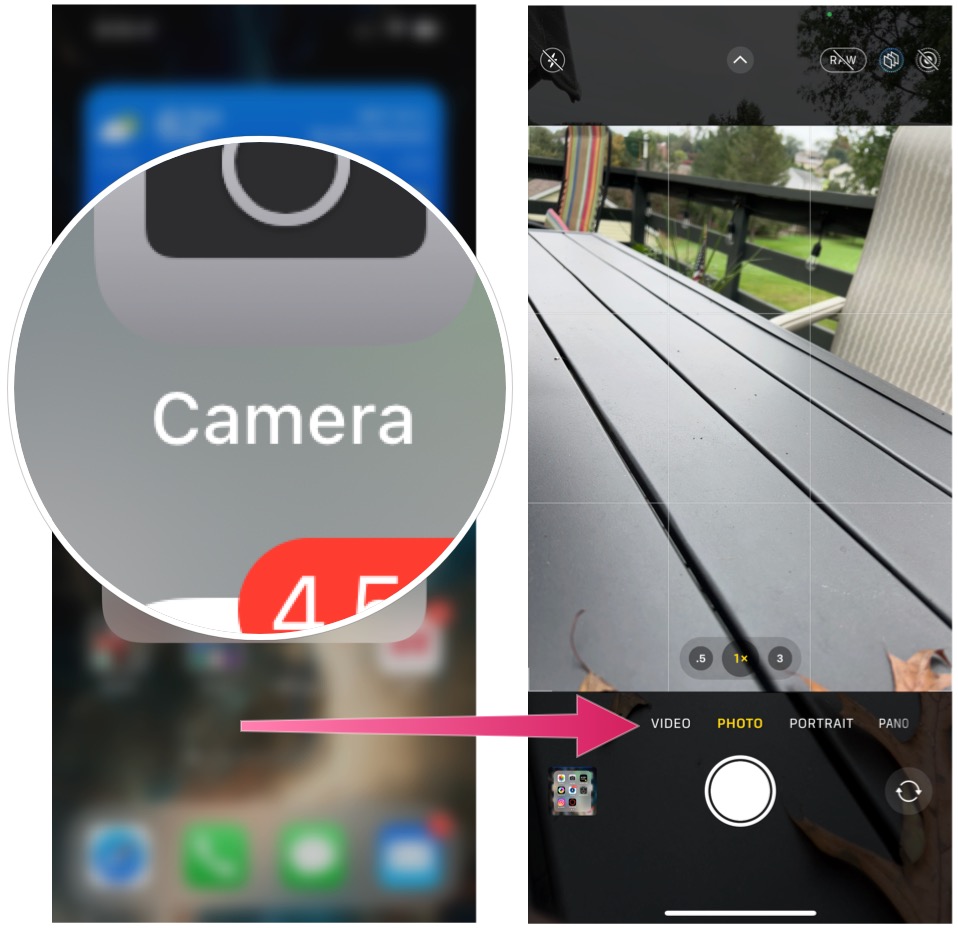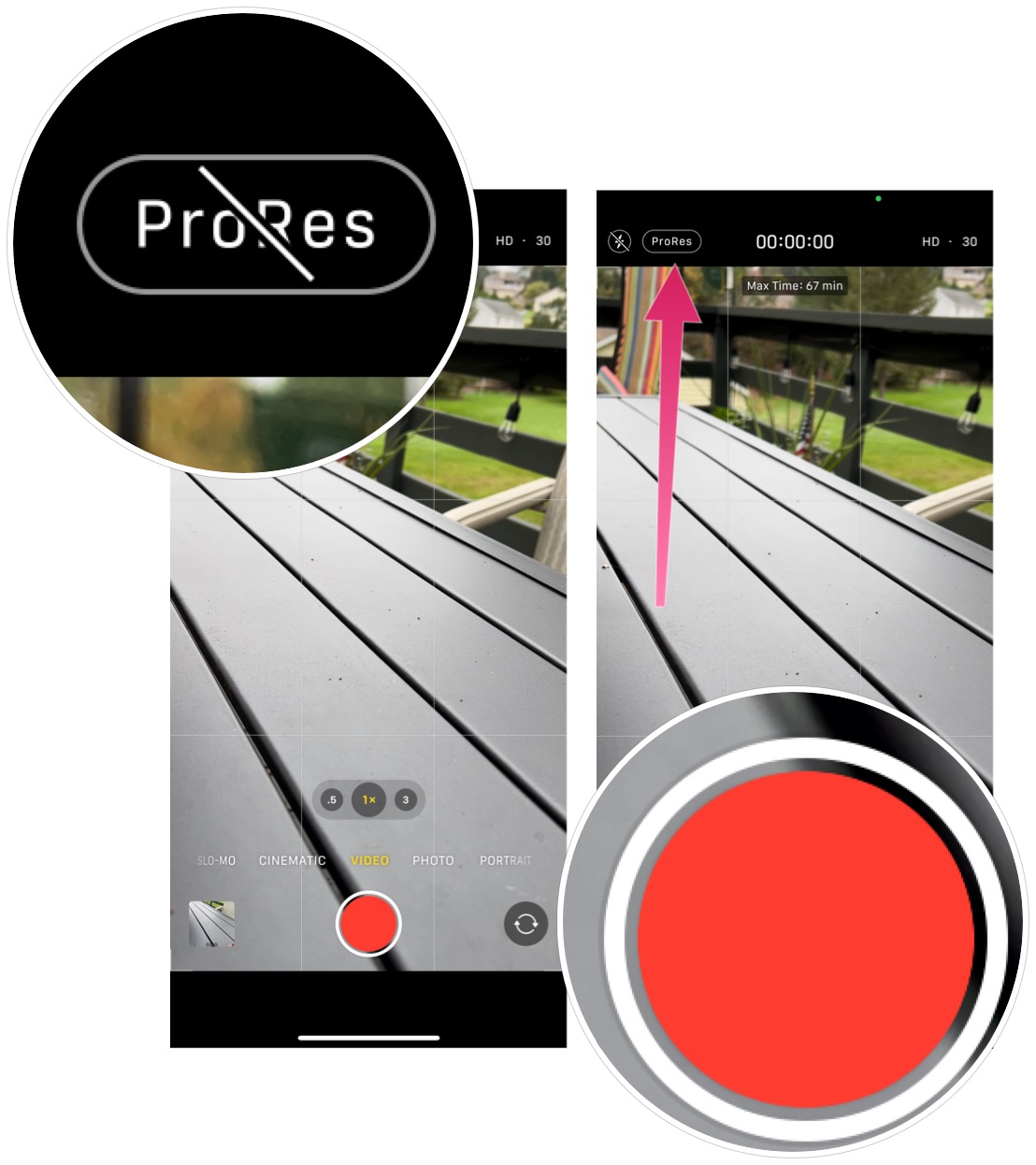How to use ProRes video on iPhone 13 Pro
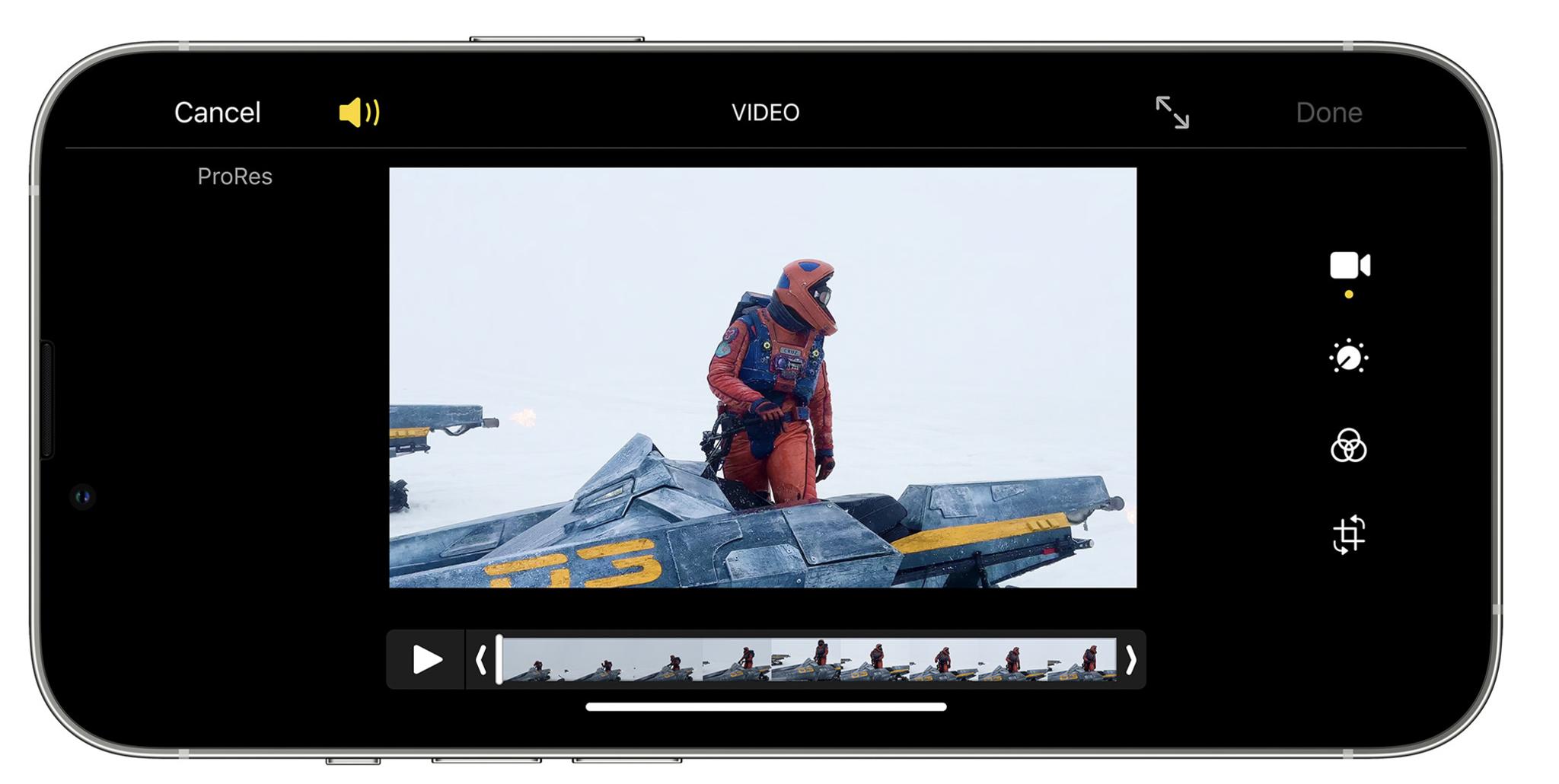
Apple is set to bring a new camera feature to two of the best iPhones on the market, the iPhone 13 Pro and iPhone 13 Pro Max models. ProRes video is a professional codec that's used in many professional camera systems for filmmaking. Support for the new video format is a major upgrade for anyone who wants to use their iPhone for more professional video purposes. Here's a first look at the feature, which is set to launch with iOS 15.1, which is current available through developer and public betas.
Apple occasionally offers updates to iOS, iPadOS, watchOS, tvOS, and macOS as closed developer previews or public betas. While the betas contain new features, they also contain pre-release bugs that can prevent the normal use of your iPhone, iPad, Apple Watch, Apple TV, or Mac, and are not intended for everyday use on a primary device. That's why we strongly recommend staying away from developer previews unless you need them for software development, and using the public betas with caution. If you depend on your devices, wait for the final release.
What is ProRes video?
With ProRes, you can produce broadcast-ready content on your iPhone using high color fidelity and low compression. Best of all, you can record, edit, and deliver the content without any other device. You can also bring ProRes videos from your iPhone into Final Cut Pro on your Mac. Apple ProRes includes various formats.
Which phones support ProRes video?
Recorded ProRes content takes up a lot of space on the iPhone, as you'll see below. Because of this, once released, ProRes will have limited use on the 128GB versions of the iPhone 13 Pro and iPhone 13 Pro Max.
The least expensive Pro model will only be allowed to record ProRes at 1080p at 30fps. The iPhone 13 Pro series 256GB, 512GB, and 1TB models will allow ProRes video recording up to 4K at 30 fps.
Storage requirements
According to language in the iOS 15.1 beta, a minute of 10-bit HDR ProRes video consumes around 1.7GB for HD and 6GB for 4K. No doubt, this is something to consider before starting to shoot in ProRes.
Turning ProRes video on/off
In the current iOS 15.1 beta, ProRes is off by default. To activate the feature:
iMore offers spot-on advice and guidance from our team of experts, with decades of Apple device experience to lean on. Learn more with iMore!
- Tap the Settings app on your support iPhone 13 Pro.
- Choose Camera.
- Select Formats.
- Toggle on ProRes to activate the feature.
To turn ProRes off:
- Tap the Settings app on your support iPhone 13 Pro.
- Choose Camera.
- Select Formats.
- Toggle off ProRes to activate the feature.
Using ProRes video
To use ProRes video on your compatible iPhone with iOS 15.1 or later:
- Choose the Camera app on your iPhone Home screen.
- Select Video.
- Tap the ProRes button.
- Begin recording, stop when finished.
ProRes video on iPhone shows a lot of promise, and it will be interesting to see the type of videos iPhone 13 Pro series users will record once the feature arrives. Look for the official iOS 15.1 launch before the end of 2021.

Bryan M. Wolfe has written about technology for over a decade on various websites, including TechRadar, AppAdvice, and many more. Before this, he worked in the technology field across different industries, including healthcare and education. He’s currently iMore’s lead on all things Mac and macOS, although he also loves covering iPhone, iPad, and Apple Watch. Bryan enjoys watching his favorite sports teams, traveling, and driving around his teenage daughter to her latest stage show, audition, or school event in his spare time. He also keeps busy walking his black and white cocker spaniel, Izzy, and trying new coffees and liquid grapes.