I tried Apple Vision Pro at the Apple Store and here’s how you can too — book an appointment, demo experience, and more

Apple Vision Pro is one of the most exciting tech launches in years, and with so much anticipation, I wanted to make sure I could try Apple’s spatial computing solution as soon as it became available.
I reached out to Apple Customer Service (via chat) well before release day to find out when I could get an Apple Vision Pro demo appointment at my local Apple Store. I was told that I'd be able to book an appointment at 8:00 a.m. on Friday, February 2 (release day), so I set my alarm for 7:45, hoping to get one later the same day.
I got the first available slot, but it wasn’t for release day at all. It was for Monday, February 5, at 10:00 a.m. I was disappointed and asked Apple’s CS rep if there was any way to get an appointment sooner. They told me, unironically, that the best way to go hands-on sooner was to actually buy one now and then decide later if I wanted to keep it. After all, Apple has a two-week return policy, even on unboxed and used products. While that’s definitely an option for some people, spending over $3,500 for a two-week trial and the prospect of accidentally damaging the device is not something I was willing to do.
How to book an Apple Vision Pro demo appointment
Booking an appointment to try on and demo Apple Vision Pro is incredibly seamless. You just need access to the Apple Store app through your iPhone or iPad, or via your web browser on a computer. Follow these steps to book your Apple Vision Pro demo at your local Apple Store:
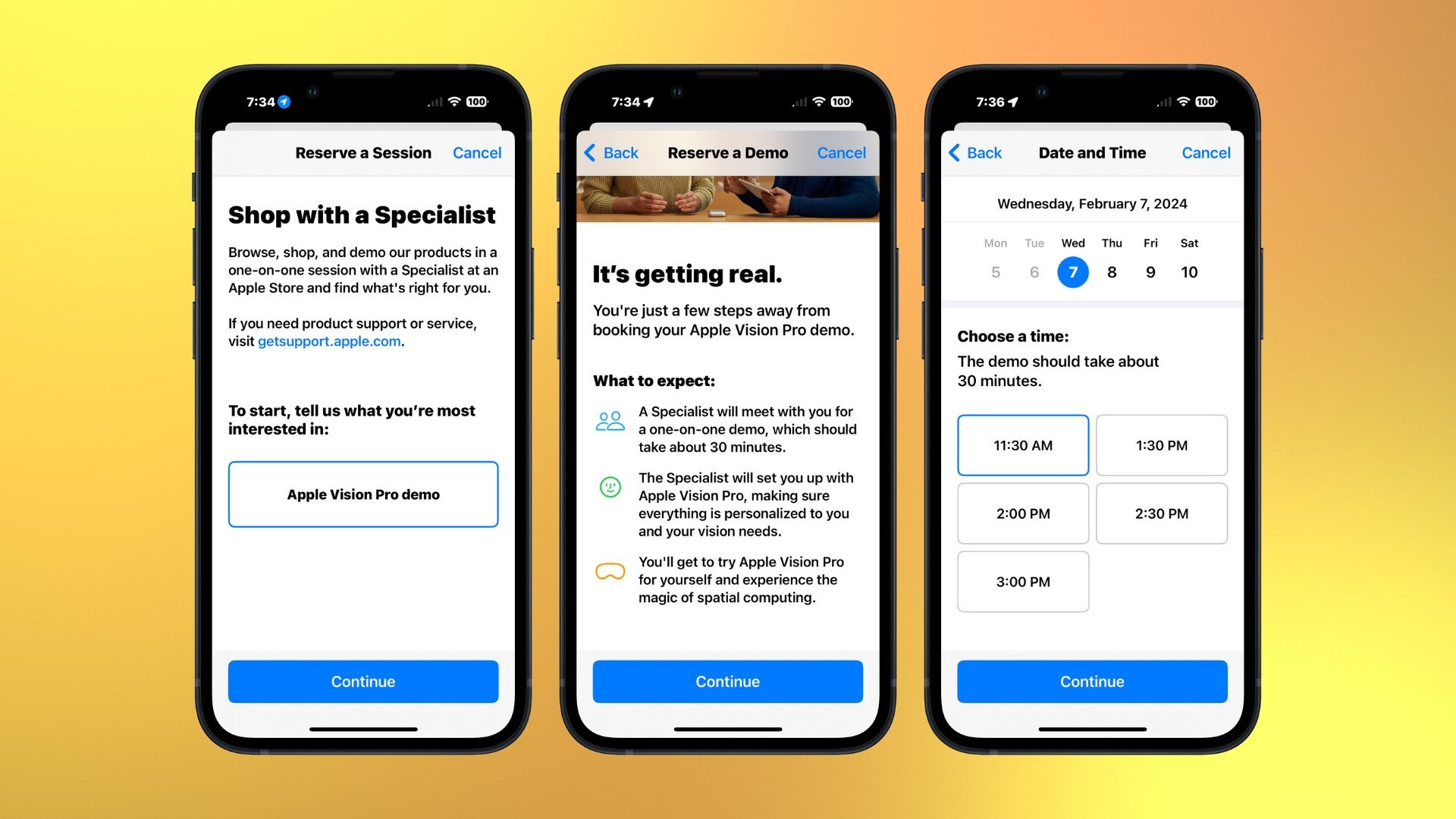
- Click here to book a demo appointment.
- Select Apple Vision Pro Demo
- Tap Continue
- Read about what to expect and tap Continue
- Select your Store and tap Continue
- Choose your date and time and tap Continue
- Fill in your contact information, confirm you are at least 13, and tap Continue
- Read the Summary and ensure all of your details look correct, and tap Reserve it
A better “hack”

With no appointments available on launch day, I decided to drive to my local Apple Store and try my luck to at least be able to hold a Vision Pro in my hands before my demo scheduled for three days later. The Apple Store was not particularly crowded, and I didn’t notice anyone interacting with Apple Vision Pro. When I asked to see the Vision Pro, a nearby manager offered me a demo on the spot! I said yes, of course, and was introduced to Trent, the product zone specialist (salesperson) who would be taking me through the demo.
Get ready, get set
First, I did a face scan, which was similar to setting up Face ID and the scan found on the Apple Store app when buying a Vision Pro online. Except instead of looking around in a circle, I only needed to look up, down, and side to side. Twice. This gave Apple the information they needed to give me the correct light seal and band size.

The specialist asked if he could borrow my glasses so I could get the Zeiss lenses I needed to be able to see in the Vision Pro. He took my glasses over to a lensometer, which is a machine that ophthalmologists and optometrists use to gauge prescriptions. I had assumed that I’d get simple readers for my in-store demo, but no, I actually got my exact (rather complicated) prescription. My prescription information was saved in a QR code now tied to my Apple ID; I was assured that Apple doesn’t have access to that information. Note that if you wear prism lenses, you will not be able to use Zeiss inserts for that kind of correction at all.
iMore offers spot-on advice and guidance from our team of experts, with decades of Apple device experience to lean on. Learn more with iMore!
Let's go

Once “my” Apple Vision Pro was all set up for me, they brought it over on a lovely tray so I could admire it! As Trent said, “It’s the first Apple product you look through, not at.” He walked me through how to put it on, adjust the headband, the button and digital crown, and the gestures I’d need to navigate around. For example, to select something, you look at it and then tap your index finger and thumb together. Scroll up and down and swipe side to side by making a string-pulling motion.
I put on the Apple Vision Pro, and my first thought was, wow, this is heavy. I adjusted the Solo Knit Band to balance the weight as much as possible, but I think the Dual Loop Band, while less pretty, would have been more comfortable with its second band over the head to distribute the weight better.
My second thought was that the “reality” I was seeing through the Vision Pro didn’t look very much like reality. It was lacking the fidelity I was expecting from Vision Pro, I could still tell there were cameras between my eyes and the outside world. I couldn't sense any latency, at least. The Apple logo popped up, and then the signature “hello,” before I navigated to the home screen.
Demo experience and trying out apps
The specialist had me try out a few apps, starting with Photos. Panoramas look cool since you can move your head from side to side and still be “in” the image. Spatial photos and spatial videos are a big thing for the Apple Vision Pro; I saw some taken with the iPhone 15 Pro Max and some taken with the Apple Vision Pro. Surprisingly, they look totally different. The ones taken with the iPhone looked like regular photos and videos but had greater depth and were immersive, while the Apple Vision Pro shots looked kind of weird, like they had a bunch of layers in different dimensions.

I played around with windows, moving them around. While it’s not hard, it does take some practice. Tapping my thumb and index finger together didn’t always work, sometimes, I had to do it three or four times before it registered. I wasn’t given an opportunity to try the virtual keyboard, but I’m a touch typer, and I know you can’t touch type on it, so for me, it would be quite slow. I can’t imagine using Apple Vision Pro for work; just having a second, larger monitor makes more sense to me.
I explored Environments, which are basically like wallpapers. You can dial them in and out, making them fully opaque or translucent. Even when set to fully opaque, the person sitting next to me still appeared, sort of in a mist like a ghost.
But for me, the coolest part of Apple Vision Pro was the entertainment. I watched a clip of one of the best 3D movies for Vision Pro, The Super Mario Bros. Movie, which looked pretty great. Then I watched the Apple-produced 180-degree 3D 8K Immersive Video, which was amazing. It was a bunch of clips put together to show off the Vision Pro’s video abilities. There were some gorgeous nature shots, and I got to swim with sharks. I’m not into sports, but I have to admit that being right over home plate in an MLB game was pretty cool. A tightrope walker carefully approached me; she didn’t look down, but I did: a mile-deep gorge loomed below us.
My thoughts on the demo experience

The whole appointment, from walking into the Apple Store to walking out the door, was just about 45 minutes. I was lucky that there was an appointment available immediately with no one ahead of me, so your experience might be different.
After my appointment, I recorded the iMore Show. Daryl asked if I felt completely immersed. My answer was no, not really. The Vision Pro is heavy, and between its weight and being out of reality, I felt slightly headache-y the whole time I was wearing it. But the Apple Vision Pro is as close to immersion as I’ve ever felt in my life. The closest experience I can equate it to is an IMAX theater. The sound was surprisingly good, at least, I wasn’t at all conscious of the fact that the speakers were near my ears rather than on or in them. I could just hear the video I watched, totally fine. Much has been made in the press of the battery cable, but I didn’t notice it at all — the battery was on the table next to me, but I didn’t register it. I might have felt differently if I were standing up and slicing fruit in Fruit Ninja, but seated, it wasn’t an issue.
Incidentally, all of the info from my face scan and prescription lenses was saved, so it would be pretty seamless if I wanted to buy Vision Pro. I received a follow-up email with a reminder about that, including the QR code containing my prescription, plus a buy link.
Did Apple convince me to buy the Apple Vision Pro? As seamless and frankly great as my demo appointment was, nothing about it made me want to spend well over $4,000 (by the time I pay for Zeiss inserts, sales tax, AppleCare+, and Vision Pro accessories). There were certainly plenty of “oh cool!” moments. But I just can’t imagine anyone wanting to spend long periods of time wearing Apple Vision Pro. Plus, it’s a fully solo experience, which can be profoundly isolating.
Yes, there are plenty of tech aficionados out there that will buy and enjoy this. Some of my tech buddies are really looking forward to editing videos and other creative work on the Vision Pro. Games were unavailable to test out at the demo, but I’m sure gaming will be quite fun in the Vision Pro. And there are education applications (training pilots and doctors, for example) that could be amazing if the Vision Pro is made more shareable. (Currently, while there is a guest mode, it’s customized for one person and tied to their Apple ID.) I still think this is a profoundly niche product, not something that the majority of people will consider buying.
That said, I think anyone wanting to experience Apple Vision Pro should head to their local Apple Store for an appointment. The experience as a whole was incredibly enjoyable, and I’ve had my first glimpse of spatial computing. I think this product has definite promise, but we’ll need to wait for future generations and developer input to really see its true capabilities.

Karen is a contributor to iMore.com as a writer and co-host of the iMore Show. She’s been writing about Apple since 2010 with a year-long break to work at an Apple Store as a product specialist. She's also a contributor at TechRadar and Tom's Guide. Before joining iMore in 2018, Karen wrote for Macworld, CNET, AppAdvice, and WatchAware. She’s an early adopter who used to wait in long lines on release days before pre-ordering made things much easier. Karen is also a part-time teacher and occasional movie extra. She loves to spend time with her family, travel the world, and is always looking for portable tech and accessories so she can work from anywhere.
