How to prepare your Apple TV for the tvOS public beta
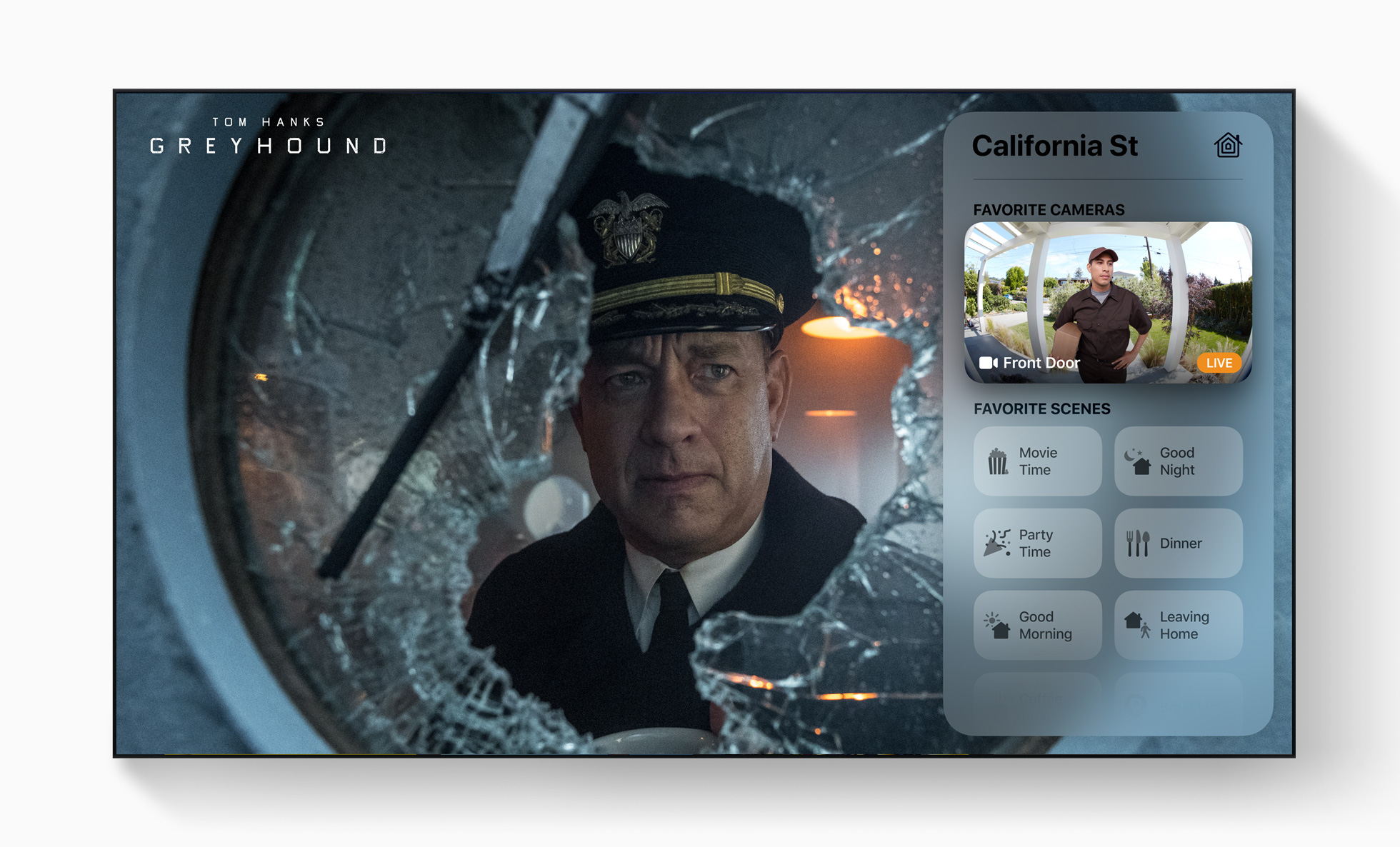
With the first tvOS 14 public beta now available, anyone willing to use an unfinished software product is eligible to give it a try. Before you get started, you should make sure your Apple TV is ready for the download and installation process.
If you're wondering what tvOS 14 is all about, check out our FAQ:
Apple occasionally offers updates to iOS, iPadOS, watchOS, tvOS, and macOS as closed developer previews or public betas. While the betas contain new features, they also contain pre-release bugs that can prevent the normal use of your iPhone, iPad, Apple Watch, Apple TV, or Mac, and are not intended for everyday use on a primary device. That's why we strongly recommend staying away from developer previews unless you need them for software development, and using the public betas with caution. If you depend on your devices, wait for the final release.
- What to know before you start: Is my Apple TV eligible for tvOS 14?
- Step 1: Sign up for the public beta
- Step 2: Remove the clutter
- Step 3: Decide how you are going to download the tvOS 14 public beta
- Step 4: Download the macOS Big Sur public beta
What to know before you start: Is my Apple TV eligible for tvOS 14?
The tvOS 14 public beta runs on two devices, the Apple TV HD and Apple TV 4K.
Step 1: Sign up for the public beta
You'll need to register to become an Apple beta user. Registering for the Apple Beta Software Program is free and only requires an Apple ID.
Step 2: Remove the clutter
Use the time before installing the public beta to remove apps on Apple TV that you haven't used for a while. Especially consider removing games you are no longer enjoying since they typically take up the most storage space. Remember, you can always reinstall the titles through the Apple TV App Store at a later date.
Step 3: Decide how you are going to download the tvOS 14 public beta
If you're in a home with multiple Apple TVs, I would suggest only installing the beta on one unit. This way, if you run into any problems that would require a fresh install, you'll only be dealing with one device.
iMore offers spot-on advice and guidance from our team of experts, with decades of Apple device experience to lean on. Learn more with iMore!
Remember, no matter what you hear from anyone else, beta software is still beta software. It isn't complete, and there's a good chance that you could run into a bug that causes problems for you down the line.
Step 4: Download the tvOS 14 public beta
Your Apple TV is ready to go. Now all you have to do is download and install the tvOS 14 public beta!
Yes, you can wait
If you're nervous about downloading a public beta on your Apple TV, that's okay. The first official version of tvOS 14 will arrive later this year.

Bryan M. Wolfe has written about technology for over a decade on various websites, including TechRadar, AppAdvice, and many more. Before this, he worked in the technology field across different industries, including healthcare and education. He’s currently iMore’s lead on all things Mac and macOS, although he also loves covering iPhone, iPad, and Apple Watch. Bryan enjoys watching his favorite sports teams, traveling, and driving around his teenage daughter to her latest stage show, audition, or school event in his spare time. He also keeps busy walking his black and white cocker spaniel, Izzy, and trying new coffees and liquid grapes.
