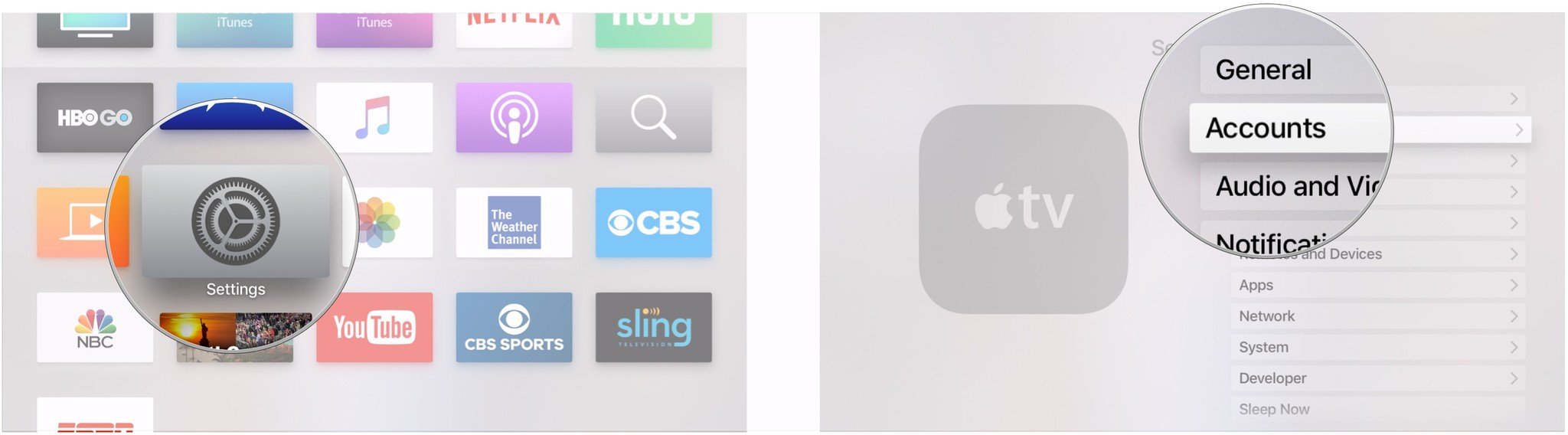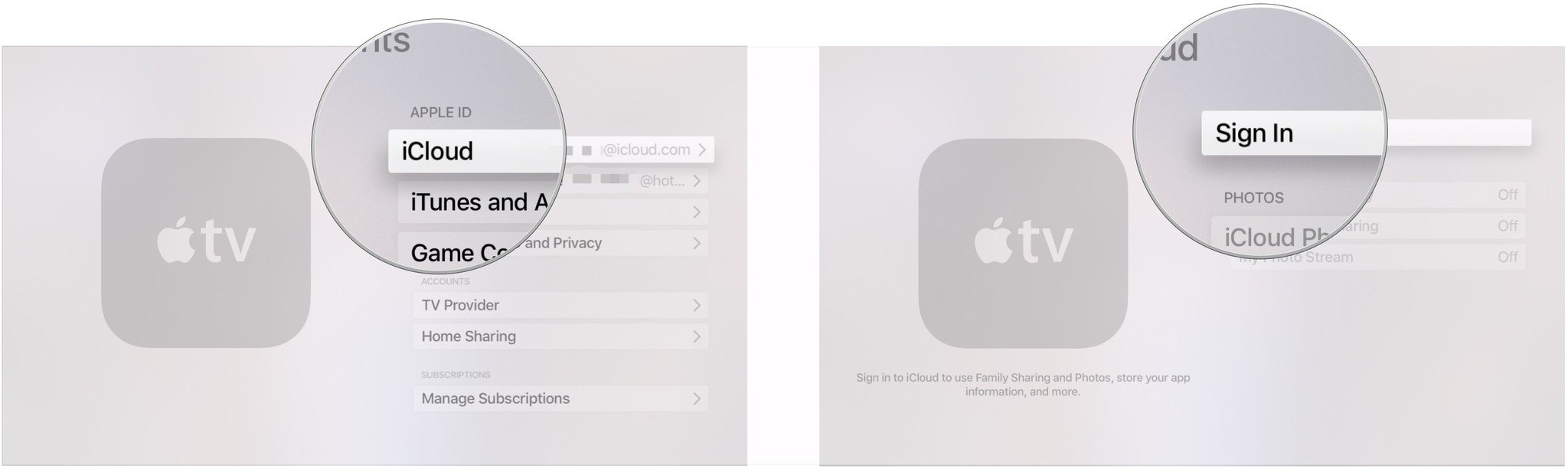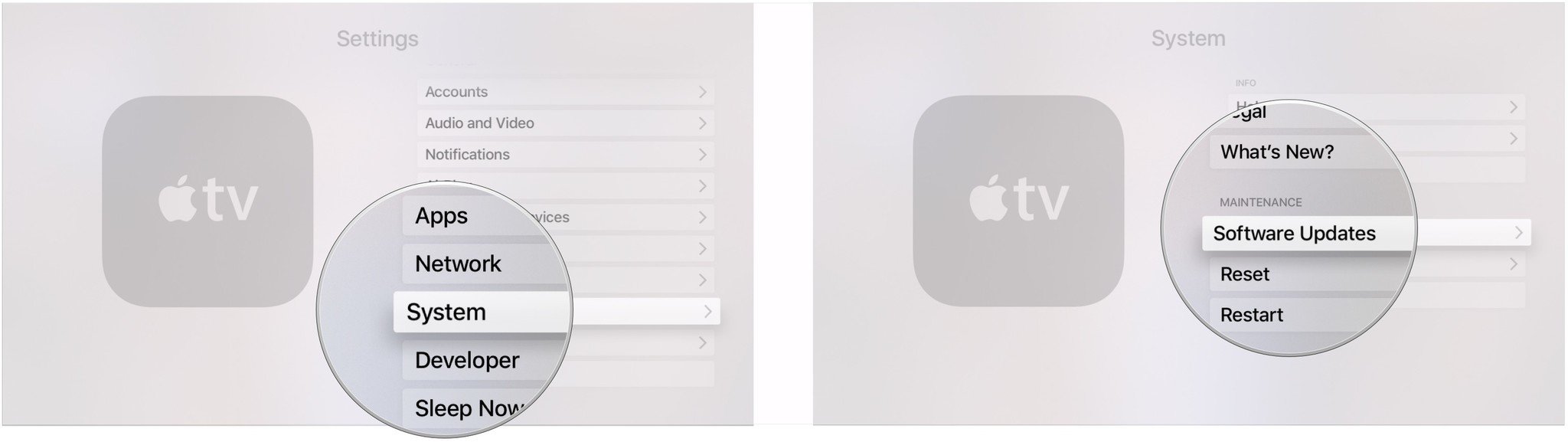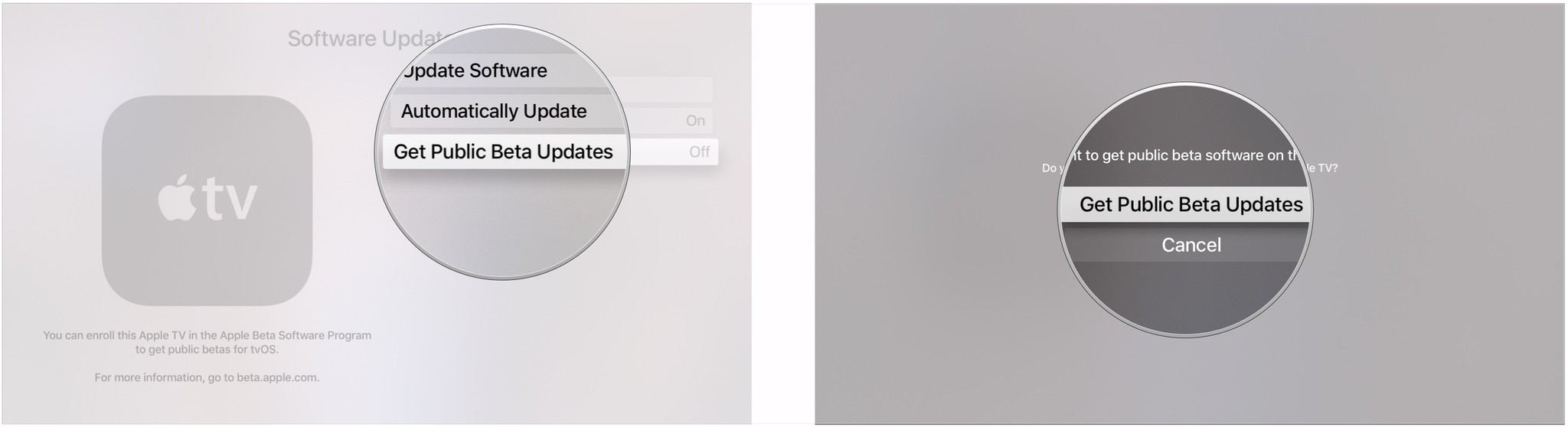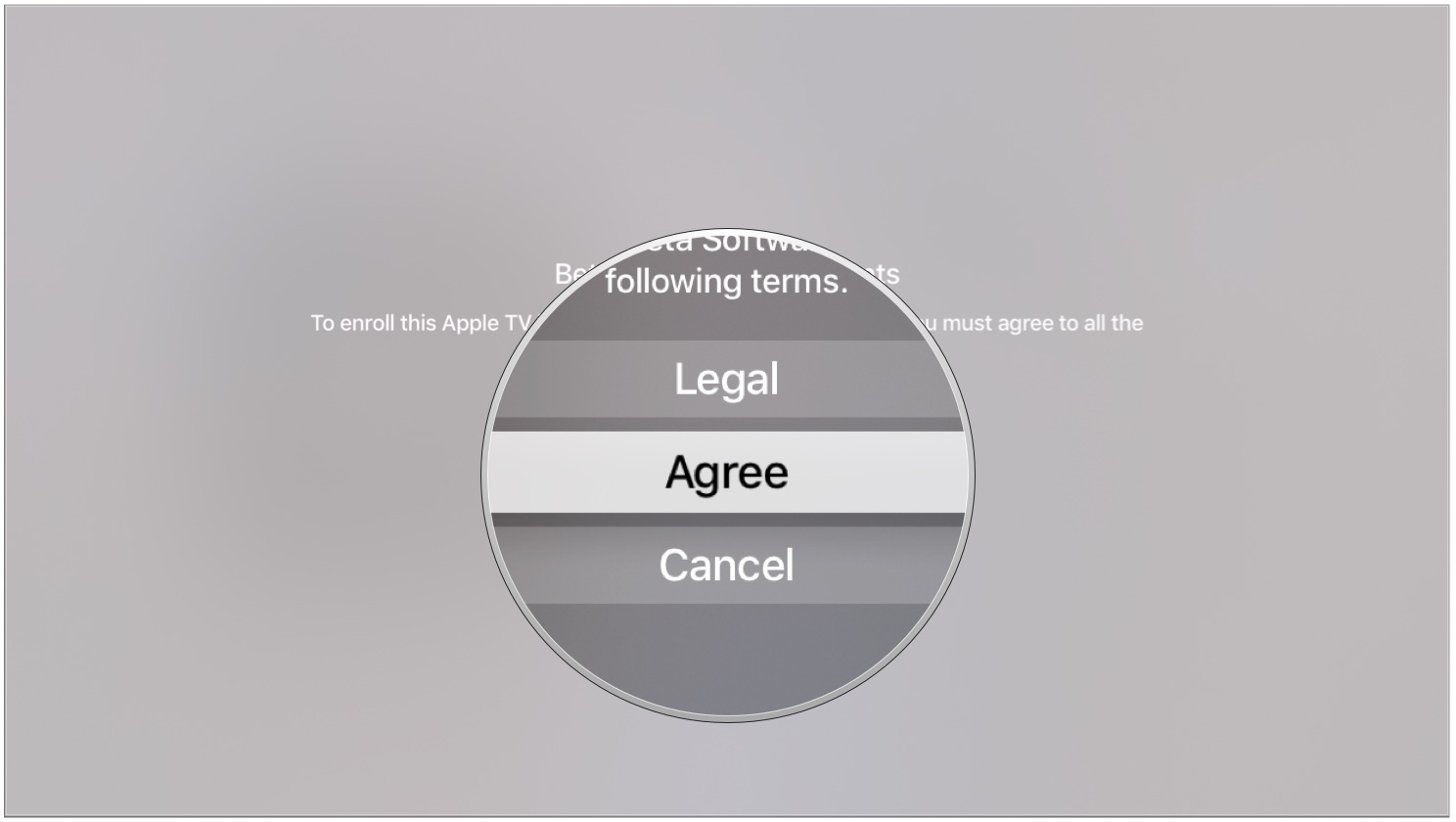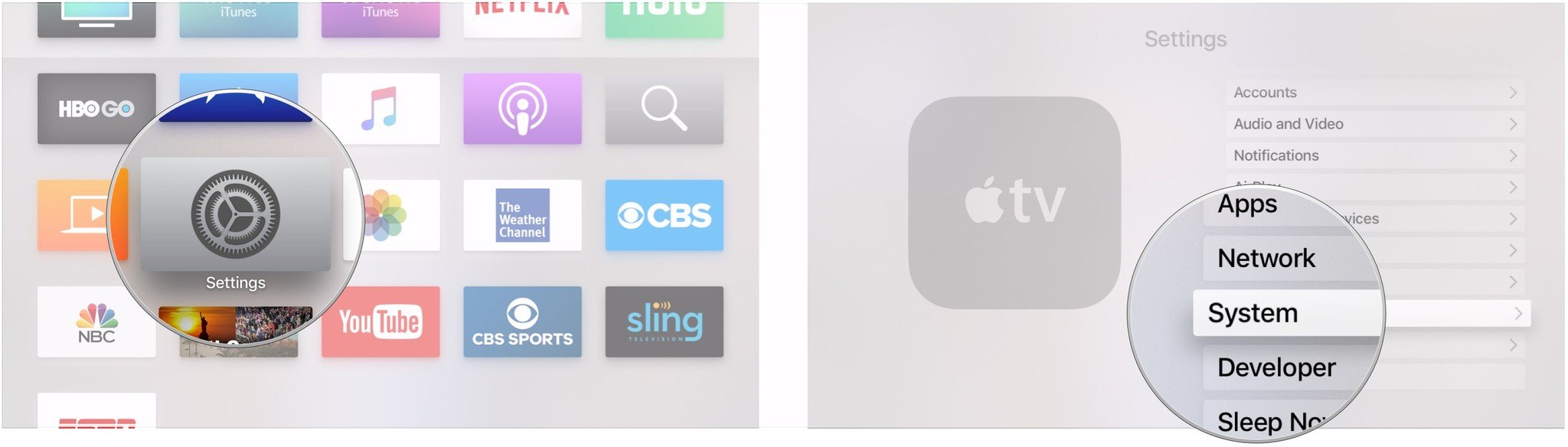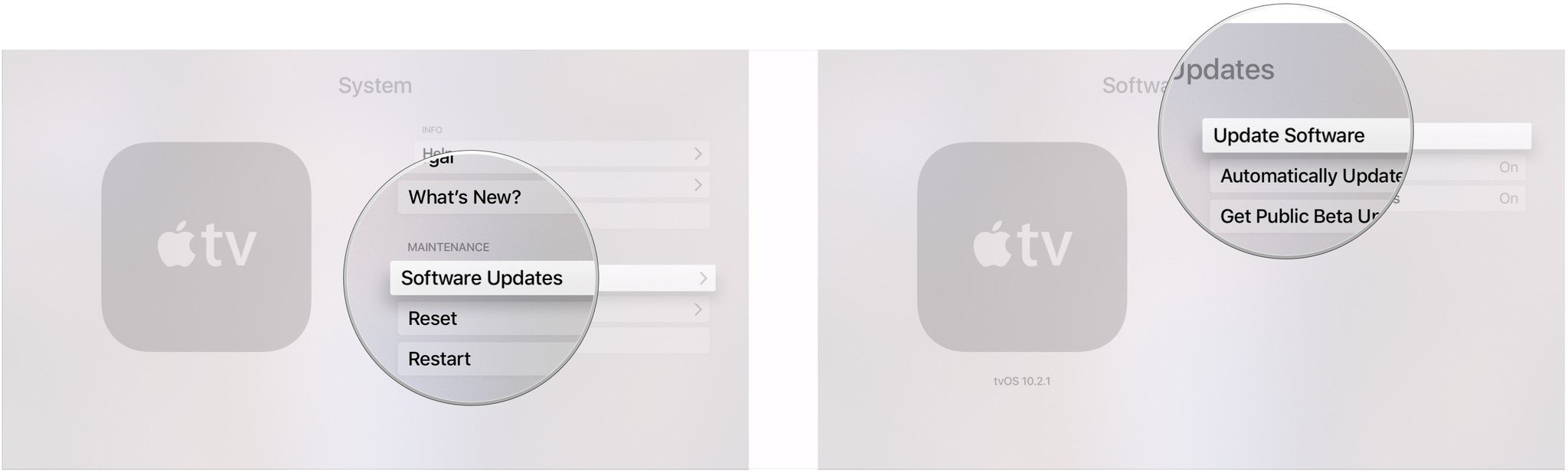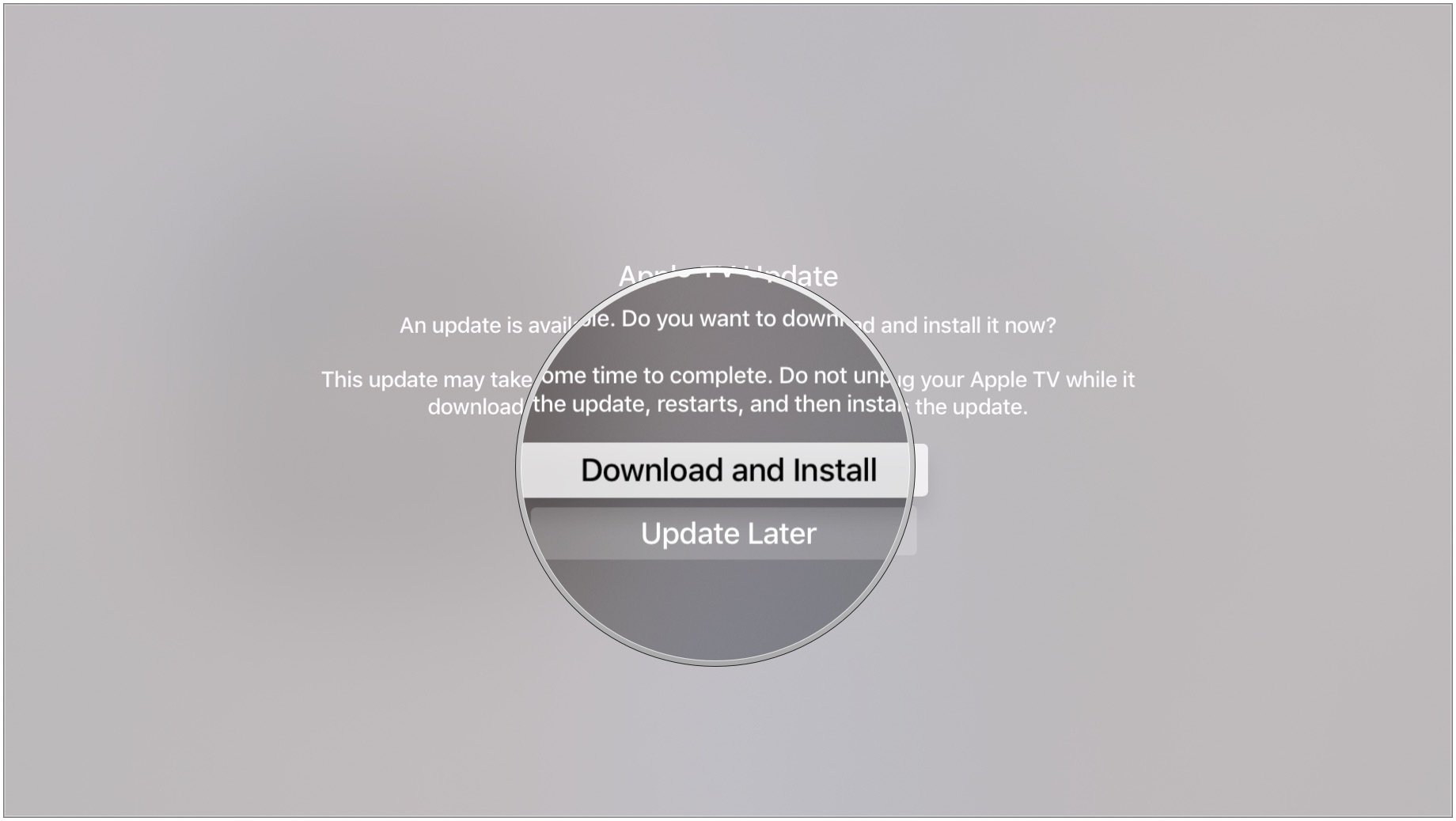How to download tvOS 13.4 public beta 1 to your Apple TV

tvOS 13 is coming down the line, though Apple has yet to say anything about it. Ahead of its arrival, Apple is letting interested users check it out beforehand with a public beta.
Apple occasionally offers updates to iOS, iPadOS, watchOS, tvOS, and macOS as closed developer previews or public betas. While the betas contain new features, they also contain pre-release bugs that can prevent the normal use of your iPhone, iPad, Apple Watch, Apple TV, or Mac, and are not intended for everyday use on a primary device. That's why we strongly recommend staying away from developer previews unless you need them for software development, and using the public betas with caution. If you depend on your devices, wait for the final release.
If you're interested in trying out the tvOS 13 public beta, just sign on up for Apple's Beta Software program and ready your device.
What's new in the tvOS 13 public beta?
February 10, 2020: Apple releases tvOS 13.4 public beta 1 for testers
Apple has just released tvOS 13.3.1 public beta 1 for testers. If you already have a previous tvOS beta installed, proceed to System > Software Updates and download away. If you've been waiting for tvOS 13.3.1 to start testing, your time has come.
December 18, 2019: Apple releases tvOS 13.3.1 public beta 1 for testers
Apple has just released tvOS 13.3.1 public beta 1 for testers. If you already have a previous tvOS beta installed, proceed to System > Software Updates and download away. If you've been waiting for tvOS 13.3.1 to start testing, your time has come.
November 12, 2019: Apple releases tvOS 13.3 public beta 2 for testers
Apple has just released tvOS 13.3 public beta 2 for testers. If you already have a previous tvOS beta installed, proceed to System > Software Updates and download away. If you've been waiting for tvOS 13 to start testing, your time has come.
November 6, 2019: Apple releases tvOS 13.3 public beta 1 for testers
Apple has just released tvOS 13.3 public beta 1 for testers. If you already have a previous tvOS beta installed, proceed to System > Software Updates and download away. If you've been waiting for tvOS 13 to start testing, your time has come.
iMore offers spot-on advice and guidance from our team of experts, with decades of Apple device experience to lean on. Learn more with iMore!
August 15, 2019: Apple releases tvOS 13 public beta 6 for testers
Apple has just released tvOS 13 public beta 6 for testers. If you already have a previous tvOS beta installed, proceed to System > Software Updates and download away. If you've been waiting for tvOS 13 to start testing, your time has come.
August 8, 2019: Apple releases tvOS 13 public beta 5 for testers
Apple has just released tvOS 13 public beta 5 for testers. If you already have a previous tvOS beta installed, proceed to System > Software Updates and download away. If you've been waiting for tvOS 13 to start testing, your time has come.
July 30, 2019: Apple releases tvOS 13 public beta 4 for testers
Apple has just released tvOS 13 public beta 4 for testers. If you already have a previous tvOS beta installed, proceed to System > Software Updates and download away. If you've been waiting for tvOS 13 to start testing, your time has come.
July 18, 2019: Apple releases tvOS 13 public beta 3 for testers
Apple has just released tvOS 13 public beta 3 for testers. If you already have a previous tvOS beta installed, proceed to System > Software Updates and download away. If you've been waiting for tvOS 13 to start testing, your time has come.
July 3, 2019: Apple releases tvOS 13 public beta 2 for testers
Apple has just released tvOS 13 public beta 2 for testers. If you already have a previous tvOS beta installed, proceed to System > Software Updates and download away. If you've been waiting for tvOS 13 to start testing, your time has come.
June 24, 2019: Apple releases tvOS 13 public beta 1 for testers
Apple has just released tvOS 13 public beta 1 for testers. If you already have a previous tvOS beta installed, proceed to System > Software Updates and download away. If you've been waiting for tvOS 13 to start testing, your time has come.
- How to register for Apple's Beta Software Program
- How to enroll your Apple TV in the tvOS 13 public beta
- How to install the tvOS 13 public beta
How to register for Apple's Beta Software Program
Registering for the Apple Beta Software Program is free and just requires an Apple ID.
- Head to beta.apple.com.nofollow.
- Tap Sign up to get started with the program.
- Enter your Apple ID email address and password.
- Tap Sign In.
- Tap Accept to agree to the program's terms and conditions.
How to enroll your Apple TV in the tvOS 13 public beta
To enroll your Apple TV in the tvOS 13 public beta, you'll need to be signed into your Apple TV with the same Apple ID you used to register for the Beta Software Program.
- Open Settings on your Apple TV.
- Click Accounts.
- Click either iCloud, iTunes and App Store, or Game Center.
- Sign in with the same Apple ID email address and password that you used to register for the beta program.
- Click Menu on your Siri Remote.
- Click Menu on your Siri Remote again.
- Click on System.
- Click Software Updates.
- Turn Get Public Beta Updates on.
- Click Get Public Beta Updates.
- Click Agree.
You can turn off public beta updates by clicking the Get Public Updates button again under Software Updates.
How to install the tvOS 13 public beta
- Open Settings on your Apple TV.
- Click on System.
- Click Software Updates.
- Click Update Software.
- Click Download and Install.
Questions?
If you've got any further questions about installing the tvOS 13 public beta, be sure to let us know in the comments.

○ FAQ: Apple's beta software
○ Should you run beta software?
○ iOS 14 public beta: The ultimate guide
○ iPadOS 14 public beta: The ultimate guide
○ macOS Big Sur public beta: The ultimate guide
○ iOS 14: Everything you need to know
○ iPadOS 14: Everything you need to know
○ macOS Big Sur: Everything you need to know
○ watchOS 7: Everything you need to know
○ tvOS 14: Everything you need to know
Joseph Keller is the former Editor in Chief of iMore. An Apple user for almost 20 years, he spends his time learning the ins and outs of iOS and macOS, always finding ways of getting the most out of his iPhone, iPad, Apple Watch, and Mac.