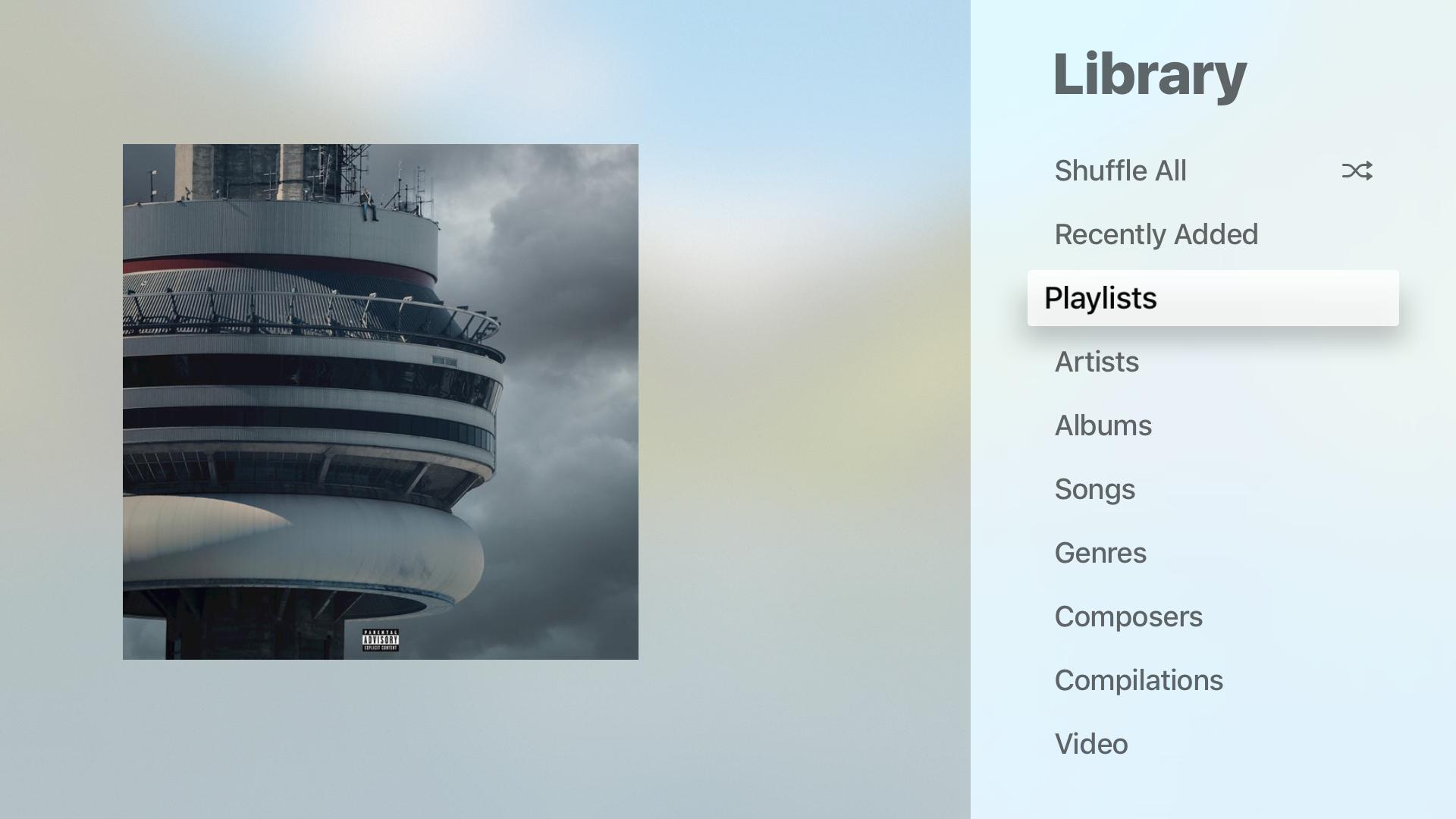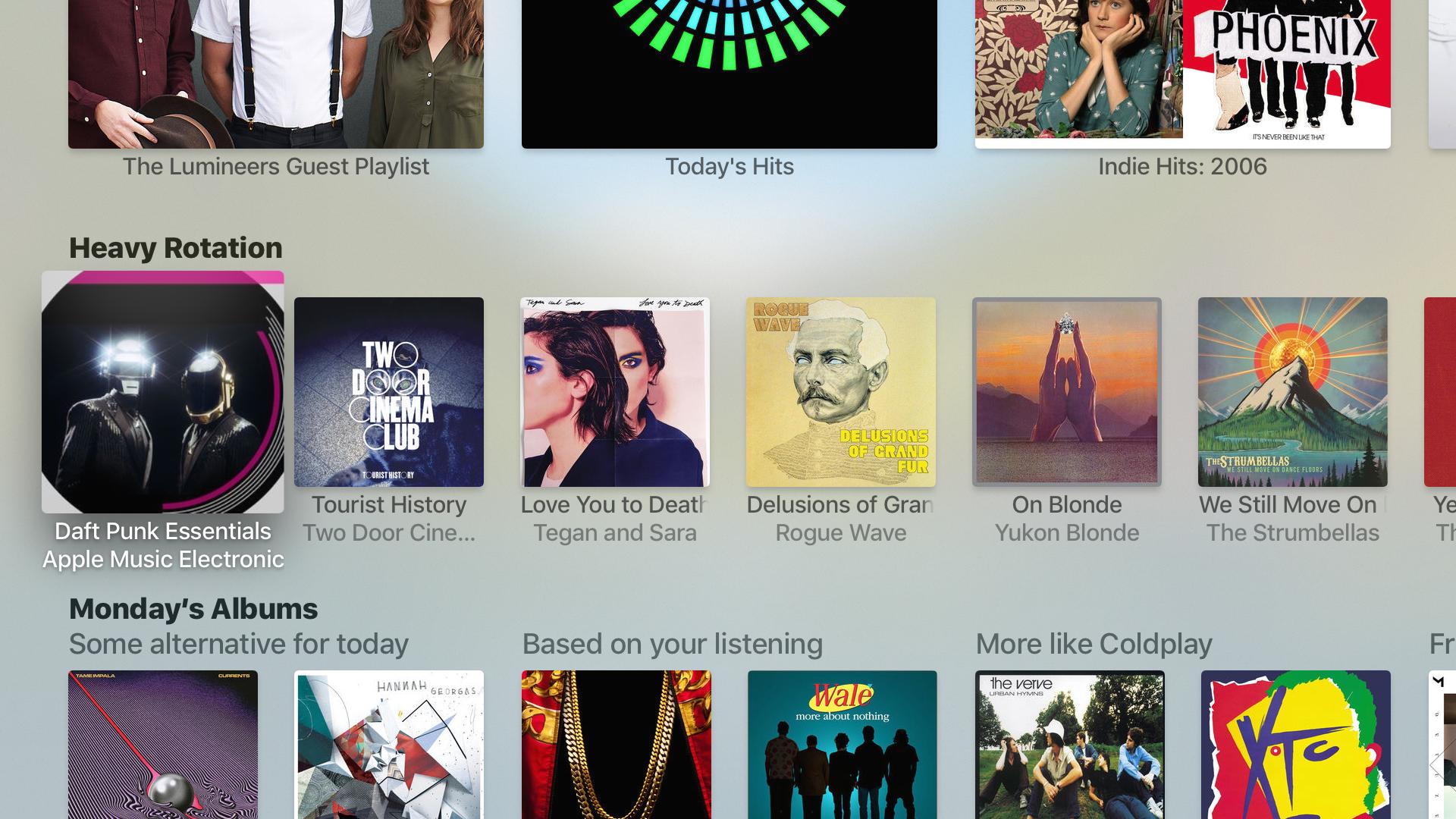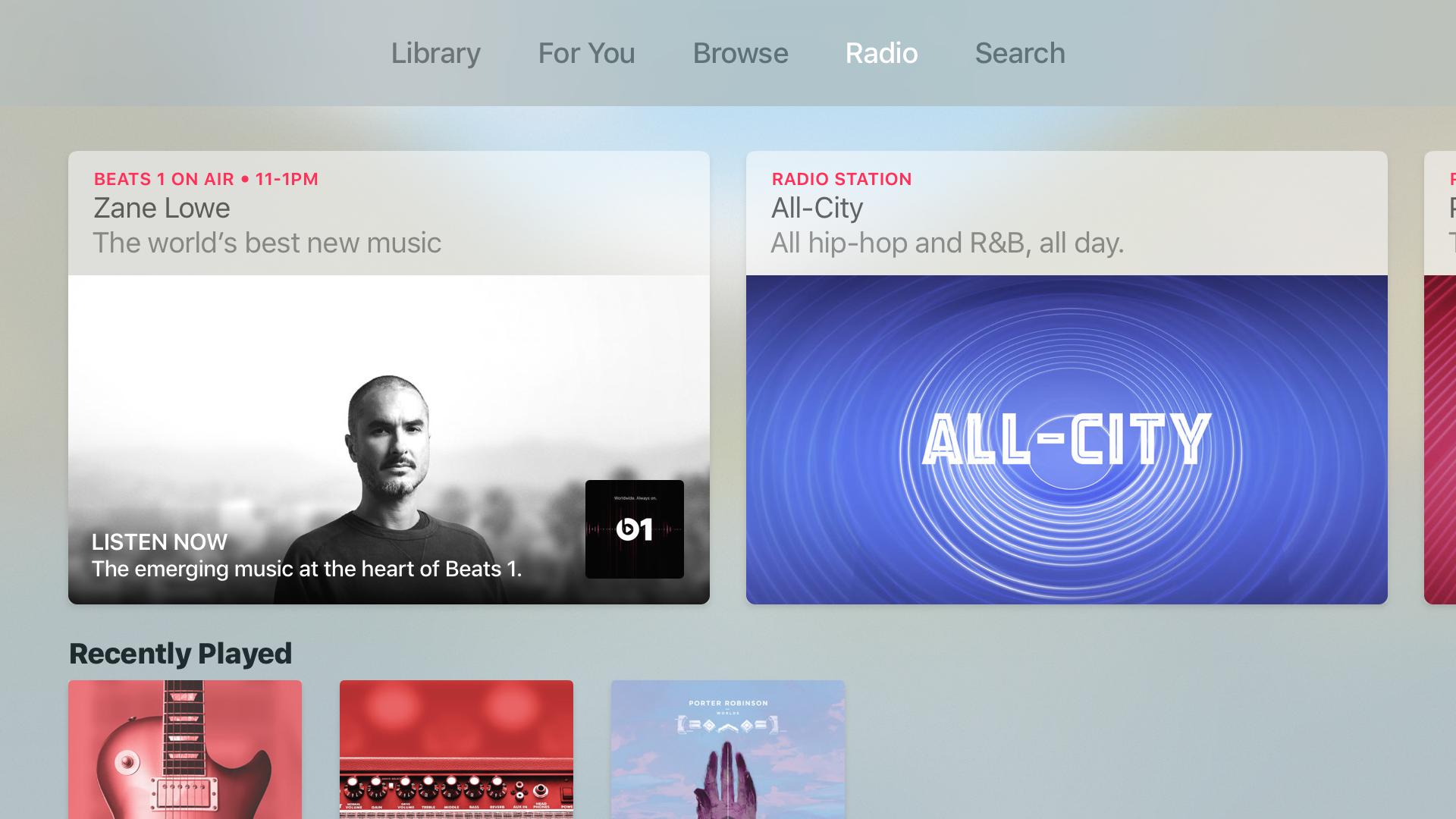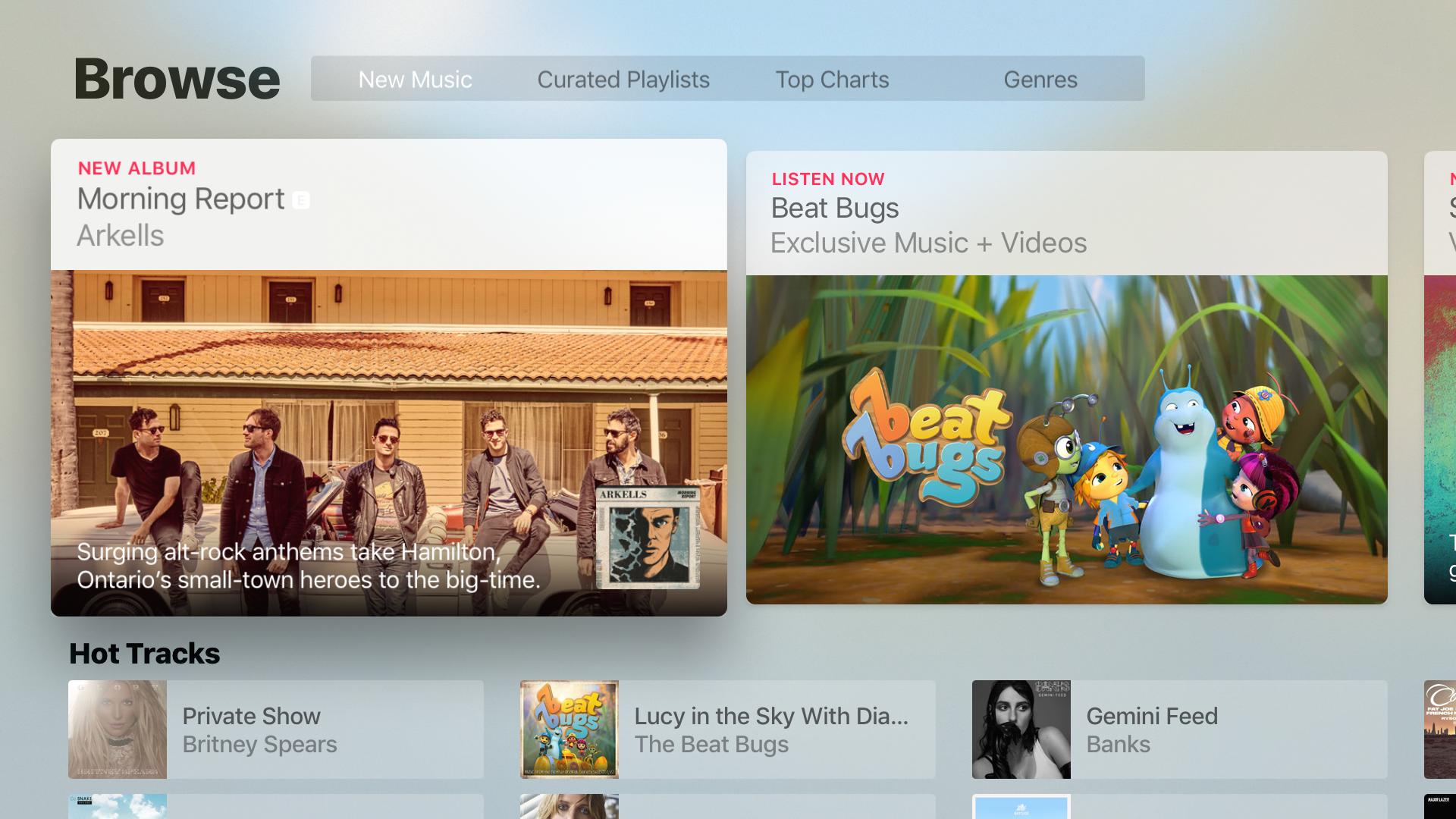How to use the Music app on Apple TV
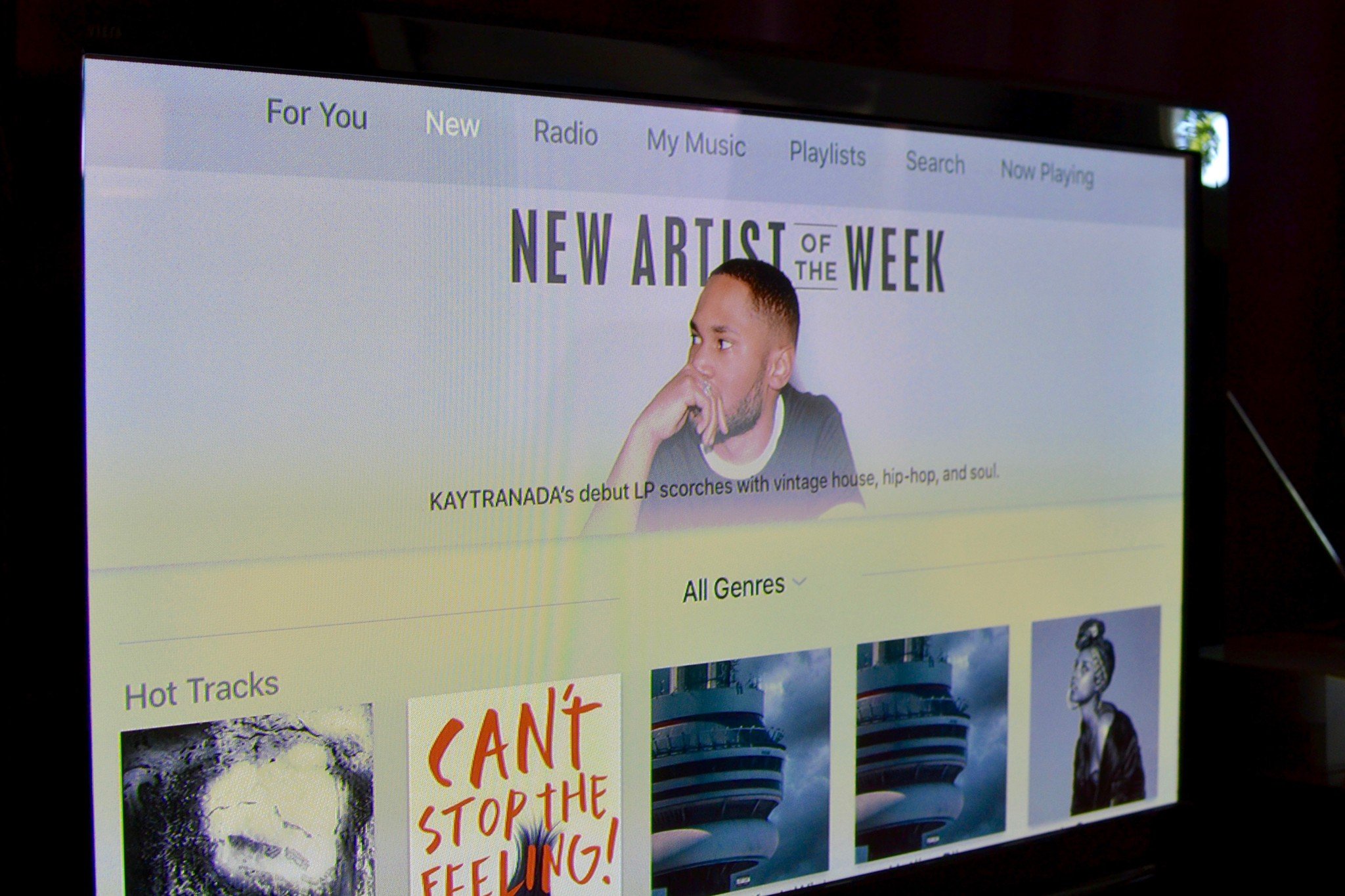
The Music app on Apple TV allows you to enjoy all your favorite tunes right on your TV. It links directly to your Apple ID, letting you access Apple Music (provided you have a subscription) and play any local music you may have stored in your iCloud Music Library.
Meet the interface
If you haven't already linked your iTunes account with your Apple TV, you'll be asked to do so when you first load the Music app. After you have entered that information, a whole world of music awaits.
The app is divided into several tabs along the the top of the screen; which tabs you see depends on whether or not you have an Apple Music subscription.
If you don't have an Apple Music subscription you will see the following tabs: Library, Apple Music, Radio, and Search. If you do subscribe to Apple's streaming service, you will see the following tabs: Library, For You, Browse, Radio, and Search.
The Library
This is where you'll find your music library: All the new wave, indie rock, metal, classical, or whatever genres you have in your iCloud Music Library will be displayed here and ready to play. You can also view all your tunes by song, artist, albums, and even playlists.
Here are all the basics you need to get started:
- How to use iCloud Music Library on Apple TV
- How to create and add to playlists in the Music app on Apple TV
- Five shortcuts in the Apple TV Music app you need to know!
For You
Apple Music is the driving force behind most of the tabs found in the Apple TV Music app. The For You, Radio, and Browse tabs are all part of the streaming service. When you sign up (if you haven't already) for Apple Music, it will ask you a series of questions about your musical taste. Apple uses that information to create the For You tab, which is meant to be full of artists, albums, and playlists that you would enjoy.
iMore offers spot-on advice and guidance from our team of experts, with decades of Apple device experience to lean on. Learn more with iMore!
Radio
The Radio tab is where you can find Apple Music's radio stations, including the popular Beats 1. They have stations for a wide variety of genres, such as Classic Rock, Jazz, and Modern Pop, and you can every create your own stations!
Browse
Here is where you can go to find the latest music, popular currated playlists, and find out what's hot on Apple Music. It's not tailored to your specific tastes like the For You tab is, so it's great for finding music you may not even know you like!
Want more info?
There's plenty to explore on Apple Music on Apple TV, but if you're looking for a starting point, here are some of the basics:
- How to use Apple Music in the Music app on Apple TV
- How to get better Apple Music recommendations on Apple TV
- How to create and add to Apple Music stations on Apple TV
Questions?
What else do you want to know about the Music app on Apple TV? Did we miss anything? Let us know in the comment section below!

Luke Filipowicz has been a writer at iMore, covering Apple for nearly a decade now. He writes a lot about Apple Watch and iPad but covers the iPhone and Mac as well. He often describes himself as an "Apple user on a budget" and firmly believes that great technology can be affordable if you know where to look. Luke also heads up the iMore Show — a weekly podcast focusing on Apple news, rumors, and products but likes to have some fun along the way.
Luke knows he spends more time on Twitter than he probably should, so feel free to follow him or give him a shout on social media @LukeFilipowicz.