No Pokemon Go in your country? Here's how to download it internationally right now!

Pokémon Go launched recently... but not everywhere. That's likely to prevent the deluge of eager trainers from overloading the servers and crashing the system. But if we've learned anything since the advent of the internet, it's the geographic borders simply don't exist in a virtual world. So, if you're outside the U.S. or one of the other initial launch countries, you can still get your Pokémon Go on — you simply need to use a U.S. iTunes account.
Update: Pokemon Go is now officially available in Canada, the UK, and most of Europe. So, all you have to do is go to the App Store and download Pokémon Go now. If Pokemon Go still isn't in your country, read on!
If you already have a U.S. iTunes account — many international Apple customers do! — simply switch to that account and download Pokémon Go now. If not, keep reading on!
Note: Even if you get the Pokémon Go app, the actual Pokémon have to be available for you to catch in your country. North American and Europe seem to have plenty. Some South American and Southeast Asian countries seem to have few or none.
How to get Pokémon Go from the U.S. App Store, even if you're not in the U.S.
First you need to log out of your local App Store:
- Launch App Store from your Home screen.
- Tap on Apple ID: [your current email] at the very bottom.
- Tap on Sign Out.
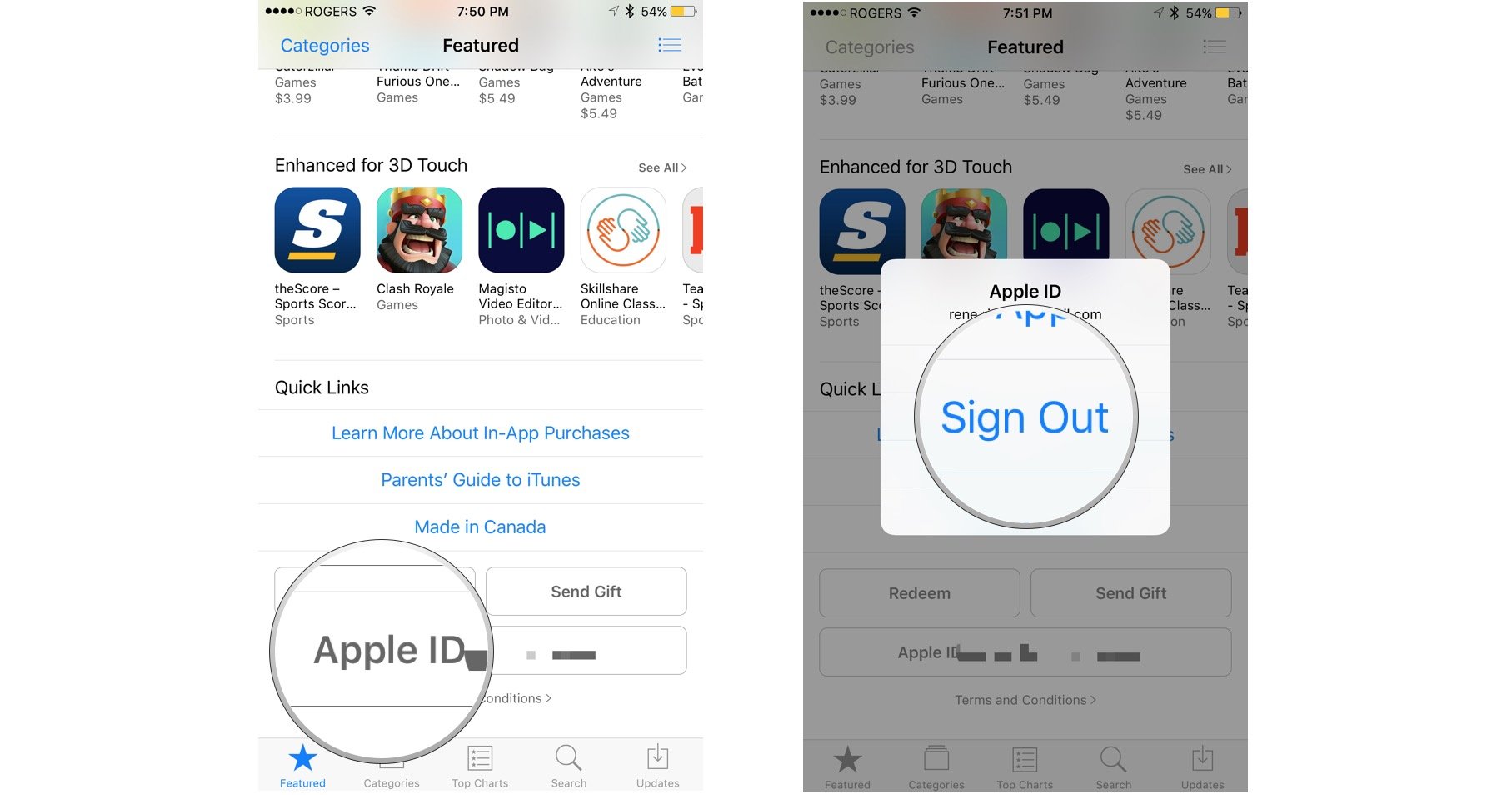
Next you need to change the region on your iPhone or iPad:
- Launch Settings from your Home screen.
- Tap on General.
- Tap on Language & Region near the bottom.
- Tap on Region
- Check off United States.
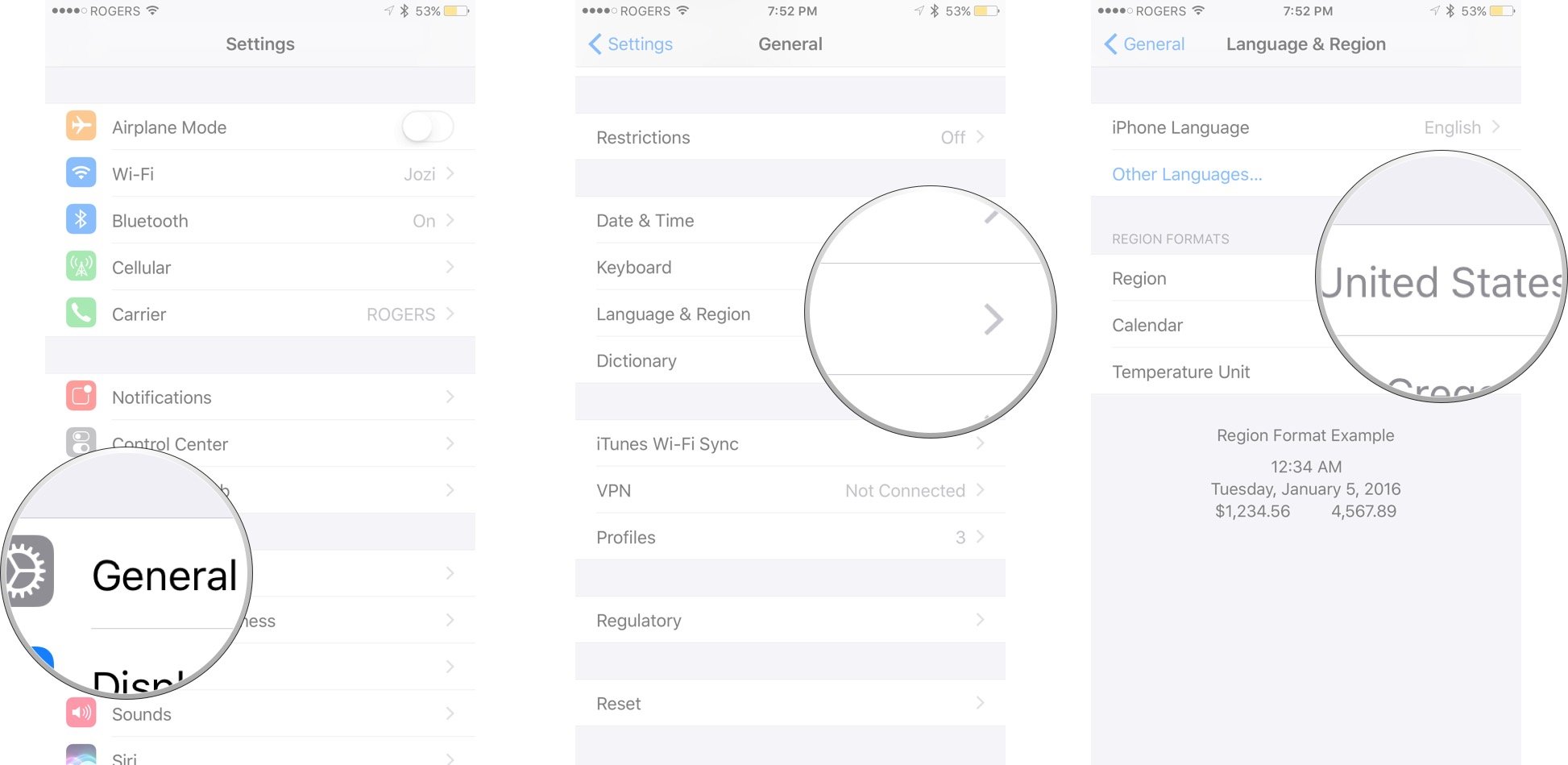
Now you need to create the new account in the U.S. Store:
Master your iPhone in minutes
iMore offers spot-on advice and guidance from our team of experts, with decades of Apple device experience to lean on. Learn more with iMore!
- Go to the Pokémon Go listing on the App Store on your iPhone or iPad. (Tap that link!)
- (Tap Change Store if it stays stuck on your old region and says the item isn't available in the current store.)
- Tap Get.
- Tap Install.
- Tap Create New Apple ID.
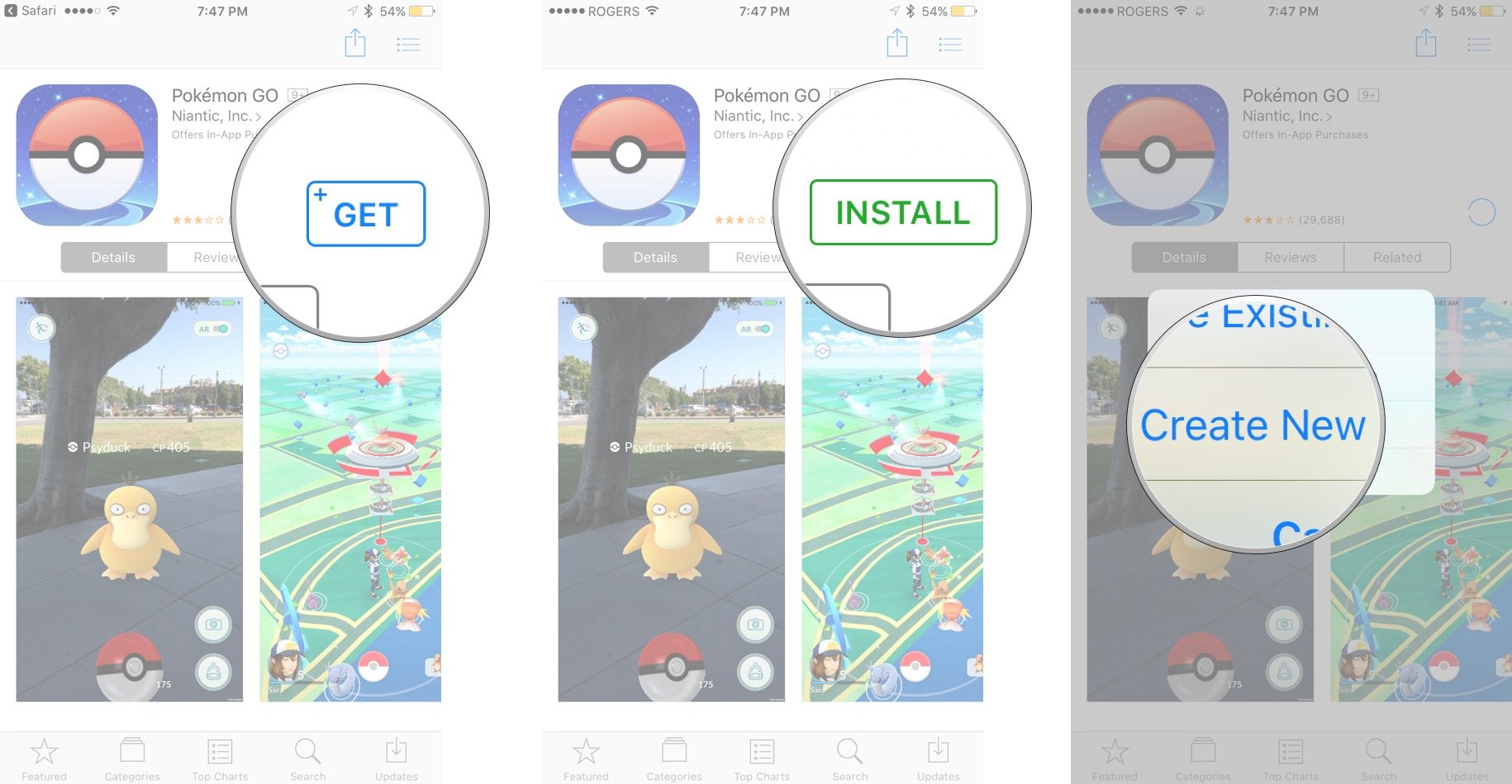
- Check United States if it isn't already checked.
- Fill out the required information.
- Tap None for billing information. Pokémon Go is free, and you can always buy U.S. iTunes gift cards later if you want to purchase other content from the store.
- Launch Mail to verify the email address you used for the U.S. account.
Finally, download Pokémon Go:
- Go to the Pokémon Go listing on the App Store on your iPhone or iPad. (Tap that link!)
- Tap Get.
- Tap Install.
- Login to your new U.S. iTunes Account if you aren't already logged in.
- Repeat the Get and Install steps if you have to.
That should start your Pokémon Go download and, with it, your career as a trainer.
You should change your region back to your local country, and your iTunes account back to your local account, but you can return to the U.S. when and if you need to simply by logging out and then logging back in to the new U.S. account your created.
How to update Pokémon Go from the U.S. App Store, even if you're not in the U.S.
Updating Pokémon Go is just as easy as downloading it, but you'll need to perform these steps manually each time a new version is released. And keep your ear to iMore, since the App Store won't automatically tell you when the app has been updated.
First you need to log out of your local App Store:
- Launch App Store from your Home screen.
- Tap on Apple ID: [your current email] at the very bottom.
- Tap on Sign Out.
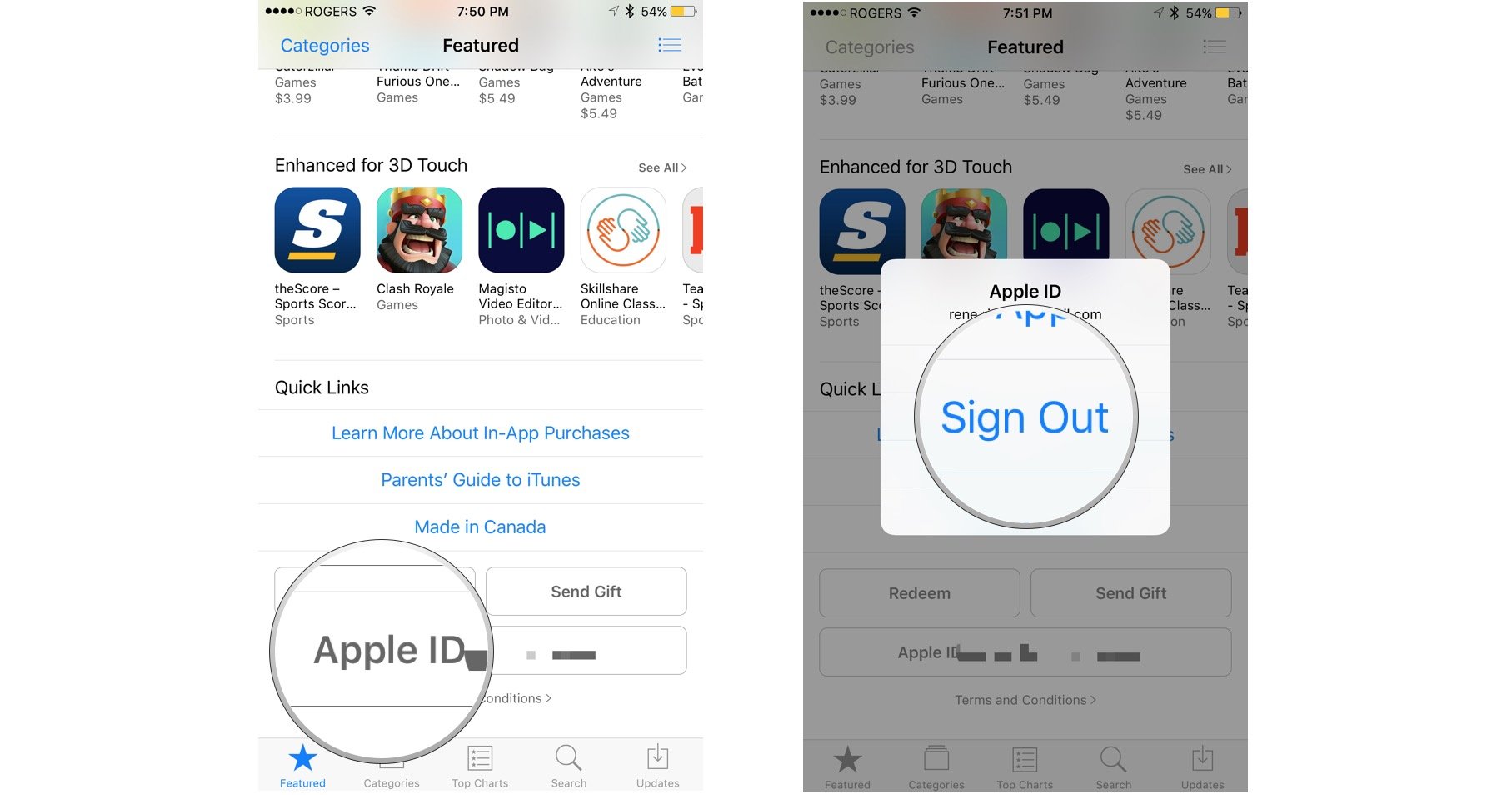
- Tap on Sign In.
- Enter U.S. iTunes login information.
- Press OK when prompted.
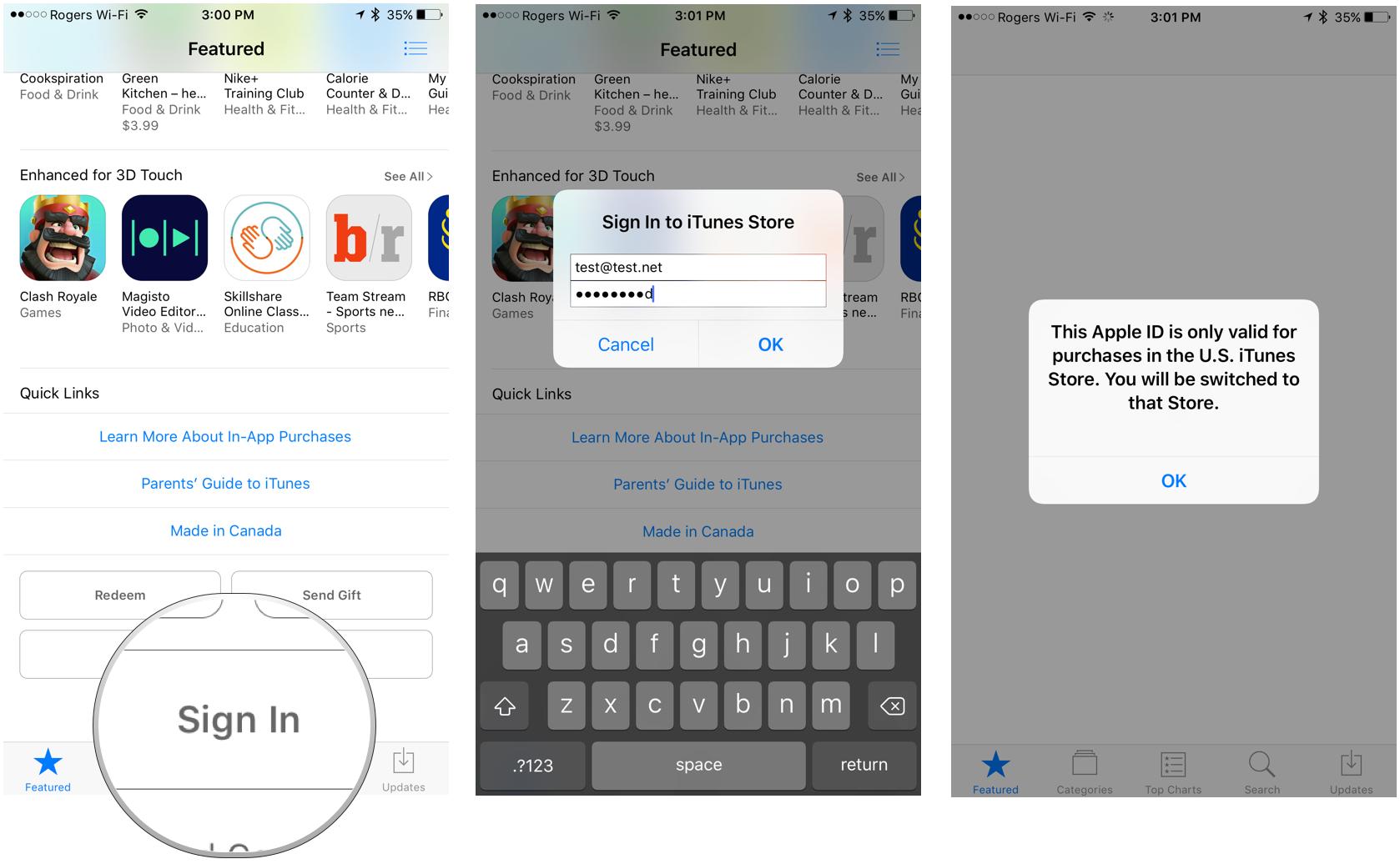
- Tap on Updates tab at the bottom right of the App Store.
- Tap Update icon next to Pokémon Go.
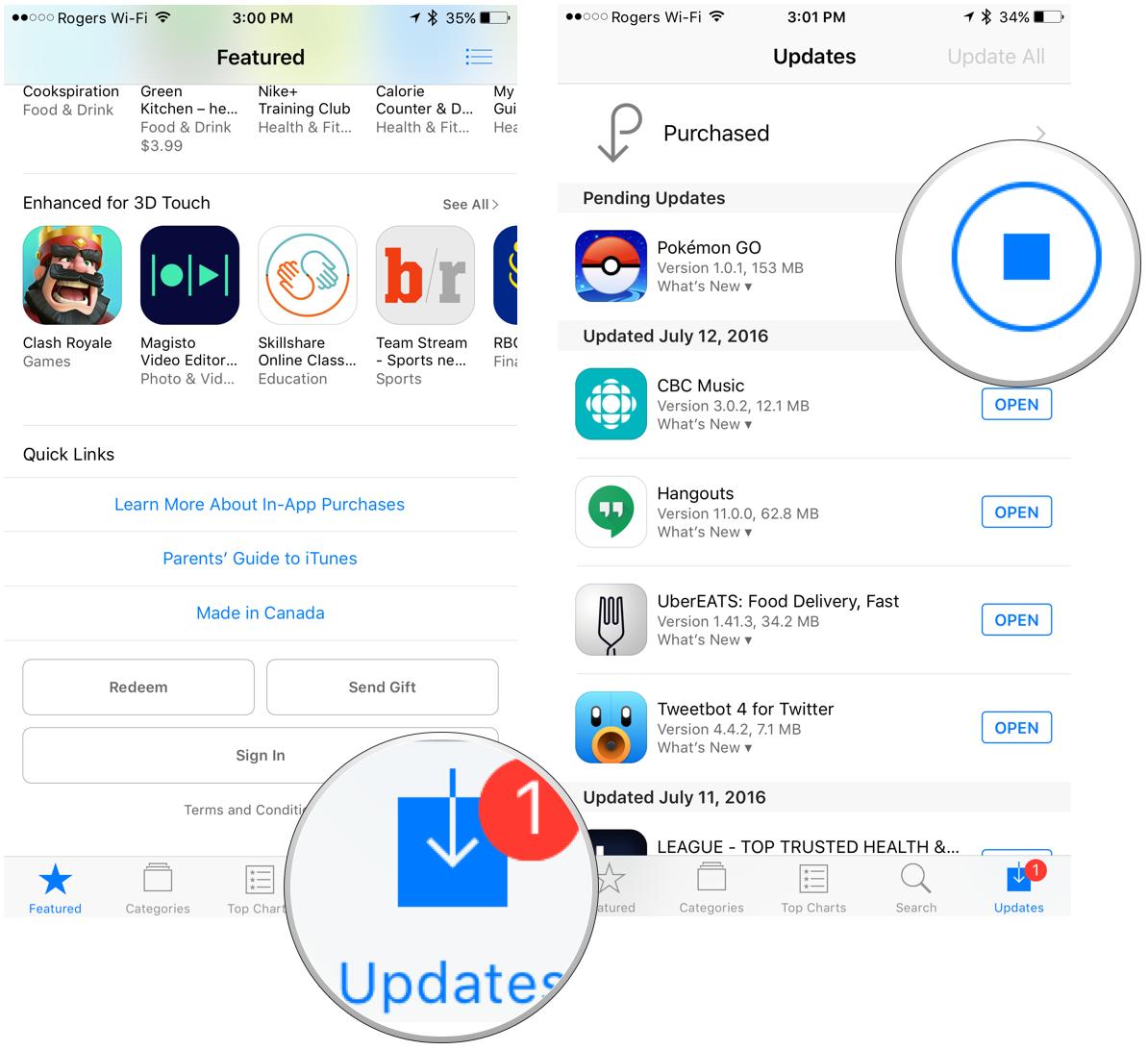
Once your update is finished, follow the steps again to sign out of the U.S. App Store and login in to your local App Store.
Note: Don't forget to sign back in to your original account! All your iTunes-related content — including Apple Music — is tied to your primary Apple ID, so if you leave your U.S.-based account logged in, you won't be able to play any of your music.
Questions?
Let us know below.

Rene Ritchie is one of the most respected Apple analysts in the business, reaching a combined audience of over 40 million readers a month. His YouTube channel, Vector, has over 90 thousand subscribers and 14 million views and his podcasts, including Debug, have been downloaded over 20 million times. He also regularly co-hosts MacBreak Weekly for the TWiT network and co-hosted CES Live! and Talk Mobile. Based in Montreal, Rene is a former director of product marketing, web developer, and graphic designer. He's authored several books and appeared on numerous television and radio segments to discuss Apple and the technology industry. When not working, he likes to cook, grapple, and spend time with his friends and family.

