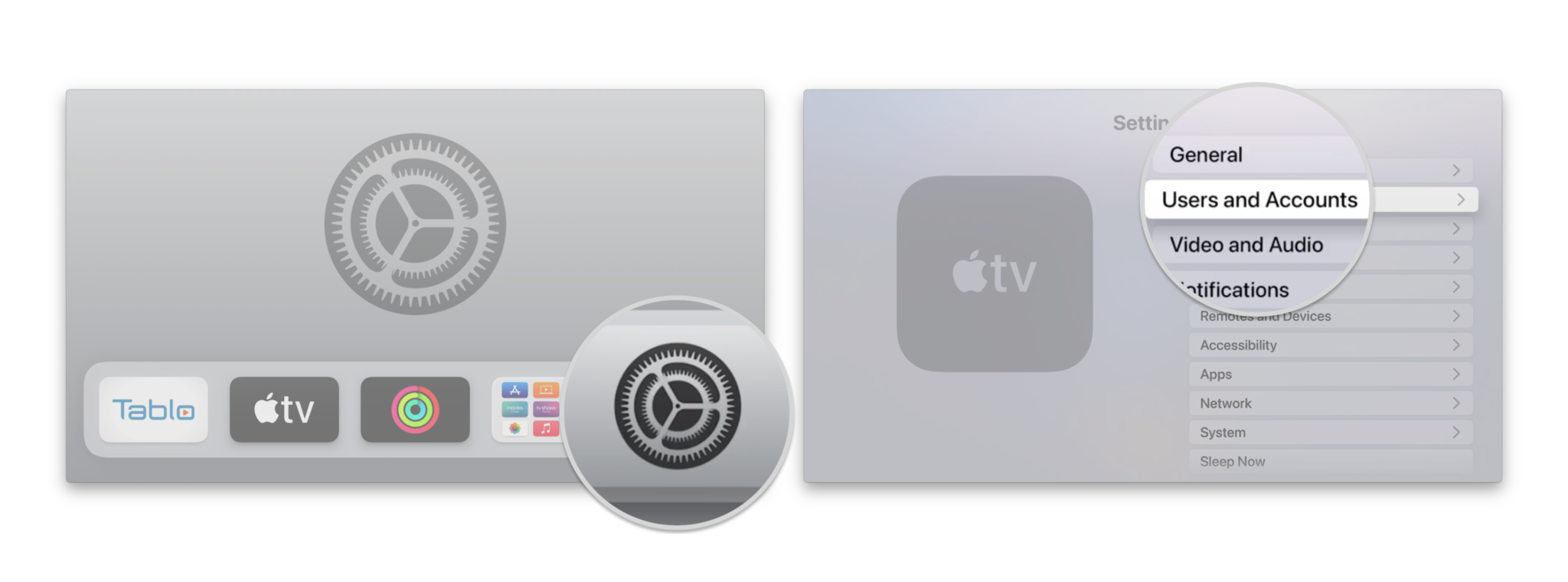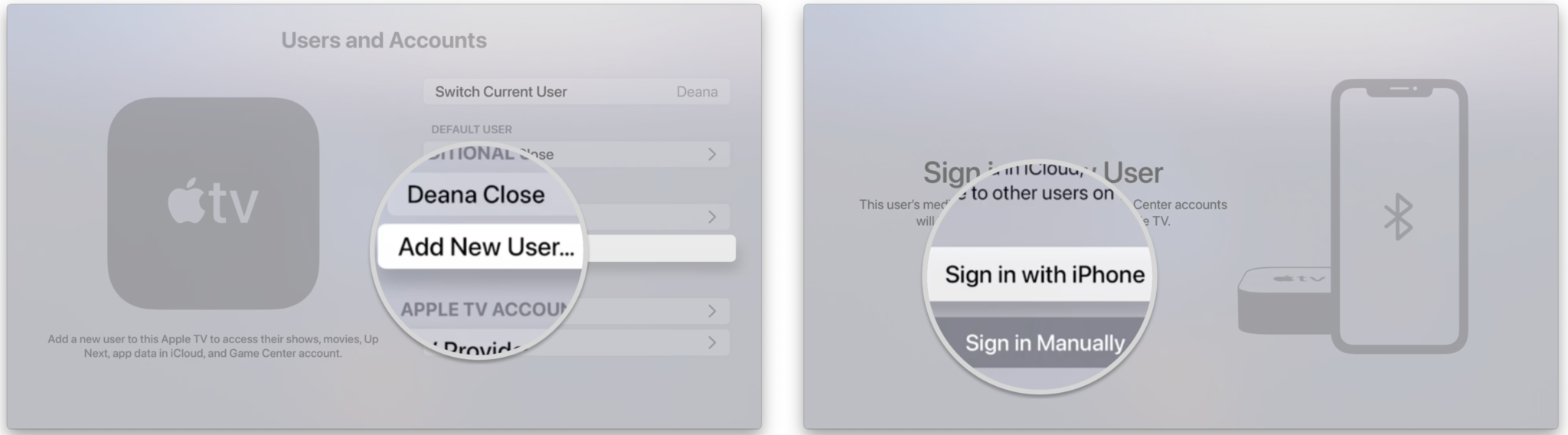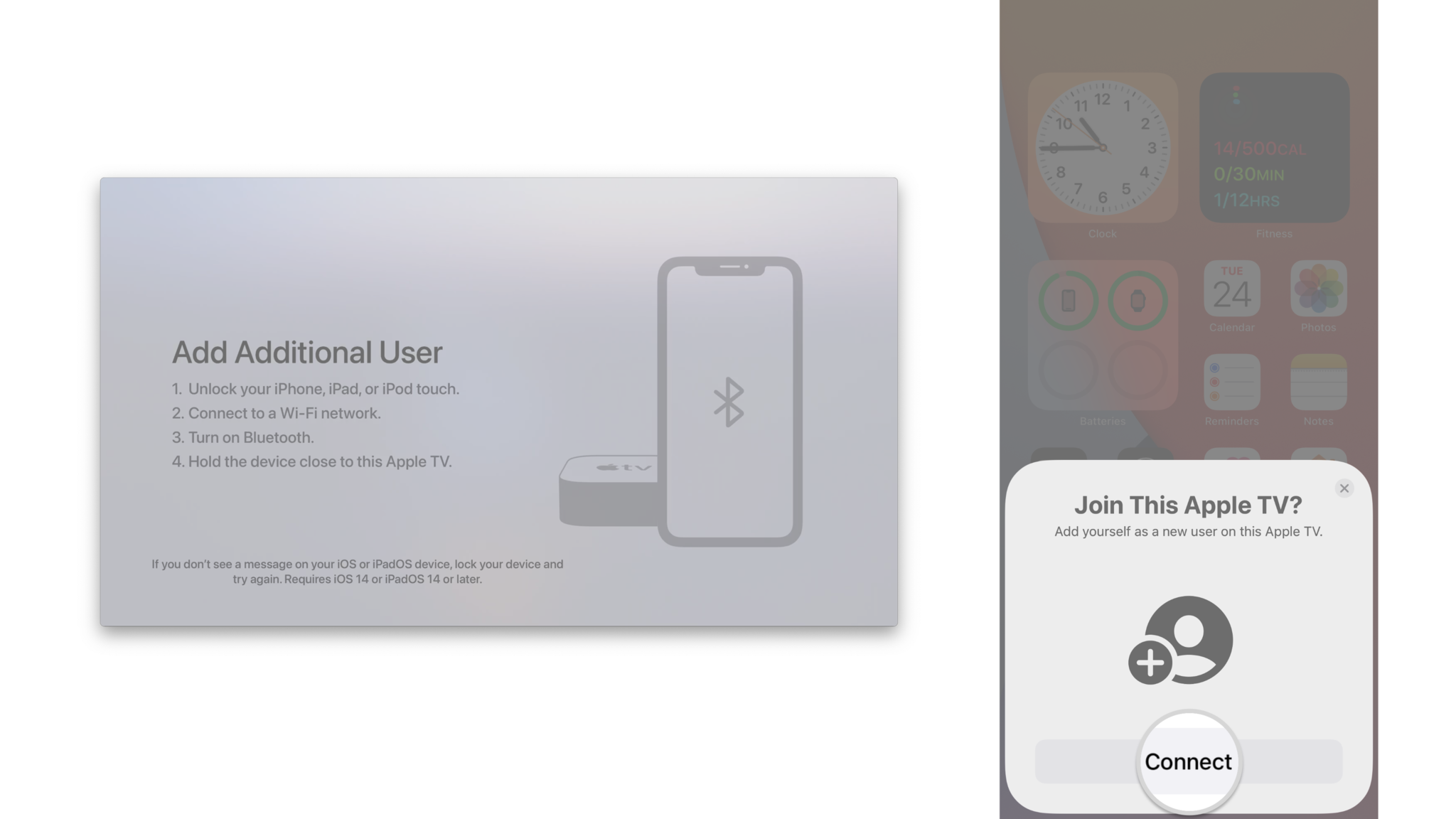How to back up your Apple TV

We all know the importance of backing up our devices so that if something terrible happens and we have to restore it, the process can be less daunting. Unfortunately, Apple still hasn't made a way for us to back up Apple TV devices in the traditional sense.
However, just because you can't fully back up (and restore) your Apple TV doesn't mean you can't sync and save important data. Thanks to iCloud and Home Sharing, your apps, music, movies, TV shows, and photos are easy to access on Apple TV, so you can get your new device set up exactly like your previous one for the best Apple TV experience.
Here's how you can back up your Apple TV.
How to sync your music, movies, and apps on Apple TV

When you sign in to iTunes, and the App Store on Apple TV, all your purchased movies, TV shows, music, and podcasts are automatically displayed to install, download, or stream. Your content will appear under the Library or Purchased section of each app, so you can easily find and access it. If you subscribe to Apple Music, you can also stream audio on Apple TV by logging into the Music app.
When it comes to apps, it's similarly straightforward to find previously downloaded apps and games and install them on your new Apple TV. However, you will likely need to log into each app again with your account credentials, and if you've been playing a game that doesn't support cloud syncing, you might lose all of your progress.
Follow the below steps to log in with your Apple ID in the Settings app on your Apple TV.
- Open Settings on your Apple TV.
- Click Users and Accounts.
- Click Add New User…
- Click Sign in with iPhone.
- Bring your iPhone close to your Apple TV and unlock your iPhone as instructed.
- Tap Connect to transfer your account to the Apple TV.
You can also add multiple users to your Apple TV so everyone in your household with an Apple ID can see their content on the big screen.
iMore offers spot-on advice and guidance from our team of experts, with decades of Apple device experience to lean on. Learn more with iMore!
Home screen syncing across multiple Apple TVs

Adding the latest Apple TV 4K to your home and want to save yourself the hassle of downloading your apps one by one? Make sure you turn on One Home Screen on your existing Apple TV, and tvOS will do this for you.
One Home Screen is a feature first introduced back in tvOS 11 that syncs your tvOS app layouts across any Apple TV signed in to your iCloud account. It ensures that all of the apps and games you love from your existing Apple TV are downloaded and arranged correctly on your new one.
How to share your computer's content on Apple TV
Even if you don't use Apple Music or purchase movies and TV shows through iTunes, you can still take advantage of your entertainment collection thanks to Home Sharing on Apple TV. Once set up, you can find your computer's media content in the Computers app on your Apple TV.
While sharing the content from your computer to your Apple TV is a less elegant solution than the syncing smarts iTunes offers, it means all of the movies, music, and TV shows you have stored on your Mac will still be there.
How to sync your Photos on Apple TV
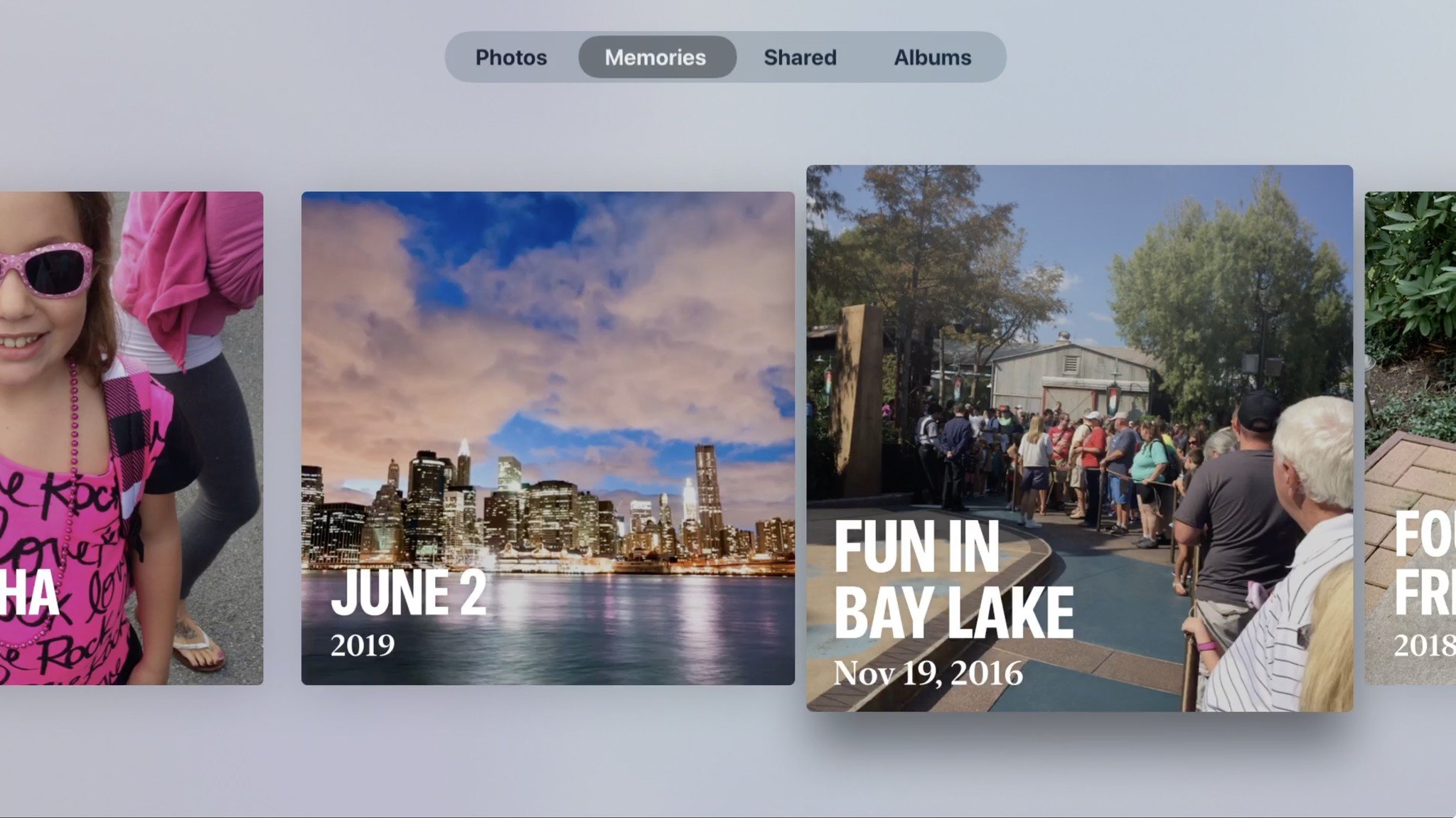
You won't be able to download pictures directly onto your Apple TV, but you can access them from iCloud. You don't even have to enable iCloud Photo Library if you don't want to access all of your pics, and you can view select shared albums. Here's how to get your Photos on Apple TV.
No backup, no problem?
You may not be able to back up your Apple TV in the traditional sense, but, for most folks, it's less critical to do so since the device is mainly a viewer of content stored elsewhere. If your media purchases are in iTunes, your streaming music comes via Apple Music, and your photo library lives in iCloud, you won't have much actual content on your Apple TV itself.
Having to re-authenticate into apps is annoying, but the TV app and features like Single Sign-On and Apple TV AutoFill make this a little less annoying. Most games support cloud saves now, too, and any media from your Mac will remain on your Mac even if your Apple TV conks out.
Updated May 2022: Updated for tvOS 15.
Joseph Keller is the former Editor in Chief of iMore. An Apple user for almost 20 years, he spends his time learning the ins and outs of iOS and macOS, always finding ways of getting the most out of his iPhone, iPad, Apple Watch, and Mac.