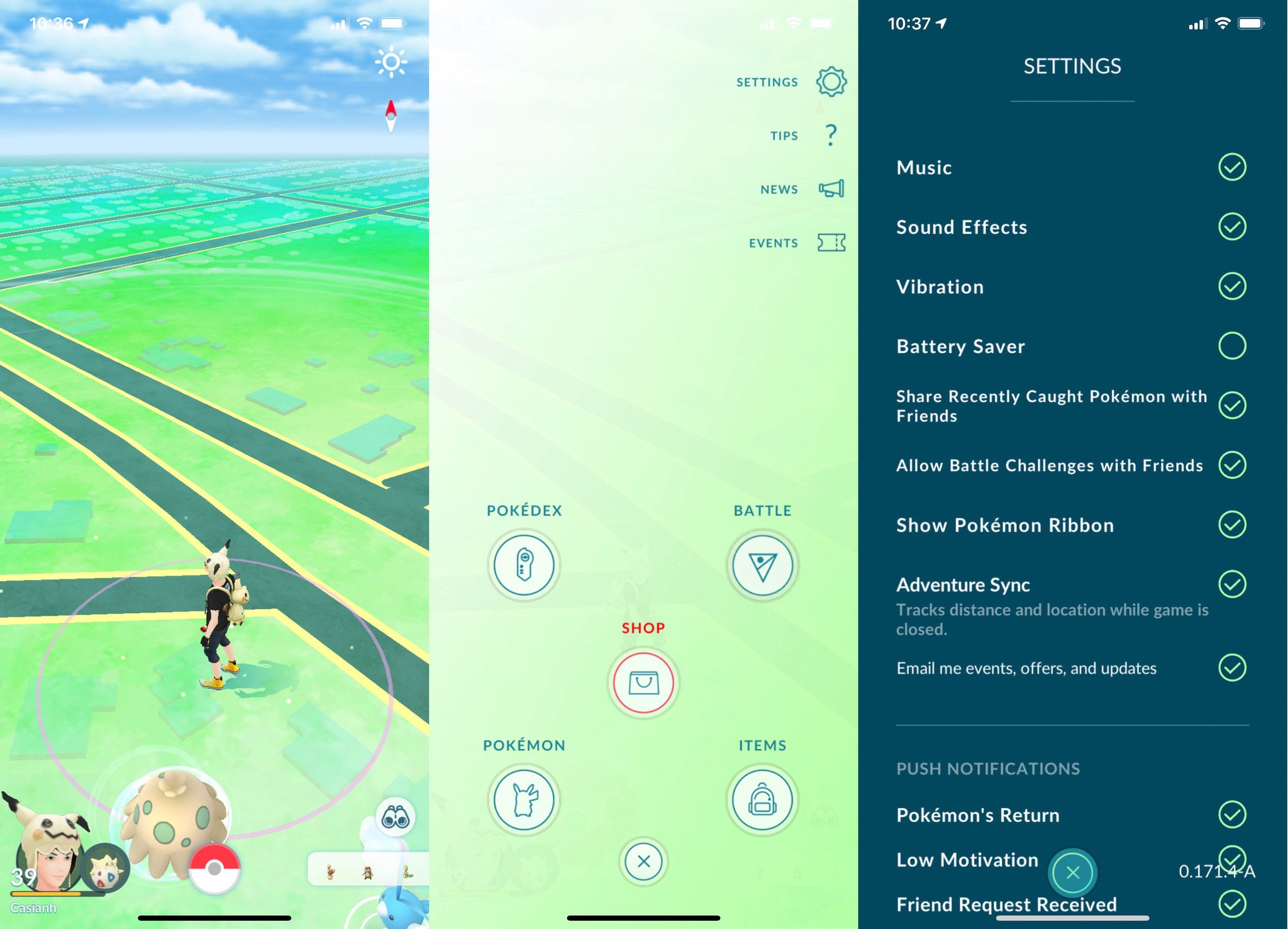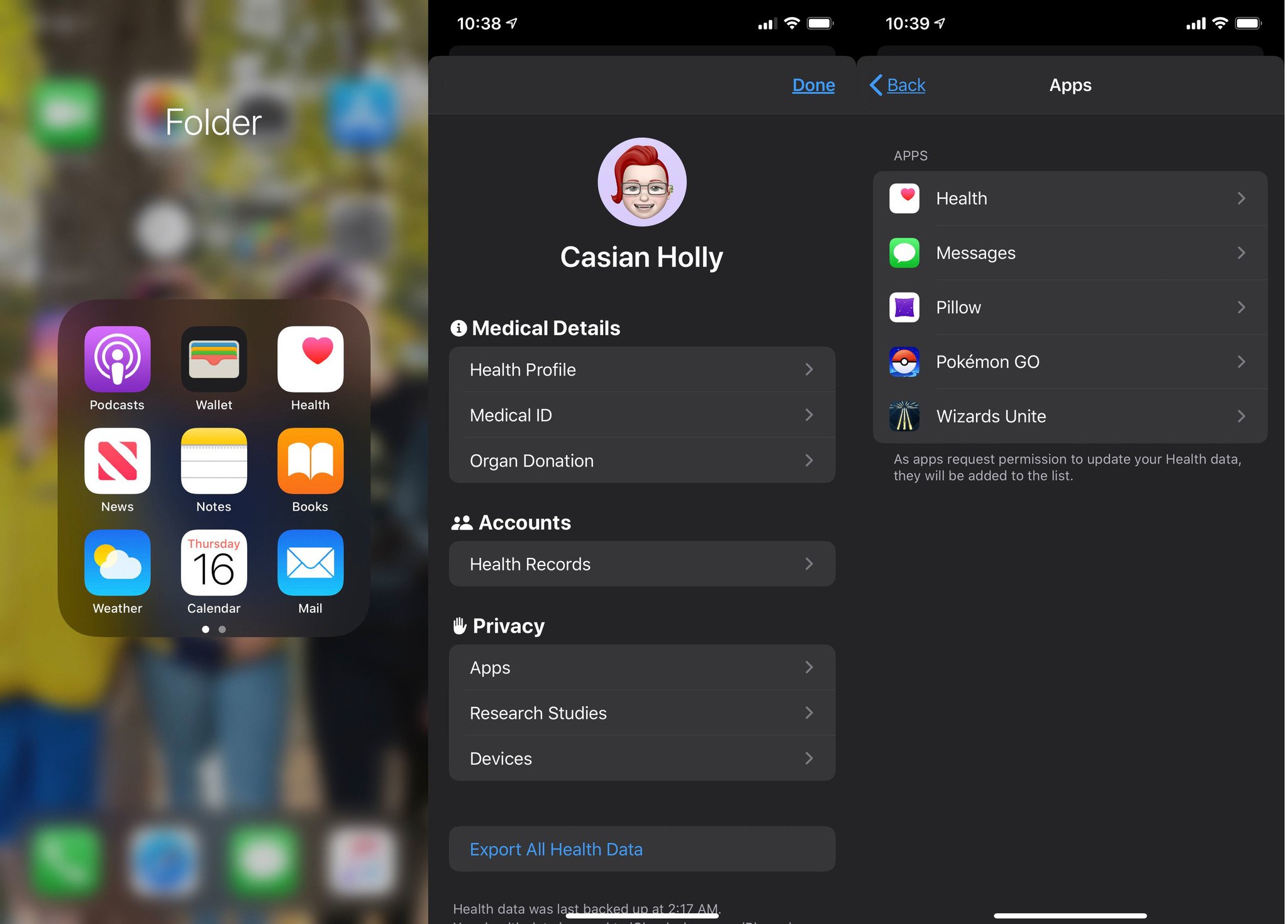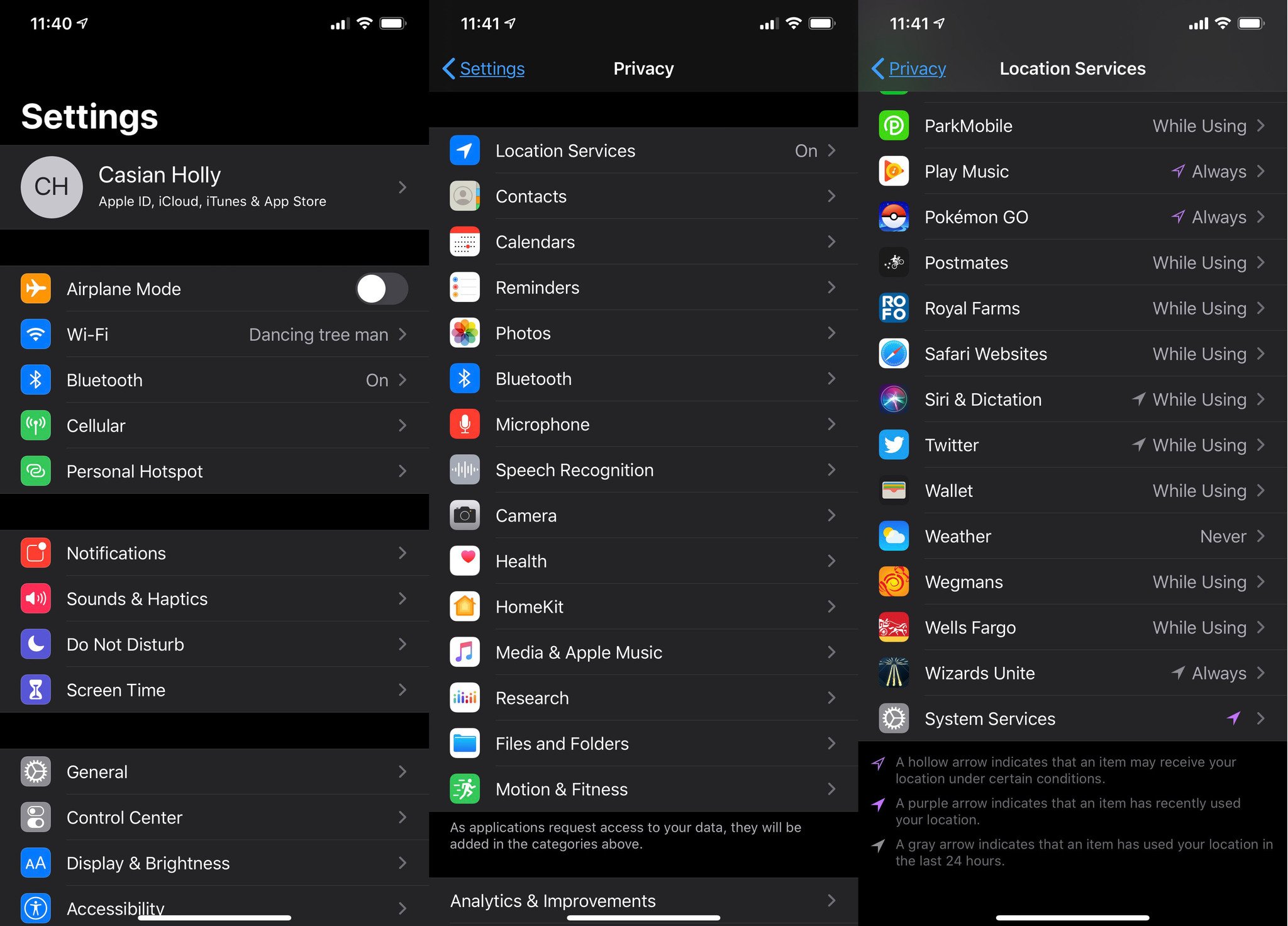Pokémon Go — Adventure Sync guide

Adventure Sync lets you get credit for hatching eggs and earning candy in Pokémon Go, even when you don't have the game running. It's a super helpful tool that is easy to use, and now Niantic is making it even better. Here's everything you need to know about using Adventure Sync.
What is Adventure Sync anyways?
Adventure Sync is a tool you can enable in the settings in Pokémon Go. It uses your phone's GPS, as well as data from certain fitness apps, to give you in-game credit for your activity when Pokémon Go isn't actively running in the foreground. Once enabled, all you have to do is bring your phone with you, and the next time you log into the app, you will be credited with whatever distance you moved, just as long as you didn't go too fast (so driving down the highway doesn't count!) You'll be immediately awarded with any Buddy Candy earned, and your eggs will hatch. You can even earn rewards for meeting certain fitness goals
What's new to Adventure Sync?
On March 30, 2020, Niantic announced a big Adventure Sync update coming soon. This update will better support tracking indoor activity, as well as give players credit for things like running on a treadmill.
How do I enable Adventure Sync?
Adventure Sync is easy to enable and will prompt you in game. If for some reason you didn't get the prompt or you turned Adventure Sync off, all you need to do to enable it is follow these easy steps:
- Tap the Poké Ball at the bottom center of the screen to open the Main Menu.
- Tap the Settings button in the top right corner.
- Tap on Adventure Sync.
When setting Adventure Sync on, you'll also be prompted to grant permissions for Pokémon Go to access your Apple Health or Google Fit data.
What fitness apps work with Adventure Sync?
Adventure Sync can work well on its own, but it can also be connected with fitness apps you might already use. By connecting Adventure Sync to Apple Health or Google Fit, you can get credit in game for even more activity, as well as for activity logged by your Apple Watch or other activity trackers.
Apple Health
Apple Health can be set to sync with Adventure Sync:
iMore offers spot-on advice and guidance from our team of experts, with decades of Apple device experience to lean on. Learn more with iMore!
- Open the Apple Health app.
- Tap your profile image in the right corner.
- Select Apps under Privacy.
- Make sure that Pokémon Go is listed as a connected application.
Before Adventure Sync, players could download the app to their Apple Watch. That's no longer an option, but your Apple Watch can still be useful because it can sync to Apple Health.
Read more about Apple Health.
Google Fit
If you're using an Android device, all of your Google Fit data can be applied to Adventure Sync, as well.
- Open the Google Fit app.
- Open the Settings menu.
- Select manage connected applications.
- Make sure Pokémon Go is listed as a connected application.
There are lots of smartwatches and other devices that work well with Google Fit. Click here for some of our favorites!
Help! Adventure Sync isn't working!
If you're having trouble getting Adventure Sync to work, the first thing to check is your location permissions. In any device's settings are location permissions. Location permissions are the ways in which apps can use your device's GPS and location data, even if the app isn't running. These need to be set to always allow Pokémon Go access.
For iOS:
- Go to iOS Settings.
- Select Privacy.
- Select Location Services.
- Select Pokémon Go.
- Select Always.
For Android
The settings may vary slightly from device to device but, in general, location permissions can be found by:
- Access the Pokémon GO App permissions from your device's Settings.
- Select Apps and Notifications.
- Select Pokémon Go.
- Select Permissions.
- Make sure "Location" is toggled on.
Also note that if your device is in battery saver mode, Adventure Sync will not be able to get accurate location data.
For more potential fixes, check out Niantic's Adventure Sync Troubleshooting Guide
Questions about Adventure Sync?
Do you have questions about using Adventure Sync in Pokémon Go? Got any tips for your fellow trainers? Drop them in the comments below, and be sure to check out our Complete Pokédex as well as our many other Pokémon Go guides, so you too can become a Pokémon Master!
Casian Holly has been writing about gaming at iMore since 2019, but their real passion is Pokémon. From the games to the anime, cards and toys, they eat, sleep, and breathe all things Pokémon. You can check out their many Pokémon Go and Pokémon Sword and Shield guides and coverage here on iMore.