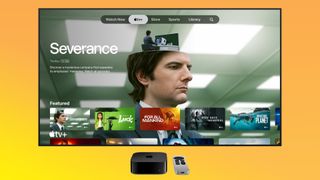Apple TV and Apple TV+
• What's the best Apple TV
• Set up a new Apple TV
• The best Apple TV deals
• best shows on Apple TV
• best movies on Apple TV
With a shocking amount of different streaming services available for all sorts of content, having an Apple TV hooked up to your TV just makes sense. The newest Apple TV 4K is more than just a streaming box: It's an extension of the Apple ecosystem onto the biggest screens in your home.
From the ability to play Apple Arcade games to using AirPlay to display what's on your iPhone or iPad right on your TV screen, the Apple TV can be the foundation of your home entertainment center.
Apple TV 4K (2022): Review | Everything you need to know
Apple TV+ What's streaming in 2024?
If you're hungry for something new to binge, there's plenty of fresh content streaming on Apple TV+, Apple's answer to Netflix, Amazon Prime, Paramount+, and all the other over the top streamers.
Explore Apple TV+
Latest about Apple TV+

Ridley Scott's Napoleon just got 48 minutes longer for Apple TV Plus subscribers
By Oliver Haslam published
Napoleon fans now have an additional 48 minutes of content to watch after Ridley Scott's movie received a new director's cut release on Apple TV Plus.

Ted Lasso season 4 might have less Ted, more team when it returns on Apple TV+
By Connor Jewiss published
According to insiders, Ted Lasso season 4 might feature the titular character less often, rather focusing on the supporting characters, when it returns.

Ted Lasso Season 4 inches closer with cast negotiations underway
By Lloyd Coombes published
Apple TV Plus megahit could return for Season 4 according to a new report.

English Premier League to adopt iPhone offside technology — rage at Apple instead of incompetent referees this season
By John-Anthony Disotto published
The English Premier League's new semi-automated offside technology will be powered by Apple's iPhone.

Apple gives us a first look at Slow Horses Season 4 with an official trailer for the spy thriller's return
By Connor Jewiss published
Ahead of the release of Slow Horses Season 4 on September 4, Apple has released an official trailer for the spy thriller's return.

Apple TV Plus has nailed movies for adults — but it's just peanuts for kids (almost literally)
By Nathan Drescher published
Opinion Apple has plenty for big kids, but trails behind the competition when it comes to shows and movies for children.

Here's the only way we'll get Ted Lasso season 4
By John-Anthony Disotto published
Ted Lasso's co-creator Bill Lawrence tells us exactly what needs to happen to bring back the hit series.

The Apple TV 4K might have some new competition with Google's newest streamer
By Connor Jewiss published
The new Google TV Streamer is now a streaming box set to rival the Apple TV 4K, rather than the puck-like Chromecast we've seen in the past.
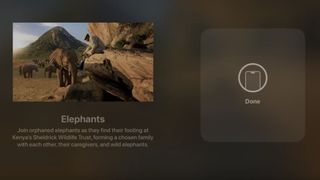
tvOS 18 beta 5 enables you to send web links from your Apple TV to your iPhone — all thanks to AirDrop
By Daryl Baxter published
tvOS 18 beta 5 lets users send web links to their iPhone or iPad via AirDrop, but new code hints at more capabilities being added to this feature in the future.

Could Apple TV Plus be about to get cheaper? Only if you're happy watching ads
By John-Anthony Disotto published
Apple executives held talks with ratings body Barb that hint at the future of Apple TV Plus including adverts in the UK.

Silo Season 2 gets a release date, and it's closer than Severance
By Lloyd Coombes published
Silo's second season will arrive this year, and we learned a little more about what it'll bring.

Twitch is offering free Apple TV Plus subscriptions to help you catch up on Severance
By Lloyd Coombes published
Support your favorite streamer and get Apple TV Plus access for free.

If Apple is serious about gaming, there's still one product that needs a major overhaul
By Daryl Baxter published
Opinion Apple TV is starting to stick out when you look at the games being offered on iPhone, iPad, and Mac. Apple, it’s time to see things change.

Google's Apple TV rival just leaked, and it looks like a mythical canceled Apple product you'd probably forgotten about
By Stephen Warwick published
A newly leaked Google streaming device looks an awful lot like Apple's canceled AirPower project.

Severance Season 2 one of the most expensive TV shows of all time — Apple issues ultimatum over the show's future
By James Bentley published
The cost of Severance season 2 has “ballooned to more than $20 million an episode” as Apple cracks down on TV Plus spending.

Apple is about to commit Netflix's biggest sin, and it makes me nervous for the future of TV Plus
By James Bentley published
Apple is looking to cut back spending for future Apple TV Plus projects and this makes me worried it will become a little too much like Netflix.

Apple TV+ has grabbed a whopping 72 Emmy nominations - here's all of them
By Joe Wituschek published
Apple has announced that its original TV shows and movies have grabbed 72 nominations for this year's Emmy Awards.

Apple TV probably won't be the home of the FIFA Club World Cup after all, despite rumors of a likely streaming deal
By Oliver Haslam published
Despite rumors of a likely Apple deal to buy the FIFA Club World Cup streaming rights a new report says that alternative plans are now being made.
iMore offers spot-on advice and guidance from our team of experts, with decades of Apple device experience to lean on. Learn more with iMore!